Course Downloads
Description
Want to change your composition? Want to add more space to your photo? Look no further than the Crop Tool!
In this tutorial, learn the many uses of the Crop Tool and how to make sure you don’t accidentally delete any important information from your images.
THIS COURSE INCLUDES
- 1 Sample Image
Share
What is the Crop Tool?
One of the most essential tools in Photoshop is the Crop tool. Using it is a very simple process that any beginner can master in little time. Its versatility allows you to make use of it in many ways, especially when it comes to focusing on particular elements in an image.
What Can the Tool Do for You?
To put it simply, cropping simply involves cutting out a part of an image. It’s typically done with the circular or rectangular Marquee tool, but other selection tools can get the job done as well. Basically, you select the part of the image that you want to keep, and everything around it disappears. The best thing about cropping is that it’s a simple two-step process, so anyone can do it regardless of skill level. Before you go through with the crop, you can even move your selection around and ensure that it’s centered precisely to your liking.
What Would You Use This Tool For?
One of the more useful reasons to crop a photo is to create a profile picture or an avatar for internet use. Profile pictures are generally required to be a fixed height and width. This means that it’s difficult to use images that do not adhere to specific dimensions. Cropping is also great for eliminating excess space in photographs, like if you need to take off a bit of the background in a selfie so you take up more of the picture. Alternatively, you can use the Crop tool to isolate part of a design. For example, if you work in pixel art and really like how a particular sprite looks, you can isolate that sprite from a sheet, put it in its own layer and make the background transparent. Now you can use that sprite in whatever you want.
Using the Tool Like a Pro
Let’s say you’ve just come out of a serious relationship of two years. The breakup is for real this time. But now your social media accounts are filled with all of these assorted photos of you and your ex together. As you go through deleting them one by one, you come across one particular photo of the two of you together. You realize that you look incredibly good in that photo. We’re talking beyond top-tier good. You want to keep it, but you also don’t want to see your ex alongside you. What can you do? You can open up Photoshop and crop your past away. Show the world you’re still shining without them. It may be a basic tool, but it always gets the job done.
Make sure to check out our helpful tutorial video to expand your Photoshop knowledge even further!
Reviews
New & Popular Tutorials
Training Site in
the World
Tutorials!
Ratings
and Counting
Subscribers
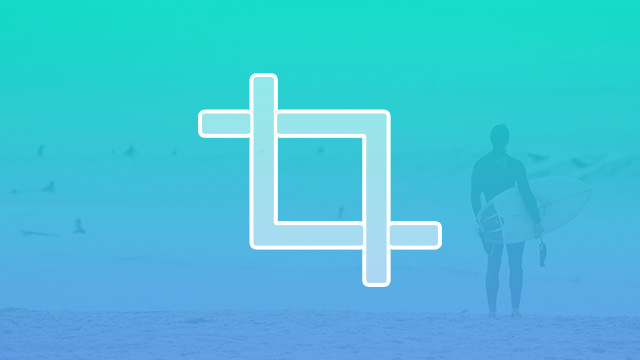
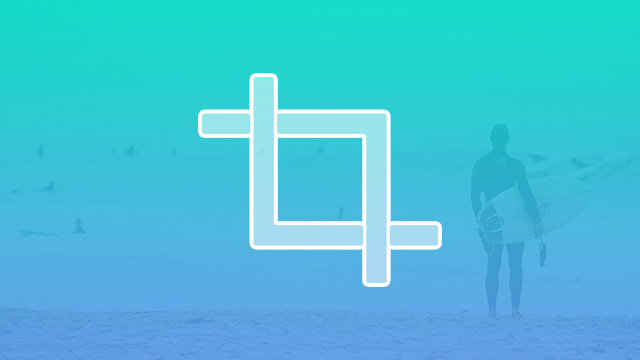
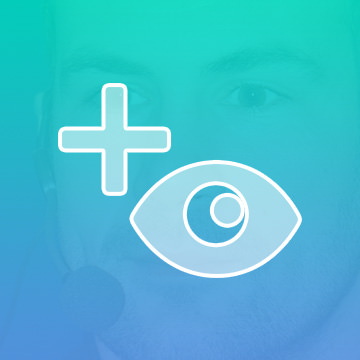
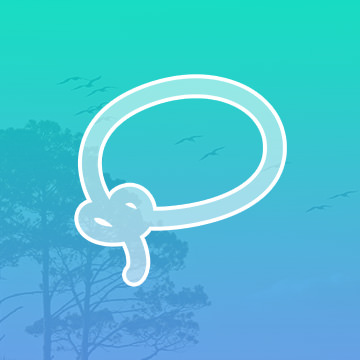
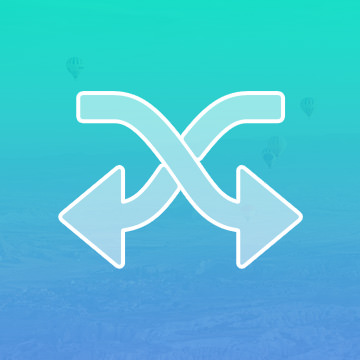











very useful keep up the good work