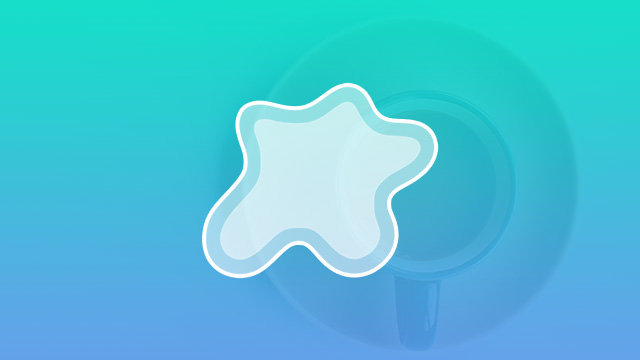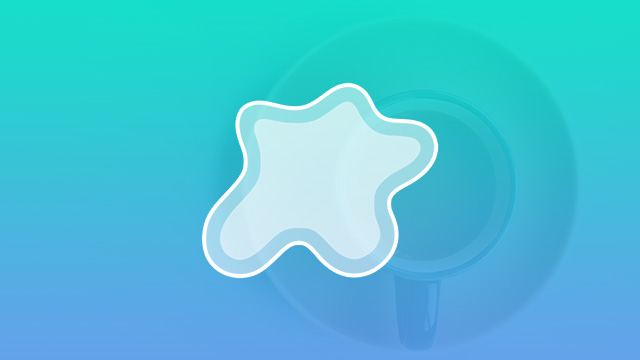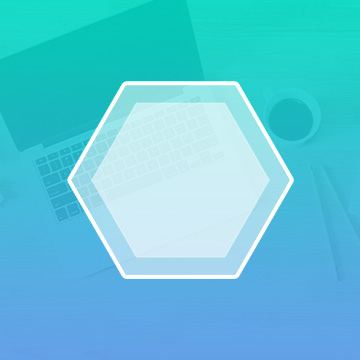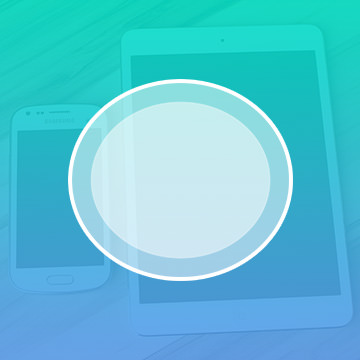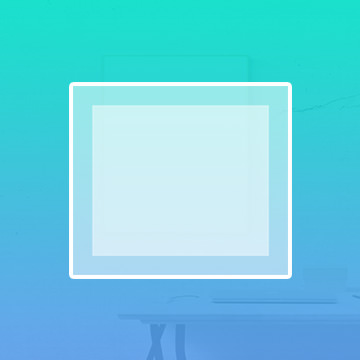Course Downloads
How to Use the Custom Shape Tool in Photoshop
-
Add to
favorites
-
DifficultyEasy
-
Videos1
-
Software
description
Vectors scale forever without losing quality, and this tool allows you to create vectors in any shape you desire!
In this tutorial, learn to load shapes into the Custom Shape Tool and even create your own custom shapes.
Share
What is the Custom Shape Tool?
The basic Shape tools allow you to form your photos and projects into rectangles, make circles, ellipses and polygons, but Photoshop also offers a Custom Shape tool. This tool allows you to add various stock shapes to an image, like music notes, hearts and flowers. Where it differs from a brush is that it allows you more freedom to control the size and proportions of the shape as well. You can also use Shape tools to create frames for your photos and projects or add shape elements to them.
The Sky Is the Limit With Custom Shapes
Whether you want to apply a heart border to an engagement photo, transform a St. Patrick’s Day photo into the shape of a Shamrock or create a Halloween invitation in the shape of a skull, Photoshop has you covered. If you don’t like the shapes Adobe offers, you can also make your own.
But Wait, There’s More…
When you access the custom shapes panel, you will find a small number of custom shapes available, but you might be disappointed with the limited initial selection. Never fear – there are far more where they came from. To save space on your computer, Photoshop only preloads a certain number of shapes, filters and other tools into the basic program stored on your hard drive. You can find hundreds and possibly even thousands more shapes, tools, filters and other goodies online.
How to Get Them
When you open the custom shape picker, there is a small gear icon in the upper right corner. If you click on that, it will take you to the online library, where shapes are sorted into themes. You can also just select “all” to view Adobe’s entire shape library. If you know you are going to be using shapes often or want immediate access to a wider selection of a certain theme of shapes, like hearts or flowers, you can download an entire batch onto your computer or you can just download the one you want to use right now.
Tweak, Toy, Tease, Manipulate and Color
Even with the multitude of options available on the custom shape picker, you can still customize them even further. You can drag the shape to change the proportions, resize it, fill it in with color or apply a gradient or filter to it. You can also reduce the opacity of the shape to make it more like a watermark or lay an opaque photo or pattern over the shape. Like most of the tools in Photoshop, there are limitless options to what you can do with the Custom Shape tool.
For more great tips, hints and tricks, check out our wide selection of helpful video tutorials to help you get the most out of the Custom Shape tool, as well as Photoshop’s arsenal of other photo editing tools.
Reviews
There are no reviews yet.
New & Popular Tutorials
Training Site in
the World
Tutorials!
Ratings
and Counting
Subscribers