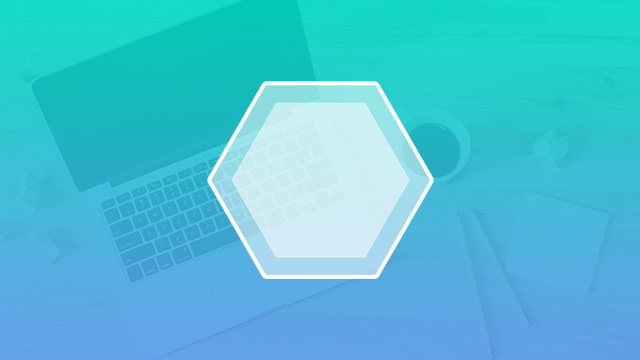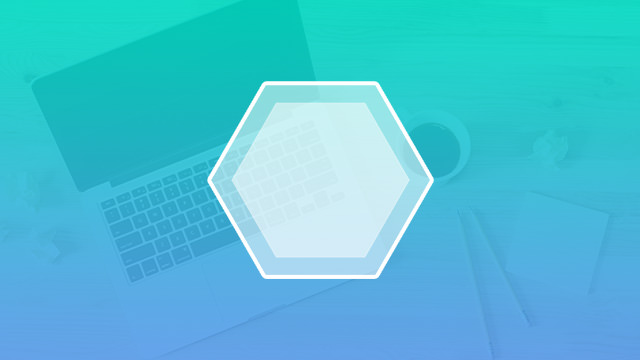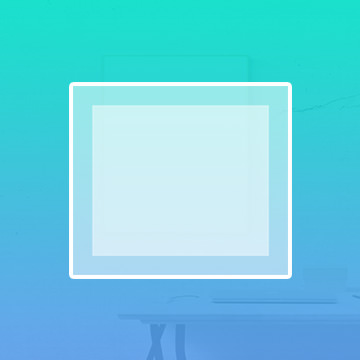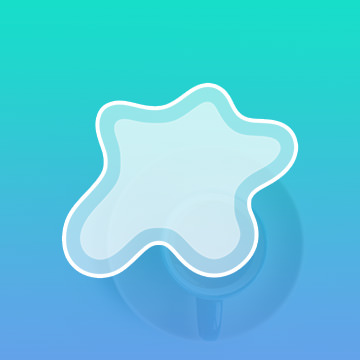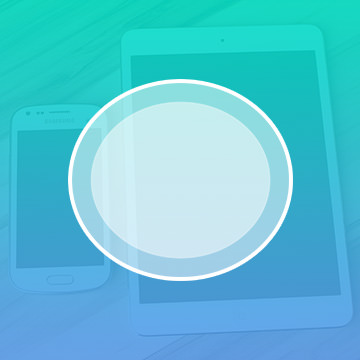Course Downloads
How to Use the Polygon Tool in Photoshop
-
Add to
favorites
-
DifficultyEasy
-
Videos1
-
Software
description
Vectors can be resized without losing quality, and the Polygon Tool creates vector polygons with any amount of sides!
In this tutorial, learn to create polygons like triangles, octagons and hexagons in Photoshop.
THIS COURSE INCLUDES
- 1 Sample Image
Share
What is the Polygon Tool?
You’ve experienced Photoshop freedom in the form of the Pen tool. You’ve created beautiful strokes of genius with the Brush tool. But sometimes you have to go back to basics to get your project off the ground. The Polygon tool, located among the various Shapes tools on the sidebar, allows you to create equally sided polygon shapes to play with and manipulate into your masterpiece.
Polygon Projects
This Shapes tool is most often used when you’re working on a basic design from scratch, or, at the very least, if you need to incorporate any basic polygonal shape to your project. For more involved projects, you may use the Custom Shape tool, but when you’re using the Polygon, you can just select a basic shape with a set number of equal sides, like a triangle or a pentagon.
Let’s say you’re creating a patterned background for a graphic design project. The background needs an intricate, colorful sequence of squares and rectangles. This may turn out to be a layered, beautiful piece full of texture and color, but you always need to start with the basics. This is where the Polygon comes in. This tool comes before all of that extra fun stuff.
The Finer Details
Each shape you create has its own thumbnail on the layer, which allows you to pay close attention to each polygon’s detail. After getting the hang of the basics of this tool, you can play around with customization. Here are some ways to further your use of this tool:
- Creating bolder or thicker borders
- Using dashed or bullet-point lines instead of solid lines for shape edges
- Using a custom color pattern to give each polygon a unique look
- Rotating or resizing the shapes or create patterns or pictures
- Combining shapes on a single layer to add depth
This tool presents a solid, simple framework for even the most intense projects. What may appear to be your run-of-the-mill triangle or octagon can become a work of art when you play with the finer points of this tool.
The Shape of It All
Out of the several Shapes tools available, the Polygon tool provides a greater amount of structure. Sometimes you need more freedom when creating shapes, but if you’re looking for the basics, use Polygon. This one might not come in handy when you’re working with a repeating shape of your own design, such as a custom logo, because it only creates your basic shapes. Keep this tool under your belt for those from-scratch projects.
The Polygon Shape Tool might seem too simple to be useful, but the possibilities for creating an impressive Photoshop piece with its basic functions are endless. For more tips and tricks for using this tool, check out our tutorial video.
Reviews
There are no reviews yet.
New & Popular Tutorials
Training Site in
the World
Tutorials!
Ratings
and Counting
Subscribers