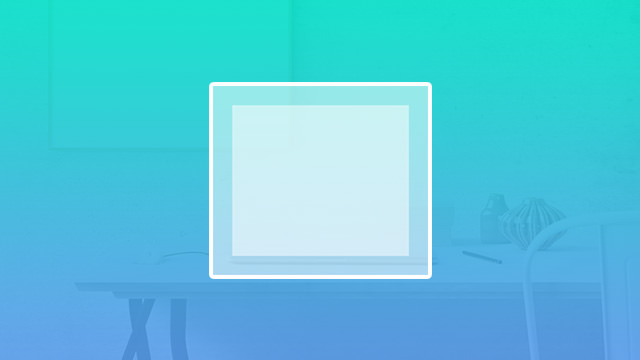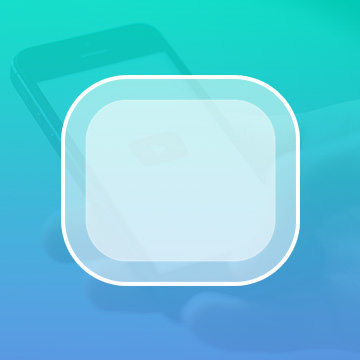Course Downloads
How to Use the Rectangle Tool in Photoshop
-
Add to
favorites
-
DifficultyEasy
-
Videos1
-
Software
Description
Vectors scale infinitely without losing definition, and the Rectangle Tool creates vector rectangles.
In this tutorial, learn to use the Rectangle Tool to create squares are rectangles until your heart’s delight.
THIS COURSE INCLUDES
- 1 Sample Image
Share
What is the Rectangle Tool?
The Rectangle tool is one of the six Shape tools that are included in Photoshop. It is useful for creating shapes with rectangular dimensions.
Making One Shape — Three Ways
As its name implies, the Rectangle tool makes rectangles. The question is: What sorts of rectangles does it make? It turns out that you can actually create three different types of rectangles with this tool.
- Vector Shapes: These can be drawn to any size and can be scaled. Their edges always look sharp. Because Photoshop lets you use the Rectangle tool to create vector shapes, this increases the program’s abilities as a drawing platform.
- Paths: In this setting, Photoshop creates just an outline of a rectangle. The resulting shape is not filled in.
- Pixel-based Shapes: Since photos are composed of pixels, Photoshop is primarily a pixel-based editor. Therefore, there may be times when your projects are best suited to drawing pixel-based shapes instead of vector shapes.
Taking Control of Rectangles
Photoshop’s Rectangle tools let you draw exact rectangles, in which two opposite sides are exactly the same length and the other two opposite sides also match one another.
With two positioning options, you can ensure that your rectangle is placed just where you want it. The default setting for the tool starts the drawing of the rectangle at your first cursor click. The rectangle extends both horizontally and vertically from there. However, to give you more control over the shapes that you draw, you can also set it up so that the first click becomes not a corner but the exact middle of the finished rectangle.
Thanks to the thin outline that appears as you draw, you can picture exactly where your completed rectangle will be positioned on your project.
Another setting available with this tool allows you to draw an exact square. All four sides end up the same length in this setting, which is an easy trick that helps produce precise work.
Drawing Other Shapes — Or Not
Do you want to make more than one rectangle? Go for it. Do you want them to overlap, creating an entirely new shape? The Rectangle tool can do that, too.
While the Rectangle tool is great for drawing four-sided shapes with square corners, you’ll have to look elsewhere on the Shape menu if you need to create shapes with other dimensions. Similarly, if you want the corners of your rectangle to have soft edges instead of the definitively angular ones on a standard rectangle, choose the Shape tool for rounded rectangles instead.
However, if a regular ol’ rectangle–or, of course, a square–is what you’re going for, the Rectangle tool will get you there.
For more Rectangle tool tips and tricks, check out the handy video on our site.
Reviews
There are no reviews yet.
New & Popular Tutorials
Training Site in
the World
Tutorials!
Ratings
and Counting
Subscribers