Course Downloads
How to Use the Type Tool in Photoshop
-
Add to
favorites
-
DifficultyMedium
-
Videos1
-
Software
Description
Add more ZING to your images and graphics with a little bit of type.
In this tutorial, learn to use the many features of the Type Tool to stylize and customize text.
THIS COURSE INCLUDES
- 1 Sample Image
Share
What is the Type Tool?
While Photoshop contains a vast number of incredibly powerful tools to keep the most demanding of professionals happy, it is also incredibly user-friendly for amateur and novice users. Whether you want to create an intricate graphic or merely make a clever meme, Photoshop’s Type tool can help.
More Powerful Than Word
Simply put, the Type tool creates text for your photo or project. While defining the tool is quite simple, defining all that it can do is not. Type does far more than just create simple text like you see on your average internet meme although it can certainly do that as well. The tool can also warp text, wrap text or place portions of text above or below another image. You can even use a clipping mask to create text out of any image.
Certain alterations in this tool are simple to make and can be easily accomplished by anyone who has used a word processing program like Word, but Photoshop’s capabilities are more sophisticated. You can change the font, size and color quite easily, but you can also accomplish a number of more complex tasks thanks to Photoshop’s special graphics control panel.
Control Panels Put the Right Tools at Your Fingertips
The control panel allows you to quickly and easily change the font, size and color, and you have options for changing the spacing between letters or switching from horizontal to vertical type. You can also warp and skew text quickly and easily from the control panel. Whether you want to create a poster, a business document or a logo, Photoshop comes with plenty of tools to get exactly the look you want.
When you click on the Type tool in Photoshop, it automatically creates a new layer. This means that you can put text on top of or beneath other images by simply moving the layer. You can manipulate words by creating a separate layer or text entry for each word and applying whatever effects you want.
Make Text Out of Anything
By using a clipping mask, you can create text with almost any color or pattern you want. For instance, let’s say you want text with a wood grain or made of flames to use as a logo. Simply open a photo or graphic with the pattern you want, type your message directly over the pattern, and then place a clipping mask over it. The clipping mask will trim away all of the excess photo or pattern, leaving only the text made from that photo or pattern.
For more helpful tips and tricks for working with Photoshop, check out our video tutorial about this helpful tool. Be sure to browse the rest of our website where you will find a wide variety of helpful, instructional Photoshop videos!
Reviews
New & Popular Tutorials
Training Site in
the World
Tutorials!
Ratings
and Counting
Subscribers


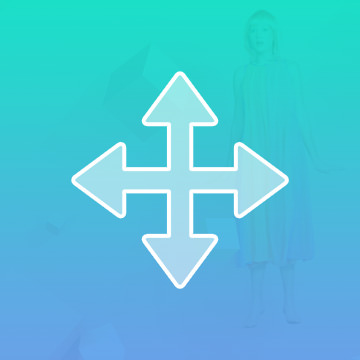
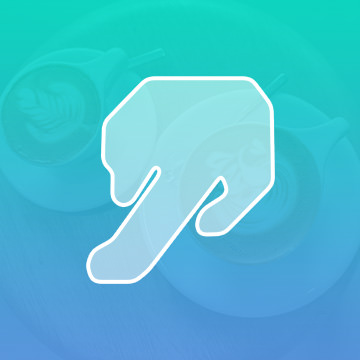
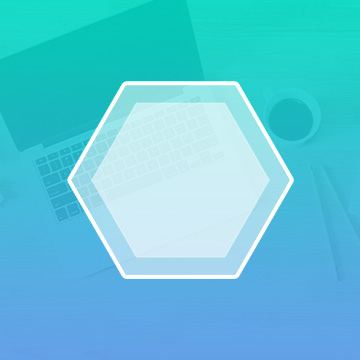






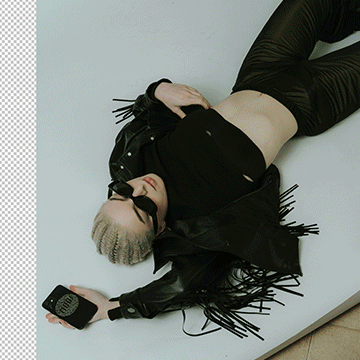




Awesome