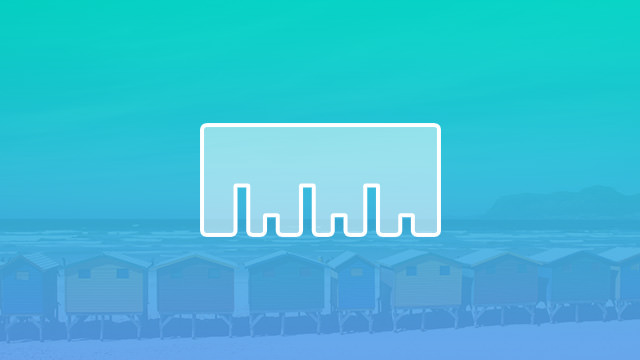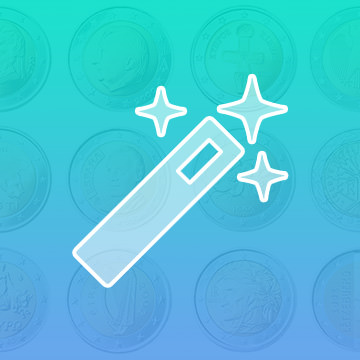Course Downloads
Description
One time I caught a fish THIS BIG! Yeah right, let’s break out the old Ruler Tool and see for sure!
In this tutorial, learn to use the Ruler Tool to measure any object in a photo by inches, centimeters, or pixels.
THIS COURSE INCLUDES
- 1 Sample Image
Share
What is the Ruler Tool?
When using Photoshop, sometimes you need to measure the distances to crop your image to a specific size, or you might need to measure the angles in your image to rotate it a precise number of degrees. You could simply try to eyeball it, but that doesn’t always have the best outcome. Certain tools in Photoshop help get you the most accurate measurement, and the easiest one to use is the Ruler tool.
How Does the Ruler Tool Work?
When selected, the tool appears as two rulers that span vertically and horizontally along the left side and top of your document window respectively. There are unique measurements for your start and end points, your width and height, your angle, and even your total distance. You don’t have to be a geometry expert to get the hang of it, though, as Photoshop does most of the heavy lifting for you.
The rulers themselves are remarkably flexible. You can adjust their sizes, create multiple start and end points, and lock them so that all new points must be placed along the measurement markings for precise accuracy. There are even vertical and horizontal cursors that follow your movements along the screen so that you always know your mouse’s exact location along the X and Y axes.
When to Use the Ruler Tool
The tool can be used for different types of actions. For example, one feature of the Ruler tool is protractor mode. Protractor mode lets you take the angle measurements of your image by adding a second distance line after you have drawn your first. The tool can also be used to straighten images that may need to be cropped or to get a more concrete measurement to rotate your image.
The Ruler tool is especially helpful when it comes to trying to find exact distances between two points in order to fix images. As mentioned earlier, this is especially true when you are trying to crop an image or rotate it a specific number of degrees. So, instead of simply guessing, you can use the tool to make a straight cut that will crop your image, or you can use it to quickly find an angle that will let you turn your image however you see fit.
However, sometimes the tool isn’t as accurate as it could be, and it may need a few more tweaks for you to get a proper readout. For example, let’s say you’re measuring two lengths in protractor mode, indicated by D1 and D2. Sometimes, the two lengths you’re provided may not be the exact distance from the two points. In this case, you will need to create a custom measurement scale. This will let you enter your desired numbers, which will then give you the actual distance between two points.
To learn more about how to use this helpful tool, see our tutorial video and other Photoshop resources.
Reviews
There are no reviews yet.
New & Popular Tutorials
Training Site in
the World
Tutorials!
Ratings
and Counting
Subscribers