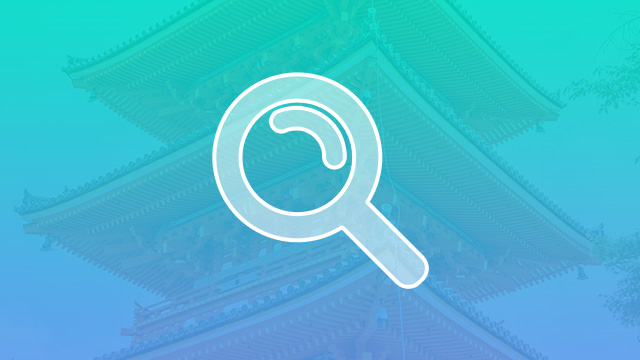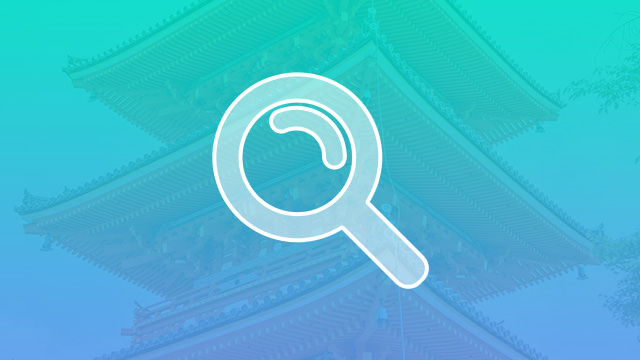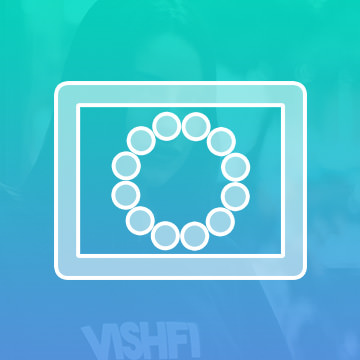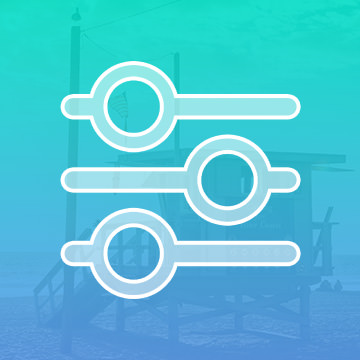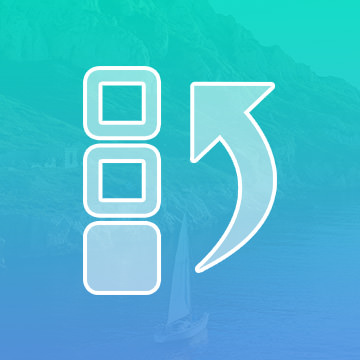Course Downloads
Description
The Zoom Tool is used to zoom in and out of an image.
In this tutorial, learn keyboard shrtcuts, tips, and tricks on how to zoom and navigate a photo.
THIS COURSE INCLUDES
- 1 Sample Image
Share
What is the Zoom Tool
The Zoom tool is one of Photoshop’s handiest and most frequently used utilities. Each of Photoshop’s common tools can have a wide range of applications to your graphic projects. When you need to drill down for maximum precision in your project or step out for an overview, the Zoom tool can help you do exactly that.
Why Do You Need the Zoom Tool?
Every time you open a photo, image or other project in Photoshop, it will appear at a specific size. The percentage of zoom (for example, 50 percent) will be visible in the upper border of the image inside the program. When it comes time for close editing and revision of an image, you will need to see the photo at the maximum level of clarity for the most precision. For this, the Zoom tool is very helpful. You can even use the Zoom tool simultaneously as you work on a project, so it’s always easy to see just how your revisions are changing the details of your image.
Make the Most of Zooming
The Zoom tool is represented just how you might expect – with a magnifying glass icon. When you select the tool, you can just click on the specific area you want to zoom into for maximum clarity and precision. For even more power, you can switch the tool’s action between zooming in and zooming out.
When the tool is set to zoom in, as it is by default, you’ll see a small plus sign inside the magnifying glass. If you change the tool’s setting to zoom out, you’ll see a small minus sign in the same place. In this way, you can use the same tool to get a close-up view of your image or an overall perspective on the entire scene. For even more clarity, you can use the tool to drag and select an entire area where you want to zoom in. This way, your selected area will fill the entire document or image window with the area you most want to see.
How Can the Zoom Tool Help Your Project?
You can zoom in to magnify your image up to 3,200 percent or zoom out to a minimum view of only 1 percent. While you’ll rarely get anywhere near these extremes, you can see just how flexible and expansive the view options provided by the Zoom tool are. Higher percentages allow for less error when you draw with a tablet as well, allowing for more ornate detail. At the highest percentage, you’ll see your image pixel by pixel, which is fantastic for those who design game sprites. You can use the Zoom tool to zoom out afterward and better observe the overall effect you’re having on the overall image.
To learn more about the power of the Zoom tool and how it can be helpful in your projects, check out our many tutorial videos for more tips, highlights and helpful hints.
Reviews
There are no reviews yet.
New & Popular Tutorials
Training Site in
the World
Tutorials!
Ratings
and Counting
Subscribers