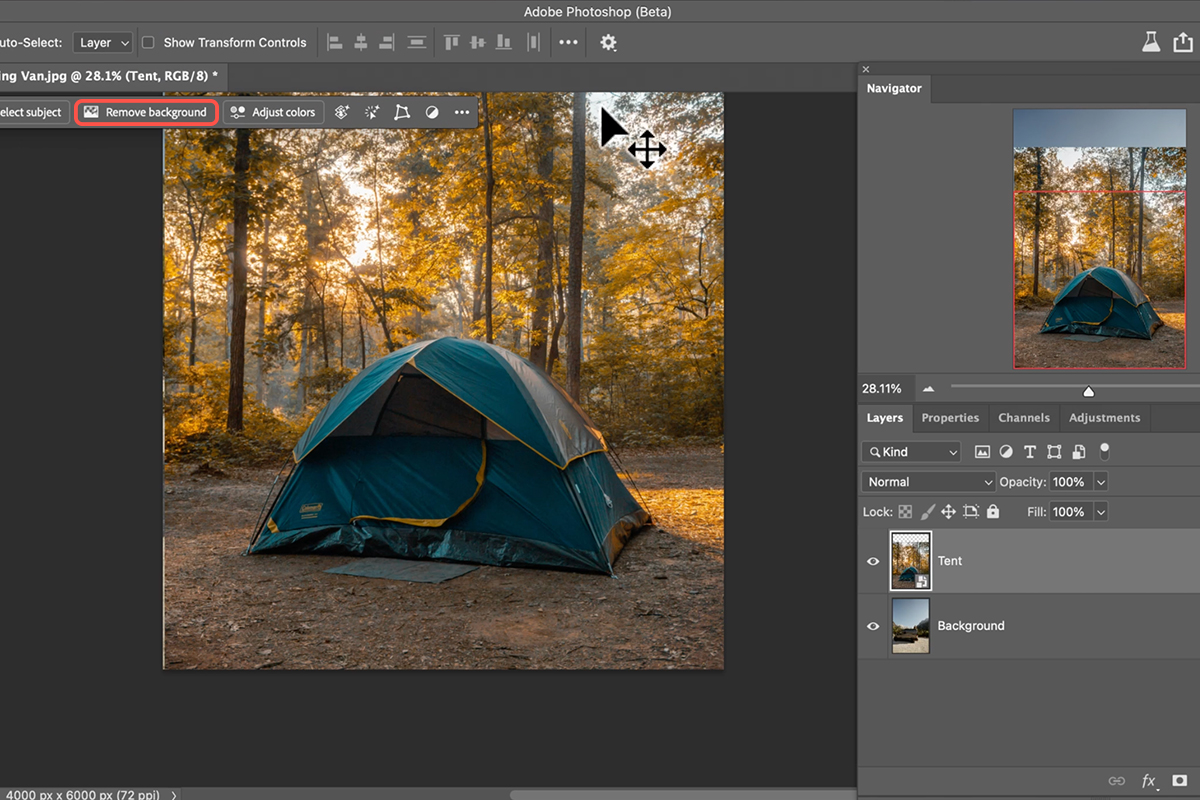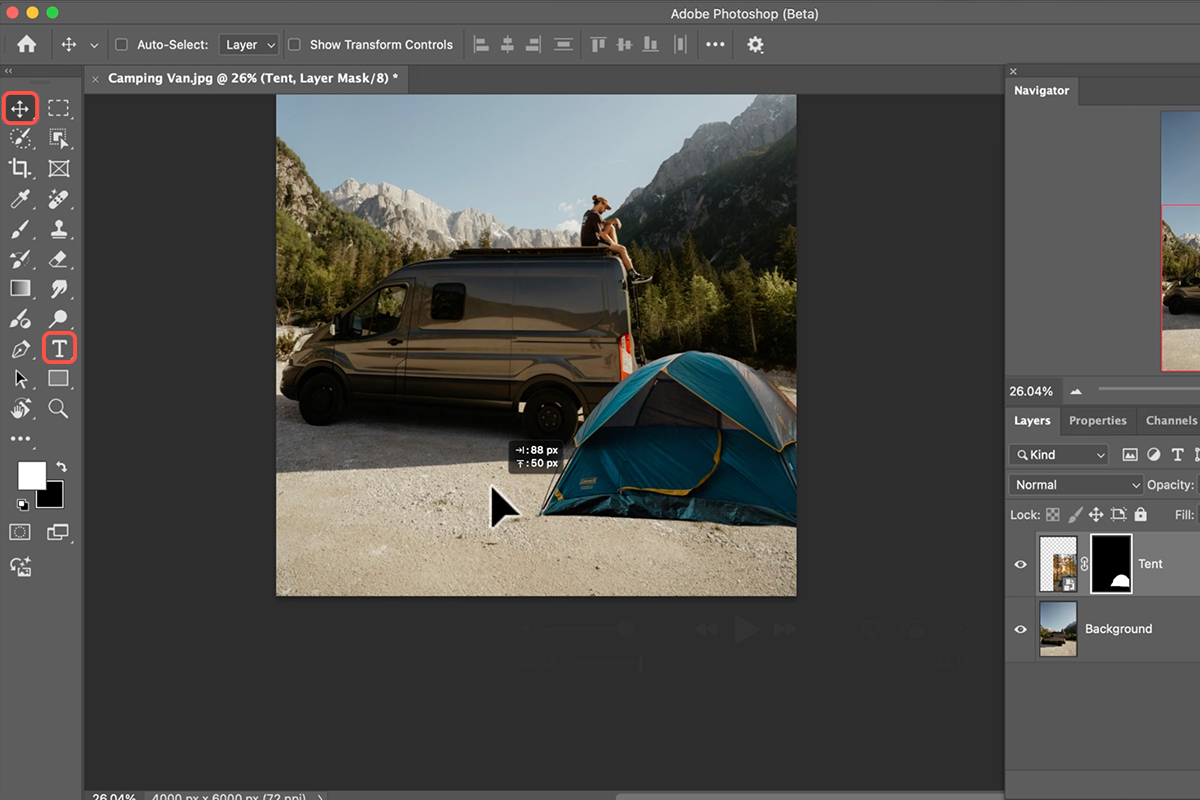Download Assets
description
Discover how to use Photoshop Beta’s new Harmonize Tool to composite images like a pro. This AI-powered feature automatically matches color and light to seamlessly blend objects into a scene, making them appear as if they were photographed together. Learn the best practices for using this tool and when to rely on traditional methods.
Go PRO:
New to Photoshop? Explore our PRO tutorial Photoshop Fundamentals: Aaron’s Top 10 Essential Tools & Techniques . Master Photoshop with Aaron’s Top 10 tips, including Camera Raw, blend modes, selections, smart objects, and more!
Image Source
- Triston Dunn
- Kirsten Frank
- Holly Mandarich
- Chuttersnap
Image sourced from Unplash.
Share
AFTER
BEFORE
Seamless Image Blending
Harmonize is a powerful new AI tool in Photoshop Beta that streamlines parts of the compositing process. It automatically adjusts the color and lighting of a new element to match the existing scene, making your composite images look natural and professionally integrated. Learning this tool can save you significant time and effort that would otherwise be spent manually adjusting color curves and shadows. This guide breaks down the process, demonstrating the tool’s best uses and suggesting manual workarounds for its limitations.
Set up Your Scene
1. Begin with your base image, and then bring in the object you want to add.
2. After placing the new image on a new layer, navigate to Window and select the Contextual Taskbar if it’s not already visible.
3. With your new layer selected, use the contextual taskbar to click Remove Background. This will create a layer mask, which is a necessary step for the Harmonize tool to function properly.
Place Your Object
4. Once the background is removed, use the Move Tool (Keyboard Shortcut “V”) to position your object.
5. To adjust its size and rotation, use the Transform Tool (Keyboard Shortcut “Ctrl/Command + T”). Make sure to zoom way out of your image to get a better sense of scale and perspective. For finer adjustments, you can also use the Rotate Tool (Keyboard Shortcut “R”) to test different angles.
Harmonize and Blend
6. After you have your object correctly positioned and sized, ensure its layer is selected.
7. Since the layer now has a mask, the Harmonize button will appear in the contextual taskbar. Click this button to generate new variations. The tool will use your generative credits to match the color and lighting of the object to your background. You can then click through the generated variations in the Properties window to choose the one that looks the most realistic.
To add another object, such as a person, repeat the same process. Import the image, remove its background, and carefully position it within the scene. Pay close attention to the perspective and scale. Once again, click the Harmonize button to generate and apply lighting and color adjustments that integrate the new element seamlessly with the rest of the image.
Harmonize vs Manual Tools
For situations where the Harmonize Tool isn’t the best option, such as sky replacement, we recommend using a manual method. Double-click the layer mask of your new sky to open the Layer Style panel. Under Blend If, hold down Alt/Option and drag the sliders on the “This Layer” bar to separate them. This will make the sky transparent in the darker areas. Then, change the layer’s blend mode to Screen to blend the clouds with the background.