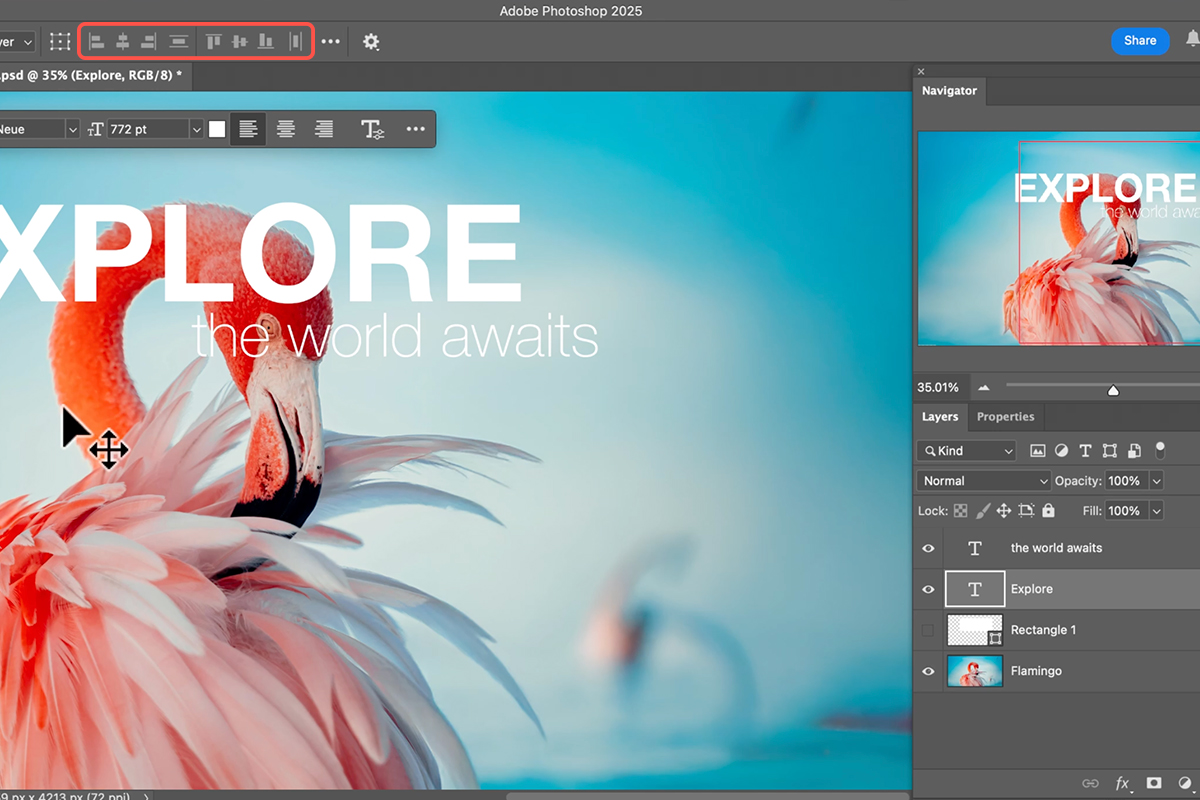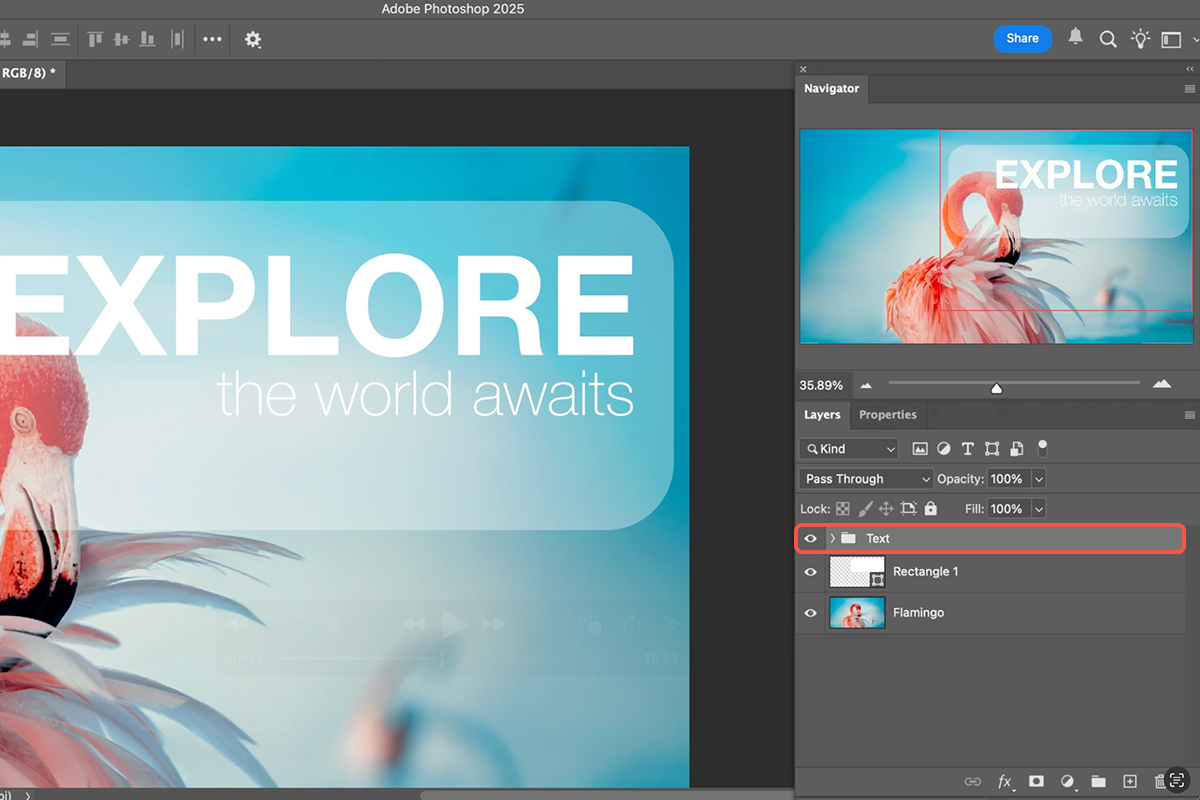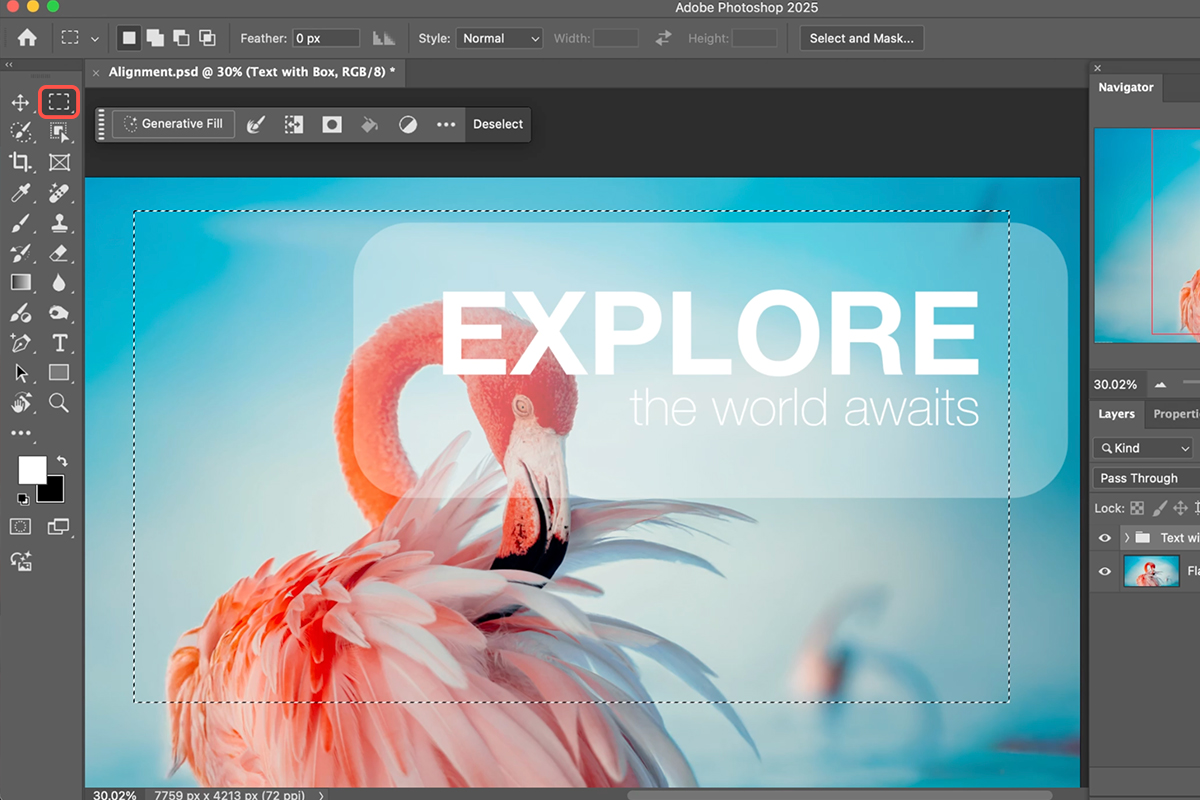Download Assets
description
Learn to master Photoshop’s alignment tools! This tutorial shows you how to perfectly align text, objects, and groups within your images and selections. Say goodbye to guesswork and create beautifully balanced designs with ease. Discover powerful techniques for precise placement every time.
Go PRO:
New to Photoshop? Explore our PRO tutorial Photoshop Fundamentals: Aaron’s Top 10 Essential Tools & Techniques . Master Photoshop with Aaron’s Top 10 tips, including Camera Raw, blend modes, selections, smart objects, and more!
Image Source
- Edrick Krozendijk
Image sourced from Pexels.
Share
AFTER
BEFORE
Perfect Placement, Every Time.
It can be a real headache to perfectly arrange text, images, and shapes in Photoshop. This tutorial takes the frustration out of the process, showing you how to effortlessly align multiple elements for polished, professional designs.
Aligning Individual Layers
1. Start by selecting the layers you wish to align.
2. Select the Move Tool (Keyboard Shortcut “V”) to reveal the alignment options in the top bar. You can then choose to align them to the left, center, right, top, middle, or bottom based on their boundaries.
3. For fine-tuning, use the arrow keys to nudge selected layers, or hold Shift while using the arrow keys for larger (10-pixel) movements.
Grouping for Alignment
When you want multiple elements to act as a single unit for alignment (for example, text within a rectangle), create a group. Select the desired layers and press Ctrl/Cmd + G. Now, when you select this group along with another layer (like your rectangle), and use the alignment tools, the entire group will move as one, maintaining its internal arrangement.
Aligning to Selections
For ultimate control, align elements to specific areas of your canvas using selections. To create a selection, select the Marquee Tool (Keyboard Shortcut “M”) and drag a marquee, or hold Ctrl/Cmd and click on any layer’s thumbnail in the Layers panel to turn that layer into a selection. With a selection active and your desired layer/group selected, the alignment tools will now align your content relative to that selection. To align to the entire document, press Ctrl/Cmd + A to “Select All.”
No more struggling with misaligned elements! By utilizing Photoshop’s powerful alignment tools, grouping features, and selection-based alignment, you can effortlessly create balanced and professional-looking designs. Experiment with these techniques to achieve pixel-perfect precision in all your projects.