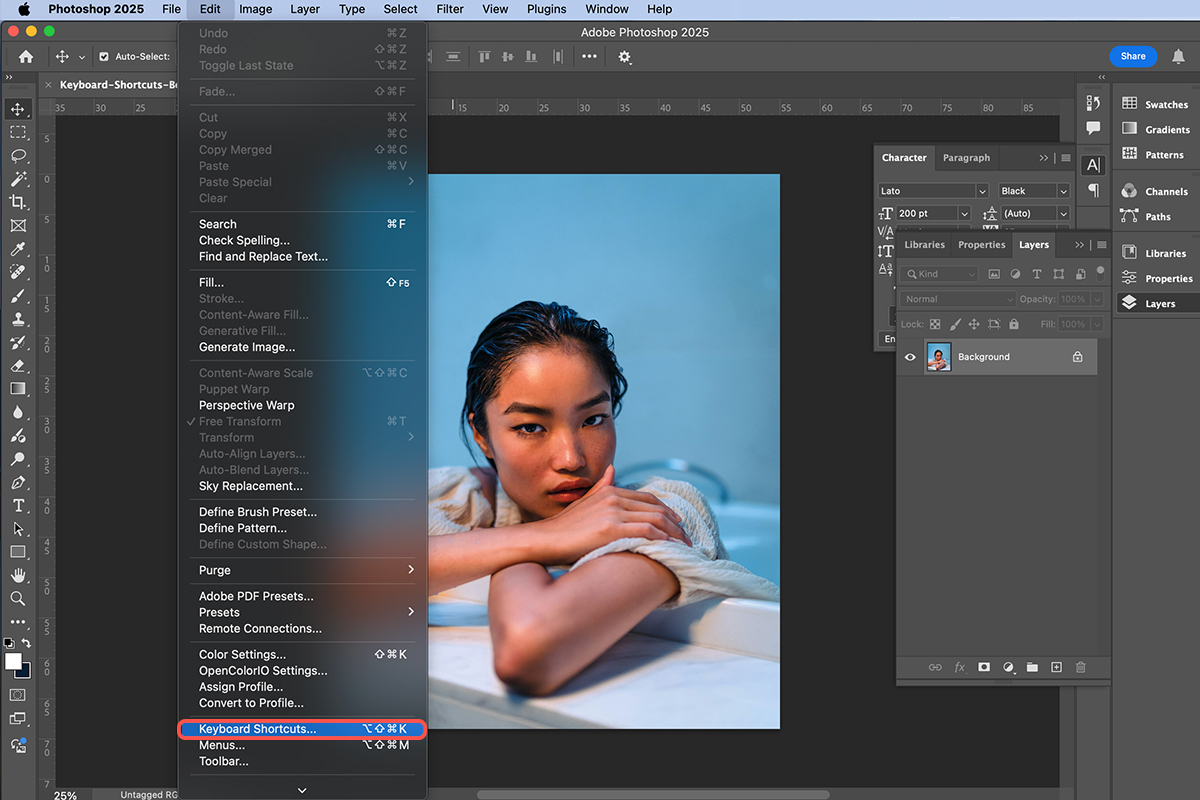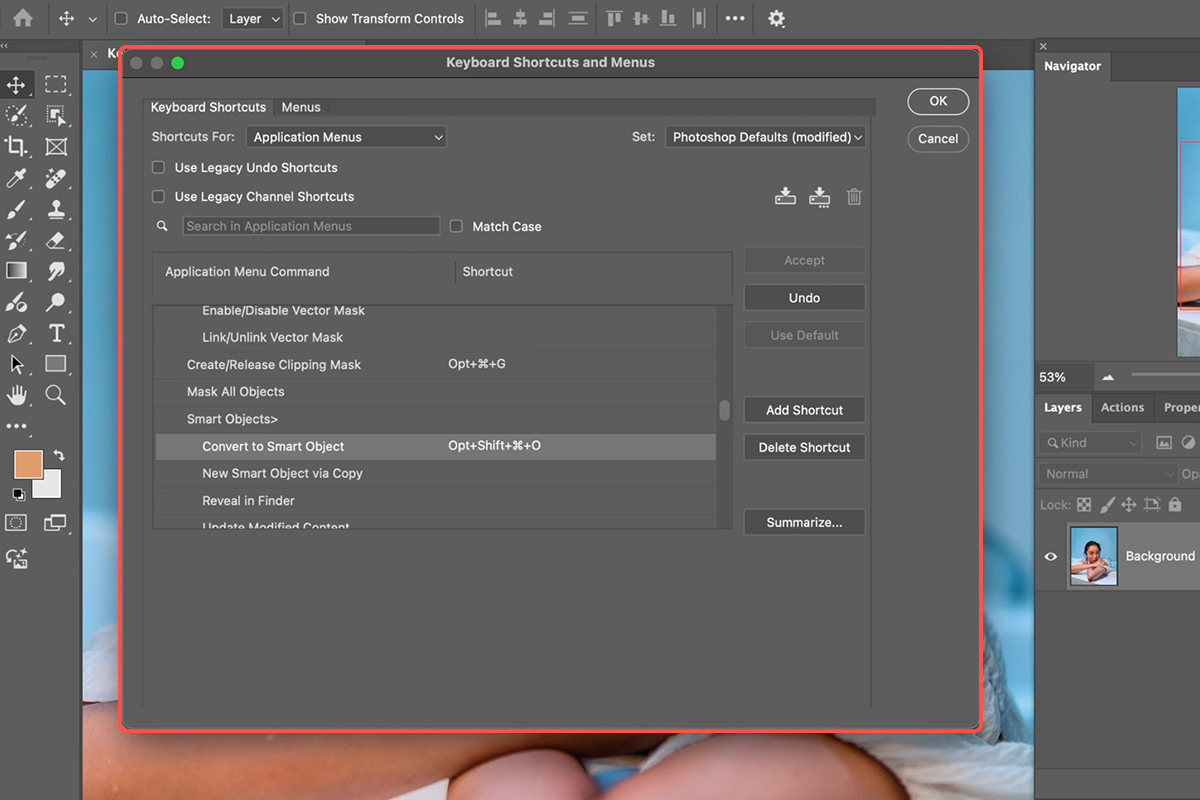Download Assets
description
Create a faster workflow in Photoshop by learning how to make and customize your own keyboard shortcuts. You’ll learn how to find existing shortcuts, create new ones for commonly used tools like smart objects and layer masks, and even save your custom settings to use on different devices. We’re even including a PDF guide with our top Keyboard Shortcuts to help you get started!
Go PRO:
New to Photoshop? Explore our PRO tutorial Photoshop Fundamentals: Aaron’s Top 10 Essential Tools & Techniques . Master Photoshop with Aaron’s Top 10 tips, including Camera Raw, blend modes, selections, smart objects, and more!
Image Source
- Mos Sukjaroenkraisri
Image sourced from Unsplash.
Share
AFTER
BEFORE
Customize Your Experience
Creating custom keyboard shortcuts in Photoshop is a valuable skill that can significantly speed up your workflow. By personalizing shortcuts for the tools and actions you use most often, you can work more efficiently and keep your focus on the creative process. This guide will walk you through the simple steps to create and customize your own shortcuts, as well as how to save and share them.
Keyboard Shortcuts Menu
To begin, you’ll need to open the Keyboard Shortcuts and Menus dialog box. You can do this by navigating to Edit > Keyboard Shortcuts… in the top menu. This will bring up a window where you can see all the existing shortcuts for application menus, panel menus, and tools. The menu is organized just like the Photoshop top menu, so it’s easy to find the command you want to change.
Creating & Changing Shortcuts
To create a new shortcut or change an existing one, first, find the command you’re interested in. For example, to create a shortcut for “Convert to Smart Object,” go to the Layer menu section, find Smart Objects, and then click on the Convert to Smart Object entry. Once selected, simply press the key combination you want to use. The tutorial suggests a helpful rule: using Shift + Option + Command + a letter (or Shift + Alt + Control + a letter on a PC) often gives you an available key combination. If the shortcut is already in use, Photoshop will alert you and you can choose to accept the change.
Saving Your Shortcuts
Once you’ve customized your shortcuts, it’s a good idea to save them. In the Keyboard Shortcuts and Menus dialog box, click the save icon (which looks like a floppy disk) to save your custom set as a file on your computer. This allows you to easily load your personalized shortcuts onto a new computer or share them with others. Additionally, you can create a summary of all your shortcuts by clicking the Summarize… button. This generates a comprehensive text file that you can print out, which is a great way to study and memorize your new shortcuts.