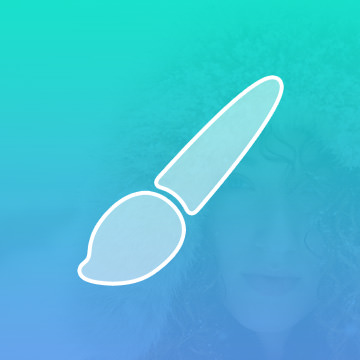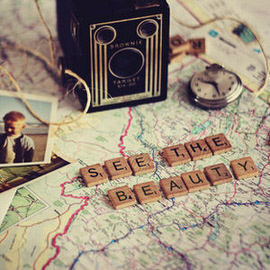Compositing Tutorials
Learn to create stunning effects with light and fire in this compositing tutorial. We cover how to blend and composite multiple images, add textures, create blurs, dodge and burn, shape the body, and work in LAB Color Mode to create dynamic colors.
Photoshop | Visual Effects | Medium | 1.5 hours | 4 videos
7 Sample Images | 1 Photoshop Brush
Follow along as we demonstrate how to composite intricate details, use Blending Modes, color tone, and create perfect cutouts with Refine Mask.
Photoshop | Compositing | Medium | 2 hours | 5 videos
6 Sample Images | 1 Photoshop Brush | 6 Custom Textures
In this tutorial, you’ll learn how to do the photography and retouching necessary to add an amazing liquid splash effect to any portrait. Learn compositing, coloring, retouching, cutting subjects out, painting details, and dodging and burning.
Photoshop | Compositing | Advanced | 3.25 hours | 7 videos
10 Sample Images | 1 Photoshop Brush | 1 Photoshop Action
Create an extraordinary fantasy image in this in-depth tutorial. Learn to tell a story through images, build and shape lighting, dodge and burn, blend, and composite several images into a scene.
Photoshop | Compositing | Medium | 1.75 hours | 6 videos
6 Sample Images | 3 Photoshop Brushes
Gain the confidence to master product photography! Take an outside-the-box approach to product photos with this composite where you can learn to match highlights and shadows, retouch products, and make details selections.
Photoshop | Compositing | Medium | 2 hours | 5 videos
12 Sample Images | 1 Photoshop Brush
In this episode we show you how to select the green Color Range and define a Layer Mask with the selection. This technique will allow you to cut your subject out from the Background quickly and accurately.
Sample Images Included
How to edit a sky photo to make it look more dramatic and how to add a city, altering the Light Levels to match it with the sky.
Sample Images Included
In this tutorial, you will learn the photography and Photoshop required to transform your images into an underwater world. Color correct highlights and shadows independently, create light rays, create flowing hair, and learn to light a subject.
Photoshop | Visual Effects | Advanced | 2.5 hours | 6 videos
30 Sample Images | 3 Photoshop Brushes
Take your Photoshop knowledge to a whole new level with this advanced tutorial. Learn how to create an entire world from scratch, incorporating more than 20 photos, computer generated wings and lighting effects all with perfect perspective.
Photoshop | Compositing | Advanced | 3.75 hours | 10 videos
25 Sample Images | 2 Photoshop Brushes
Follow along and learn how to take the texture from any background and blend it directly onto a subject. Discover techniques for blending, colorizing, advanced cloning, creating highlights and shadows, making selections and more.
Photoshop | Visual Effects | Medium | 1.5 hours | 7 videos
1 Sample Image
Transform your next portrait image into a special effects scene worthy of a superhero. In this tutorial, you’ll learn to add realistic fire to your photos. Watch as we retouch a background, add fire, create custom brushes and much more.
Photoshop | Visual Effects | Easy | 1 hours | 4 videos
7 Sample Images | 3 Photoshop Brushes
In today’s episode we show you how to add fish to an image of a girl in a bathtub. The Compositing process is simple as long as you keep in mind how Color, Light and Depth work.
If you’re wondering how to replace a sky in Photoshop, choosing the correct sky to Composite into your photo is the most important step in Compositing a sky. There are a few different factors you will want to keep in mind when looking for a new sky.
A double Exposure is traditionally done using a film camera by taking two different photos on the same Exposure of film. The images will combine in unique ways, giving you the “double exposure” effect.
Easily one of Aaron’s favorite tools in Photoshop! The Brush Tool can be one of the most powerful and versatile tools, capable of retouching, compositing, and stunning special effects.
Photoshop | Photo Editing | Medium | 1 video
1 Sample Image
You can turn anything into a Pattern in Photoshop using the Define Pattern command. It will take whatever is visible on a canvas and turn it into a repeatable pattern stored on the computer.
Cutting out complex subjects is not easy! Join us in cutting out our main subject from Pro tutorial Dark Force.
Sometimes you take a great picture but the sky isn’t doing it any justice. We’ll teach you how to cut out and replace that sky!
In this episode we combine a few various techniques to make the tattoo look real.
In this episode we combine two different images into one amazing memory. The the main learning points consist of coloring, and masking.
You saw the behind the scenes of our Gap inspired fashion shoot and part 1 of the post processing. Now we put the finishing touches on the image.
We take the images from our Gap inspired shoot into Photoshop to start the Compositing and Retouching process. Make sure to check back for part 2 of the post production later this week.
Learn to transform an object to make it appear as though it is following the rules of perspective.
Sometimes you can use Compositing techniques for a simple yet cool effect like adding graffiti into a photo.
Today we are going to show you how to combine multiple images for exposure, removing elements, and cleaning up your images.
These are the three major variables that go into creating a composite. To create a believable end result, the color, light, and perspective has to match as much as possible between the images you’re compositing.
Although it is sometimes frowned upon, the combining of multiple Exposures can really take your photos to the next Level when used in good taste.
In today’s episode we bring you a fun technique to change letters in photographs.
When there is a need to replace a window in Photoshop, or bringing part of one photo into another, it is absolutely necessary that you match the colors and perspective to make it look like it belongs there.