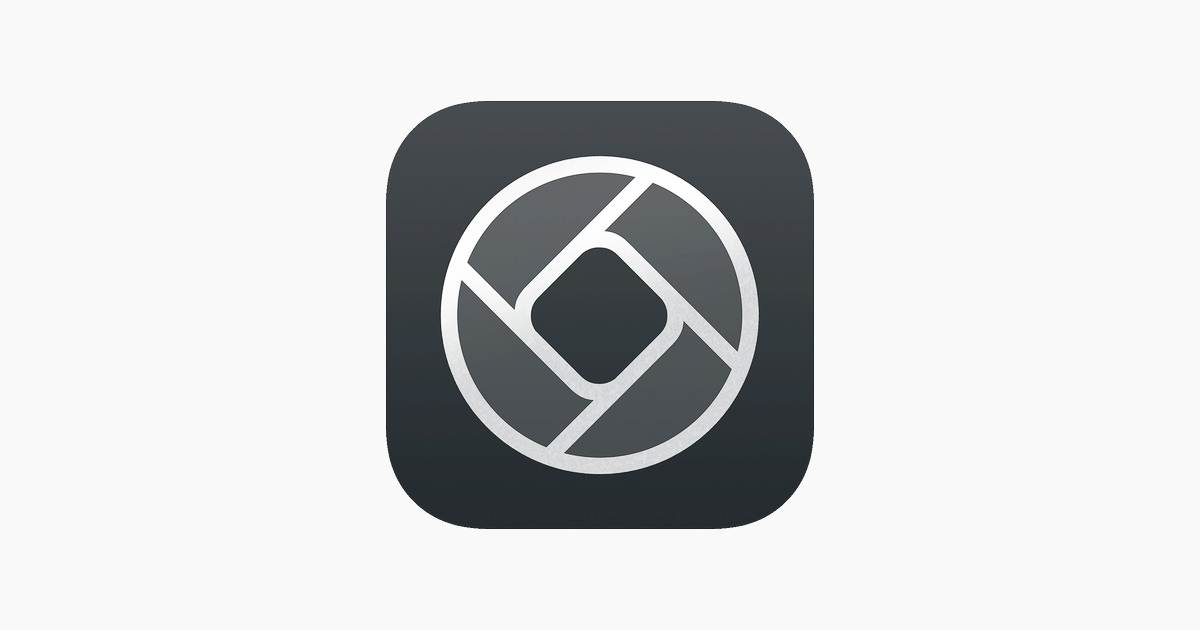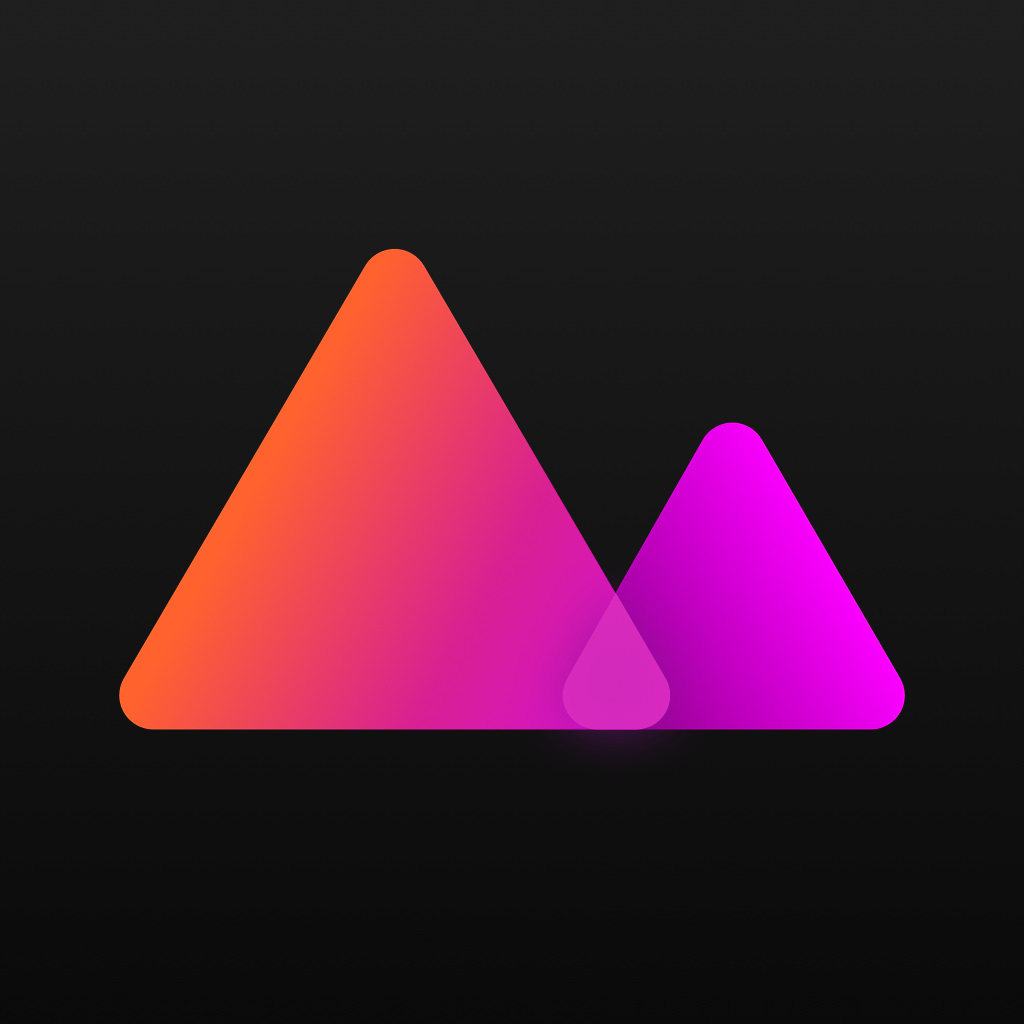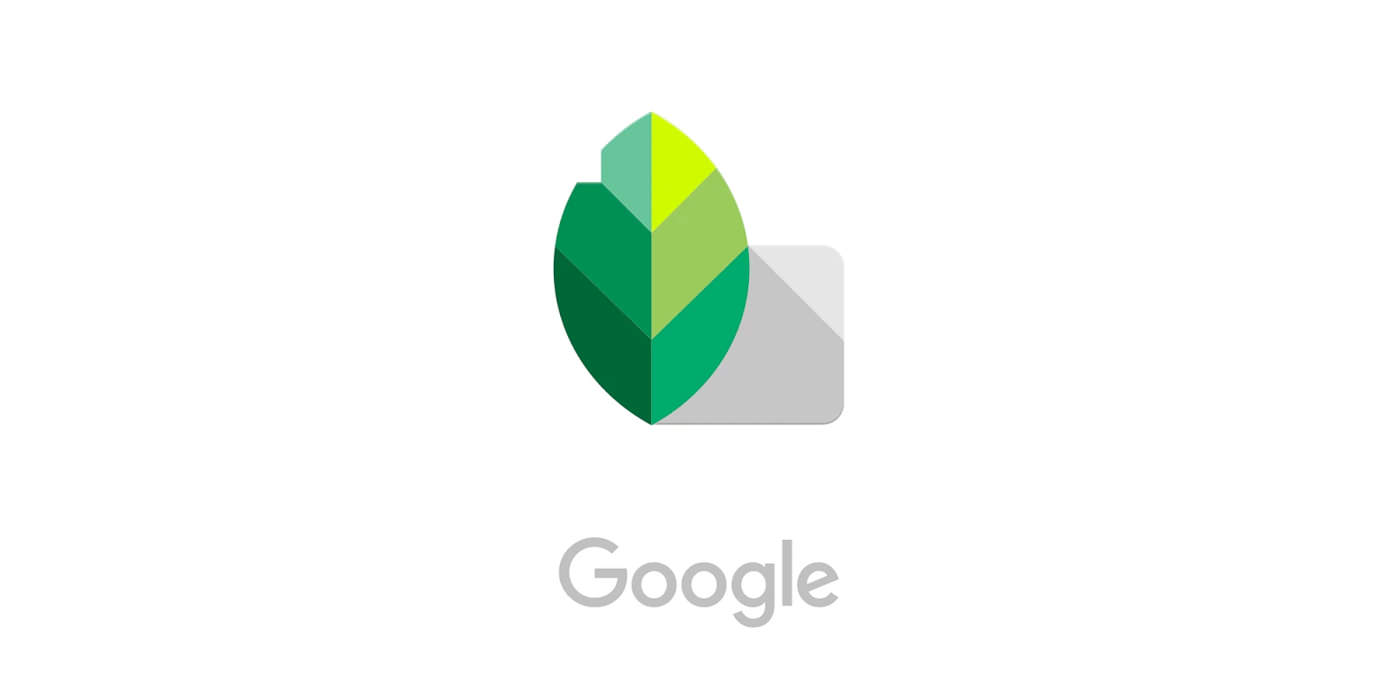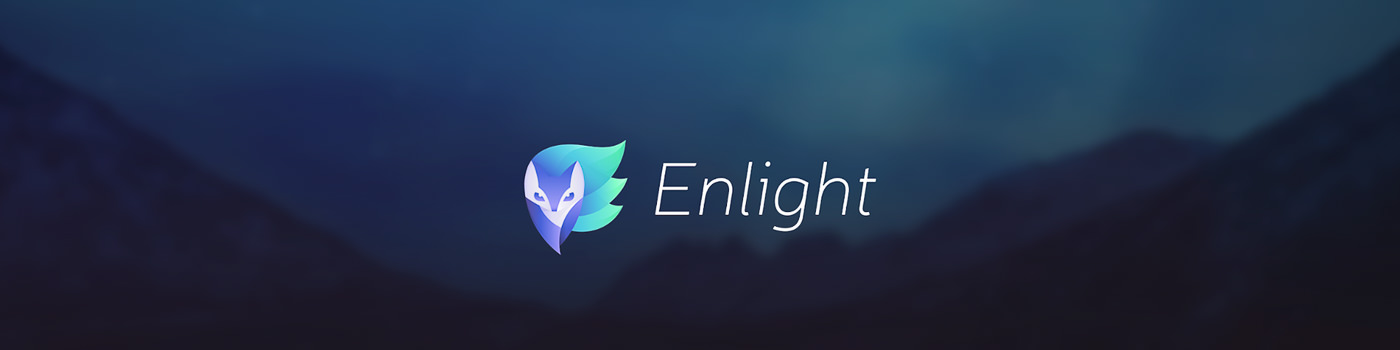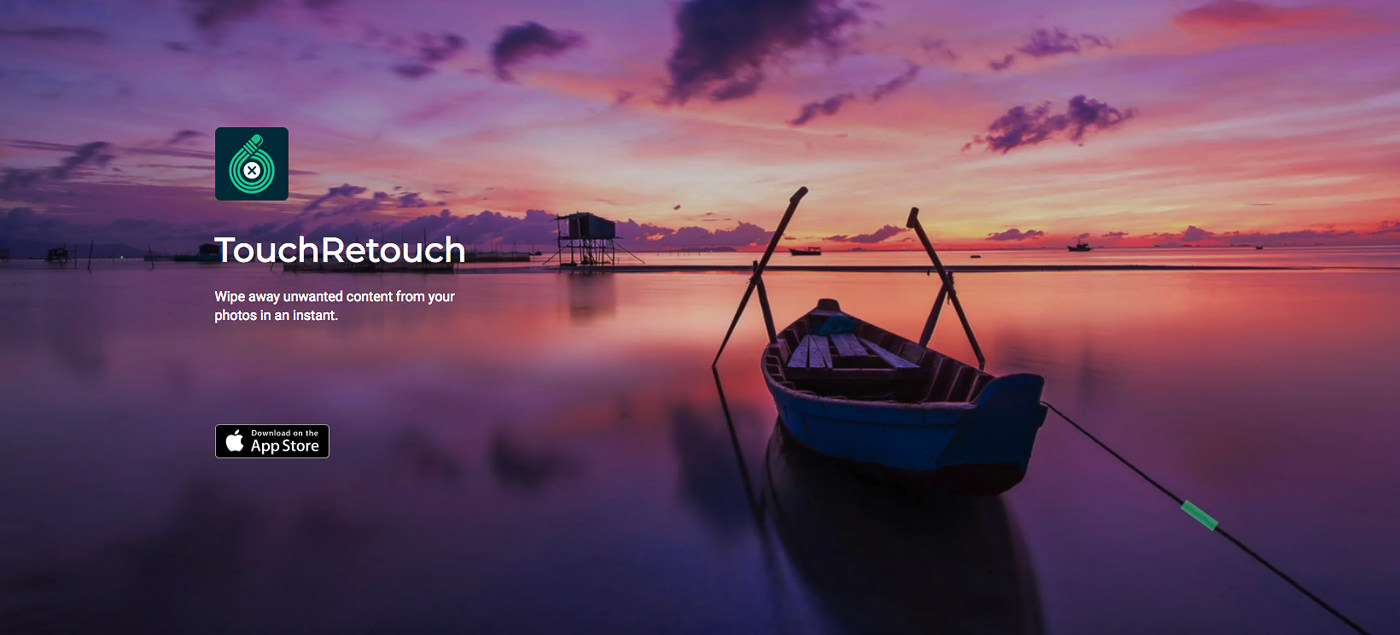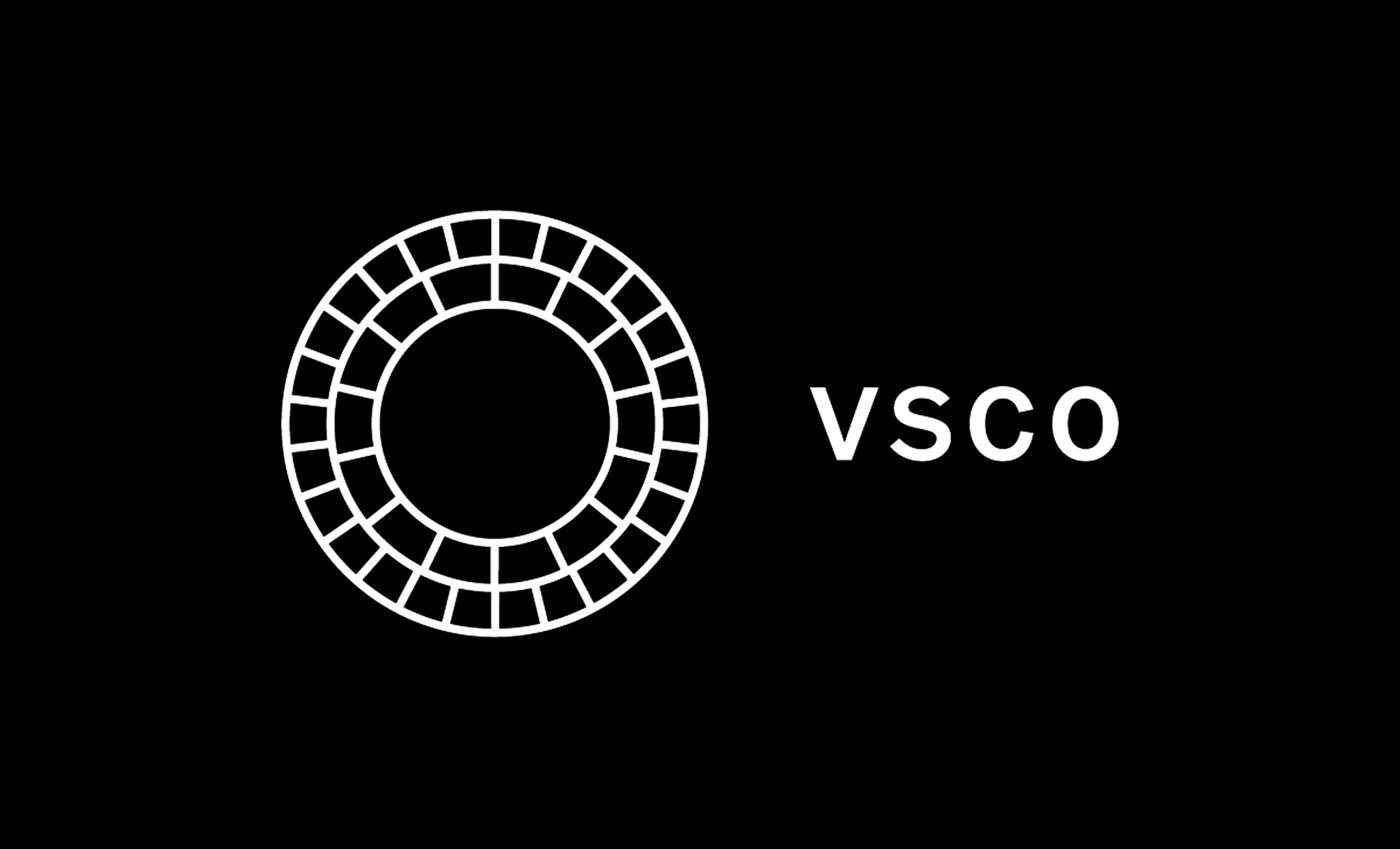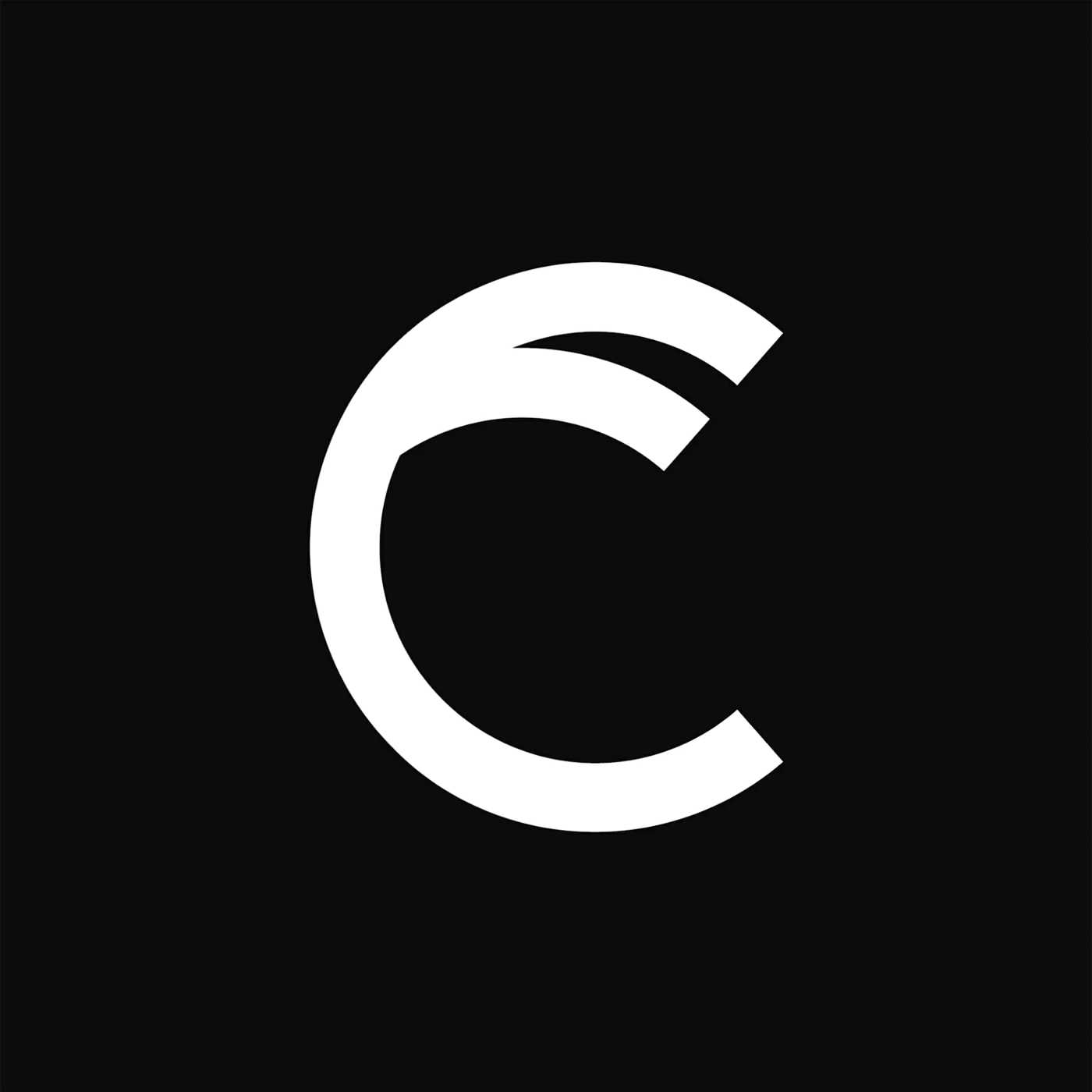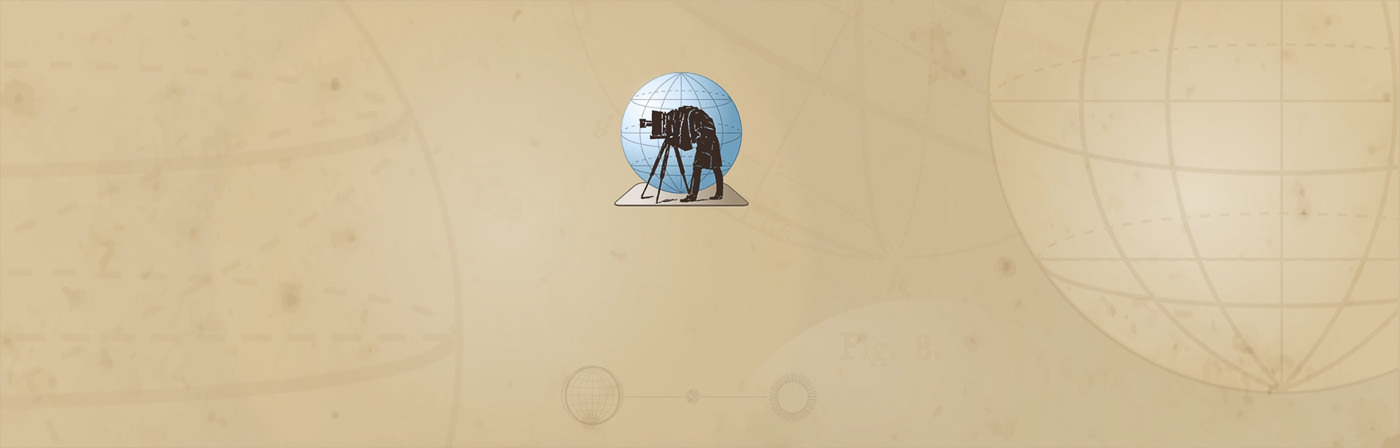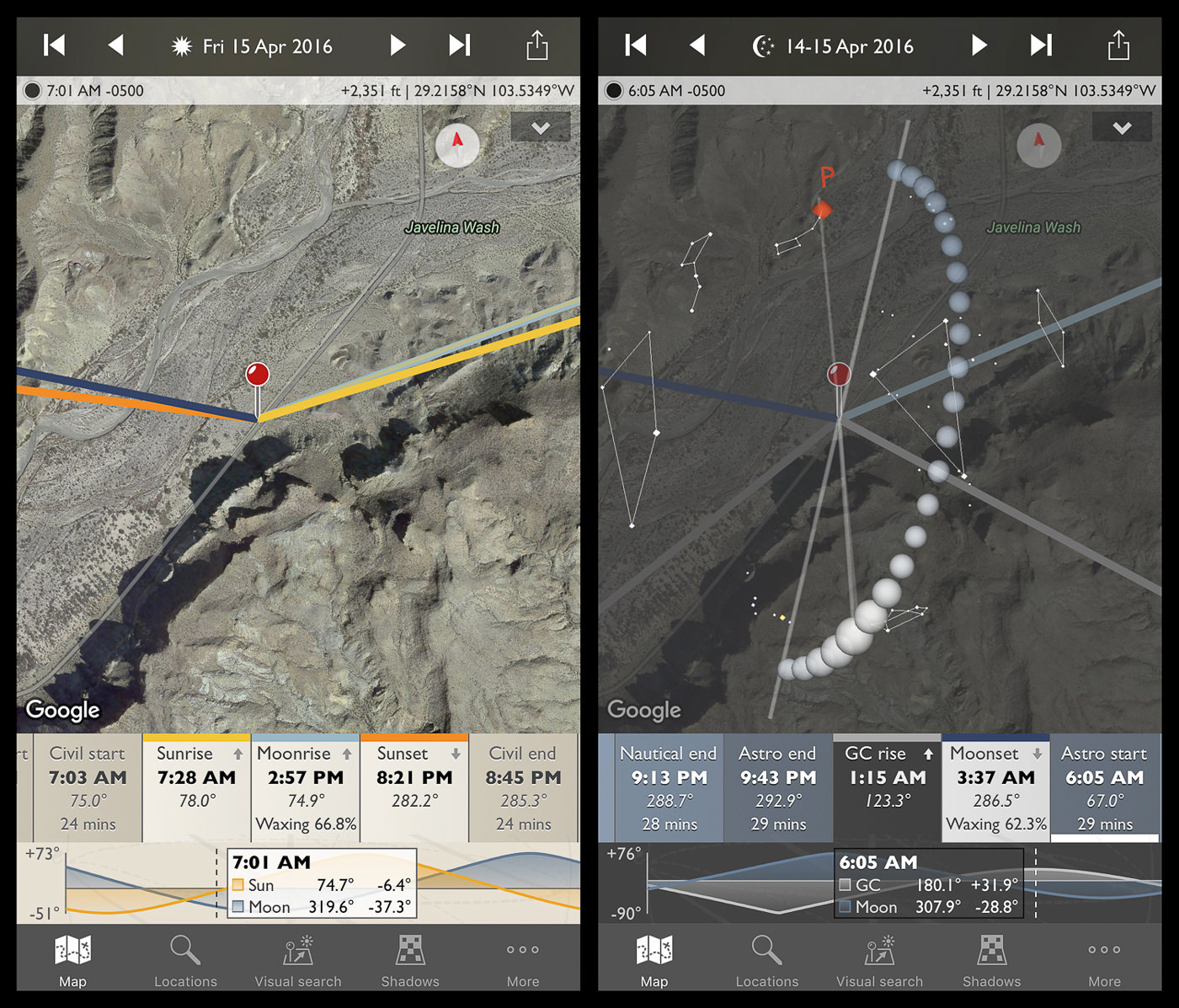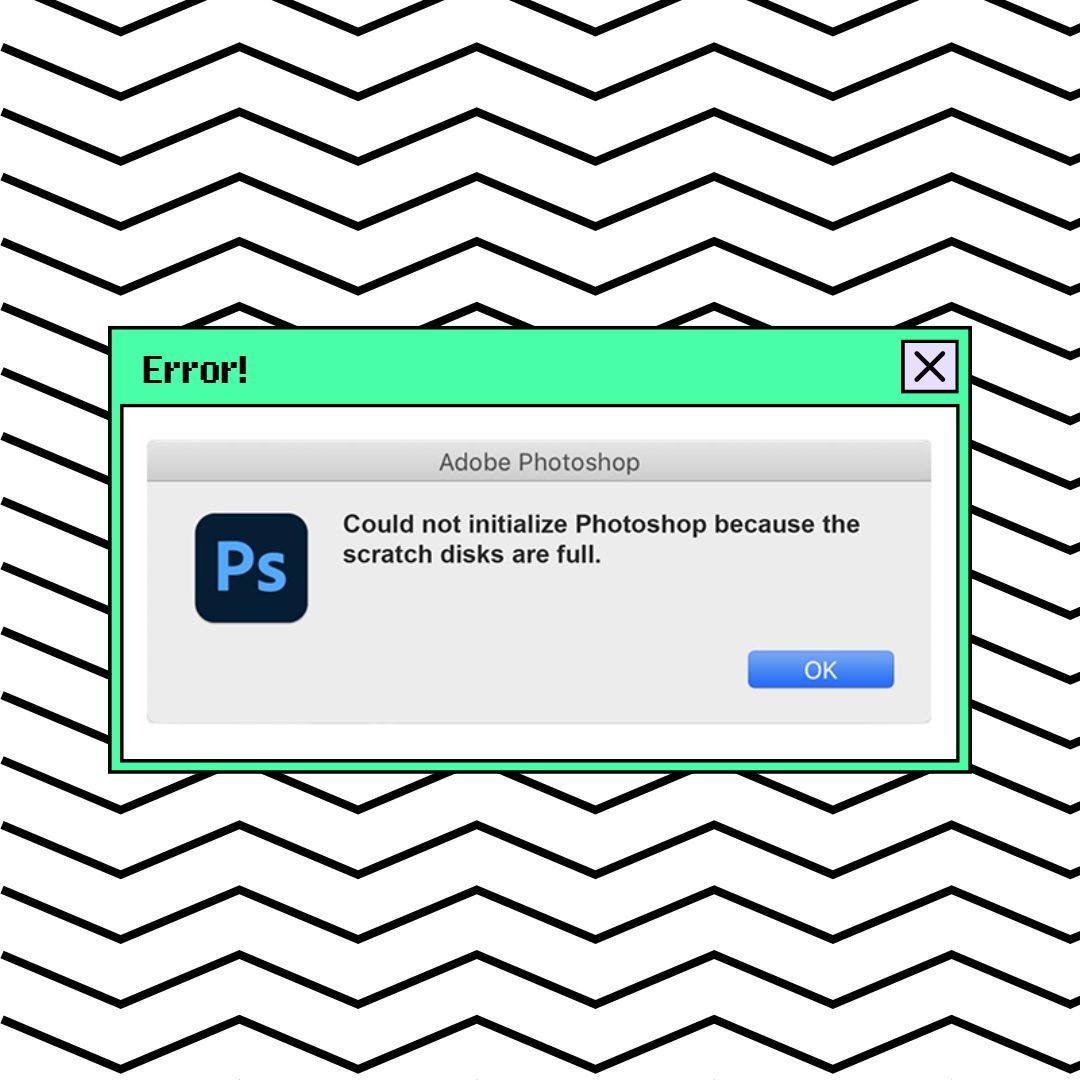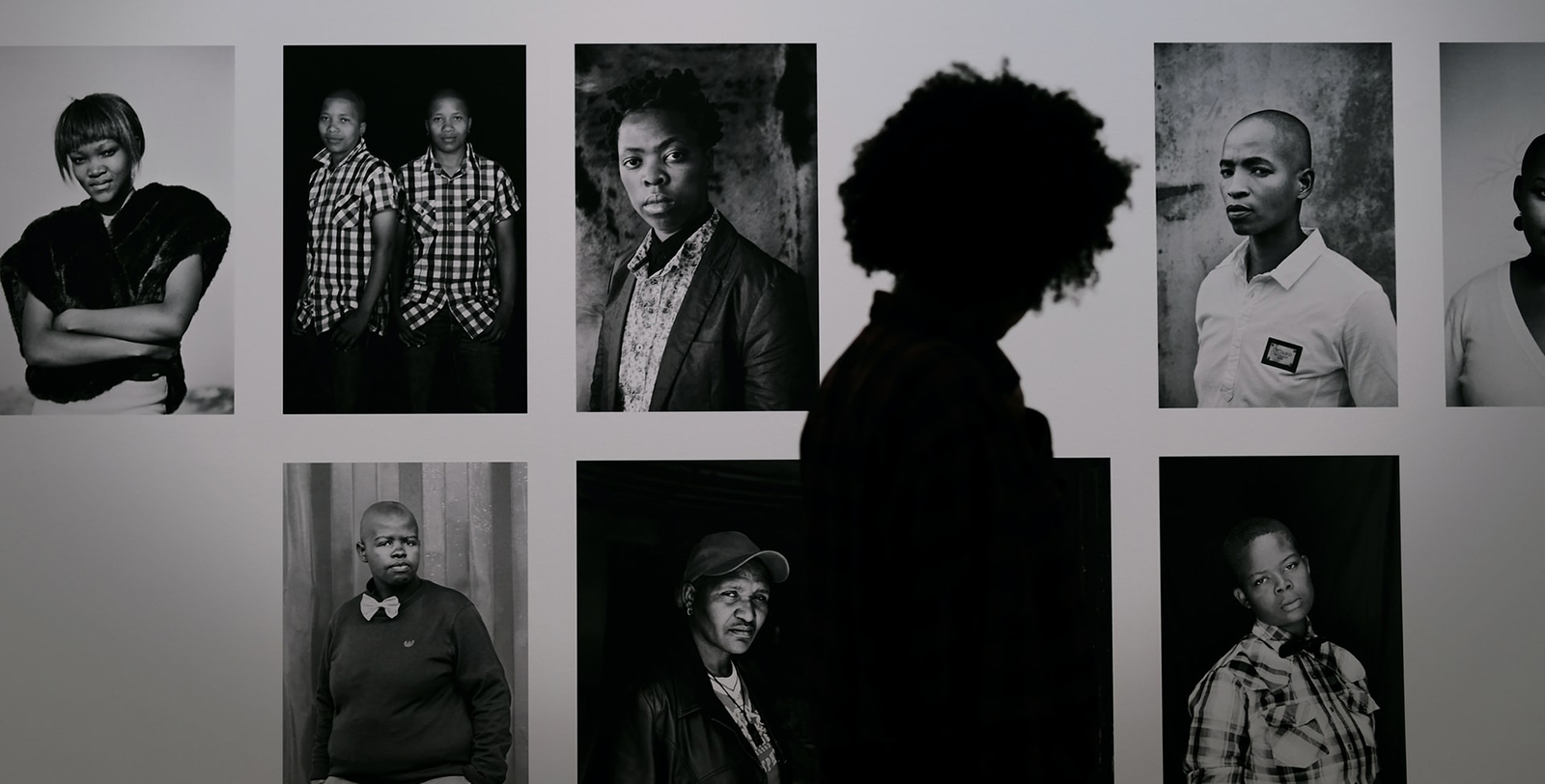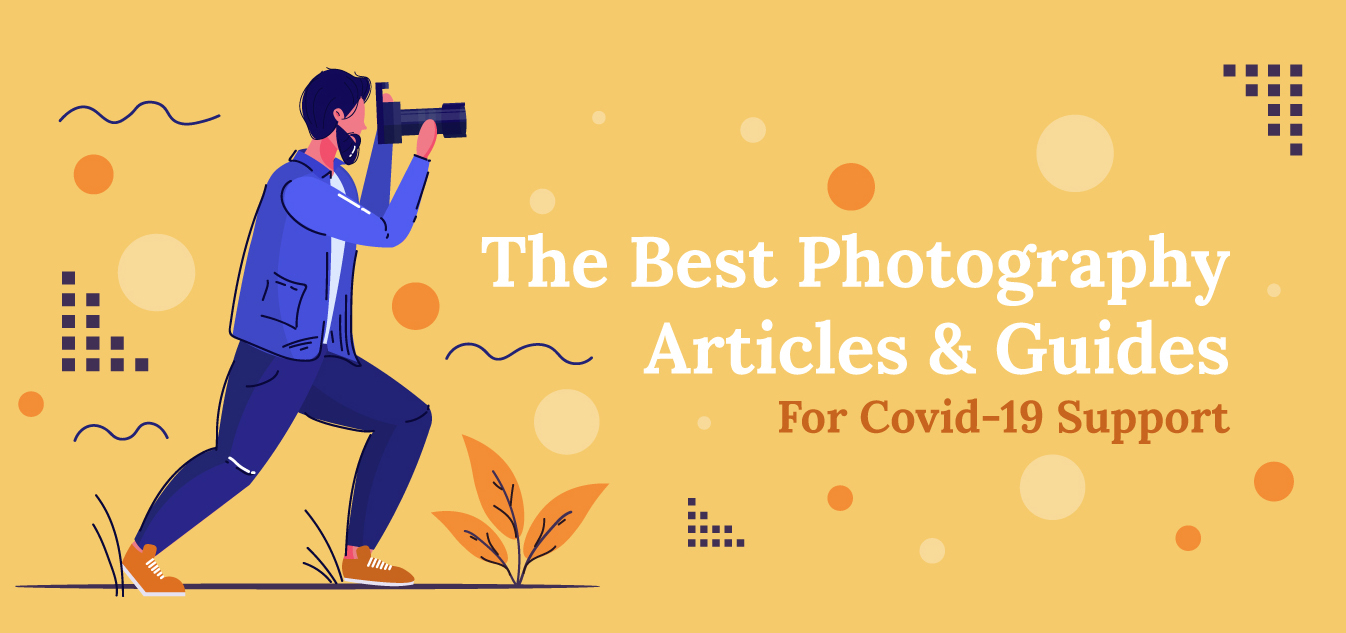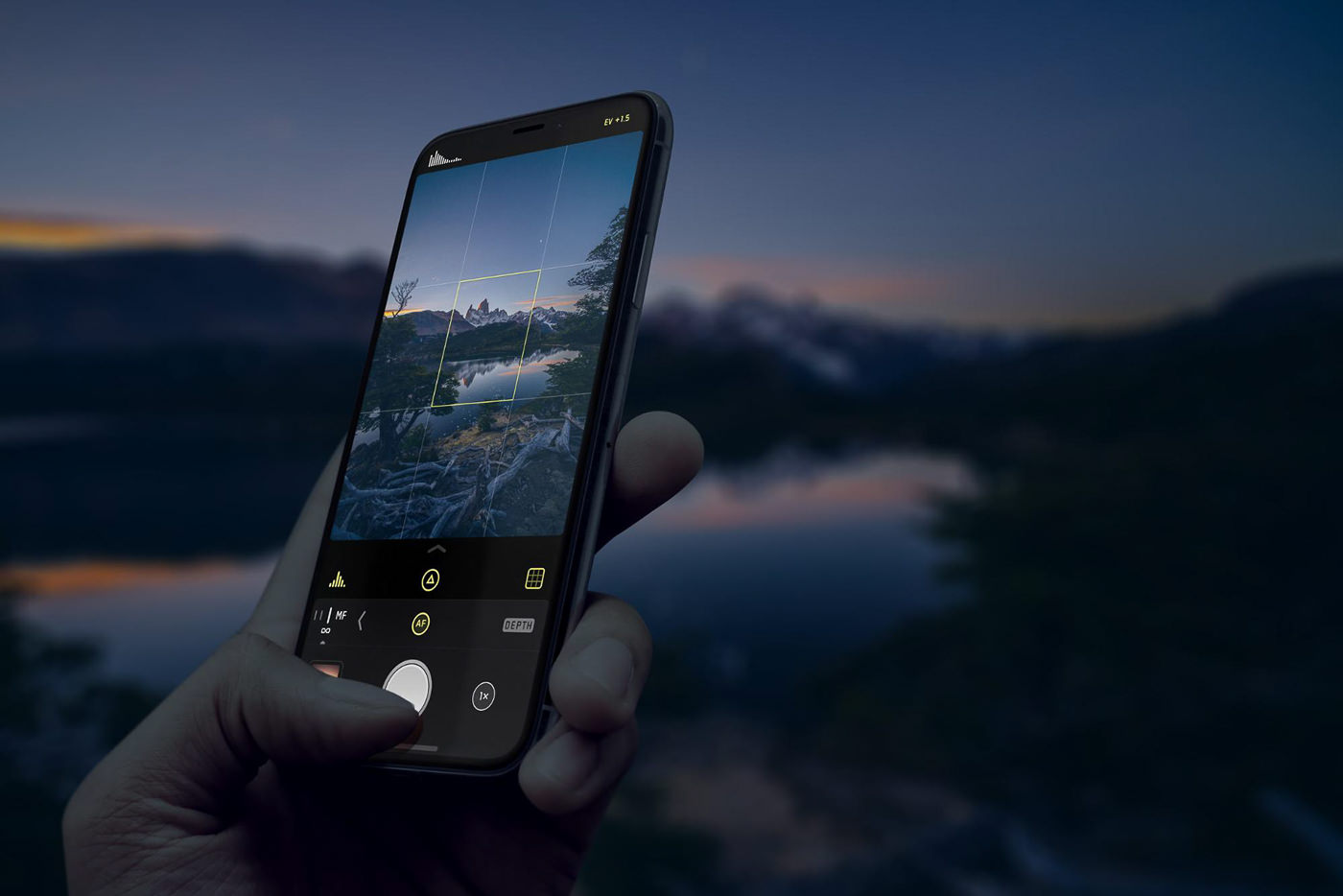
Top iPhone Photo Editing Apps in 2020: VSCO vs Snapseed vs Camera+
The iPhone 11 Pro Max camera can take amazing photos. But then, you’re left with the age old question: how do I edit these?
We scoured hundreds of apps to bring you the perfect stack to get as close to PRO level photos out of your iPhone as possible.
As Apple pushes its impressive “Shot on iPhone” ad campaign, featuring world-class images taken on their high-end smartphone cameras, it’s not just promoting the iPhone camera – it’s redefining the concept of phone photography in the minds of millions. Gone are the days when people were surprised a photographer snapped a high-quality shot on their phone. Today, any mid-range or high-end smartphone is, simply put, a good camera.
To that end, any professional photographer knows the value of a solid camera-app stack.
The whole process can be optimized, from shooting to editing and publishing. And with so many well-reviewed apps competing for memory space on your phone, it’s important to keep things clean and organized, only choosing the best apps that are right for you.
We’ve scoured hundreds of iPhone photo apps to craft a definitive “best-of” list. We looked for consensus and preference among reviewers, everyday users and pro photographers when it comes to various areas of the art. Here’s what we found.
Keep in mind not all of these apps are strictly iPhone only (we realize there are dozens of brands of smartphones outside of the Apple kingdom), so some of them may be available on Andriod and Windows as well. The list is organized not by what’s best, but by logical workflow, from shooting to editing to publishing, in that order.
1. Halide
While the iPhone’s built-in camera app is strong, pro photographers know it lacks a deep range of features. You can’t shoot RAW, manually control the shutter speed or ISO, or adjust the white balance. Perfecting these details in-camera will save you loads of time in post-production.
Many professional photographers regard Halide, with a price tag of $5.99, as the industry leader in 2019. The UI is simple and aesthetically pleasing, similar to the native iPhone camera app but with more options. For example, switching to autofocus mode brings up “focus peaking,” which highlights in green the areas that will be sharpest in your photo.
The camera screen features a small bar of just a couple options – white balance, ISO, focus, etc. – but you can change those in the settings. That means on the surface, Halide is notably clean and easy, but a lot more lies underneath. The ability to configure settings personally is part of what makes it our top camera pick for iPhones.
Halide’s Alternatives
Two often-cited apps in the “best iPhone camera app” debate are the Camera+ series (currently at Camera+ 2), which can handle RAW files and gives photographers more control over aspects such as long exposures and bokeh, and the ProCam series (currently at ProCam 6), which is renowned for its technical abilities and DSLR-style controls. Both are laudable apps and neither is free – ProCam 6 is also $5.99, while Camera+ 2 is the cheaper of the three at $2.99.
With a competitive price to Halide, ProCam 6 is the more technical, with a notably expansive series of white-balance presets and priority ISO and shutter speed modes. It’s also strong in low-light conditions (via an add-on for a bit of extra cash) and lets you take the reins with aperture control. Camera+ 2, on the other hand, is a bit slimmer, with fewer options that professionals may seek out. The interface also isn’t as pleasing, I’d argue, as Halide’s is. Nonetheless, if you’re looking for something with stronger macro and mild shutter speed controls than the native iPhone camera and really want to save three bucks, it’s a fine alternative.
If you don’t believe us, check out this reddit thread from 2018. Someone asked the Apple community whether they preferred ProCam or Camera+, and the top answers were nearly unanimous: Halide, Halide, Halide.
2. Gemini Photos
Disneyland is an American landmark recognized throughout the world, and it has weathered the decades as one of the most popular international amusement attractions. But when Walt Disney devoted $17 million to the park’s construction in the early 1950s, many saw it as a foolish errand. While television cameras dutifully portrayed opening day on July 17, 1955 as an organized and smoothly executed event, one photographer captured the reality behind the gala as overcrowded masses tried to find their way into the park. The day turned out to be a disaster, after almost triple the amount of people expected arrived, rides broke down, food ran out, and parts of the park had to be closed. Disneyland would eventually come closer to fulfilling its promise as “The Happiest Place on Earth,” but this is clear evidence that big ideas rarely go according to plan.
3. Darkroom
Now that you’ve shot your image and deleted the excess ones, you may be inclined to start editing. There are myriad photo editor apps out there and we’ll cover the biggest in this list. But the first one to mention – one of the most respected and our top pick – is Darkroom.
Darkroom has been heralded as among the best photo editing apps of 2018 by a few outlets, including Apple itself, which awarded it an Editor’s Choice prize. “You don’t need lots of time or pro skills to make the most of this ultra-fast, super-intuitive photo editor,” they wrote.
Darkroom supports RAW images, syncs to your photo library and gives you the option of using curves and color adjustments on a scale suited for fine-tuning, which is a step beyond the typical brightness, contrast and saturation options most apps offer. For working with details, skin tones and exposure, Darkoom is easily the best photo editing app on the market. Impressive export options include uncompressed PNG and TIFF files, plus gradations of compressed JPEGs.
4. Snapseed
The venerated Snapseed is a long-standing favorite among iPhone photographers, even though it’s owned by Google. When Apple’s rival bought the young editing app years ago, they nixed the $4.99 price tag and integrated Snapseed into their G+ Suite – so if you’re a Google user who’s either cheating on Apple or actually using Android and just reading this article about iPhones because most of these apps are actually platform agnostic, you should download Snapseed immediately, because it’s that much more convenient.
Snapseed is a simple editor that reaches beyond simple filters, which is what makes it attractive to serious photographers. Users can make selective adjustments, control curves and tweak brightness, contrast and saturation.
Snapseed Alternatives
Another notable free photo editing app, Pixlr, offers far less and is a largely simpler product. Polarr is another strong competitor, but it comes with a monthly subscription fee of $2.99. With Snapseed, you get value for free. (Insofar as selling yourself to Google is free, anyway.)
All that said, Snapseed’s simplicity also determines its second-place finish to Darkoom, in our opinion. Snapseed is a very good app, but we recommend it more for preset edits and simple adjustments. Darkroom’s depth is ideal for photographers who prefer to manually edit their images with more precision. Because both apps are relatively lightweight, there’s no reason you can’t try both.
But What About Photoshop?
We believe both apps’ common competitor, Photoshop Express, is a frankly worse product for a few reasons.
Adobe’s app lacks a number of impressive and useful tools that Snapseed offers, such as HDR, curves and selective adjustment. Photoshop is also a much larger app, at over 170 MB; Darkroom and Snapseed are both natively less than 100 MB. It’s not a huge difference, but the app does feel more sluggish.
In the filter department, Photoshop also falls behind, offering fewer presets than its competitors and no tilt-shift option (which Snapseed does). If your goal is to edit quickly and simply, Snapseed wins; if your goal is more depth, Darkroom wins.
However, just because Adobe Photoshop Express isn’t worth the effort, doesn’t mean no Adobe product is.
5. Adobe Lightroom CC
The mobile version of Adobe’s time-saving miracle is free to download, and ranks consistently as one of the best camera apps in the iPhone arsenal. Adobe Lightroom CC helps sort and bulk edit photos with a few easy swipes of the thumb.
However, it should be said that longtime Lightroom users will feel most at ease here. The Adobe barrier isn’t one that’s easily broken into on mobile, as the app largely works as a miniature version of what’s on your desktop. To maximize its potential, you should already have an Adobe account and Lightroom on your computer, and understand the basics of using it. That way, you can edit all sorts of photos on the go – not just those you’ve taken on your phone.
That doesn’t limit its potential, of course. Lightroom CC could be a standalone photo editor and camera, allowing users to add filters, toggle exposure and contrast, take better photos and adjust the colors. But we don’t recommend you use it as a one-stop shop, as it doesn’t accomplish all those things as well as a combination of the apps on this list could. For pro photographers, however, Lightroom is a no-brainer.
6. Enlight Photofox
The original Enlight app was a favorite photo editor among critics and users, but its cost kept it out of reach for iPhone users on a strict zero-dollar app budget. The release of its sequel, Enlight Photofox, changes that entirely.
This app is downright cool. Its attractive branding and smooth UI make it, like Halide, a pleasure just to open and fiddle around with. Of course, to be a truly great image editor, it also needs depth. Luckily, it checks that box too.
Photofox goes beyond basic editors like Snapseed in a very specific way: it allows users to create fantastical double exposures and layered images with remarkable speed. Creative digital artists will feel right at home with the possibilities that mixing and drawing images allows, cutting and pasting different photos into the same frame. The app also works with RAW images and offers a bit of flexibility to correct and colorize images.
The strongest competitors to the Enlight brand are Fused, a free app specializing in image overlays, and Superimpose X, which is well reviewed but is much less popular (likely due to its $4.99 price tag).
However, considering that Enlight Photofox overlaps with these apps almost entirely – plus it adds extra features its competitors don’t, while remaining free to download (albeit with a freemium model) – it’s hard to recommend the others.
7. TouchRetouch
When it comes to retouching, no other app can touch TouchRetouch.
Unlike its Adobe and Google peers, this specialized app digs deep into the world of retouching small problems – and it tackles them well. With a lasso or brush tool, users can whisk away blemishes, utility poles, dirt spots or anything else in seconds.
There is also a Quick Repair tool, which, while a bit faultier to use, is a welcome addition for anyone looking to spruce up a few small marks in their images. The app features a clone stamp, a before-and-after button (which is sorely needed in cases like these) and a wide variety of export functions. At $1.99, it’s priced appropriately, given that it’s not a full-suite editing tool. We can guarantee it will be a useful addition to your mobile editing suite.
8. VSCO
The king of filters is VSCO, a minimalist-style freemium app rife with presets that transform your photos into stunning images. The filters are strikingly better than Instagram’s native ones, particularly when replicating the softer contrast of genuine film.
A free download will get you an iceberg’s tip of the app – about 10 filters – while subscribers pay $19.99 per year to unlock more than 170 filters, advanced editing tools and higher odds of being featured by VSCO’s curation team. That leads to VSCO’s social element: when you join, you create an account that enters you into a private, artsy photography community. It’s more alternative than corporate Instagram and more private than Flickr, which may be a good outlet to spark creativity and drum up a little extra attention for your best shots.
Facing Film Filter Foes
In the world of replicating film, there are strong rivals facing VSCO. To clarify, the VSCO app itself is just one product created by the Visual Supply Company, which crafts acclaimed presets for Adobe Lightroom and Aperture. Their main strength, on display here, is producing film-quality presets that mimic old reels of Kodak Portra 160 and Fujifilm Xperia 400, though those films are disguised under VSCO’s vague alphabetical category system.
VSCO Alternatives
But there are strong alternatives deserving your attention. Filmborn is one. Some argue their filters are more accurate, because you can select the film quality you want to replicate. There are three different kinds of Fujifilm, Ilford and Kodak options available, comprising nine filters in all. Filmborn even lets you read about the films’ strengths, weaknesses and history, which is great for anyone looking to educate themselves about photography.
That simplicity, however, also speaks to the app’s downsides. Broadly speaking, we don’t recommend Filmborn over VSCO for one simple reason: it’s too spare. For $2.99, you get nine film filters and very little extra. With no social network and difficult editing options, Filmborn is only useful if the only thing you want is a top-tier film replicator. (Which maybe you do! In which case, Filmborn is great.)
RNI Films is another excellent option, but accomplishes much the same thing. The filters are again based on actual Kodak and Fuji films, with comments by developers peppered in to explain what vibe each might contribute to your photo. Its problem, like Filmborn’s, lies beyond the filters. The workflow is a bit jarring and too simplistic, making it a less than ideal replacement for either Snapseed or VSCO, in our opinion. But it’s free to download, making it worth checking out if you’re turned off by VSCO’s admittedly steep learning curve.
9. Mextures
Mextures is a simpler photo editing app than any of the above options, but it’s also more focused. For $2.99, you can apply various layers of grain and dust to your image, creating a stylishly gritty product.
Mextures works because it speaks to a Photoshop user’s natural inclination: layers. You can stack an infinite number of layers over your image, choosing from 150 textures.
There is also a social component. Users can create “formulas”, sort of like presets, and share them with other Mextures users. You can then download them and change them however you like.
10. Instagram
If you’re a photographer and you’re not on Instagram, congratulations on already enjoying a thriving business and not needing any bonus digital exposure!
For everyone else, welcome to the struggle.
Some believe Instagram is a necessary evil in the photographer’s app stack, a conduit to fame, virality and having your work stolen and reposted ad nauseum. Yet you’ll find that many of today’s top Instagram photographers spend at least an hour a day keeping up with comments, liking others’ photos and engaging with their communities. It’s a limitless sea of inspiration and potential support, not to mention analytics and insight, if you’ve got a business profile.
Very few pro photographers use the app for editing, of course. We don’t recommend using Instagram as anything other than a social gathering place and a publishing tool. For one, it’s glitchy; sometimes images don’t post, sometimes drafts get deleted. Write your captions elsewhere and edit your photos using the tools above.
For more, check out our ultimate guide to Instagram marketing.
11. The Photographer’s Ephemeris
For our final pick, let’s go beyond photo shooting, editing and publishing, and tackle a different kind of iPhone photo app: an outdoor photography tool.
We love The Photographer’s Ephemeris for a few reasons. The creators describe it as “a map-centric Sun, Moon and Milky Way calculator: see how the light will fall on the land, day or night, for any location on earth.”
For time lapses, sun rises and sunsets, this app is critical and well worth the $9.99 price tag. It offers extensive and accurate information about where and when the sun and moon will rise and set, offline maps, movable map pins to plan your shoot, information about the impending moon’s strength and celestial activity, plus augmented reality location scouting and specific golden hour information. For anyone interested in sky photography, this one’s a no-brainer.
Conclusion: The Best App Is the One You Use!
From shooting to publishing, iPhone photography has never been easier or more sophisticated. Part of what has driven that success is personalization. Every photographer is unique and each has different priorities and preferences. For that reason, you may disagree with some of our picks – maybe you prefer what we considered runners-up to the ones we actually picked – and that’s fine. The beauty of the iPhone market lies in how many options exist. If you don’t like one app, you switch to another. There are so many high-quality apps out there, you’re bound to find one that works for you.