description
Add cinematic color to your photos and videos with LUTs made in Photoshop! Learn how to create your own LUTs and then easily load them into Photoshop, Lightroom, or Premiere Pro. This tutorial also includes the largest pack of LUTs we’ve ever created with over 30 original looks included!
THIS COURSE INCLUDES
- 16 Sample Images
- 30 Photoshop Coloring LUTs
- 1 PDF Install Guide
Share
Table of Contents
-
01 - Creating & Saving LUTs in Photoshop18:18m
-
02 - Loading LUTs in Photoshop & Lightroom21:29m
Course Downloads
Gorgeous Color, Killer Contrast


INCLUDED LUT – PHLEARN CINEMATIC 01
ORIGINAL
What are LUTs?
LUTs (or Color Lookup Tables) are the quickest and easiest way to apply beautiful, cinematic color to your photos and videos. In this tutorial, you will learn how to create and save LUTs using Photoshop and how to apply LUTs in Photoshop, Lightroom, and even Premiere Pro!
Learn how to use LUTs
They might have a strange name, but they’re oh-so-easy to use! We show you how to create LUTs step-by-step using Adjustment Layers in Photoshop. You can create effects to warm up skin tones, enhance sunsets, and precisely color the highlights and shadows of any image.
LUTs in Photoshop
Photoshop is already a powerful tool for coloring your images. It’s even better knowing that you can save color styles and use them across a wide variety of creative softwares! Whether you’re a photographer, retoucher, or videographer, LUTs can improve your work and speed up your workflow.


INCLUDED LUT – PHLEARN WARMING 04
ORIGINAL
LUTs in Lightroom Classic
If you’re a Lightroom user, we’ve got some tricks for you! Once you create a LUT in Photoshop, it’s easy to load them into Lightroom as Color Profiles. We even show you how to batch process an entire folder of images, exporting multiple versions of each photo with a different Color Profile applies. Speed up your workflow and impress your clients with more options than ever.
Smooth Skin Tones
We all deal with skin blemishes on a daily basis. Whether it’s a surprise pimple, skin redness, or some unwieldy hairs, we’ll show you how to remove and reduce distractions so the best parts stand out.
Over 30 LUTs Included!
This wouldn’t be a LUTs tutorial if we didn’t include a wide variety of looks to help you get started! Download over 30 exclusive LUTs that will help you improve portraits, enhance landscapes, and add cinematic color in an instant!
Richer Landscapes
If your camera didn’t capture a landscape the same way that it looked in person, LUTs can bring that natural beauty back. LUTs can provide gorgeous greens, brilliant blues, and rich earthy tones to help take your landscape photos to the next level.
Perfect Portraits
A great portrait is all about adding style and color while preserving the natural skin tones of a subject. We’ve combined our exclusive LUTs with our original techniques to help you enhance the colors of a portrait while maintaining picture perfect skin.
Colors for any Photo
LUTs are as versatile as they are convenient. Not only do our custom LUTs cover a wide variety of situations, but they’re also fully adjustable! Learn how to apply a LUT and then dial it in to get the look that you love.
Cinematic Color in Just a Click
Install LUTs in Photoshop
Learn how to install our custom LUT collection into Photoshop so you can quickly apply them to your photos at any time! Install them once and use them forever. We also include a PDF document that will guide you through the process for both Windows and Mac operating systems.
Install LUTs in Lightroom Classic
Follow along as we show you how to use the power of LUTs in Lightroom Classic. If you love organizing and editing your photos in Lightroom, you’ll love the fast results and convenience of our custom LUTs.
Install LUTs in Premiere Pro
We even show you how to apply custom LUTs to your videos using Adobe Premiere Pro! Learn how to load looks created in Photoshop and then adjust them using the color tools in Premiere. Video creators rejoice!
Precision Color Grading
LUTs are one of the most accurate ways to color your photos and videos. Not only are they easy to apply, they also work hard behind the scenes coloring your images pixel-by-pixel. Get extremely accurate and extremely consistent effects, every time.
Your Unique Style
Once you’ve developed your own style, LUTs allow you to recreate those looks and share them with the world. Like warm reds in the highlights and deep blues in the shadows? Easy. Prefer punchy black and white photos with an old-school film look? No problem. Create and recreate any style you want with LUTs in Photoshop.
Cinematic Style
Set the mood and add instant drama to any photo with LUTs. Color can add beauty and mystery to a scene and LUTs make that process easier than ever.
The Best LUTs out There
When you sign up for PHLEARN PRO or purchase this tutorial, you’ll get instant access to some of the best free LUTs in the world. We’ve included 35 different looks that you can use to instantly enhance your photos and videos.
Choose Your Software
Whether you use Photoshop, Lightroom, or Premiere Pro, or you prefer other software like Affinity Photo, Capture One, or Final Cut Pro, our LUTs will fit in seamlessly with your programs and workflow.
Color is King
No matter what type of images you make, color is likely an important part of your style and creativity. Mastering LUTs in Photoshop can help you save the looks you love and share them with the world.

Aaron Nace
PHLEARN Founder – Class Instructor
Aaron Nace is a photographer, Photoshop artist and founder of PHLEARN. He is the #1 Photoshop instructor in the world with millions of YouTube subscribers.
Reviews
New & Popular Tutorials
Training Site in
the World
Tutorials!
Ratings
and Counting
Subscribers



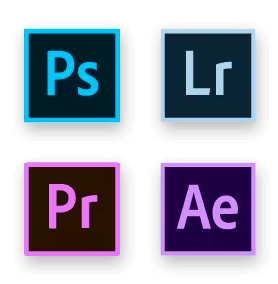



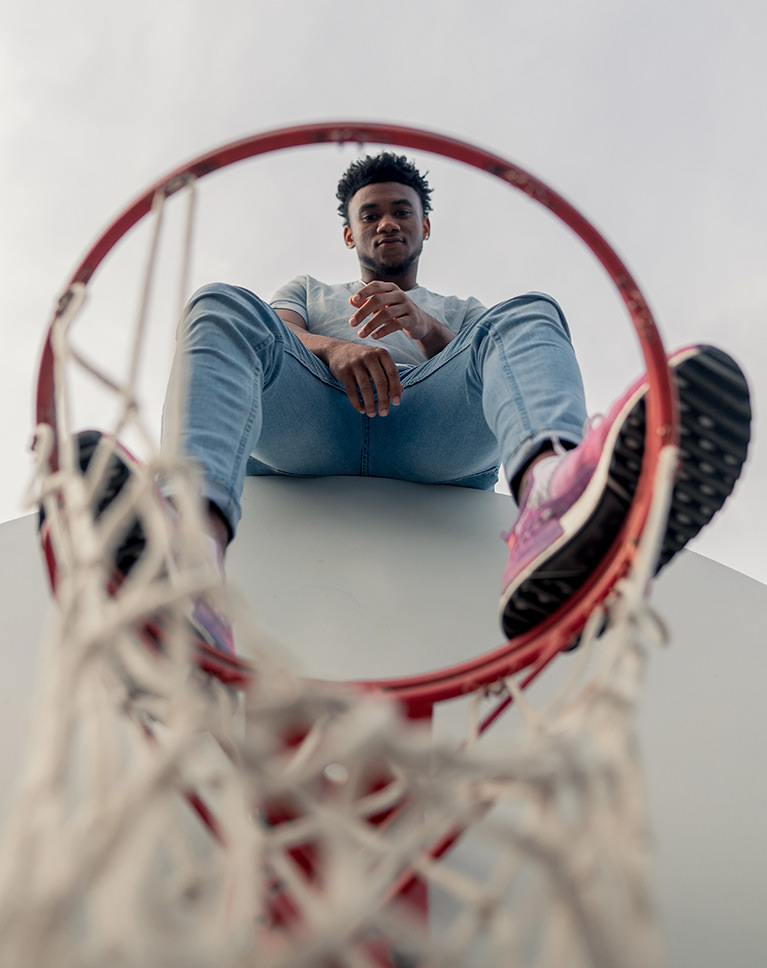


















Hi Aaron, Thank you for including the Premiere Pro edit here; a very nice bonus and I hope this means you are expanding into video editing! Love the LUT!
Thanks for your great videos, you should consider making Adobe Premiere tutorials, I think Phlearn will nail it! Kudos
Thank you Aaron for this wonderfull tutorial. I have never heard from it that this was possible. Save a lot of time!
Great tutorial as always. Well explained, clear instructions and great download pack as well. Highly recommend it.
A good tutorial on LUTs. The one disadvantage of a LUT custom-created with adjustment layers is that the layers can no longer be accessed. An alternative or adjunct to the LUT would be to save the adjustment layers in the Adobe Library (Window>Library). Then the same effect could be applied, but now all the layers would be available for editing and also masking. A final suggestion for those who are really keen on custom LUT creation, I would suggest looking into 3D LUT Creator. It’s an expensive and, in my opinion, not user-friendly software, but the power and flexibility in custom LUT creation is remarkable.
Wow, just wow. I cannot thank you enough.
Just the portrait chapter alone is worth all the subscription price. Understanding LUTs is key in a creative studio. Now I can retouch a photo then export a LUT and give it to the video editor and now our photos and videos will look the same.
This tutorial does so much more than teach the basics of LUTs. Like so many PHLEARN tutes, this one is strewn with little pearls of Photoshop wisdom that I’ll put to use in other modules. And, of course, it does a great job teaching its title subject matter. I’ll never be mystified by LUTs again. Awesome tute!
How to Master LUTs for Photo & Video I’m totally in love with LUTs! I personally think this a great way to perk up my iPhone pictures. I don’t always have my Canon around and well my Note 9 raw photos isn’t as great as I thought they would be when I purchased it. I do love my iPhone camera and this lesson will make what I think looks good even better! I can’t wait to load some of my favorites photos up and see how they look on the LUTs that Aaron took the time to set up and include in this course for us; plus, I want to make some funky ones as well. I think my cat would look cool in a temperature of purple, which until today I did not know was a cool color! Pun intended. Happy PHLEARNing, Rose
Yet again… I watch another tutorial and realize that I know nothing of Photoshop. Thanks Aaron. You’re awesome.
The most obvious thought that comes to mind is if you shoot raw, you should really consider working through this tutorial as your custom LUTs can substitute for the ‘mode’ settings many DSLR and mirrorless cameras will apply — but only to jpgs. I know that I frequently struggle with finding the right flavor for a group of images and have found myself spending an inordinate amount of time getting their look just right. Clearly, LUTs can shorten the time line on bringing a project to conclusion by giving you an excellent starting point. As always, Aaron’s instruction is clear and the effects he uses well explained. His devotion to doing a thorough and complete job comes through.
A good tutorial! Fantastic!
Excellent tutorial! I had no idea it was so easy to make my own LUTs. Unleash the Kraken. 😉
Another great course that has taken me from a novice to an aspiring expert. The part of creating LUT in lightroom is very usufull LUTS of fun if you partdon the pun.
Another Photoshop feature clearly explained with mastery and elegance. I wouldn’t mind learning the composition of Warming 09. Thanks for the wonderful tutorial.
Making Sense to me now. Thanks Phlearn
Back in the film days color was called “The Imperfect Miracle”. Those days are long gone, now there are no constraints with color or creativity. Bravo PHLEARN!
Thanks, this is exactly what I needed. You can purchase LUTs, but making your own is so much fun!!! Very easy to follow, and I’ve managed to make a few which I’m still tweaking. (Of course! Right?!) If you are struggling to define your own style, this is an excellent place to start.
LUTs are also useful in Adobe After Effects. AE uses CUBE and 3DL files. Again, you can add an adjustment layer on the timeline and use Lumetri Color from the Color Correction section of effects to add the LUT. I like this tutorial because it gives a custom approach to generating LUTs and using Photoshop to create your own is genius!
Thanks for this tutorial and the LUTs, gonna try this on my landscape photos.
This tutorial is insanely helpful. Thanks for putting these out. They are going to be very nice to use in my designs.
Wow Aaron this is great. I’m so glad you did this tutorial. I really got more interested in LUTs after seeing Escaping Youth use them in the Surreal Portrait Compositing tutorial. This was a very quick and easy course to watch in one sitting. There was ample review for beginners, but I really learned a lot about how to manage the file types and how to better utilize LUTs for batch processing. I’m so excited to implement this into my workflow! Thank you on behalf of all my clients as well!
Thanks for another great tutorial. I was wondering if you ever thinking planing of doing complete and serious adobe premiere tutorial in future?
I did not know much about LUTS. This tutorial handles the in and outs. Very clear. The process of creating LUTs for Lightroom I found very useful
Awesome tutorial! I have to admit that I have been a member of PHLEARN for over a year now and just haven’t used it that much for whatever reason (Aaron, you’re welcome for the free money…lol). I learned so much in this tutorial, not only about LUTs but a lot of other things as well. For example, I never knew those profiles in Lightroom were already built in. Now, I have some LUT profiles loaded up and ready to use. Honestly I am/was intimidated by Photoshop; however, the teaching style makes me wonder why I was ever so worried. So, I will start getting my money’s worth out of PHLEARN from here forward!
Detailed and easy to follow as usual.