How to Clean Up Studio Backgrounds in Photoshop
-
Add to
favorites
-
DifficultyMedium
-
Length1.5 hours
-
Videos6
-
Software
Description
Being able to quickly turn studio backgrounds into clean, solid-colored backgrounds is an important skill for any photographer or photo editor.
Follow along and learn how to clean up studio backgrounds in Photoshop! Make detailed cutouts of subjects (including hair and fabric), adjust lighting and color, and place subjects on pure black and pure white backgrounds.
THIS COURSE INCLUDES
- 4 Sample Images
- 2 Sample PSDs
Share
Table of Contents
-
01 - Lightroom to Photoshop Workflow12:25m
-
02 - Cutting Out the Subject21:28m
-
03 - Coloring & Object Removal20:43m
Course Downloads
Pure White & Pure Black Backgrounds
Professional Background Removal
Learn how to take your RAW images from Lightroom to Photoshop and back again, removing distractions and turning a busy background into a clean, solid color.
Clean Up Studio Backgrounds in Photoshop
If you’re a studio photographer, you know that shooting in a studio setting gives you the most amount of precision and control. And when you want to clean up your images, you need a post-production workflow to match. Learn how to import RAW images into Lightroom, send them to Photoshop for editing, and then load those edits into Lightroom for export.
Pure Black & Pure White Backgrounds
One of the most common requests you’ll get as a photographer or photo editor is to place a person or product onto a clean background. We show you professional techniques to take a subject captured on a busy studio background, and then replace the background with solid white or black.
Lightroom to Photoshop Workflow
Photographers love Lightroom. Photo editors love Photoshop. We love both! Learn a professional workflow that allows you to leverage the strengths of both programs, importing, organizing, and exporting images with Lightroom, and performing high-end edits with Photoshop. New to Lightroom? Check out the comprehensive Beginner’s Guide to Lightroom Classic.
Precision Layer Masks
Cutting out a person or product is one thing, but what do you do when that person or product isn’t entirely in focus? Learn how to cut out a subject and then adjust the Layer Mask to account for areas that are out of focus and for areas that are blurred by motion.
Universal Techniques
Whether you work with food, people, or products, the techniques you’ll learn in this course will help you quickly and accurately remove any background and replace it with a clean, solid color.
Advertising, Print & Web
Clean backgrounds make it possible to seamlessly integrate subjects into a website or advertisement and work more freely with typography. If you want to work in professional image creation and design, then these are essential skills that can help you in a wide variety of situations.
Professional RAW Workflow
Work with RAW
If you’re looking for polished, professional results, you’ll want to work with RAW files throughout your entire post-production workflow. Learn how to import RAW images into Lightroom, send them over to Photoshop for precision editing, and then load those edits into Lightroom for your final exports.
Advanced Object Removal
Learn how to remove objects and distractions from a photo by covering them up with common tools like the Clone Stamp Tool and Spot Healing Brush Tool. Then, hide your work by recreating the natural noise and texture in the original photo. Master these tools and more in How to Remove Anything in Photoshop!
Accurate Selections with the Pen Tool
Photoshop has a ton of both automated and manual tools for making cutouts and selections. But when you need maximum precision, the Pen Tool should be your go-to. Learn how to use the Pen Tool to make ultra-accurate selections, while combining it with other tools to tackle softer, more detailed areas.

Aaron Nace
PHLEARN Founder – Class Instructor
Aaron Nace is a photographer, Photoshop artist and founder of PHLEARN. He is the #1 Photoshop instructor in the world with millions of YouTube subscribers.
Reviews
New & Popular Tutorials
Training Site in
the World
Tutorials!
Ratings
and Counting
Subscribers






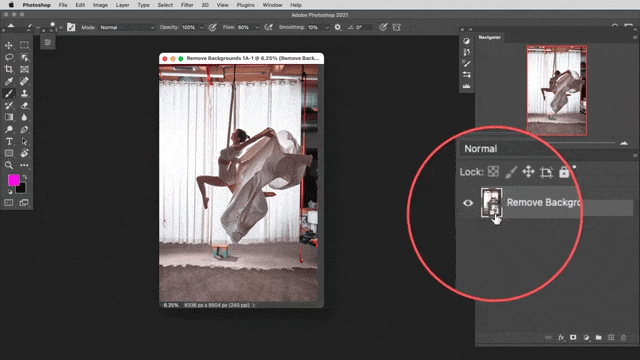
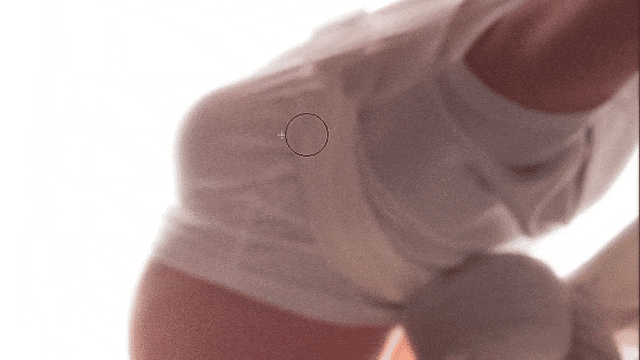
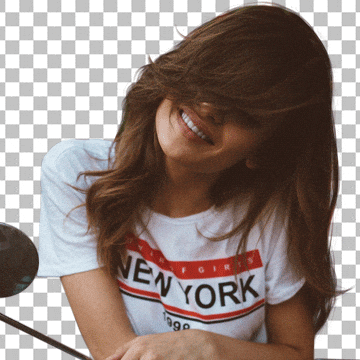

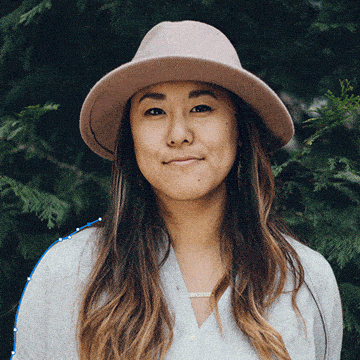











Great tutorials, you make it looks so easy.
Thanks Nace, Because of you I ‘ve learned Photoshop to a level that surprises even me. It has taken my photography to another level noticeable enough to well known photographer in Miami… Been with you for many year now that Im addicted to your workshops… Keep on Rockin…
I really enjoyed the tutorial. Aaron has lots of great information about Photoshop itself and different methods of using it. His suggestions and examples are wonderful. Thank you, Aaron, for another fantastic course.
A brilliant tutorial bout something always important to know how to do, not just for people… All your tutorials, specially the PRO, are so well prepared and presented that are almost like a face to face class. And now, using the Lightroom-Photoshop integration are even better. Thanks for preparing such great tutorials.
Aaron Nace is an incredible instructor,, photographer, and Photoshop guru!! In this tutorial, he takes you from start to finish and covers how to make each image work and do what you need it to do. Having an image with an entirely black (or white) background is very helpful for just about everything. Social media, commercial work, and many other things. Great job Aaron and looking forward to so many more!!
Million thanks Aaron for this amazing tutorial I took a good advantage of it! 🤞🏻🍀
It is like a compact version of some longer previous courses. It is great that Arron shares small tips on every lesson. Thank you!
as always, superb. You don’t pretend that it is all simple. You make it real and by leaving in your mistakes and then fixing them, shows a real time edit process. You do make the pen tool look so easy though. 🙂 Thanks Aaron PHLEARN On
I found Aaron Nace a good trainer. This course is very helpful. Found the course easy to follow, the subject content is exactly what I need. The whole course is real life like so I can come back to refresh my understanding.
All your classes are so amazing – thank you for sharing your knowledge so generously with the community – you are by far the best! and your company has one of the most diverse, useful, and relevant classes needed in today’s photography world.