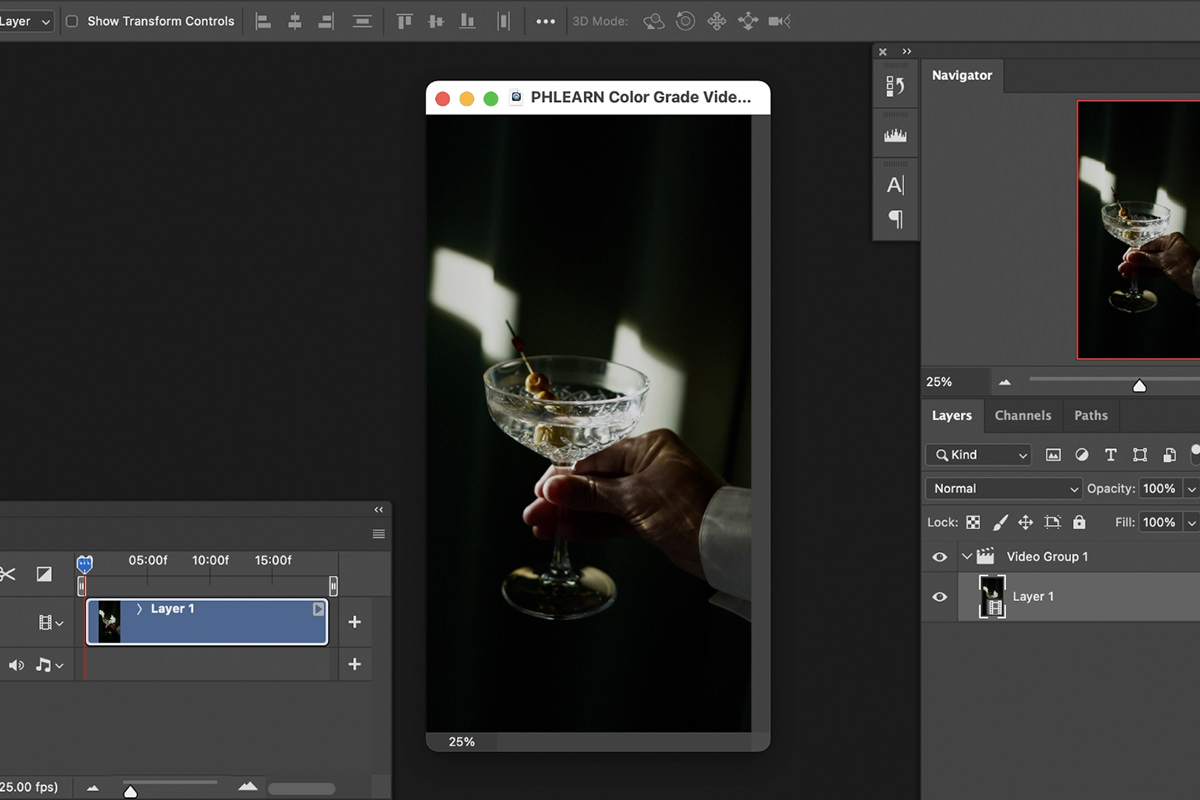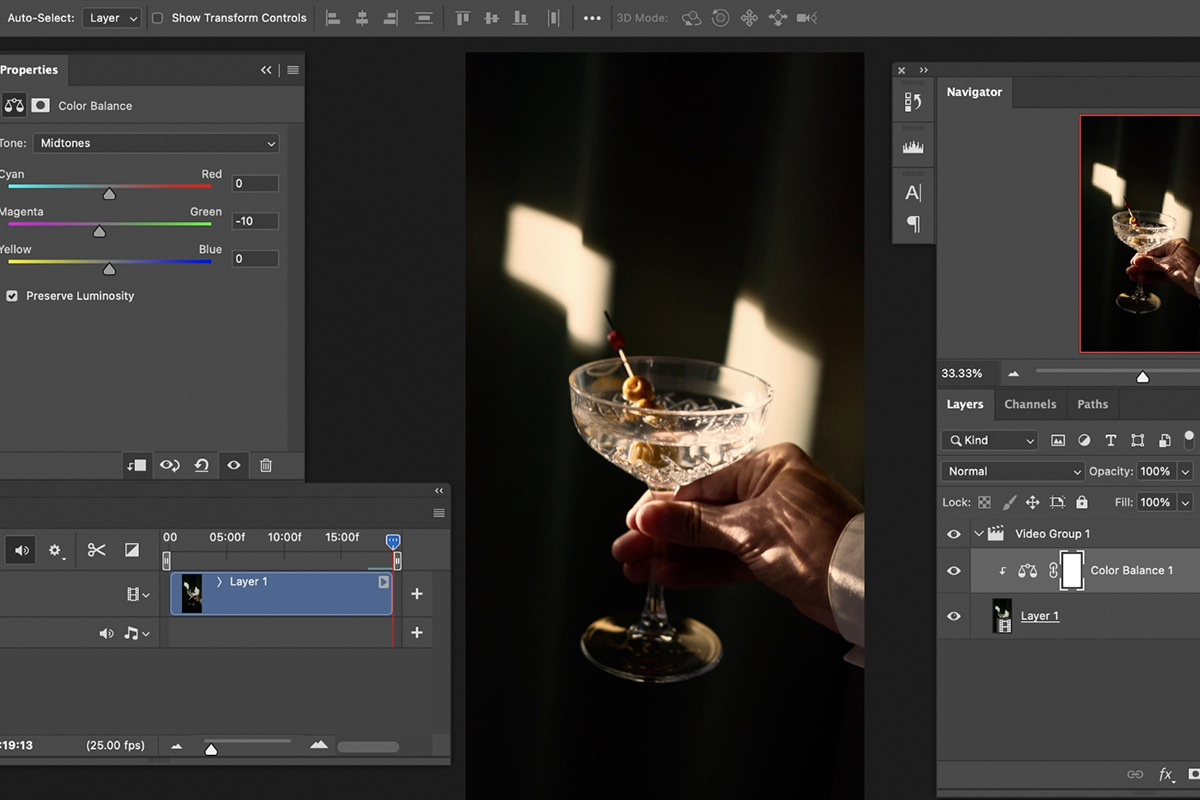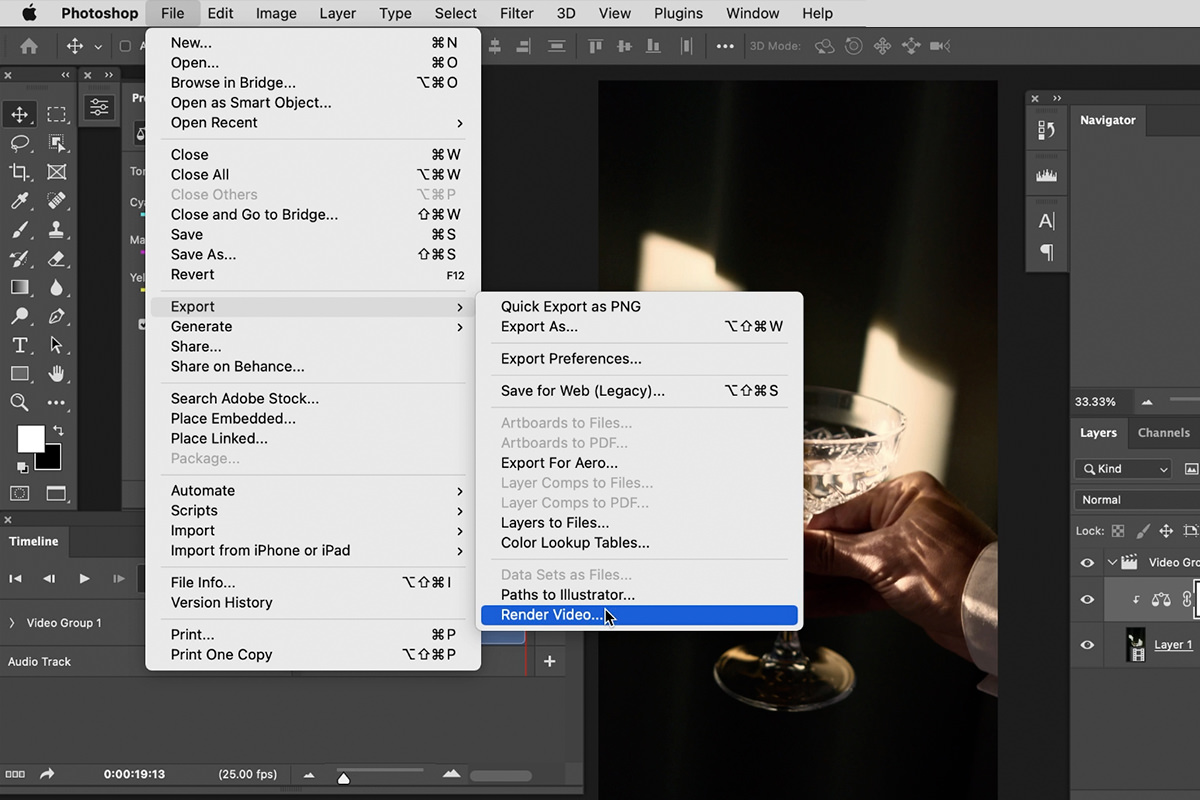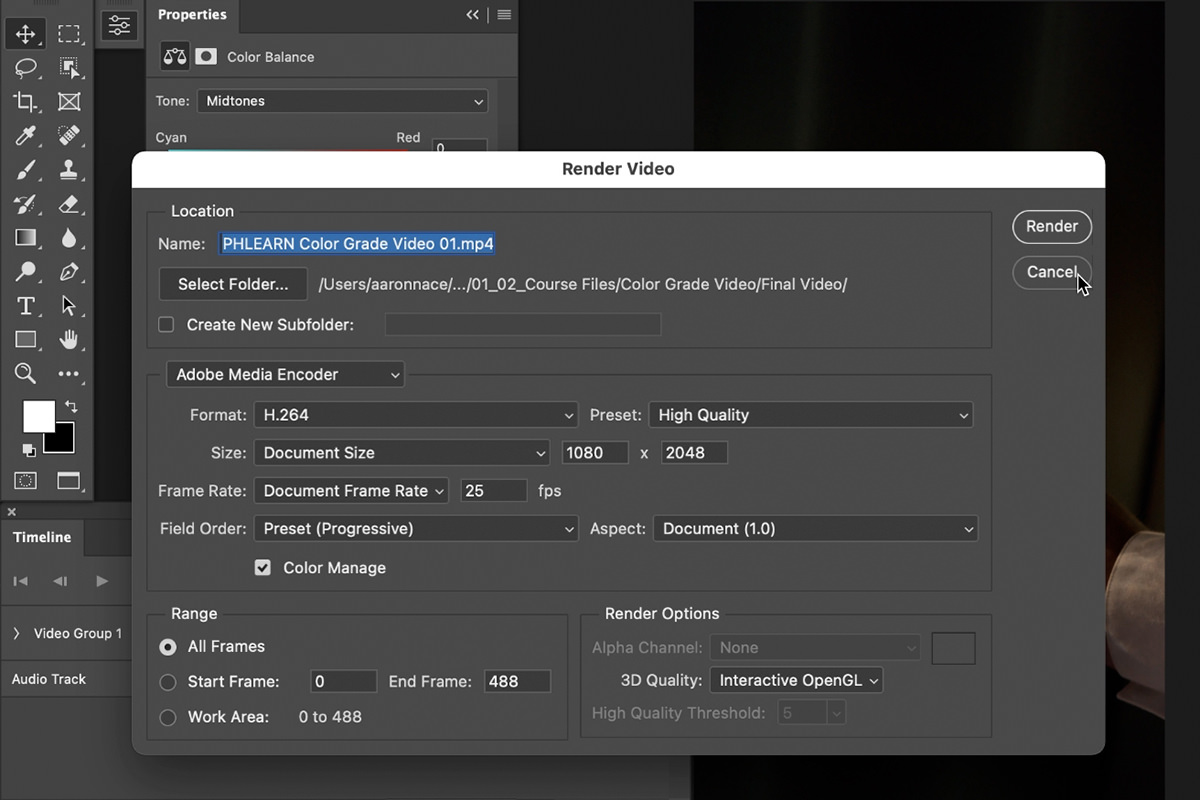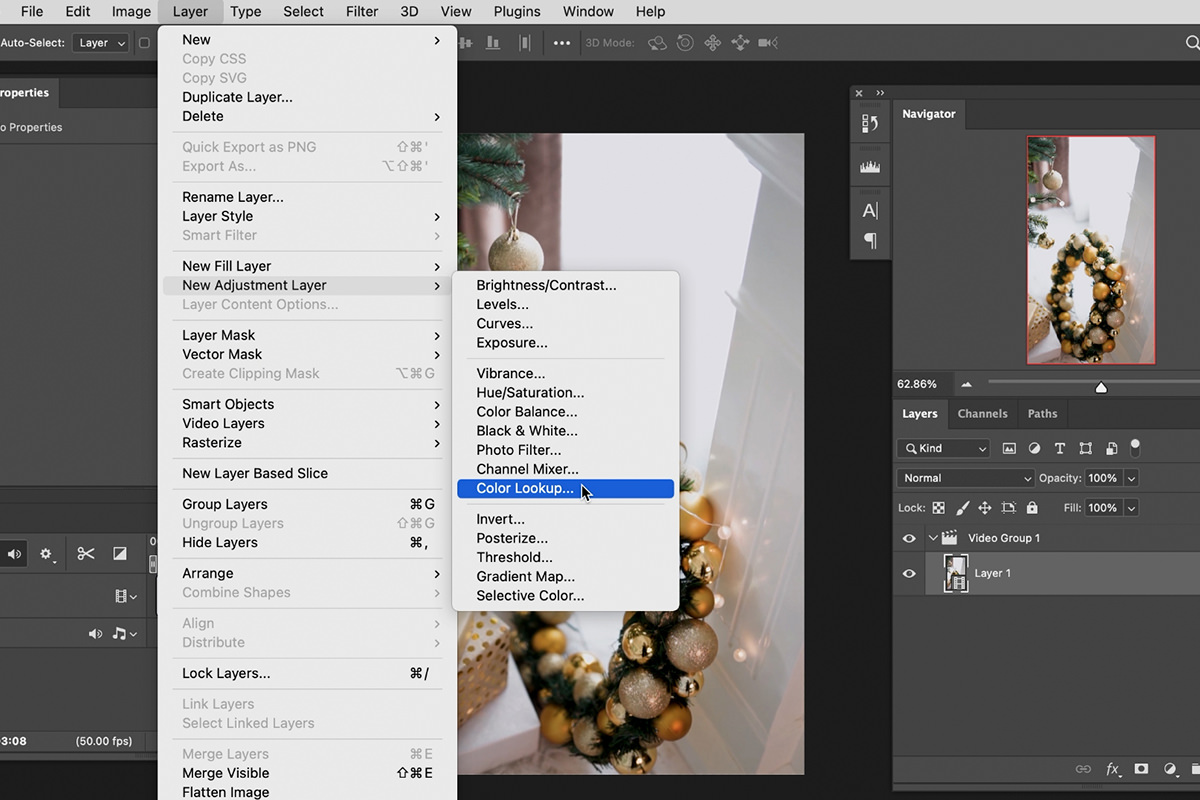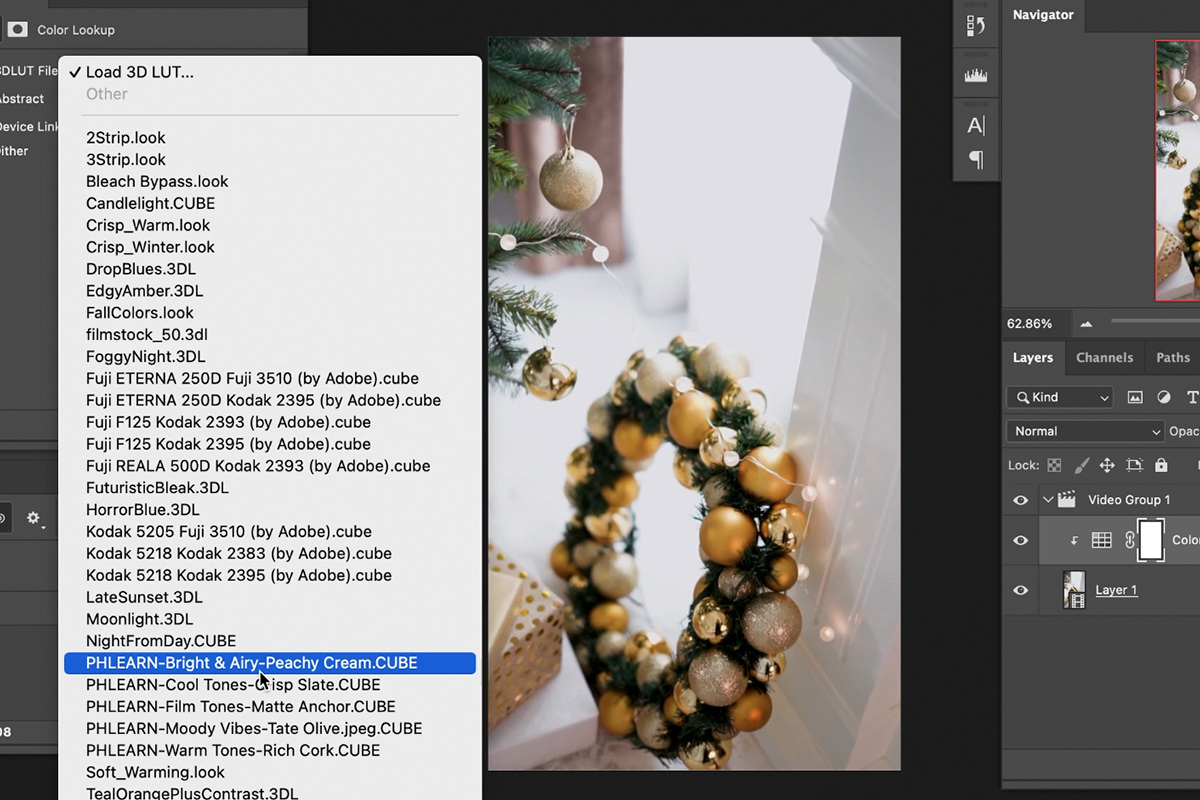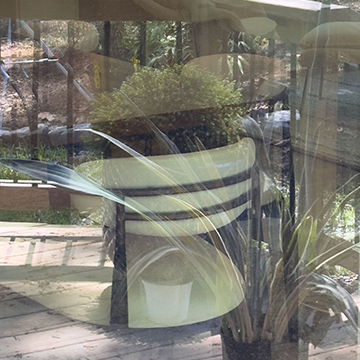Download Sample Images
description
We know what Photoshop can do for our still images, but what can it do for our videos? The answer might surprise you! Learn how to add beautiful color to your videos using the Video Timeline, Adjustment Layers, and color-grading LUTs.
Download our free sample LUT pack that you can start using to color your photos and videos right away. And be sure to check out our ever-expanding library of LUTs.
Share
Color Grade Video in Photoshop!
Wait… Video? In Photoshop?
It sounds crazy, we know, but Photoshop has a lot of surprising features that support video editing. While we still recommend sticking with programs like Adobe Premiere for major cutting and editing, Photoshop is a viable option when you want to add some quick color grading to your footage.
Loading a video in Photoshop is just as easy as opening an image. Simple drag and drop the video file into the work area or use the File Menu to open the video from the directory. Once the video is loaded, it will appear as a normal Layer within a Video Group.
Edit Video with Adjustment Layers
When it comes to color grading in Photoshop, Adjustment Layers are the best tools to quickly create a wide variety of looks. And using Adjustment Layers on videos is exactly the same as using them on still images. Create an Adjustment Layer of your choice, make sure that it’s above the video in the Layers Panel, and adjust the settings until you achieve the look you want.
Like images, you can use any number of Adjustment Layers you want to dial in the perfect color grade.
Using LUTs in Photoshop
LUTs are a type of Adjustment Layer in Photoshop that appear in the Adjustment Layer Menu as Color Lookup. While they may sound a little confusing, it’s easiest to think of LUTs as a combination of Adjustment Layers and settings combined into a particular look and then saved as a singular file. For example, you could create a dark and moody look using a dozen different Adjustment Layers, and then save those adjustments out as an LUT. Then, if you wanted to apply that same look to another image, simply load the LUT file and it will apply of the adjustments necessary to create it.
We have a ton of LUTs available in our PRO library and we continue to add new looks every week! But if you want to get started right away, and if you’re not a PHLEARN PRO member, you can grab our free sample pack! Simply import the LUTs using the Color Lookup dialog, and then you can add them to your photos and videos in just a few clicks.
LUTs make the process of applying complex looks much easier and they can help you create a more consistent look across any number of video clips.
Export Videos in Photoshop
Once the look is applied, you’ll want to export the clip with the new color grade. Navigate to the File Menu, open the Export Menu, and select Render Video.
Adjust the export settings to what you need, click Render, and then give Photoshop some time to do the work.
You’ll end up with a new video file with your beautiful coloring applied.