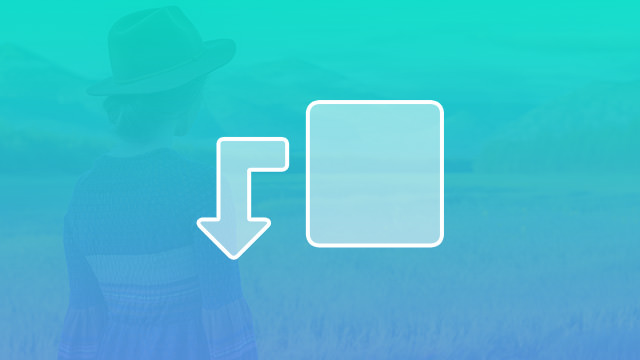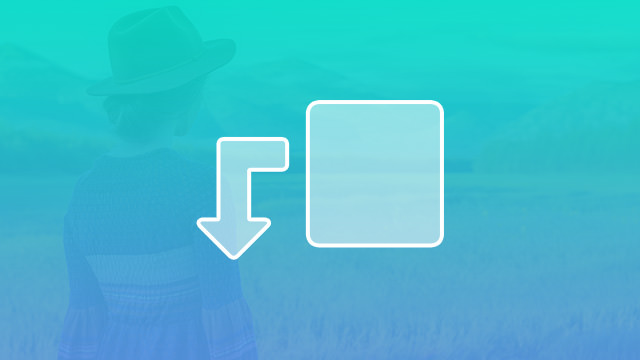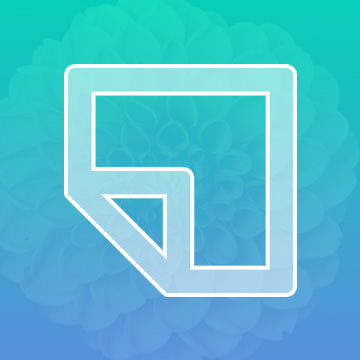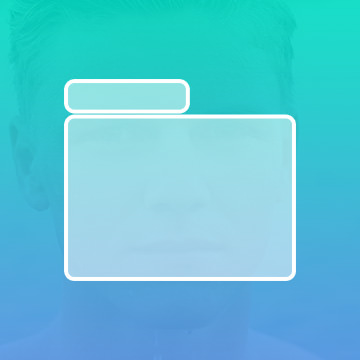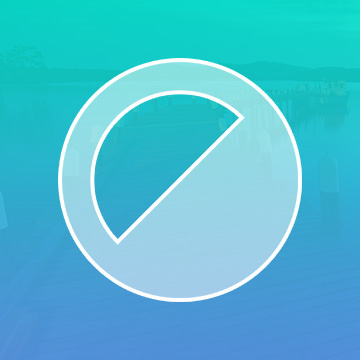Course Downloads
How to Use Clipping Masks in Photoshop
-
Add to
favorites
-
DifficultyMedium
-
Videos1
-
Software
Description
Apply Adjustment Layers onto any standard layer in Photoshop!
In this tutorial, learn how to use clipping masks to make compositing and color correction easier than ever!
Share
What are Clipping Masks
Photoshop’s Clipping Mask tool allows the straightforward creation of complex images. Clipping masks can help you to artfully merge your layers so that the resulting graphic looks professional and sleek.
What the Clipping Mask Does
The simplest use of a clipping mask is to combine two layers into one. The top layer will have a distinct shape that’s different from the bottom image that you want to merge it with. By selecting a portion of your bottom layer to use as the mask, you’ll be able to make it look like one image is inside another one.
You can also clip multiple layers into a single mask. Once you have multiple objects clipped down into your desired shape, you can move these objects around individually by selecting their layers. Being able to see different layers move within your clipping shape is just one advantage of using the clipping mask. This is much different than right-clicking a layer and hitting “Merge Down.”
What Does the Clipping Mask Do that Similar Tools Can’t?
Let’s take the common task of recasting one image within another base layer image. You could use Photoshop’s Eraser tool and start erasing the top picture until it fits your base layer. The problem with choosing the Eraser tool is that it’s a permanent change. If you erase too much of the top image, you won’t be able to bring what you erased back later.
Some Photoshop users might instead opt for a layer mask. This would entail making a quick selection and cropping the top image into our bottom image. The problem with a layer mask is that it needs quite a bit of brush work and feathering to get it just right. Not only is this time-consuming, but it also requires incredible attention to detail and an intermediate level of artistic ability. This isn’t an issue when you use clipping masks. Photoshop does most of the work for you, so you can just focus on merging your elements.
What Are Some Actual Scenarios of Using Clipping Masks?
The clipping mask creates a nice illusion of one image appearing within another. The actual process of making a clipping mask involves creating a shape that you’ll use to crop your top layer into. For example, imagine your top shape is a model and the bottom shape is a television you want to superimpose the model onto. With a clipping mask, the process becomes easy.
The clipping mask is best used in conjunction with other Photoshop tools and filters. Be sure to check out the tutorial videos on our site to learn more about how to use clipping masks to their full potential.
Reviews
There are no reviews yet.
New & Popular Tutorials
Training Site in
the World
Tutorials!
Ratings
and Counting
Subscribers