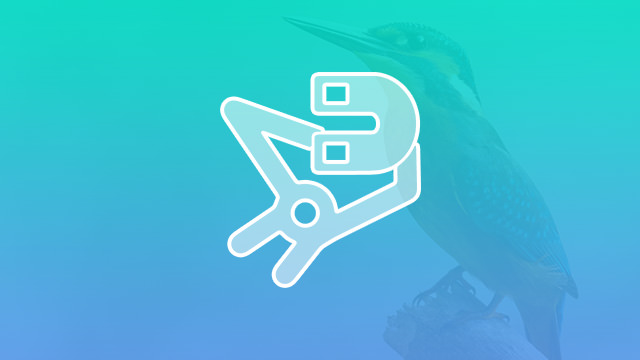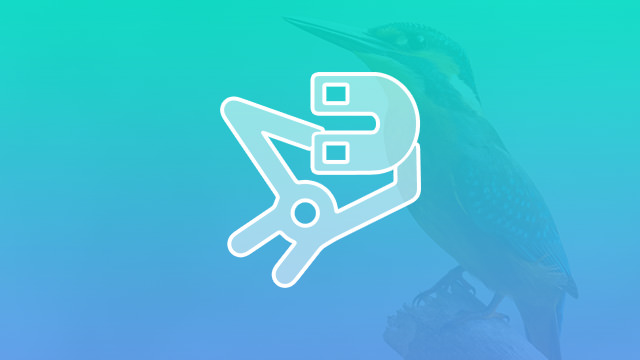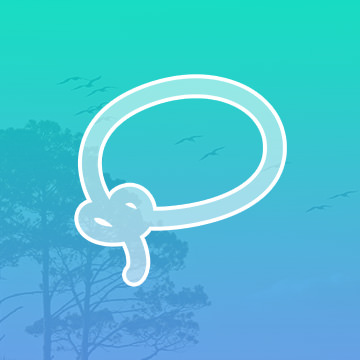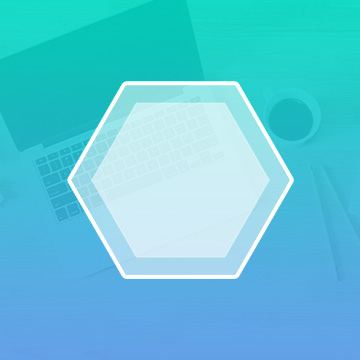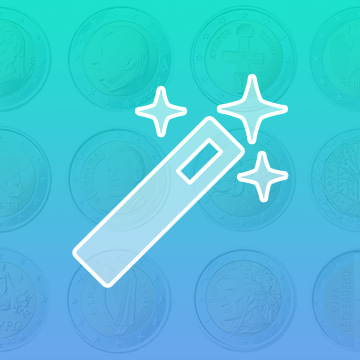Course Downloads
How to Use the Magnetic Lasso Tool in Photoshop
-
Add to
favorites
-
DifficultyMedium
-
Videos1
-
Software
Description
Got something you want to cut out of a photo? Make quick work of the selection using the Magnetic Lasso Tool!
In this tutorial, learn to trace objects using the Magnetic Lasso Tool.
THIS COURSE INCLUDES
- 1 Sample Image
Share
What is the Magnetic Lasso?
There are three lasso tools available in Photoshop: Standard, Polygonal and Magnetic. Each tool serves its own purpose depending on your specific needs. The Polygonal Lasso is used for selecting shapes that are not of traditional size or scope. The Standard Lasso is an all-purpose tool that requires a steady hand and careful precision. The Magnetic Lasso works much like the standard form, but with a bonus. While you are able to select the pixels you desire, Photoshop uses its Magnetic Lasso to detect your image more easily. Basically, if you have a shaky hand or have trouble making selections, the Magnetic Lasso will be your new best friend.
When to Use the Magnetic Lasso
This tool is easily your best choice for images that have a high amount of contrast. Because Photoshop uses the brightness and contrast of pixels to determine which areas to select, you are bound to have success when your images have a lot of clear variation.
When Not to Use the Magnetic Lasso
If using the Magnetic Lasso for high-contrast images is a good idea, it stands to reason that using this tool for blurred images is a bad idea. If your photo is blurry, grainy or in monotone colors, the properties of the Magnetic Lasso will not work in your favor. You would be better served using the Standard Lasso tool to select the exact pixels you desire.
Interesting Features of This Tool
As with the other lasso tools, Photoshop offers options to more easily modify your magnetic selection. Rather than having to reselect an entire section, you can simply add, subtract or intersect using the same tool or one of the other lassos. Likewise, you can use feathering to create a softer break between pixels. Feathering is less precise, but many new users like to use feathering and anti-aliasing to keep edges soft and smooth.
The Magnetic Lasso does have some options that are unique. You can choose the width of pixels for the tool to automatically select. You can also choose the number of anchor points and the amount of contrast the tool uses when detecting selections. This gives you more freedom, though that can sometimes be a curse as well as a blessing. Play around with the tool before you start making changes, just to get used to the way it works.
One of the best features of any selection or lasso tool is the ability to either remove an image from a photo or remove the background. In just a few clicks, you can have a pristine background for your subject, which can then be replaced with anything your heart desires.
Do you want to learn more about the Magnetic Lasso tool? How about other tips, tricks and hints that will up your Photoshop game? View the video on this website to learn everything you ever wanted, and discover things you never knew existed.
Reviews
There are no reviews yet.
New & Popular Tutorials
Training Site in
the World
Tutorials!
Ratings
and Counting
Subscribers