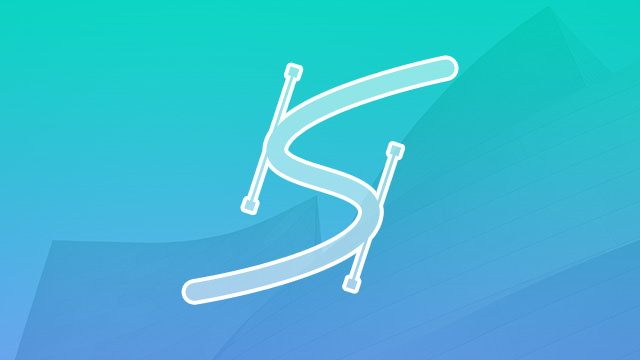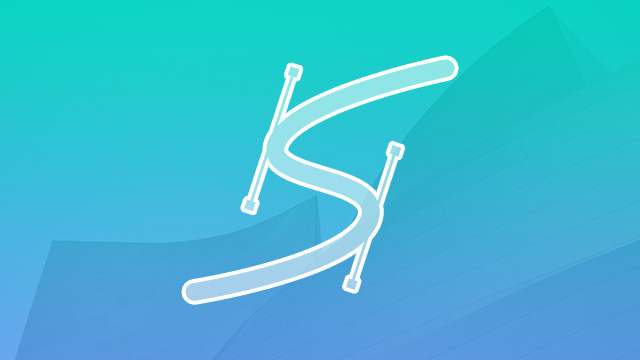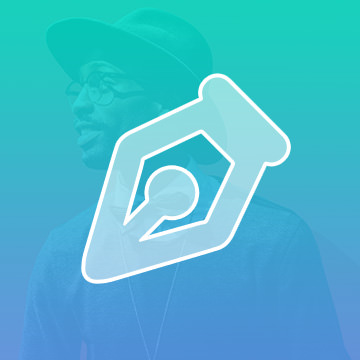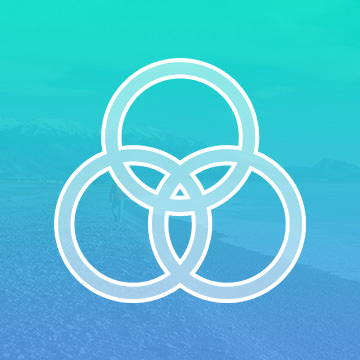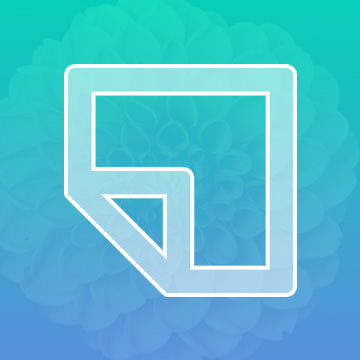Course Downloads
Description
Paths are the key to working with vectors in Photoshop.
In this tutorial, learn to create and edit Paths in Photoshop to create any shape you can imagine.
* This tutorial is part of the Photoshop Basics Collection
Share
What are Paths
Photoshop is not a vector-based application overall, but it does have a few vector-based features. The primary one is Paths. To put it simply, Paths are vector-based line drawings. A path is made up of any number of line segments connected by anchor points. These line segments can be straight, curved, or a combination of the two. For something to be a path, it has to be closed. This means that each anchor point has to be connected to another anchor point.
How Do Paths Work?
Paths have one huge advantage. Because they are vector-based, they will look just as sharp and clear when resized. No matter the size or resolution, you can get the same great detail and clarity. Another advantage to Paths is the ability to create your own unique shapes. Photoshop comes with a number of built-in shapes, but there are plenty more that you might find useful. Once you create a shape as a path that you might want to reuse in the future, you can save it. This way, it’s always available as a path, so you can reuse it whenever you want and scale it to the size you need without any distortion or loss of quality.
How Do You Use Paths?
Paths have numerous practical applications that can make your artwork look significantly more professional. It’s often used by graphic designers to make text follow a curve or make a circle, precisely separate objects from backgrounds, and stylizing type for artistic typography, using Bezier Points. It’s fantastic for creating logos and other graphics that may need to be scaled to a number of sizes in future projects. Digital artists will also find value in the tool as you are able to turn freehand drawings into precise vector-based images that can be manipulated and scaled as desired.
You can create paths in several ways:
- With the pen tool: Draw lines with anchor points at the ends to make a path.
- With the shapes tool: Use the Paths option to turn any shape into a path.
- Create as a path: You can purposefully create a path using either the pen tool or the shapes tool.
- Convert to a path: You can convert an existing image, graphic, or even text into a path.
Just like with other elements, you are able to set a fill color for the path and both the color and weight for a path’s stroke.
The Paths feature is probably one of the most underused and misunderstood features of Photoshop, but it can be an invaluable tool to add to your arsenal. Give this feature a try if you aren’t already using it. Check out our instructional videos for more Photoshop tips, tricks, and hints!
Reviews
There are no reviews yet.
New & Popular Tutorials
Training Site in
the World
Tutorials!
Ratings
and Counting
Subscribers