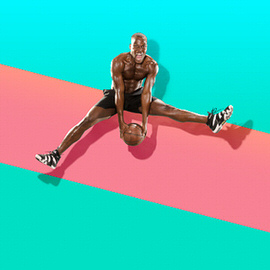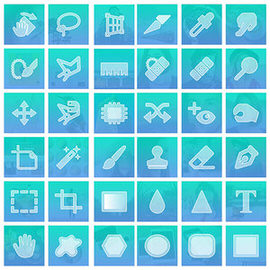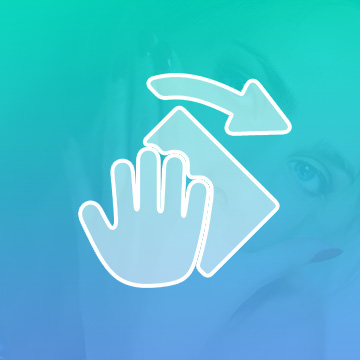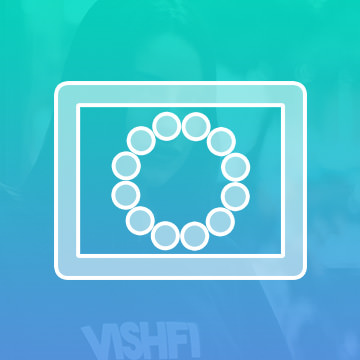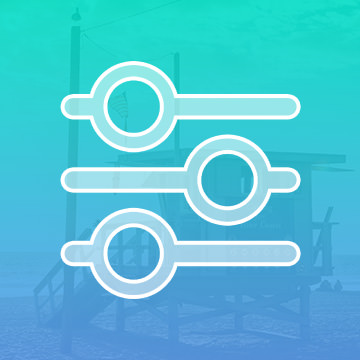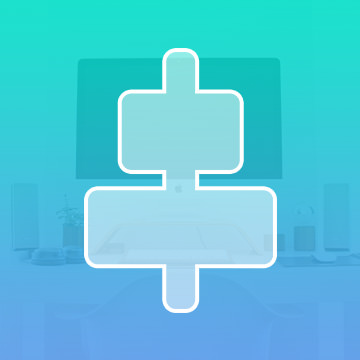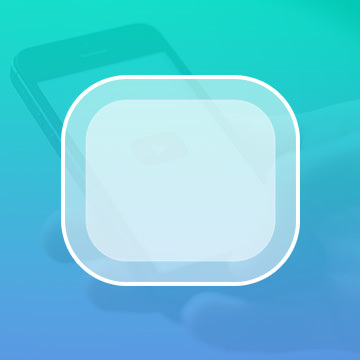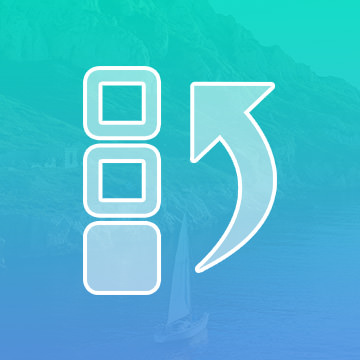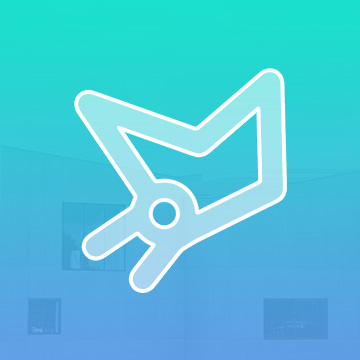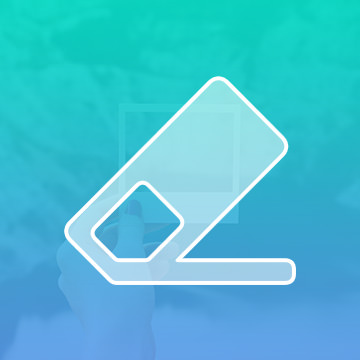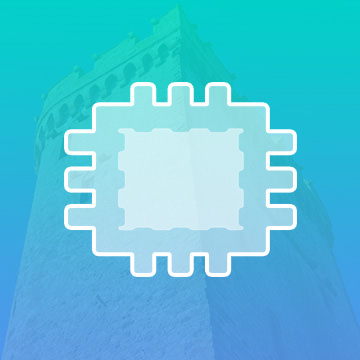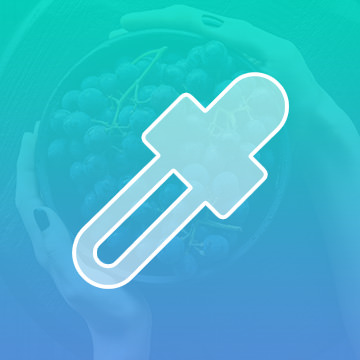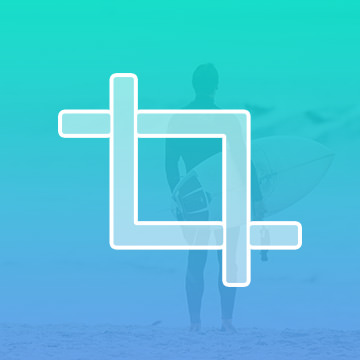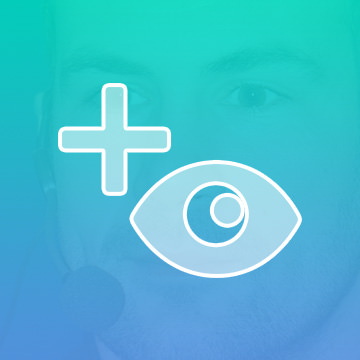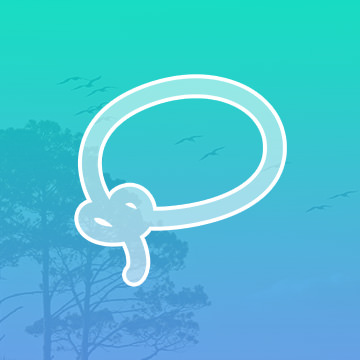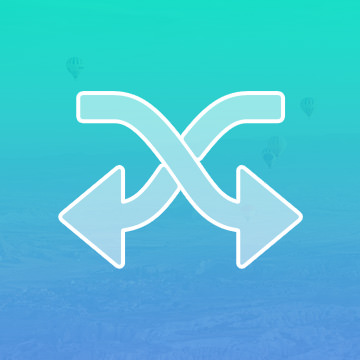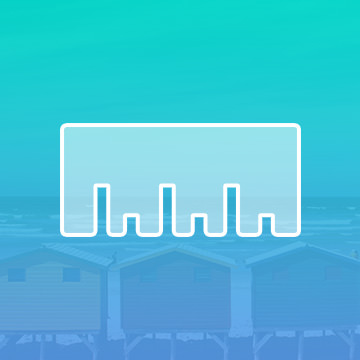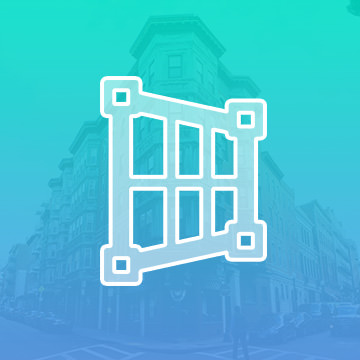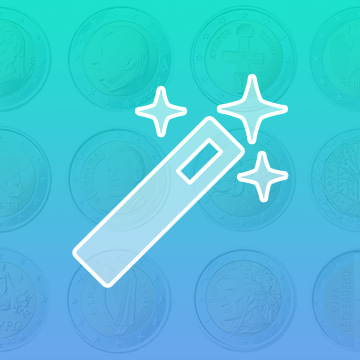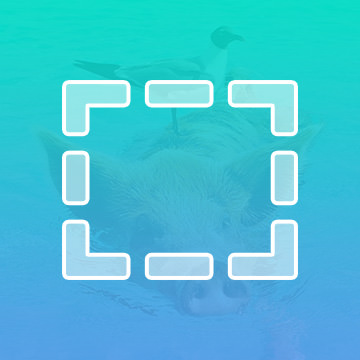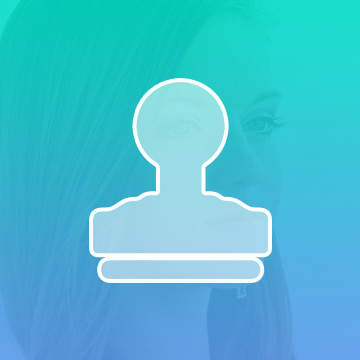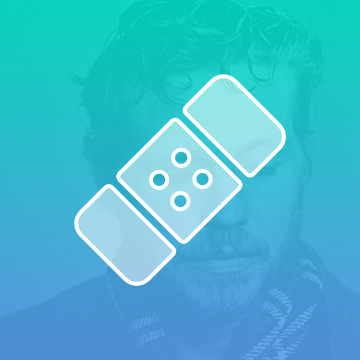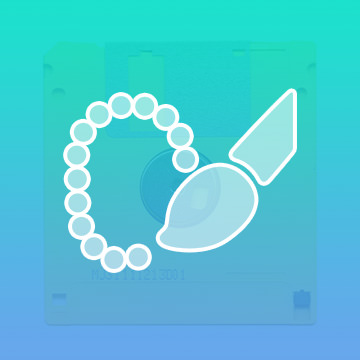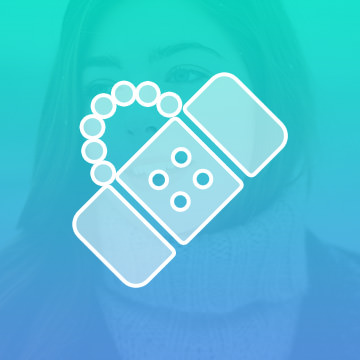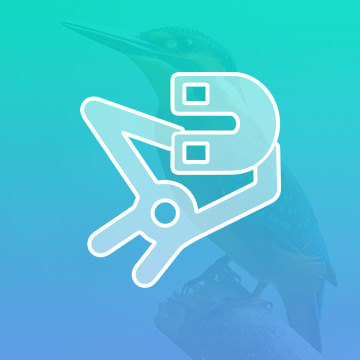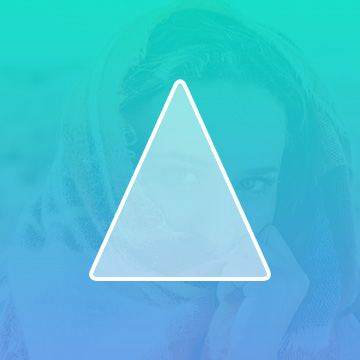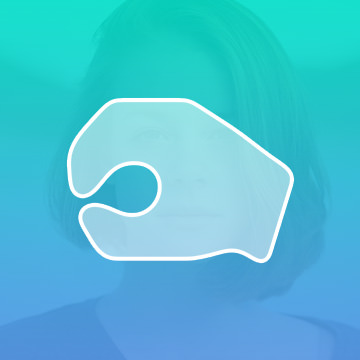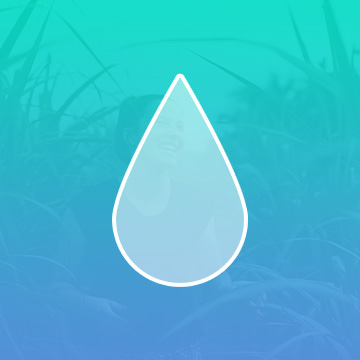Photoshop Basics
A fantastic starting point for the beginner and a valuable reference for the more advanced, join us as we break down every major tool Photoshop has to offer.
Learn every major tool in Photoshop, from Healing Brush Tool to the Clone Stamp Tool and Erasers to Masks. We take you through a professional workflow and introduce you to all the techniques you’ll need to unlock your creativity.
Photoshop | Workflow | Easy | 7.5 hours | 8 videos
8 Sample Images | 2 RAW Images
Prepare to dive in head first and tackle some of Photoshop’s most powerful tools. Never look at layers and their endless amount of adjustments the same way again. Take your knowledge to an intermediate level in Photoshop with this tutorial.
Photoshop | Workflow | Medium | 8 hours | 8 videos
7 Sample Images | 3 RAW Images | 1 Photoshop Action
Learn the most advanced tools and techniques Photoshop has to Offer. Master 3D and learn how to work and control a 3D environment. Get a complete understanding of the Pen Tool, Paths, Vector Paths, Smart Objects, and much more!
Photoshop | Workflow | Advanced | 5.25 hours | 7 videos
7 Sample Images | 2 RAW Images | 2 Graphics
We all need to start somewhere. Photoshop is an immense program with a tool, tab, or technique to accomplish any creative task. We break down the fundamentals of over 60 tools from the Brush Tool, to the Pen Tool, to Channels and more!
Photoshop | Photo Editing | Easy | 10 hours | 60 videos
60 Sample Images
Just as a painter may turn his canvas for an easier brush stroke, turn your image for easier editing! This is especially useful when using a pen and tablet.
Photoshop | Photo Editing | Medium | 1 video
1 Sample Image
Need to get precise? Zoom in! Images are getting more and more detailed as new cameras are released, so zoom in and get to the details.
Photoshop | Photo Editing | Easy | 1 video
1 Sample Image
The Quick Mask Tool is great whenever you are working with selection tools. It helps clearly define what you do and do not have selected.
Photoshop | Photo Editing | Medium | 1 video
1 Sample Image
Add creative and artistic effects to your images using the Filter Gallery.
Photoshop | Photo Editing | Easy | 1 video
1 Sample Image
Save yourself the hassle of trying to eyeball it and use The Alignment Tool. You can even align objects within the confines of a selection.
Photoshop | Photo Editing | Easy | 1 video
1 Sample Image
Rounding the corners of a rectangle can give you a much softer look that’s easier on the eye. Great for creating buttons or icons, we’ll teach you all the ways to use this versatile shape.
Photoshop | Photo Editing | Easy | 1 video
1 Sample Image
Not happy with the changes you made? Go back in time using History. Photoshop records all of your actions and allows you to go back to previous versions of your image.
Photoshop | Photo Editing | Easy | 1 video
1 Sample Image
Learn to make perfect selections of shapes with straight edges like architecture, products, and landscapes. Master the tool that has the precision of the Marquee Tool and the flexibility of the Lasso Tool!
Photoshop | Photo Editing | Easy | 1 video
1 Sample Image
The Polygon Tool allows you to create a shape with as many sides as you want. Best of all, they are vector based objects, so they can be scaled up and down without losing quality.
Photoshop | Photo Editing | Easy | 1 video
1 Sample Image
Learn to use the Patch Tool to replace minor blemishes and distractions or use it to duplicate any object or area in your photos.
Photoshop | Photo Editing | Medium | 1 video
1 Sample Image
Learn all of the tricks that the Eyedropper Tool has to offer. Select the colors you need with precision, safe your favorite colors for later use, and even grab colors from external programs!
Photoshop | Photo Editing | Easy | 1 video
1 Sample Image
One of the most essential tools in Photoshop, the Crop Tool can help you remove empty space from a photo, adjust composition, or change aspect ratio.
Photoshop | Photo Editing | Easy | 1 video
1 Sample Image
Red eye is not as much of a problem as it once was, but if you do find yourself editing an image with red eye, this is the perfect tool to use.
Photoshop | Photo Editing | Easy | 1 video
1 Sample Image
For irregular shapes and objects, you can freely draw with the Lasso Tool to get the selection you need. Learn to adjust your selections, add borders, and add feathering!
Photoshop | Photo Editing | Easy | 1 video
1 Sample Image
Get anything out of the way with the Content-Aware Move Tool! Move an object in an image, while Photoshop fills the gap by automatically sampling surrounding areas.
Photoshop | Photo Editing | Easy | 1 video
1 Sample Image
There are several tools in Photoshop that will help you get accurate measurements, but the easiest one to use is the Ruler tool.
Photoshop | Photo Editing | Easy | 1 video
1 Sample Image
When cropping isn’t enough, try the Perspective Crop Tool! Not only can you adjust composition and aspect ratio but you can also straighten objects in an image that might be slightly distorted.
Photoshop | Photo Editing | Medium | 1 video
1 Sample Image
Based off of color and tone, the Magic Wand Tool can make quick work out of the most complex selections. Learn what situations are best for this powerful tool and how to add and subtract from your selections to make them perfect.
Photoshop | Photo Editing | Easy | 1 video
1 Sample Image
The Marquee Tool is one of many selection tools that can select objects for color change, cut objects out, and replace part of an image. Best of all, it’s the easiest to use and a great entry into understanding how to master selections.
Photoshop | Photo Editing | Easy | 1 video
1 Sample Image
Perfect for retouching areas that contain a hard edge or line, the Clone Stamp Tool is one of the go-to tools for any retoucher, composite artist, or photo editor.
Photoshop | Photo Editing | Easy | 1 video
1 Sample Image
Blemishes be gone! The Healing Brush Tool is great for small and precise work such as removing scars, tattoos or a stray strand of hair.
Photoshop | Photo Editing | Easy | 1 video
1 Sample Image
Select large areas easily with the Quick Selection Tool. Learn when and how to make the most of this smart feature and learn how to further refine your selections.
Photoshop | Photo Editing | Easy | 1 video
1 Sample Image
The Spot Healing Brush Tool is great for removing blemishes and distractions from your image. Unlike the Healing Brush Tool, you don’t need to pick a sample area to work from, Photoshop does it for you.
Photoshop | Photo Editing | Easy | 1 video
1 Sample Image
Perfect for images with high contrast, the Magnetic Lasso is a smart tool that can automatically detect edges, making the process of selecting an object incredibly easy! Learn how and when it’s best to use it in this tutorial.
Photoshop | Photo Editing | Medium | 1 video
1 Sample Image
The Pen Tool is one of the most challenging tools in Photoshop to master but it is the best way to create perfect, precise selections. Learn everything you need to know about Paths and the Pen Tool in this essential tutorial.
Photoshop | Photo Editing | Easy | 1 video
1 Sample Image
Opposite of The Dodge Tool, The Burn Tool darkens pixels as you paint. Best used in conjunction with The Dodge Tool, this is a great tool for adding definition to your images.
Photoshop | Photo Editing | Easy | 1 video
1 Sample Image
There are several ways to blur objects in Photoshop, but the Blur Tool comes with a number of ways to control and fine tune it. Unlike Blur Filters, The Blur Tool allows you to precisely apply a blur to certain areas in an image.
Photoshop | Photo Editing | Easy | 1 video
1 Sample Image