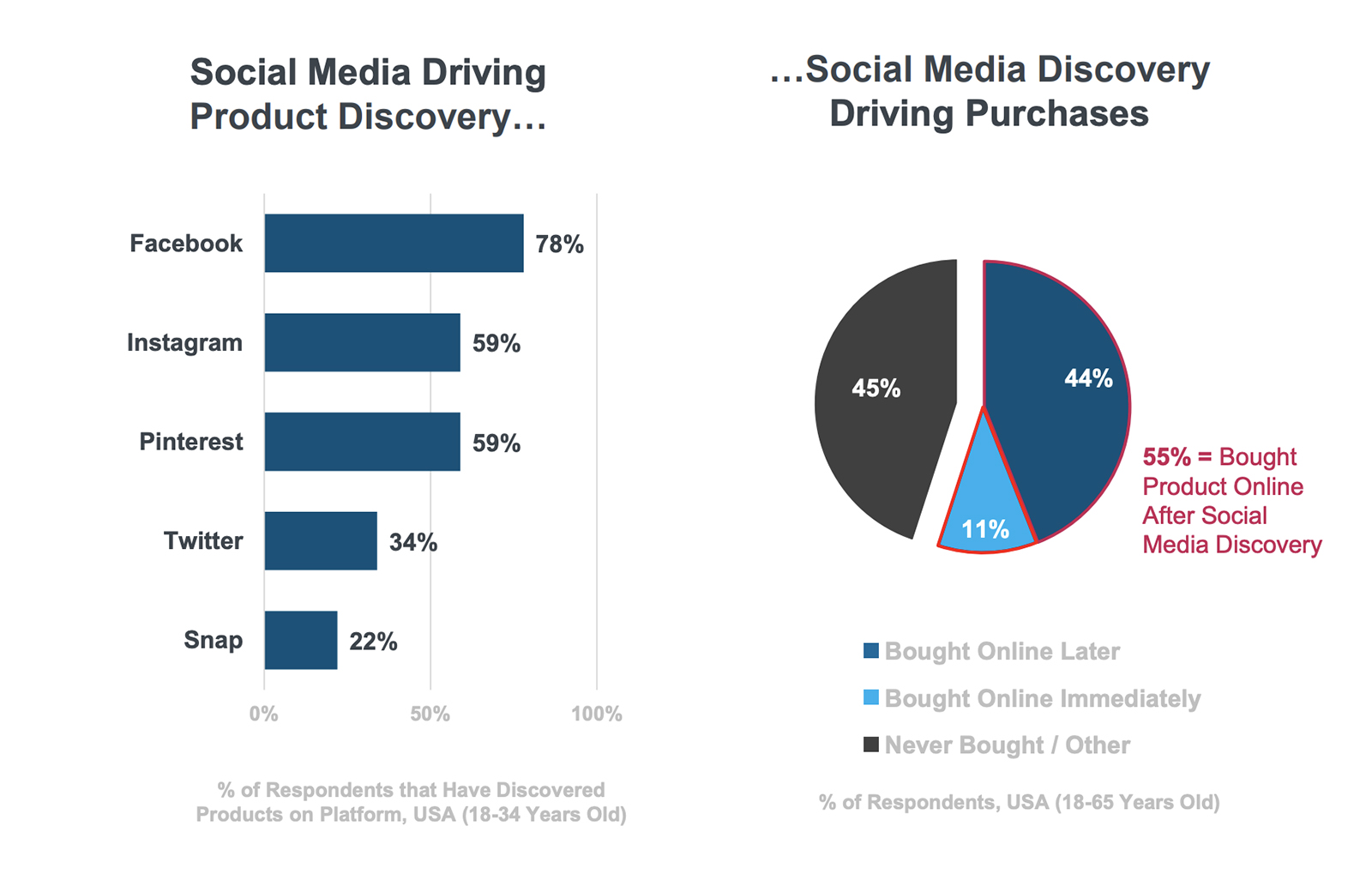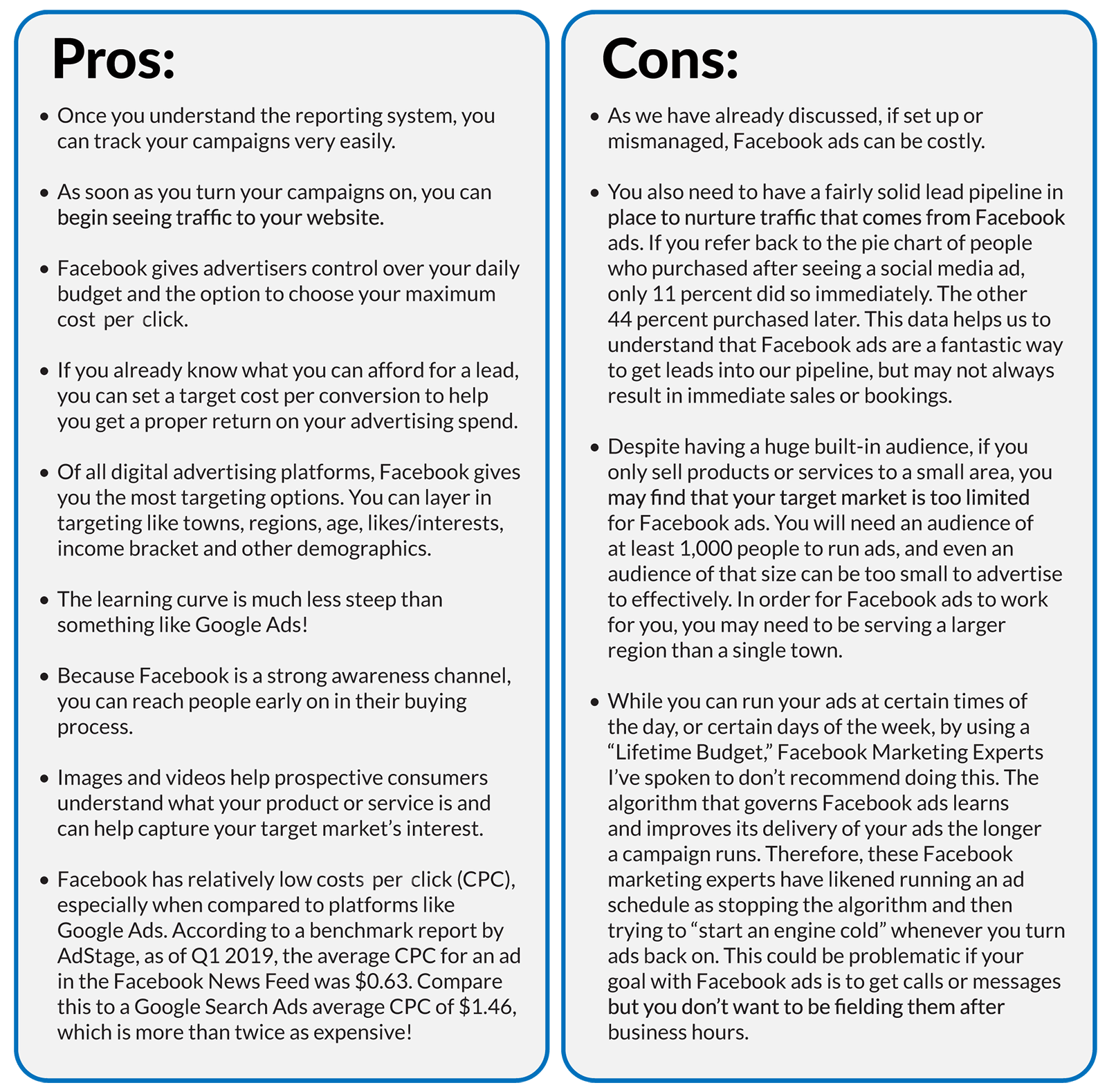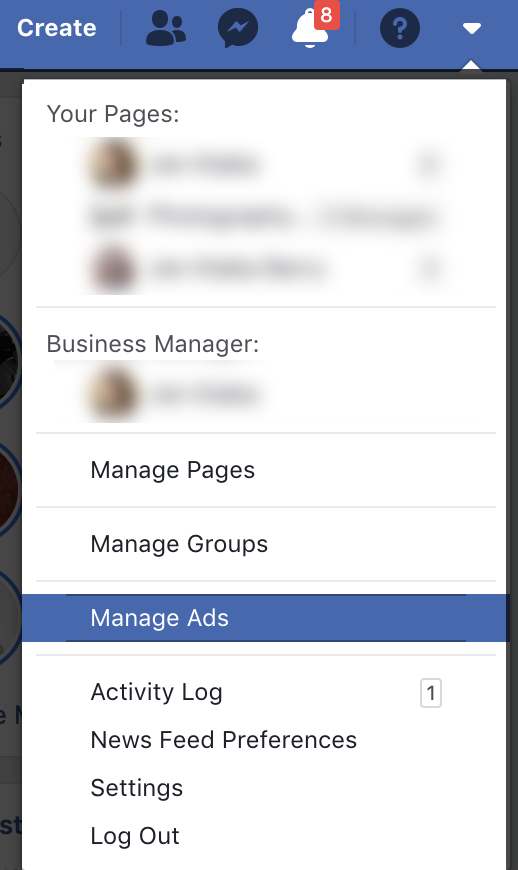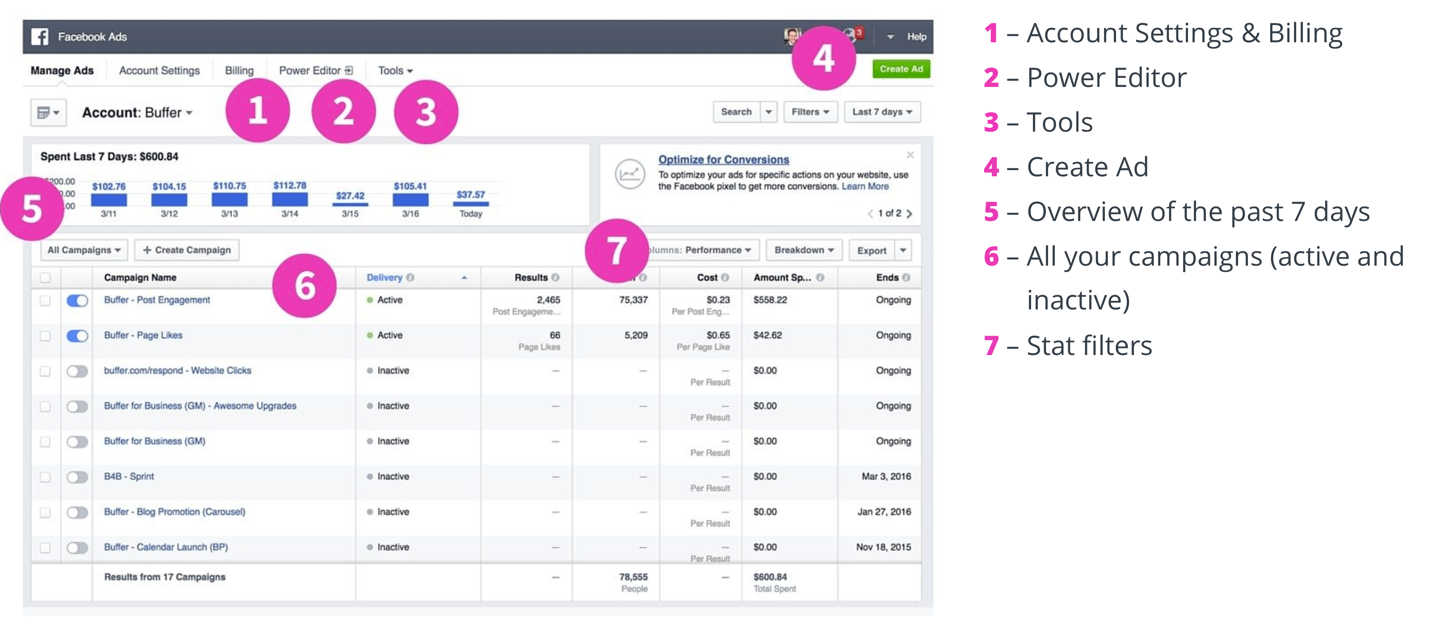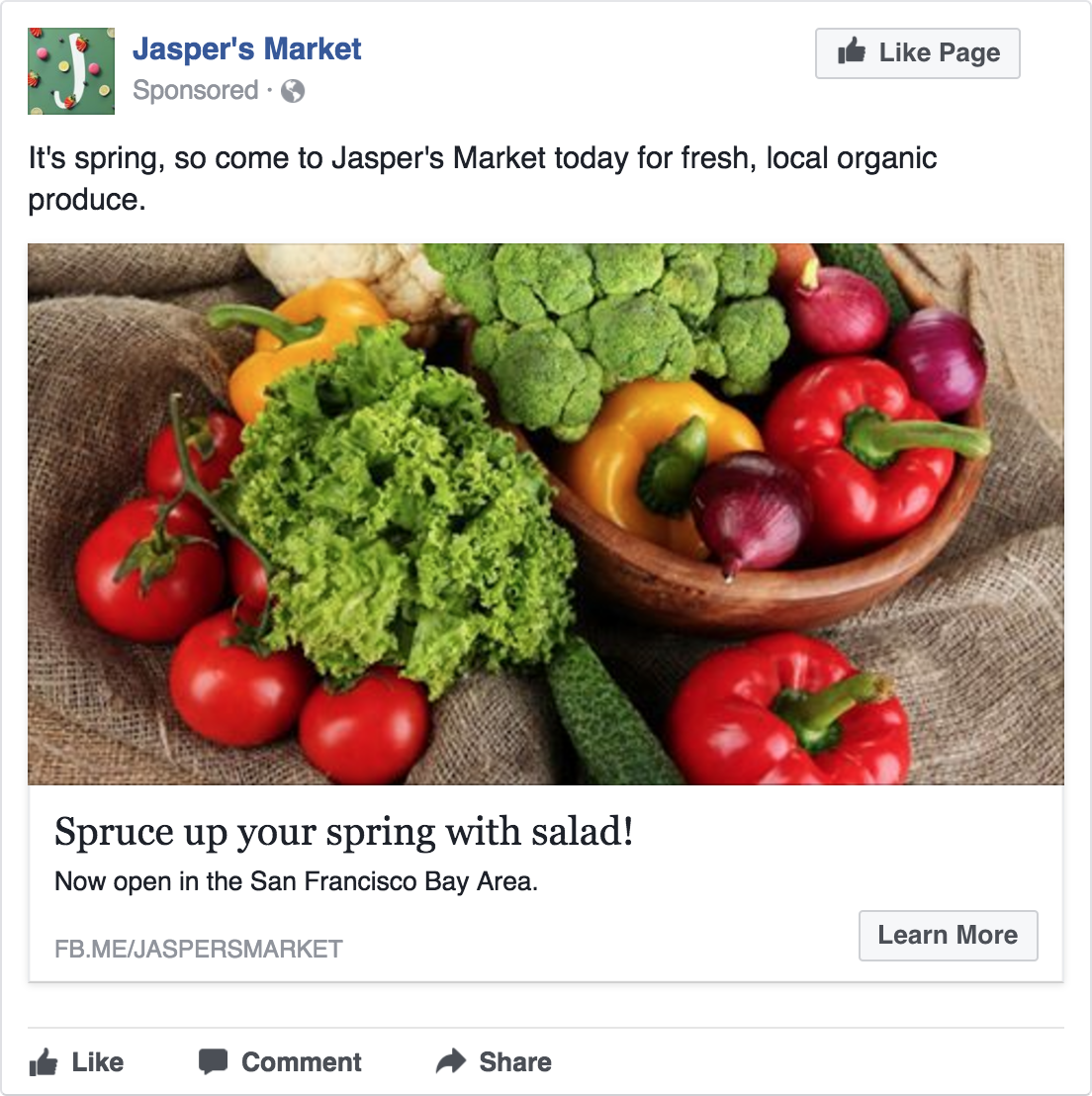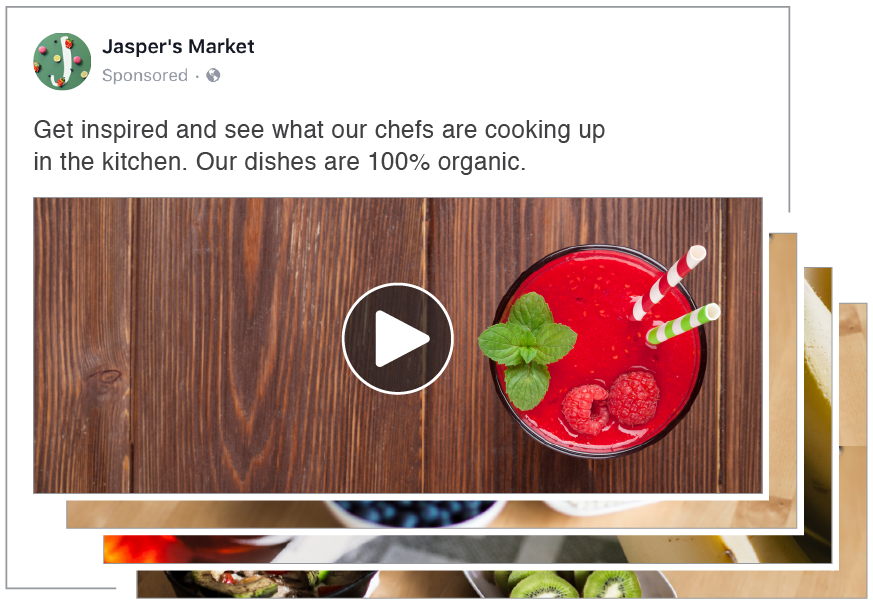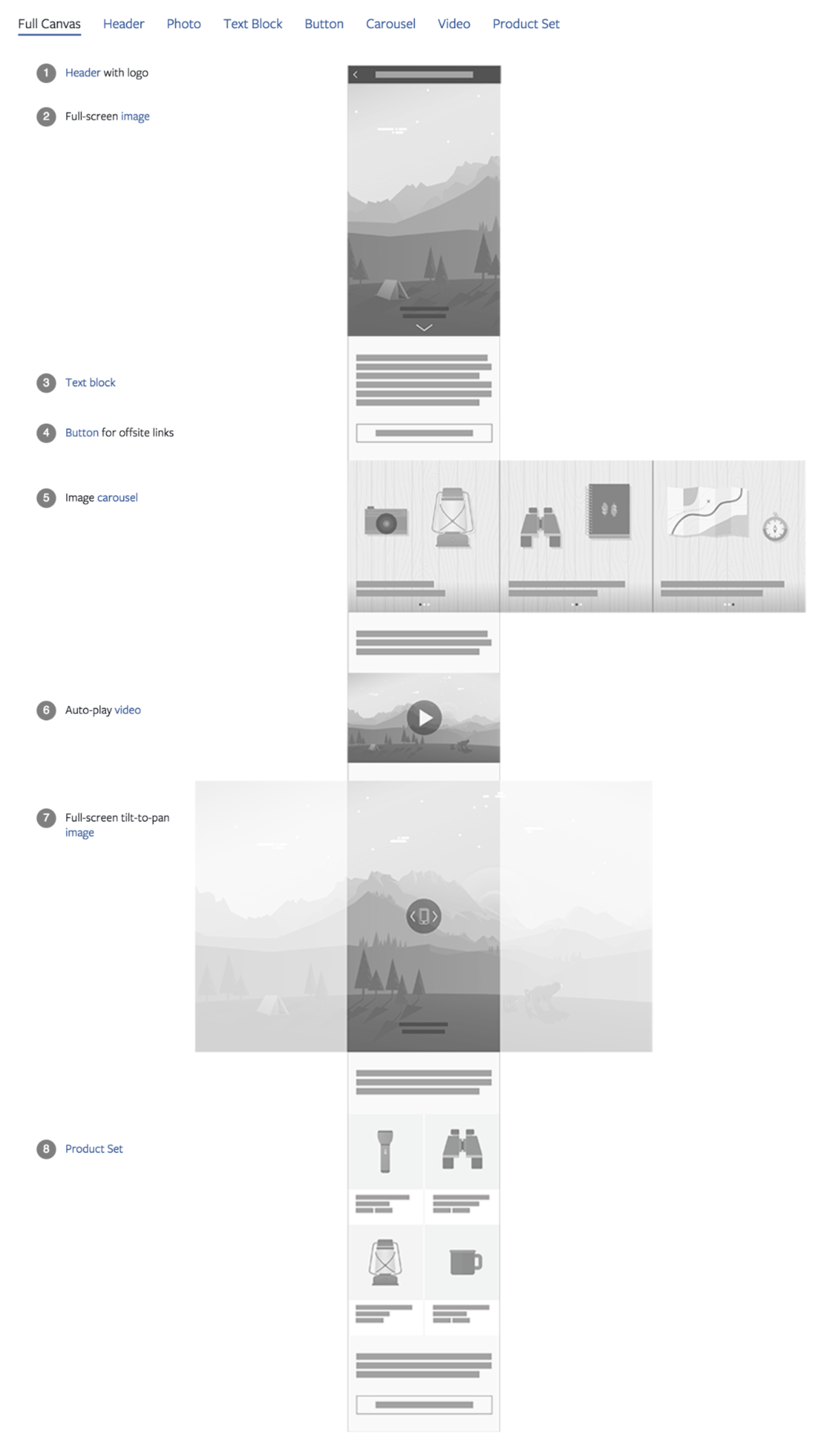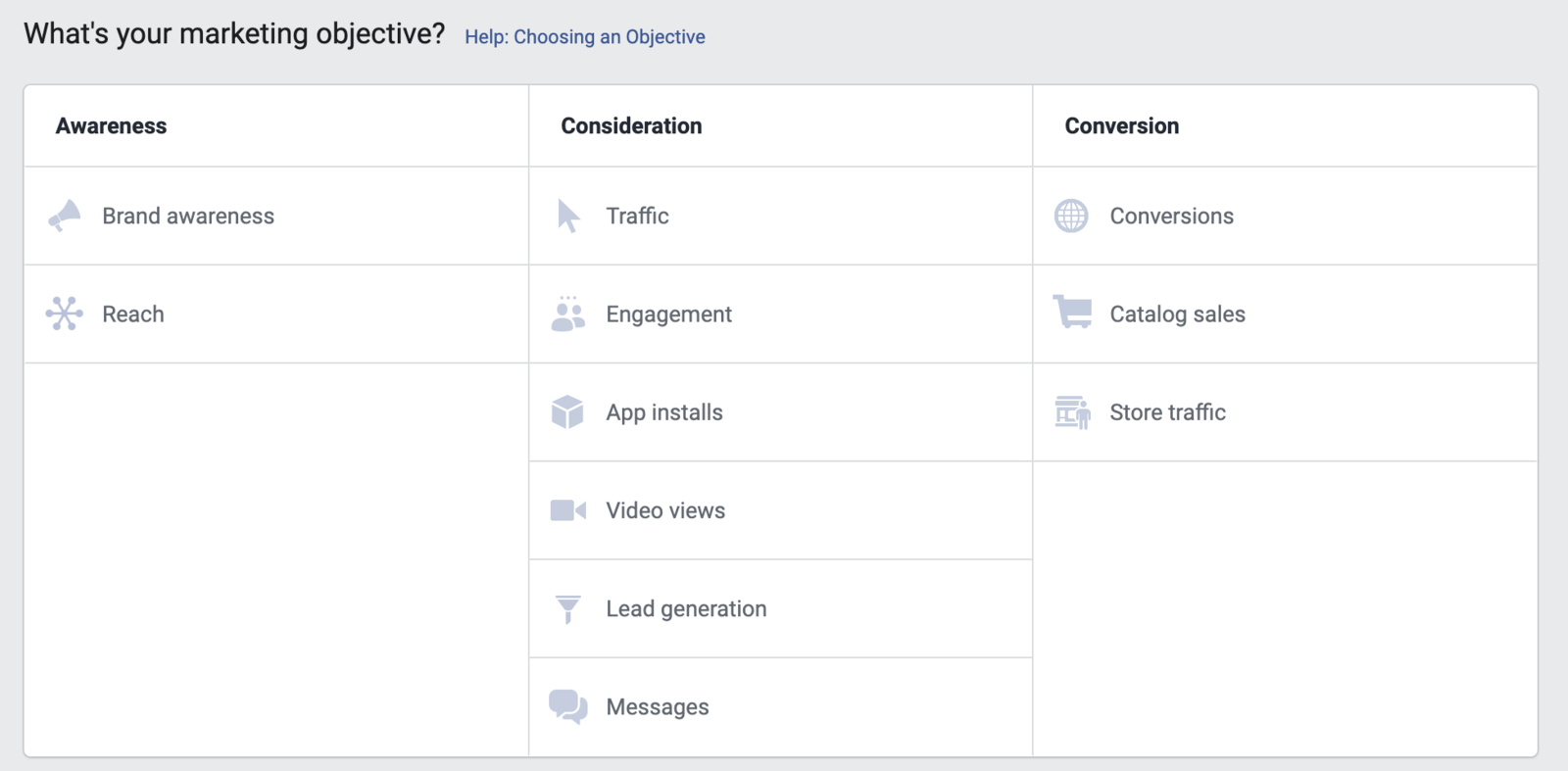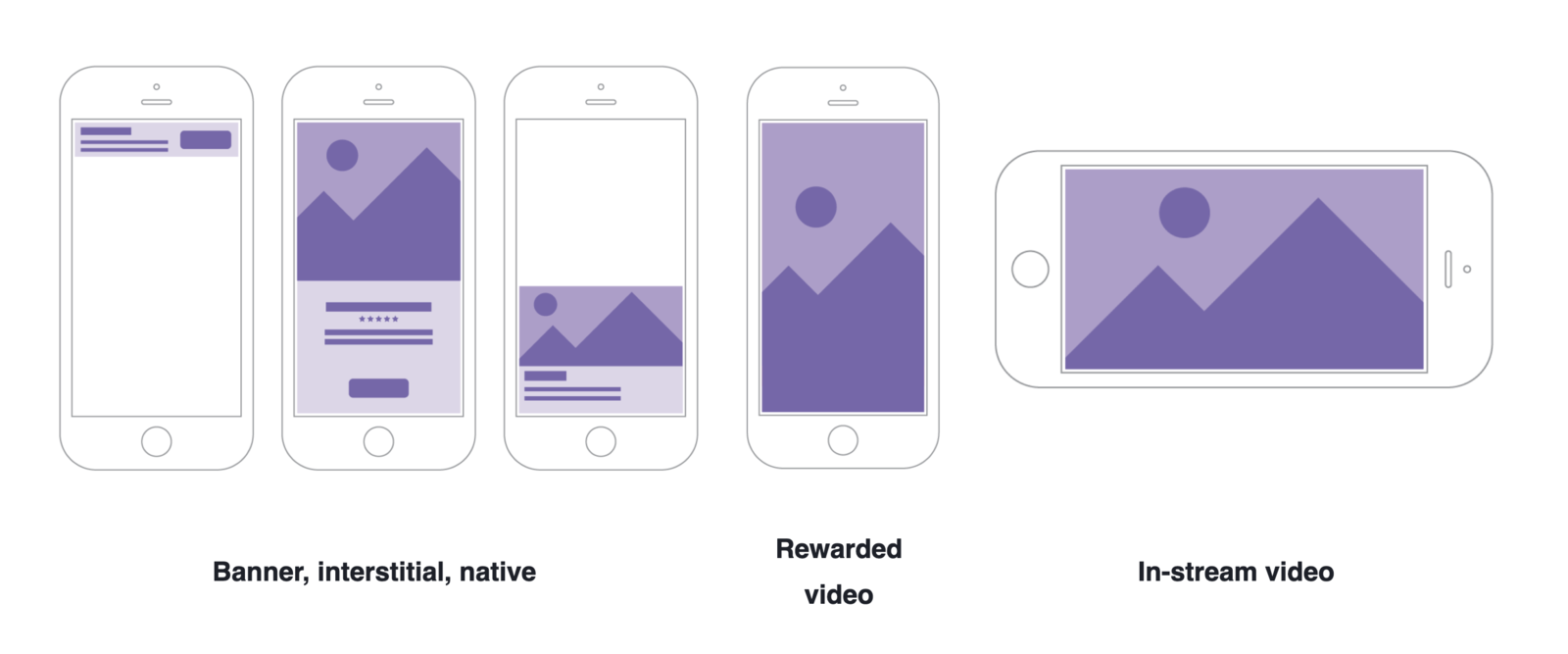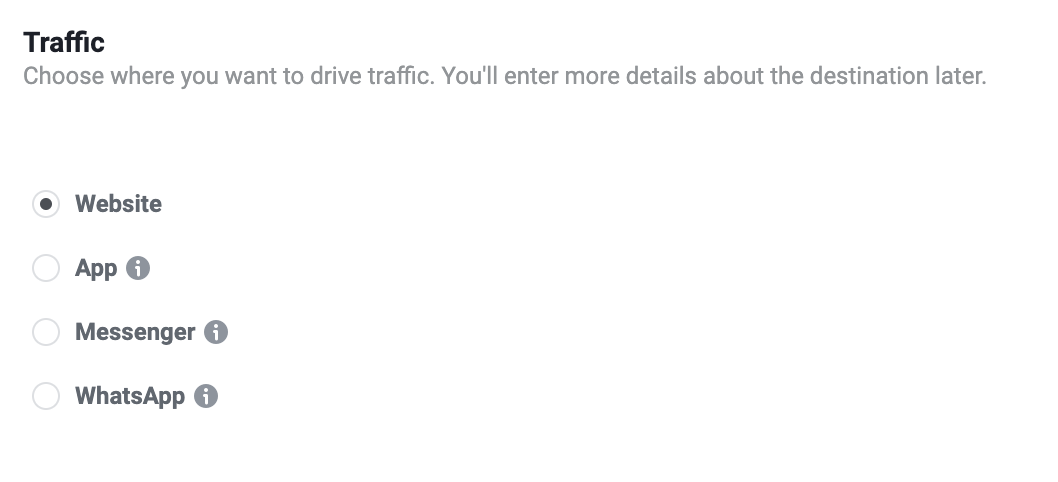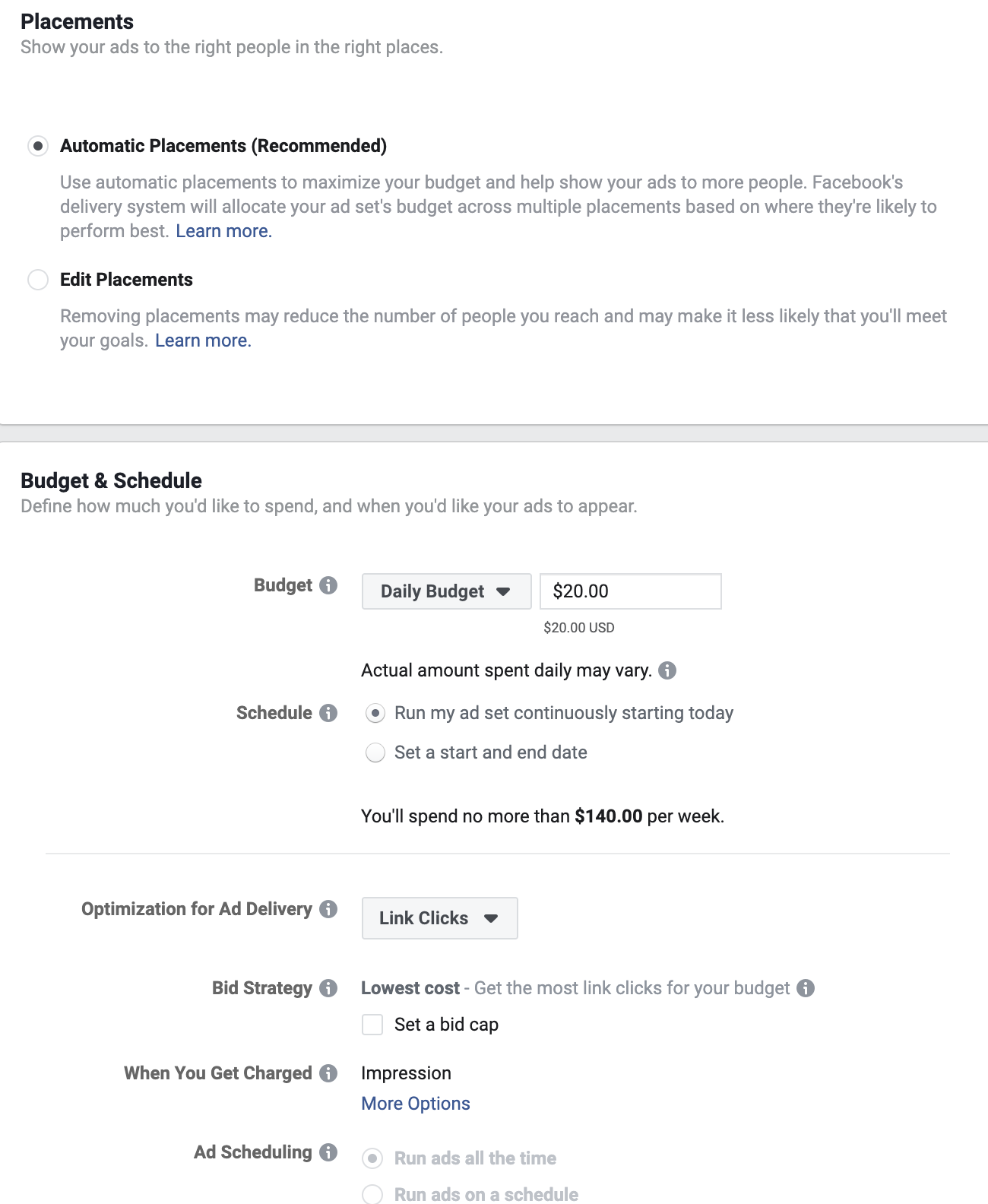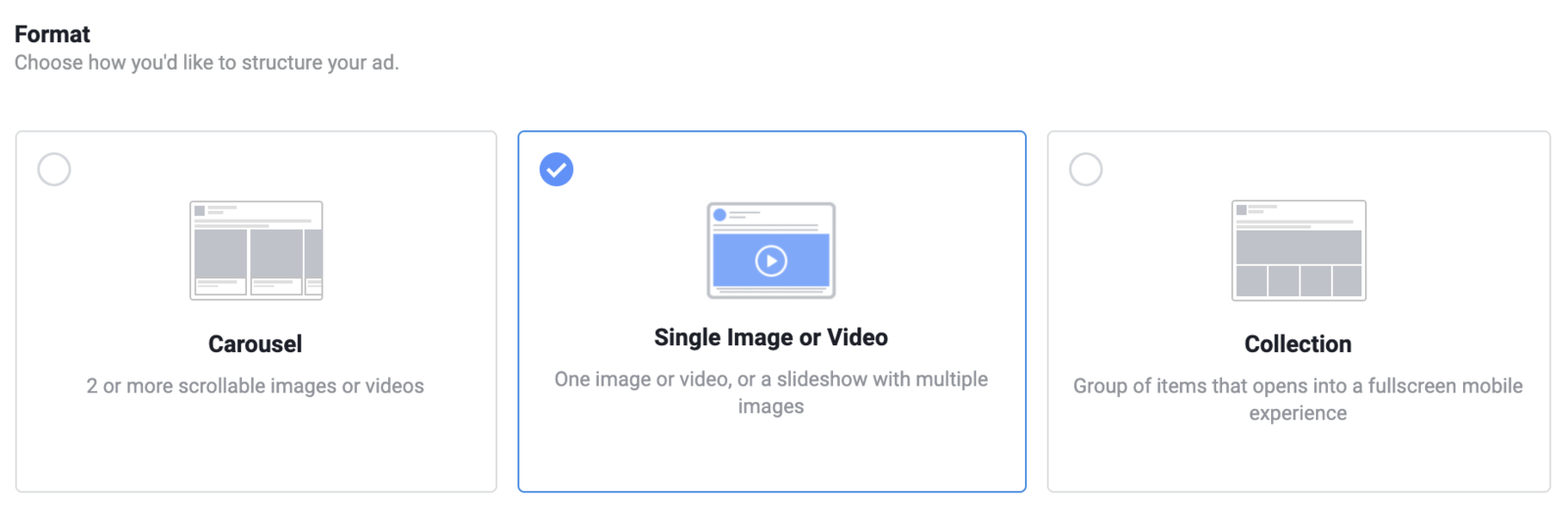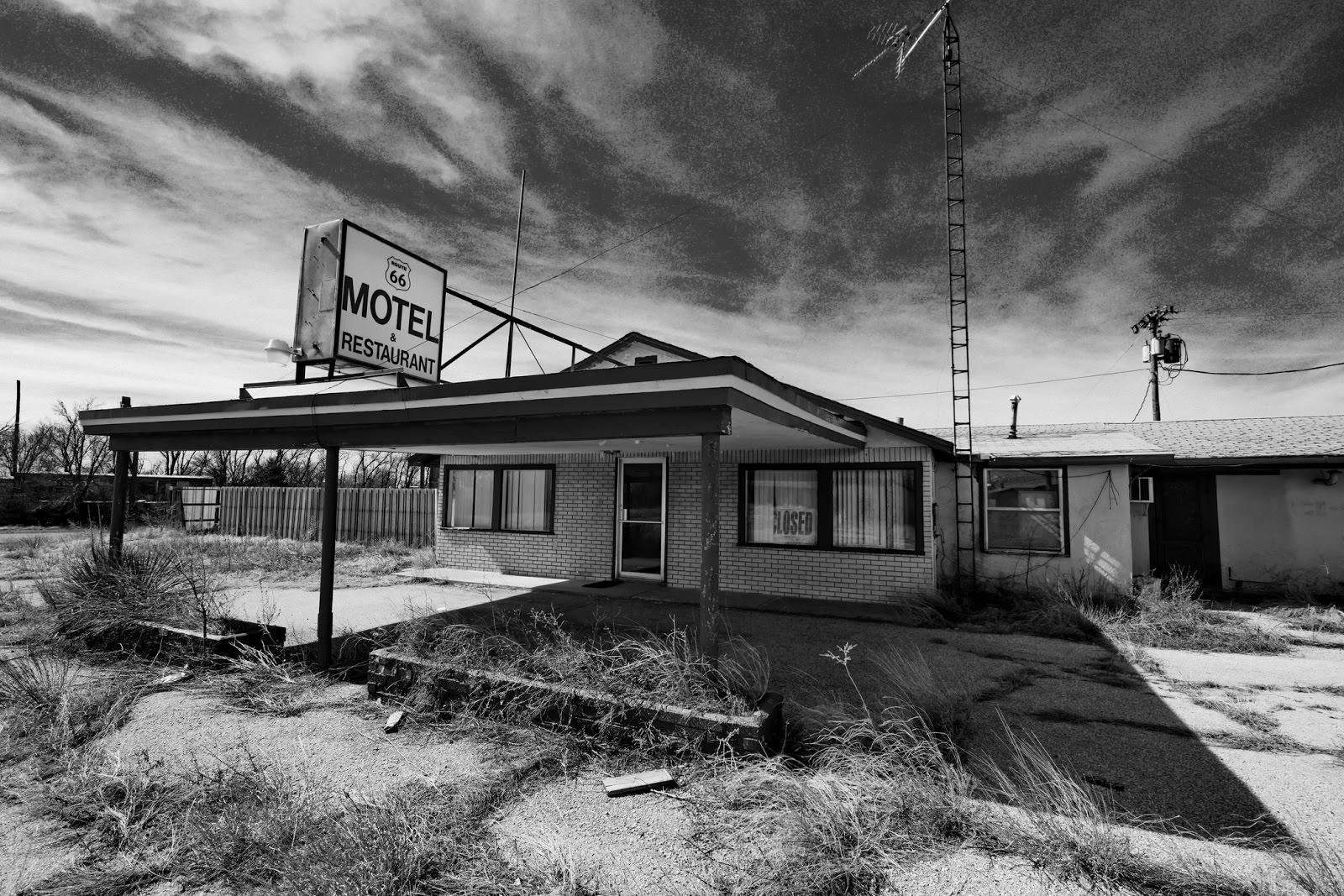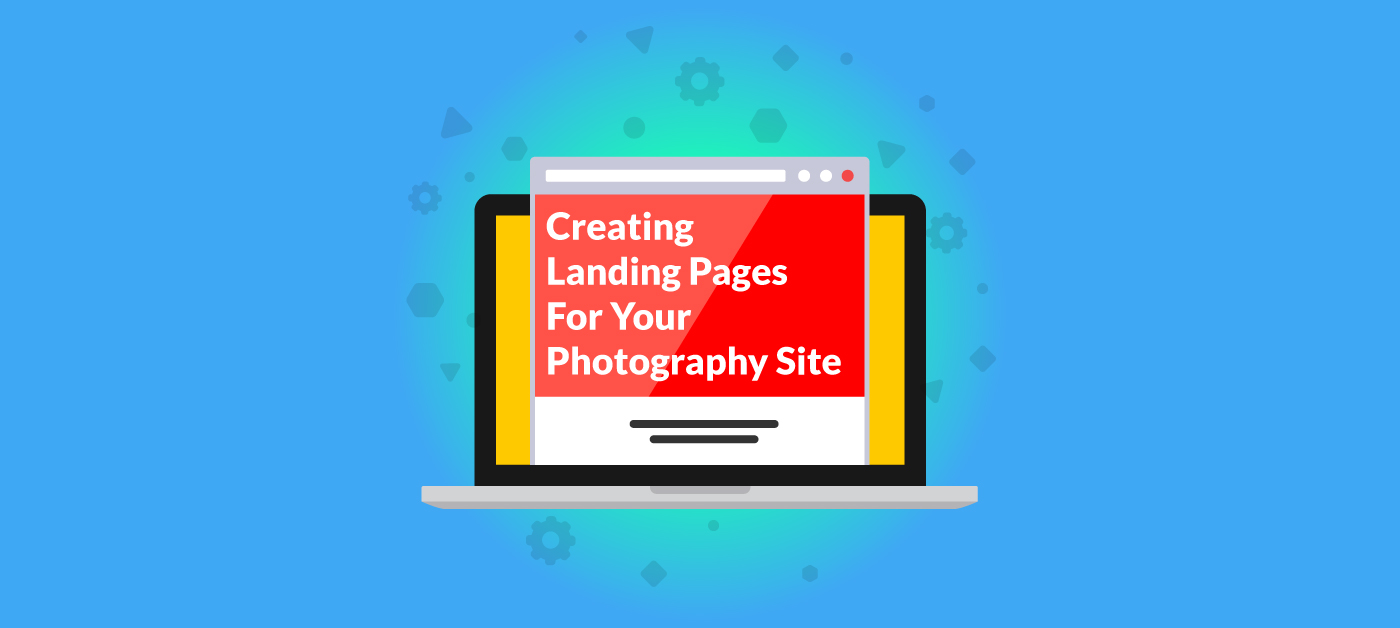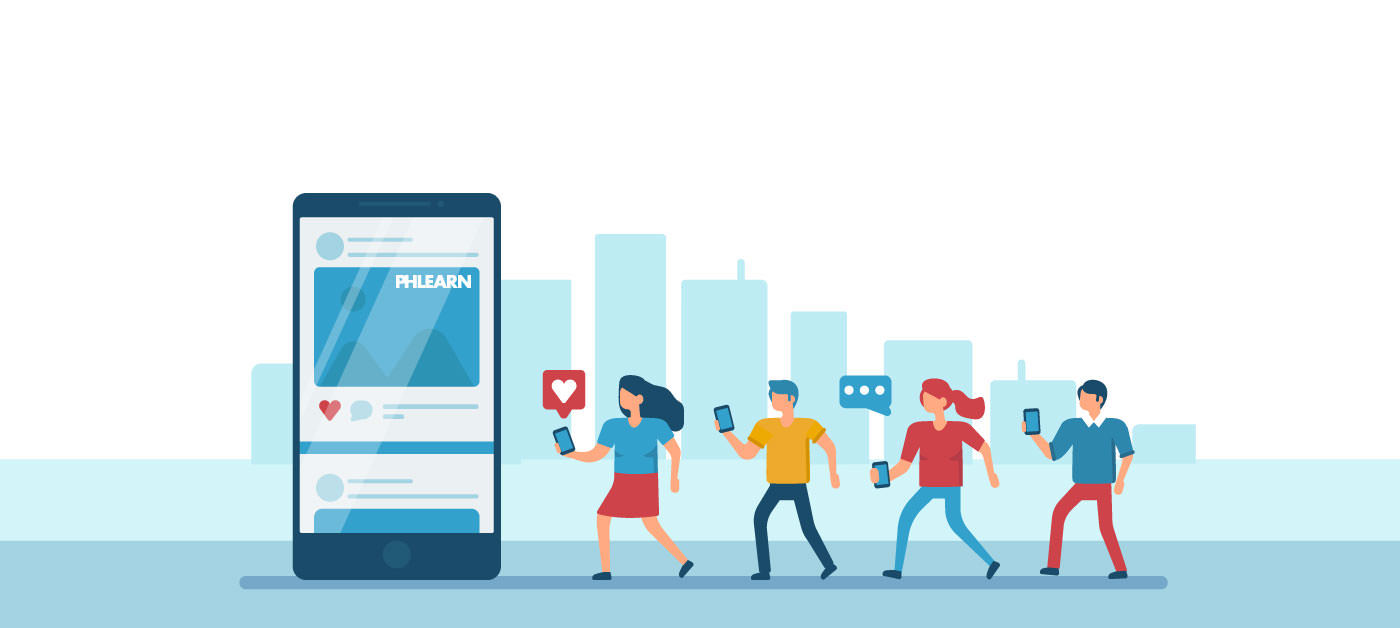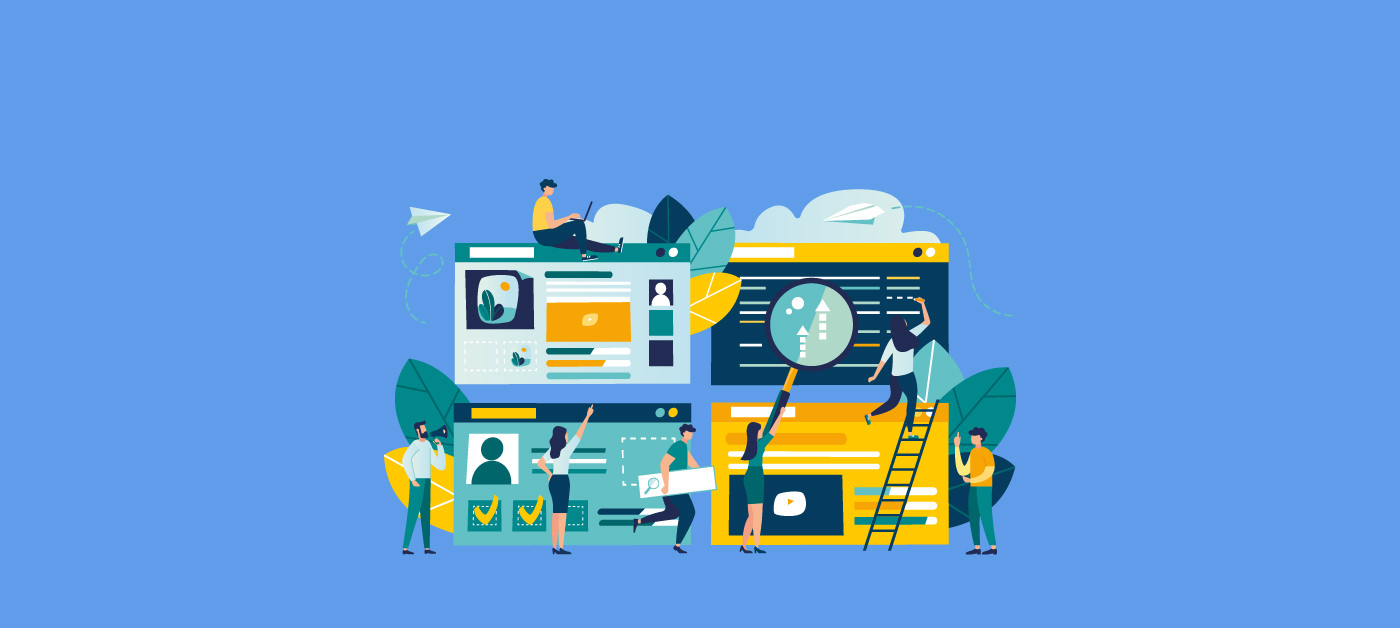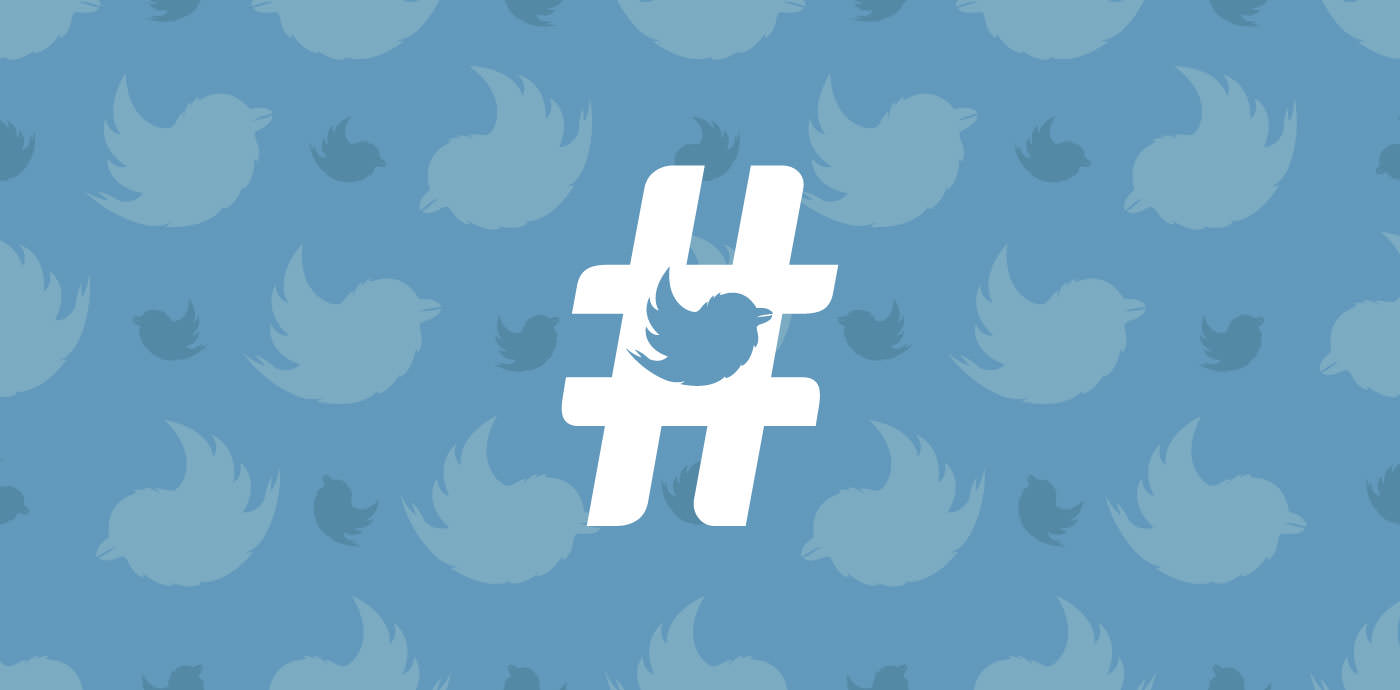The Beginner’s Guide to Facebook Ads for Photographers
With Facebook still dominating the social network landscape, and organic reach for Business Pages dropping over time since 2014, many photographers have turned to Facebook ads. Prior to 2014, many photographers were able to grow their businesses on Facebook and the decline of organic reach hit them hard. Many assumed that turning to Facebook ads would be the solution to bridge the gap in reach and engagement that the organic decline created.
Unfortunately, many photographers quickly learned that there is a steep learning curve to Facebook ads, and that a lot of money can be spent quickly without seeing any return on investment. I’ve heard from many photographers who lament that Facebook ads just don’t work for them. When I ask them more deeply about their strategy, they will tell me that they boosted a post and didn’t get any leads from it.
Whether you find yourself nodding your head in commiseration or haven’t tried Facebook ads yet because you’re worried about the expense, I want to let you know that Facebook ads can work for your business!
When used properly, they are extremely effective and can have a fantastic return on investment. But they do require a lot of understanding of your target market, their needs, and a strategic pipeline that can nurture prospects into leads and, eventually, buyers! If you’ve been reading along with our photography marketing guides thus far and implementing our recommendations, you’re already well prepared to begin adding Facebook ads into your marketing and advertising mix.
Why Use Facebook Ads?
You already know that Facebook is a huge part of people’s lives. On average, we spend an hour a day there, catching up on our friends and families’ lives and getting snippets of news. But in between all of the memes, birthdays, vacation photos and causes we care about are the ads that influence what we spend our money on!
In fact, as of the end of 2018, over 51 percent of all advertising spend is on digital platforms in the United States. According to Marketing Land, year over year, there was a 38 percent growth specifically in social media advertising. What this data tells us is that brands are investing in what is effective. By learning the strategies and best practices that other brands are using successfully, photographers can use Facebook ads to improve their revenue and grow their businesses.
According to a survey done by Kleiner Perkins, 78 percent of American adults 18-34 said that Facebook fueled their product discovery. When they looked at a broader age range, they discovered that 55 percent of Americans purchased after discovering a product on social media.
So again, the data tells us that Facebook ads have the power to be a great tool for driving both awareness and purchases!
Pros and Cons of Facebook Ads
Before diving into the hows of Facebook ads, it’s important to consider the benefits and downsides of using the Facebook ads platform. It might not be the right fit for every single photographer, so take a look at our pros and cons list before making the leap into advertising:
Now that you know the pros and cons of Facebook ads, you’re ready to make a decision as to whether or not they’re right for your business!
Getting Started with Facebook Ads
In order to start creating Facebook ads, you will need a few things. First, you need to understand your goals. This is the reason you’re running your ads. Do you want to increase awareness of your photography work or drive sales? Next, you will need to know who you want to reach. Facebook ads are a great way to get in front of your ideal audience. You’ll also need to understand your budget, and what you can spend on a daily basis or for the lifetime of a campaign. Lastly, you will need photo or video assets to feature in your ads.
The process of setting up your Facebook ads account is fairly simple. By having a Facebook profile, a Facebook ads account is automatically attached. You can find and manage your account by going to https://www.facebook.com/ads/manager or by using the dropdown menu on the upper right-hand side of your screen and clicking Manage Ads:
There is a new Ads Manager experience rolling out now and expected to be available to everyone by the end of next year. So depending on whether or not your account has gotten the new experience, your Ads Manager may look different. No matter the Ads Manager experience you have now, the principles we’ll be discussing remain the same!
In both versions, there is a lot to take in. Let’s walk through some of the basics of the updated experience so you don’t get overwhelmed!
On the left-hand side is your navigational sidebar where you can see your Account Overview, Campaigns, Ad Sets and Ads. Ads live within Ad Sets, which is where you can choose your targeting and other optimization tactics. Multiple Ad Sets can live within Campaigns, which is where you choose your advertising objective. So by organizing them on the navigational sidebar, Facebook is letting advertisers quickly toggle through everything they are running.
When you begin running ads, all of your data will live in the reports pane. At the top of the reports pane is a search bar that lets you find a campaign or filter for assets within your account. Underneath this are several different buttons:
- Create lets you create a new campaign
- Export lets you export your data
- Columns changes the columns in your reports pane so that you can analyze your data
- Breakdown lets you segment your data
We’ll go through all of this more, so don’t worry if it still seems a little overwhelming at this point.
To get started advertising, all you need to do is hit that green button that says Create. But before you do, I want to introduce you to the different types of Facebook ads available, as well as why and how you might want to use them.
The Different Types of Facebook Ads
There are many different types of ads that you can run on Facebook. We’re going to talk about the most common, and the easiest to set up and run. If you want to learn more about ad types we don’t cover, you can check out Facebook’s Ad Guide.
Single Image Ad
This is one of the more common ad types that you’ll see in your News Feed. For best results with this ad type, you will want to use a high-resolution image that has little to no text on it. According to Facebook, images with more than 20 percent text in them may experience reduced delivery. Facebook also requires an image ratio of 9:16 to 16:9.
You can enter a 125-character description above the image ad. If you include a link with your image ad, you can create a 25-character headline underneath the image and a 30-character link description. Learn more about image ads here.
Video Ads
As of 2017, 45 percent of people watch more than an hour of Facebook or YouTube videos a week. So if you’ve already been experimenting with video, then these ads are a great way to drive awareness or get your audience engaged. It’s also a useful format to drive sales or bookings by letting your audience get a better look at what you do. While you can optimize your ads to drive sales or bookings, Facebook recommends that video ads be used for brand awareness.
As with image ads, the aspect ratio for video ads is 9:16 to 16:9. Character limits are also the same. The max run time of a Facebook video ad is 240 minutes, but Facebook recommends running videos that are 15 seconds or less! The reason they recommend shorter videos is that watch time decreases the longer a video is. Therefore, when creating a video ad, create content that either quickly communicates your message or grabs your audience’s attention and encourages them to stay.
Think about the Tasty videos that Buzzfeed creates. Most of their Top 10 videos are under a minute long, but viewers stick around to be rewarded with the full instructions on how to make the dish and for the satisfaction of seeing it complete! Ask yourself how you can capture interest and psychologically reward viewers for watching your videos. Learn more about Facebook video ads here.
Carousel Ads
This ad format allows the advertiser to create a carousel of images or videos that the viewer can move through by clicking on a set of arrows. E-commerce retailers use this format frequently because it gives them the opportunity to show off multiple products in a single ad. Because the carousel format allows multiple images or videos, it can work well for any advertiser that wants to show off more of what they have to offer.
Carousel ads need at least two cards, made up of images or videos, in order to run. The maximum number of cards supported is 10. As with image and video ads, you have 125 characters at the top. You have a little more room for your headline at 40 characters, but you lose space in your link description with only 20 characters. To see some creative ways other advertisers are using the carousel format, check out the Facebook Creative Hub and select Carousel. You can also learn more about carousel ads in Facebook’s Guide.
Slideshow Ads
If you’re not quite ready to run video ads, slideshow ads are a halfway point between advertising with images and videos. You can get started by selecting three to 10 images, with recommended image ratios of 16:9, 1:1 or 2:3. Each image should have a similar image ratio so make sure to crop them all the same way prior to creating the ad. You’ll only have 90 characters of text up top, and then a headline of 25 characters and link description of 30 characters.
Creative Hub also has examples of brands using slideshow ads, but personally I am not a fan of how they look. I’d recommend creating your own slideshow in software like Animoto or Lumen5 and running a video ad instead.
Instant Experience
These ads used to be called canvas ads, and are more complicated to set up. But if you have the image and video assets to create one, they can give your audience a more in-depth experience with your brand and what you’re advertising. An Instant Experience ad opens a full screen after someone interacts with your ad on a mobile device. They can include images, videos, text, links, carousels and more. You can also link multiple Instant Experiences together.
When I worked at an advertising agency, we saw a lot of success using this format to advertise the opening of a haunted house and the new rooms they were featuring. Think of an Instant Experience as a mini webpage that opens from a Facebook ad. So if you sell Lightroom presets, you could use a video showing before and after images using your product. When viewers click the video, it could open to a fullscreen experience showing more before and after examples, client testimonials and links to your ecommerce store.
Facebook also offers Instant Experience templates for advertisers who want to experiment with this format. Learn more about the Instant Experience Ad format and its specs here.
The Different Types of Ad Objectives
Now that you know some of the most popular Facebook ad types, let’s talk about the objectives that you can select for your ads. Your objective is what you want people to do when they see your ads – for example, driving traffic to your website.
Facebook divides the different objectives available into three stages: Awareness, Consideration and Conversion.
Under Awareness you can choose:
- Brand Awareness: aims to reach the people who are most likely to remember your ads and increase awareness for your brand. This is similar to running a TV ad in that you wouldn’t expect to make direct sales from this kind of ad.
- Reach: aims to show your ad to the maximum number of people within your audience. Again, this is similar to a TV ad because you’re looking for new eyeballs on your photography work or studio, not necessarily direct sales.
Under Consideration you can choose:
- Traffic: optimizes the delivery of your ad to the people who are most likely to click through to your website. My recommendation is to send traffic to the most relevant page on your website to make a sale or booking. If you’ve created a landing page, this is a perfect opportunity to use it!
- Engagement: optimizes to deliver your ad to the people who are most likely to comment, share, like, respond to events or claim offers.
App Installs: this was one of the ad types we didn’t discuss, but if you have an app for your photography business, you encourage people to download it. - Video Views: optimizes the delivery of your ad to people who are mostly likely to watch it.
- Lead Generation: this is another ad type we didn’t discuss as it requires more setup. However, you can use this format to collect names and emails, similar to a landing page on a website.
- Messages: aims to get more conversations with your Business Page via Facebook Messenger.
Conversion objectives all require advanced setup. They are:
- Conversions: optimizes for specific actions people take on your website, and requires an advanced setup of the Facebook Pixel.
- Catalog Sales: requires you to have an ecommerce catalog data feed from your website imported into Facebook. This is an advanced tactic and I only recommend it for high-volume ecommerce retailers.
- Store Visits: promotes foot traffic to people who are nearby your business location.
To learn more about Advertising Objectives, visit the Facebook Help Center.
Where Your Facebook Ad Can Be Seen
Facebook has become an immersive experience, and therefore your ad can show up in more places than just the News Feed. Your ads can be seen across a number of “placements,” on and off Facebook.
On Facebook your ads can appear in:
- The News Feed: this is where we are commonly used to seeing ads on both our desktops and our mobile devices.
- The Right Column: as it is named, this is the right-hand side of Facebook where suggested groups, sponsored ads and Marketplace highlights appear. This placement is only available on desktop.
- Instant Articles: these are news content that open, like an Instant Experience, in a fullscreen mobile browser or in Messenger without leaving Facebook.
- In-stream video: this is a placement that interrupts a video watching experience, much like a commercial.
- Stories: are ad placements that appear for people browsing stories on Facebook and Instagram.
- Marketplace: this placement appears on the Marketplace home page or when someone browses Marketplace in the Facebook app on their phone.
Facebook also offers placements on the Audience Network, which is an off-Facebook, in-app advertising network for mobile apps. Your ads can appear as banners, rewarded videos (where a viewer watches a video in exchange for a reward in an app) or as an instream video.
Your ads can also appear in someone’s Messenger inbox, either as a sponsored message or in the Home tab of Messenger.
Overall, there are two different approaches to placements: automatic or manual. Facebook recommends using automatic placements, and until you get comfortable running your Facebook ads, I recommend doing the same.
How to Set Up a Facebook Ad Campaign
I’m going to walk you through a Traffic campaign setup, but the process for many of these Campaign Objectives is similar. Go to http://www.facebook.com/ads/manage and click on the green Create button.
Click on the Traffic objective. Name your campaign something that will help you differentiate it if you end up running multiple campaigns. You don’t need to worry about creating a Split Test, it’s an advanced feature. Campaign Budget Optimization is also an advanced feature for people running multiple ad sets. If you have a single audience you want to target, you’ll probably only have one ad set so you don’t need to worry about Campaign Budget Optimization.
You’ll now notice on the left side of the screen that your Campaign Objective has been checked off and you have been moved down to the ad set level. This is where you will begin to work on targeting your audience, defining your budget and setting your schedule.
First, you will need to decide where to drive your traffic. The most common destination is your website and this is what I recommend choosing for the Traffic objective.
You can also choose to use Dynamic Creative or create an Offer. Dynamic Creative is an advanced feature that is really helpful for brands testing ad copy and images at scale, but might be overwhelming if you’re just starting with Facebook ads. My personal experience using Offers in ads is that they have been buggy when customers have tried to claim them, so I stay away from this feature.
Next, you will be able to create your audience by selecting their location, age range, gender, language, behavior, demographics and interest.
Once you have defined your audience, you will set your placements, budget and ad optimization.
Once you have completed this section, click the blue Continue button to create your ad! Here you will choose from the various ad types we discussed earlier.
Then you will choose the media that you want to include in your ad, and create your headline and description as well.
Facebook Ad Best Practices
Once you have built your ad, you’re ready to hit Confirm to launch your ad! But before you do, be sure to follow these best practices:
- Have a clear headline, description and call to action. Make sure they are in alignment and tell the viewer exactly what the ad is selling, why it matters and what to do next.
- Include a clear value proposition that tells readers why they should click on your ad. It’s the answer to “What’s in it for me?”
- Be concise. Remember you have limited space to say what you need to.
- Use high-quality images that you have the rights to.
- Keep text images minimal, under 20 percent of the whole image where possible.
- Follow Facebook Advertising Policies.
Measuring Facebook Ad Success
Once you have launched your ad, you will begin to see data on your ads performance in your Ads Manager. Here are some top metrics to keep an eye on.
Engagement
Engagement measures the number of times a user reacted to, commented on or shared your ads. Measuring engagement helps you understand whether or not your target audience is responding to your ads. Facebook’s algorithm also looks favorably on ads that have high engagement, just the same way it would with an organic post. An ad with high engagement is seen as having high value to viewers.
Reach
Reach is the number of people who have seen your ads on Facebook.
Impressions
Impressions is the number of times your posts were seen. So if the same user saw your posts more than once, Facebook will count this as multiple impressions. An ad that the Facebook algorithm sees as relevant will likely get higher delivery, and therefore higher impressions.
Click-Through Rate (CTR)
CTR is a metric that takes the number of people who clicked on your ad and divides it by the number of impressions it received. WordStream’s data indicates that the CTR for Facebook ads across all industries is 0.90 percent:
So if you have a high reach or high ad impressions, but a low CTA, it means that people aren’t clicking on your ad. A high CTR can be an indicator that people find your ad relevant, interesting or helpful.
Cost per Action (CPA)
This metric becomes meaningful when you set up that Facebook Pixel and begin measuring Conversions. Let’s say you install the Facebook Pixel to measure how many people sign up for your newsletter, and use this as your Conversion for your ads. By measuring your cost per action (newsletter signup), you can determine whether the money you spent on Facebook ads was worth it.
In Conclusion
Now that you know the basics of advertising on Facebook, you’re armed with information to help you get in front of the right people, at the right time to increase awareness of your products or services. Remember: social media is a great influencer of purchases. So when planning your Facebook ads, think about your ideal client and their customer journey. What messages would you like to share with them about your offerings to influence a later purchase or booking?
As with all things in marketing, keep a testing mindset. Try different images, different wording and different landing pages to see which work best for your photography business goals. When used properly and strategically, Facebook ads are a fantastic way to build a newsletter list, drive awareness about a product release, grow an audience and even (eventually) make sales!