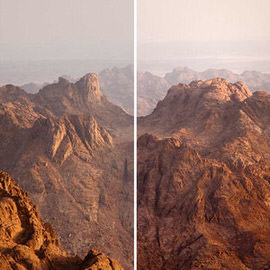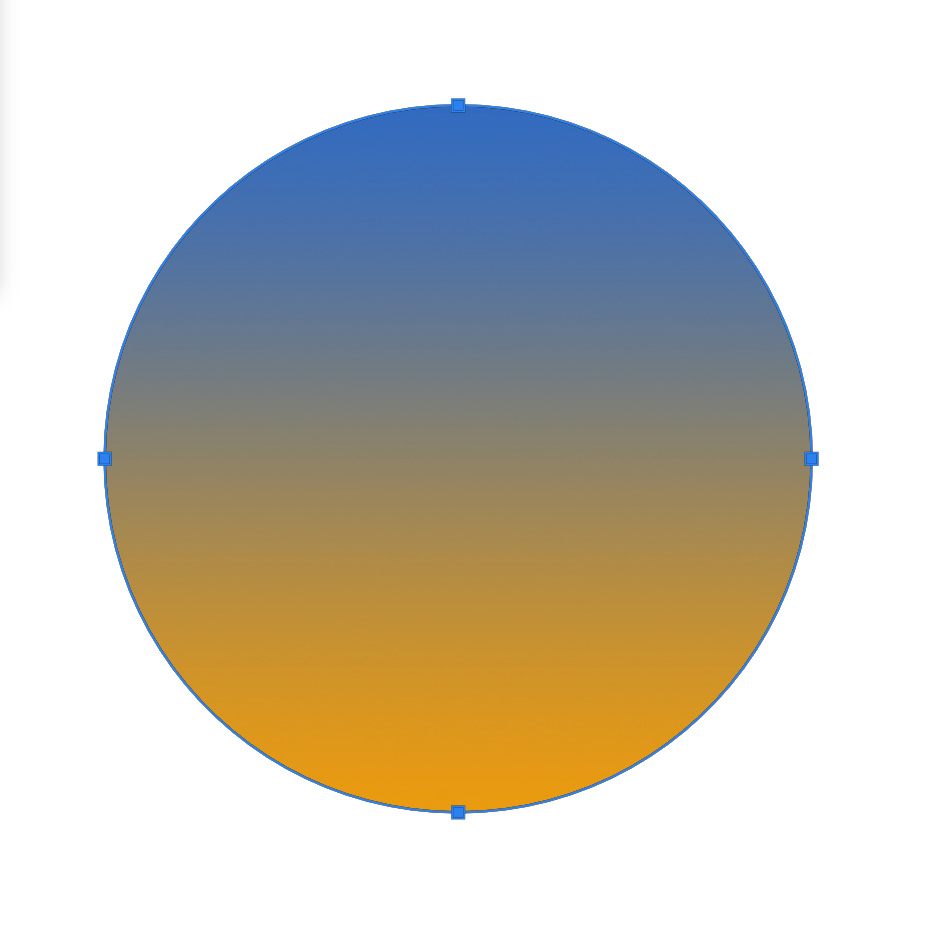Photoshop Tutorials
Achieve a vintage fashion look with the techniques in this Photoshop tutorial. Color correct, add soft light, enhance detail, smooth skin, and color complex objects.
Photoshop | Coloring | Medium | 1.75 hours | 1 video
4 Sample Images | 1 Photoshop Brush | 1 Lightroom Preset
Creating a Kiss Brush in Photoshop is easy and fun, all you need is a piece of paper, lipstick, and this tutorial!
Sample Images Included
Learn how to create shapes with clouds in the fun and whimsical tutorial!
Sample Images Included
Northern Lights are actually collisions between electrically charged particles from the sun that enter the earth’s atmosphere. Add this effect to any night photo in a few simple steps.
When uploading a new image as a social media banner, some areas will be covered by items like avatar photos and account information. Using a template will allow you to know exactly where these icons appear, allowing you to design around them.
Sample Images Included
Light rays are fun to create, and can make a big Difference in your photos! Learn how to identify the best place to put Light rays and how to create them using a Brush Tool and a Radial Blur Filter.
Sometimes it’s better to be nasty, as in the case with sports portraits. Learn how to make a sports portrait even more gritty by using Dodge and Burn and advanced sharpening in today’s episode.
Learn how to simply remove eye wrinkles in a natural and subtle way, leaving your subject refreshed and looking great.
Are those winter months taking a toll on your complexion? Learn how to Transform pale Skin into beautiful bronze in Photoshop!
Enhance Hair Color using a Color Balance Adjustment Layer and add a new Color just to the Highlights of Hair. Next learn how to Dodge and Burn Hair to add volume and shape.
Sometimes babies and newborns will have too much red or blue in their Skin, which doesn’t look great in photos. Learn how to use a reference image to analyze skin tone and apply those changes to correct skin tone!
Use Photoshop Fix to remove a Logo in a photo with the swipe of a finger, and then pop in your own Logo using layers in Photoshop CC.
Whether your in love with a specific photo, or your client has requested, learn how to create custom desktop wallpapers in Photoshop by following a couple simple steps.
Sample Images Included
Learn how to read the histogram and how to fix common issues using ‘Levels’ Adjustment Layers. It can be used to correct exposure, Color, and evaluate missing information.
We are going to apply the look of a dark film photograph to a digital image in today’s tutorial.
Adding a sunset effect to a photo can be done in a couple of easy steps, and makes a huge difference in a back-lit image.
Sample Images Included
Although it is best to avoid noise by using a low ISO in camera, but we have some tips to remove it in Photoshop.
Keyboard Shortcuts are designed to save you time when working in Photoshop, and in my experience there is no better way to work in Photoshop. If you are serious about working quickly in Photoshop, start learning your keyboard shortcuts today!
In this episode we use a couple of different Adjustment Layers to color the image before saving it out to the Web.
We’ll show you how to add some awesome sun rays into your image in Photoshop, but first make sure it makes sense in your image!
Learn the principles of color in Photoshop and use color theory to color correct, add dynamic colors, add movement, and create light flares. Also learn techniques to build a palette and take advantage of LAB Color Mode.
Photoshop | Coloring | Medium | 2 hours | 2 videos
2 Sample Images | 1 Photoshop Brush | 7 Custom Textures
Join us as we match Skin tones, targeting red areas of the photo matching the Color of the Skin your desired tone. We also use the Healing Brush Tool to duplicate textures, covering the stretch marks.
In today’s episode, we show you How to Use the Lasso Tools in Photoshop. We’re talking about the Magnetic, Standard and Polygonal Lasso Tools!
We start with creating a custom star brush and then play around with our brush settings to get the perfect shape and scatter for painting the stars in our sky.
Sample Images Included
You’ll be amazed at what you can do when using the Blend If sliders. You can blend based off of information from the Layer you are on, or based off of information from the rest of the image.
Circles are easy to make if you let Photoshop do the work for you! Here is a quick and easy method for a perfect circle.
Use these tips and tricks to adjust the style hair in Photoshop.
We will walk you through the process of “contouring” makeup in Photoshop to enhance facial features.
Often times you might want to change the nail Color of your subject. Maybe you want to try a color that would better fit the overall image. We have a very simple but effective solution for you!
Use the Shadow/Highlights options adjust and correct dark shadows or highlights in your images. This is a very precise tool that also allows you to introduce color into the shadows or highlights as well.
Combining an image with Text can be a super fun and effective technique. We’ll show you how to do it and take it even further with a drop shadow.