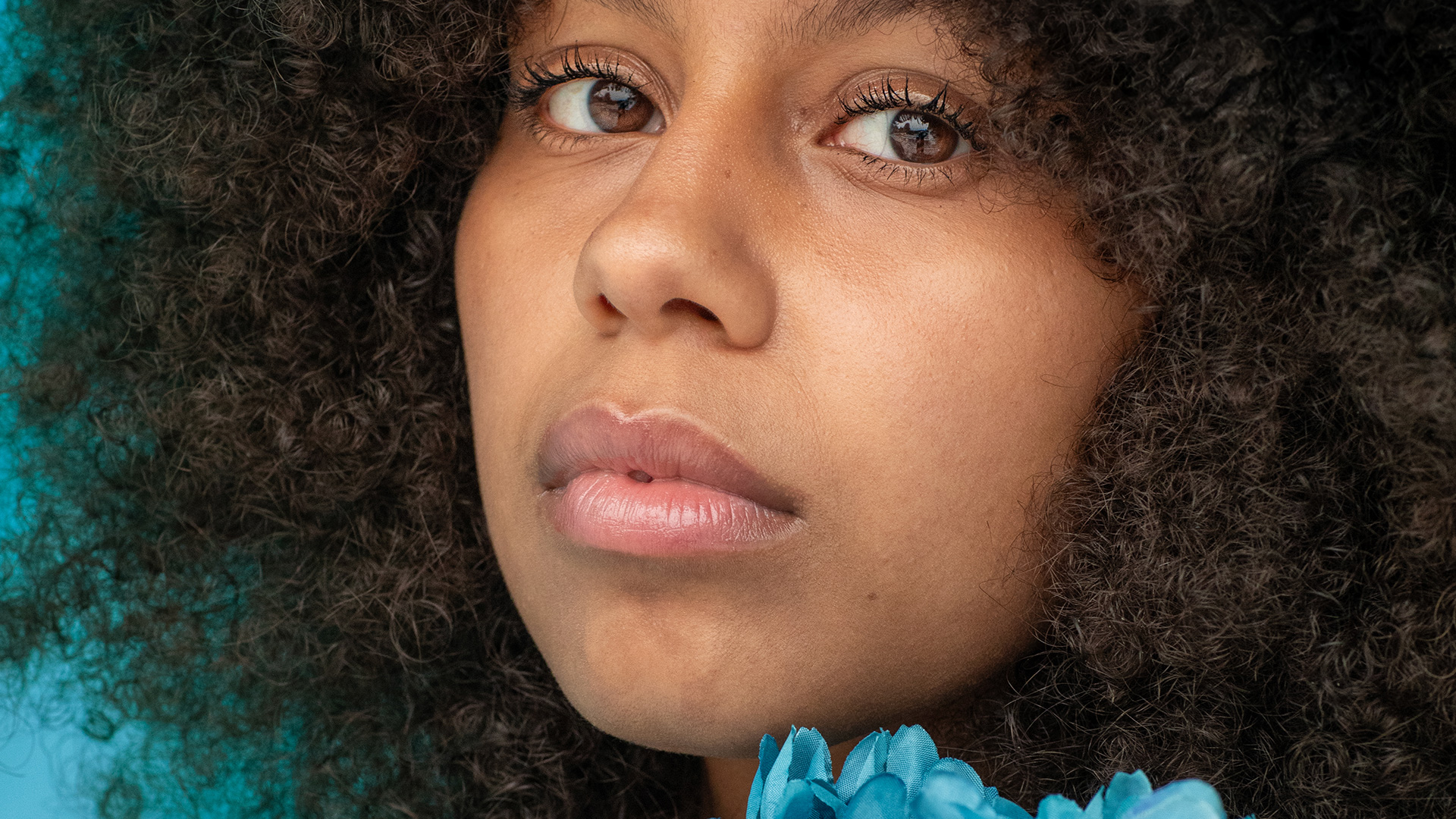Download Assets
description
Refine portraits like a pro on Day 15! This tutorial guides you through enhancing faces, mastering background adjustments, and perfecting eyes with Lightroom’s powerful masking tools. We’re even including a RAW file for hands-on practice!
Follow along with all 30 episodes as we explore the the magic of Lightroom together!
Watch Next
JOIN 30 DAYS OF LIGHTROOM (FOR FREE!)
Ready to jump in? Sign up and we’ll email you a printable calendar and daily class schedule so you can get started right away!
Image Source
Share
AFTER
BEFORE
Portrait Editing Simplified
Lightroom offers incredible tools to transform portraits. Today’s tutorial reveals how to sculpt light, refine details, and draw the viewer’s eye directly to your subject. Learn to transform ordinary snapshots into captivating portraits that tell a story, all within the intuitive Lightroom interface.
Basic Adjustments & Masking
1. Begin by using the “Auto” feature in the Develop module to establish a baseline.
2. Utilize masking to isolate the subject and background. Invert the subject mask to adjust the background’s color using the “Point Color” tool, matching it to other elements like flowers.
3. Create radial gradient masks to selectively brighten the subject’s face and darken the surrounding area, ensuring the viewer’s attention stays on the subject.
Enhancing Eyes & Details
4. Zoom in to refine the subject’s eyes.
5. Employ the brush tool with adjustable flow and feathering to brighten the eyes subtly. Use the Alt/Option key to erase over-brightened areas for a natural look.
6. Create a new mask to enhance eyelashes and irises, using the “Texture” and “Clarity” sliders in the Effects panel to add sharpness and detail.
Spot Healing & Removal
7. Zoom to 100% to identify and remove blemishes using the Healing Brush tool.
8. For larger distractions, like objects in hair, use the generative AI removal tool. Paint over the object and let Lightroom’s AI fill in the area, offering variations for a seamless result.
This concludes Day 15 of our Lightroom series! Tomorrow, we will focus on landscape editing and easy techniques to improve any landscape photo.