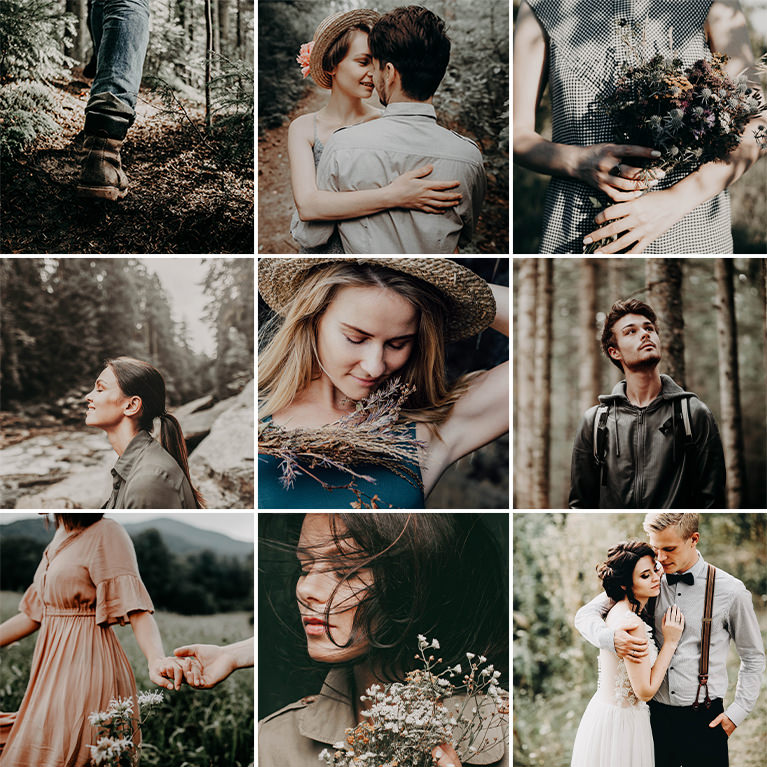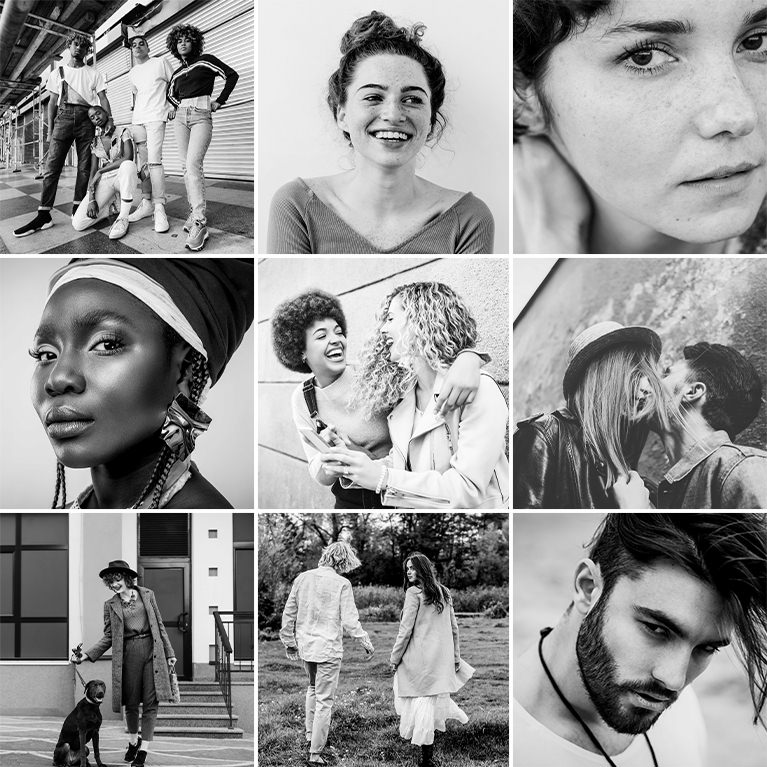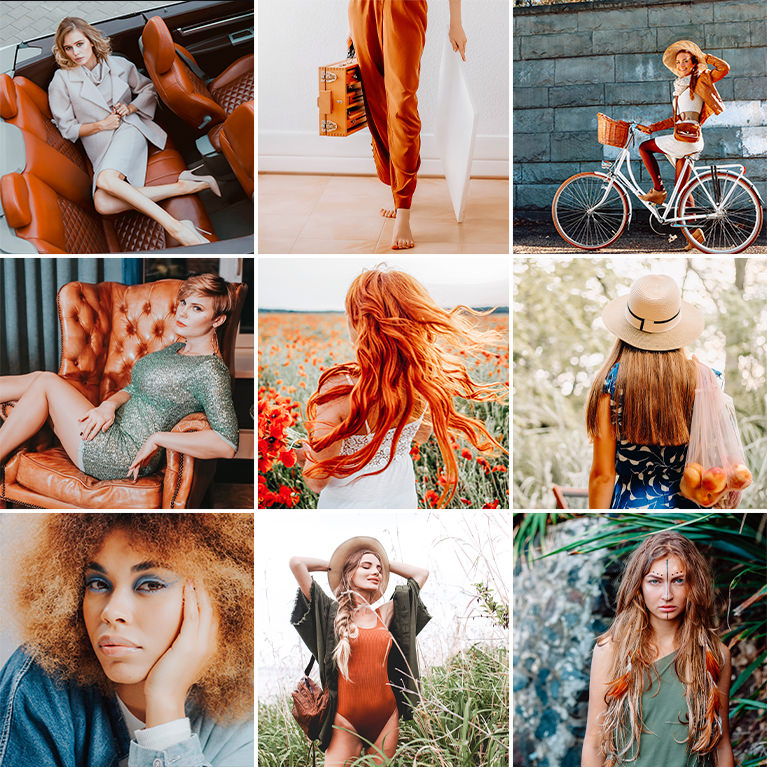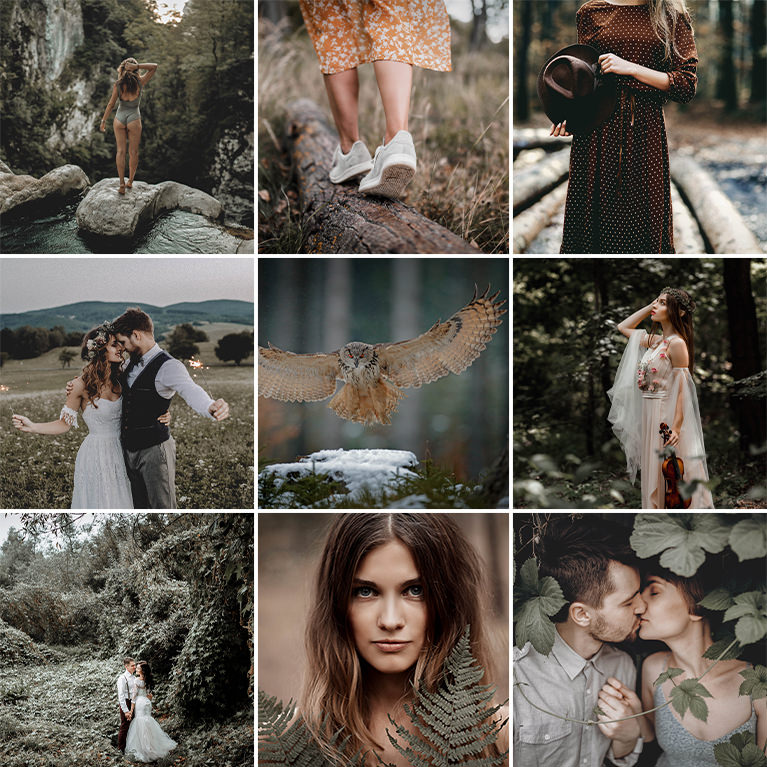Have you ever really needed to extend the Background of your image, but not wanted to spend hours with the Clone Stamp tool? If so, today’s episode is for you! Learn How to Stretch Images Using Content Aware Scale!
PHLEARN’s California Vibes Lightroom presets will give you beautiful pink and orange undertones and emphasize the warm and rich colors in your photos.
10 Lightroom Presets | Quick Install Guides
Make your photos drip with sweet summer citrus with our PHLEARN Peachy Tones Lightroom Presets! Add soft orange and creamy pink color toning to your images, perfect for when you want a look that has bright, yet subtle, energy.
10 Lightroom Presets | Quick Install Guides
Channels are a great way to make extremely accurate selections! Although there are many different techniques that could yield similar results, Channels can provide the most accurate selections of all.
Our Travel Lightroom Presets will brighten your photos while enhancing crisp blue skies, shimmering coral seas, and rich golden landscapes.
10 Lightroom Presets | Quick Install Guides
No matter if you’re a cat person or a dog person, we’ve got Lightroom Presets that will help your furry friends look their best in any photo! Instantly brighten up dark images, add warm color tones, and reduce contrast to give fur a clean and soft look.
10 Lightroom Presets | Quick Install Guides
Add bold and dramatic colors to your photos with our Film Noir Lightroom Presets!
10 Lightroom Presets | Quick Install Guides
Black and white is an art form all its own. Now you can put more focus on texture, shape, form, and composition with our exclusive PHLEARN Black & White Lightroom Preset Pack.
10 Lightroom Presets | Quick Install Guide
Lift shadows and help colors pop with our Bold & Vibrant Color Lightroom Presets. Quickly and easily enhance any photo in seconds!
10 Lightroom Presets | Quick Install Guide
Get a classic cross processing film look with our exclusive PHLEARN Cross Processing Lightroom Presets. Beautiful colors and effects in just a few clicks!
10 Lightroom Presets | Quick Install Guide
Give any photo the timeless feel of film with our Film Vibes Lightroom Presets. Faded colors and grain in just a few clicks!
10 Lightroom Presets | Quick Install Guides
Learn How to Turn on Headlights in Photoshop! Learn all the tricks to creating realistic light, including Lens Flares and light streaks made from scratch.
Perfect for travel and vacation photos, our Tropical Lightroom Presets with lift shadows, and bring out the warmth in sand and skin.
10 Lightroom Presets | Quick Install Guides
If you think Black and White images are simple, think again! Learn how to create a stunning Black and White portrait in Photoshop in today’s episode!
Sample Images Included
In today’s episode, we show you how to create title Screens, create a layer mask that animates throughout time, and to finish everything off, we’ll show you how to animate Layer Effects in video.
Sample Images Included
Help colors pop in any photo with our Vibrant Color Lightroom Presets! Brighten up your images, increase vibrance, and protect skin tones.
10 Lightroom Presets | Quick Install Guides
Transitions are commonly used by video editors everywhere! They allow flexibility when moving from one clip to another, and can completely change the feel of a video.
Sample Images Included
In today’s episode, we show you how to Color grade video in Photoshop! This is the second section of our 4 part video editing series, and it picks up directly from where we left off in the first section.
Sample Images Included
Instantly improve any indoor photo with our PHLEARN Real Estate Lightroom Presets! Designed to lift shadows and add subtle coloring, these custom looks can help any space look cozy, clean, and bright.
10 Lightroom Presets | Quick Install Guides
Give your photos soft colors and a calming feel with our Color Wash Lightroom Presets. Beautiful color, fades, and vintage style in just a few clicks.
10 Lightroom Presets | Quick Install Guides
Street photographers, rejoice! Our PHLEARN Urban Style Lightroom Presets were inspired by the cities and colors of the world. Add instant style and color to any photo, from friendly portraits to shots of the concrete jungle near you.
10 Lightroom Presets | Quick Install Guides
Give your photos a soft, candy-coated look with our Pastel Coloring Lightroom Presets. Bring out the yellows, teals, and magentas while giving any image a relaxed and friendly vibe.
10 Lightroom Presets | Quick Install Guides
Help your photos shine with our exclusive pack of Sunlight Lightroom Presets! Add warm, realistic sunlight effects in seconds.
10 Lightroom Presets | Quick Install Guides
In today’s special episode, we show you how to Edit Video in Photoshop! This is the first of a 4 part series on working with video in Photoshop, and covers all of the basics.
Sample Images Included
Our Honey Lightroom Presets are designed to give you beautiful warm colors, add brightness to the image, and add vibrancy to skin tones–all in just a few clicks!
10 Lightroom Presets | Quick Install Guides
In today’s episode, we show you how to do Focus Stacking in Photoshop. We also give you some pointers on how actually shoot the images you’d need in order for Focus Stacking to work.
Sample Images Included
Learn how to create a cinemagraph in Photoshop. We don’t stop there, we also give you some tips for creating a cinemagraph in camera. Sit back, grab some popcorn and enjoy the ride!
A picture tells a story, why not make it interesting? From sunny forest portraits to bright and open landscapes, give any image that brooding and dramatic look in a single click.
10 Lightroom Presets | Quick Install Guides
Learn How to Create an HDR Image in Lightroom in today’s episode! Say goodbye to under and overexposed images, and say hello to easy HDR editing!
Make a panorama in Lightroom. Adobe just recently announced it’s update to the software and one of the main attractions was its ability to create Panoramas while in Lightroom.
Taking photos inside is tough. Help any space feel bright, open, and inviting with our Indoor Lightroom Preset Pack!
10 Lightroom Presets | Quick Install Guides