Course Downloads
How to Use the Gradient Tool in Photoshop
-
Add to
favorites
-
DifficultyEasy
-
Videos1
-
Software
Description
Quickly fade from one color to another!
In this tutorial, learn the many uses of the Gradient Tool and add more definition to a sky in Photoshop.
THIS COURSE INCLUDES
- 1 Sample Image
Share
What is the Gradient Tool?
A gradient is a gradual change in color that covers an image. This can occur throughout the whole image or just a portion of it. A gradient can be very subtle, such as a shadow, or it can be layered to make something that really pops. Gradients can also be linear, radial, angular, diamond or reflective.
Applying these types of gradients to images in Photoshop is simple if you know which tool to utilize. The Gradient tool comes with a variety of options to help you create gradient effects on any image.
How Does the Tool Work?
The Gradient tool is extremely easy to use, requiring little more than the sweep of a mouse. Most Photoshop users use the tool to apply creative blends to their images. It is helpful for making backgrounds for web pages as well as finding ways to help fill empty spaces or to signify transitions. More advanced users will utilize the tool to touch up images in particular spaces that may require more in-depth edits, such as landscape photos where the sky is washed out and needs more color.
You can use the tool to create different kinds of effects, such as linear gradients and diamond gradients. A linear gradient follows a line while a diamond gradient helps add a certain sparkle to an image. There are also transparent gradients, which allow parts of an image to be seen through the gradient.
Helpful Features
Another feature that you will find extremely helpful is that you can create custom gradients based on the colors and effects you need for a project. Photoshop lets you create these gradients and then save them for later, so you can return to your favorite effects again and again or edit them as needed. Presets can also be edited, giving you more flexibility when it comes to your image. If you are so inclined, you can search for gradient packs online to unlock more possibilities with this tool.
When to Use or Avoid This Tool
Making gradients with this tool is extremely useful if you plan to design a website. That’s because you can easily make backgrounds that blend together with the text and images or create transitions that help move the eye from one place to another. It is also great for making logos.
While the tool can be used for a good number of images, it cannot be used to add gradients to bitmap or indexed color images. To do so would require a few more tools and techniques.
For more tips and tricks, check out our Photoshop tutorial videos. You’ll be editing images like a pro with our helpful hints and step-by-step videos.
Reviews
New & Popular Tutorials
Training Site in
the World
Tutorials!
Ratings
and Counting
Subscribers

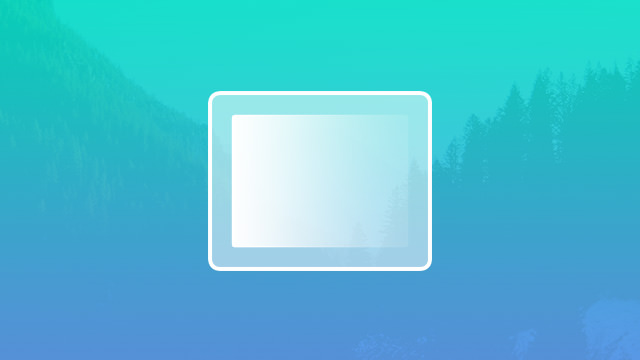
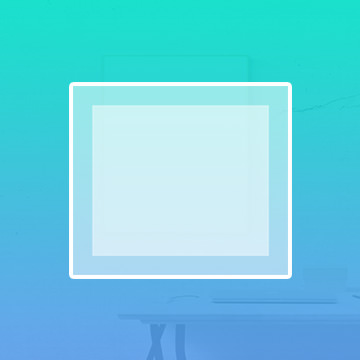

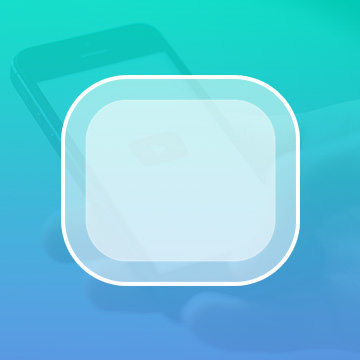











I really liked the part about adding blue color to sky and darken blend mode. What I was really looking for was more info on the radial gradient. Why can i not use the radial several times on one layer, as I have seen other people do. like brighten or darken different areas of a photo. Every time I apply a radial, the previous one goes away. I have looked everywhere for a setting. It works on my lap top, but not my desk computer.