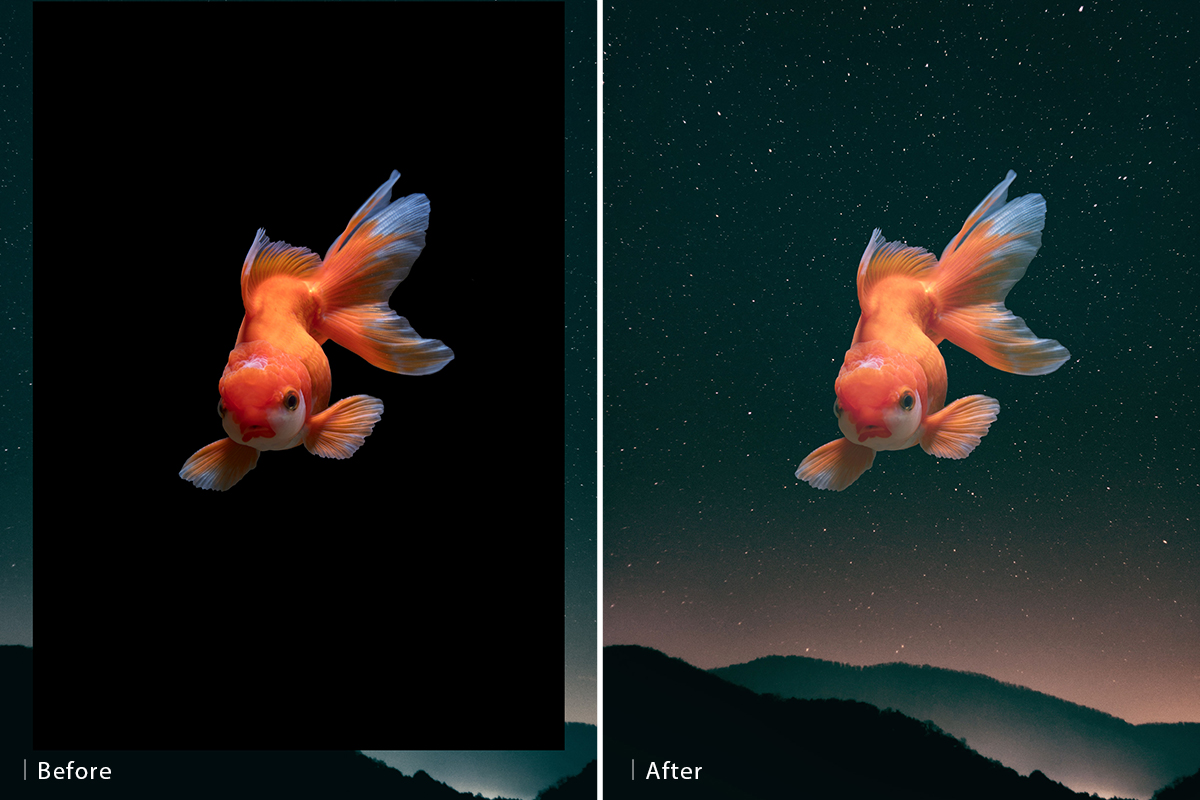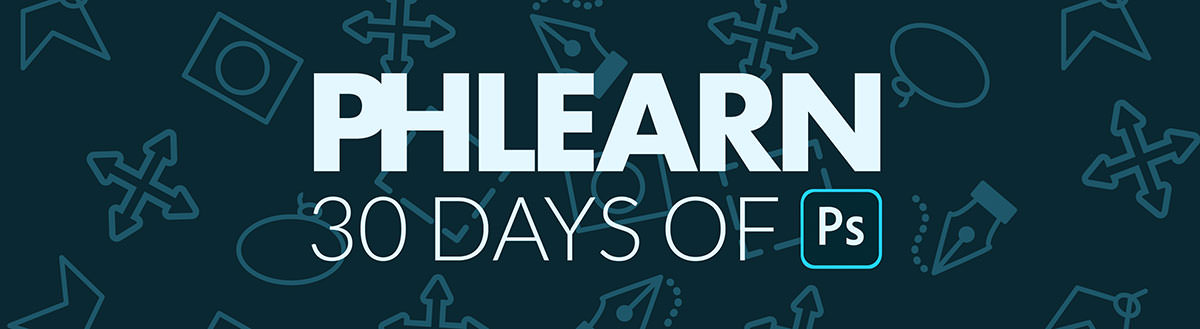Download the Sample Images
Description
From color grading to complex compositing, Blending Modes help us combine Layers in powerful ways. Learn how to make a simple composite image and add some stylistic color as we take a tour of every Blending Mode in Photoshop.
This is Day 15 of our 30 Days of Photoshop series. If you enjoyed it, follow along with all 30 episodes as we explore the the magic of Photoshop together!
Watch Next
30 Days of Photoshop
Sign up to receive email updates to keep you going, sample images to follow along, and a printable calendar to keep track of your progress!
Share
Beautiful Color. Quick Composites.
What are Blending Modes?
Blending Modes are a quick way to blend two Layers together based on things like color, contrast, and lightness. In our example we have a photo of a bright goldfish on a black background, and a photo of a dark landscape at night. We want to make a surreal composite image that creates the illusion of the goldfish floating in the sky above the landscape. Luckily, blending Modes make it easy!
Just set the Blending Mode of the goldfish Layer to a Lighten Blend Mode, like Lighten or Screen, and all of the black pixels in that Layer disappear. This leaves us with a relatively clean cutout of the goldfish over top of the landscape image.
While we were able to remove the black background from our goldfish Layer, the stars are still visible underneath the goldfish. This happens because the Lighten Blend Mode tells Photoshop to take the lighter pixels from the top Layer and apply them to the Layer underneath. But if any pixels in the bottom Layer are brighter than the pixels in the layer above, in this case the stars, those pixels will still be visible. You can fix this in a variety of ways, but we recommend creating a new blank Layer in between the two Layers you’re trying to blend, and then paint black with the Brush Tool over any unwanted bright pixels that are visible.
Color Grading
Blending Modes can help us a lot with compositing, but it doesn’t stop there. They also make the color grading process extremely fast and easy! Blending Modes allow us to use tools like Gradient Maps, the Brush Tool, or even Solid Color Fill Layers to color tone our photos. Just add any color element as a new Layer, and then change the Blending Mode to see what effect it has. You can get even more precise by adjusting the Opacity or by using Blend If to apply color to just the highlights, midtones, or shadows.