Course Downloads
How to Use Smart Objects in Photoshop
-
Add to
favorites
-
DifficultyMedium
-
Videos1
-
Software
Description
Well hey there smarty pants!
In this tutorial, learn the advantages of using Smart Objects in Photoshop. Enhance your non-destructive editing skills and open up the world of Smart Filters.
Share
What are Smart Objects?
Perhaps one of the best-known uses for Photoshop is the ability to take multiple images, items and objects and combine them into one high-quality image. Generally, the way this is done is through the use of smart objects. Photoshop tools allow you to combine a wide variety of elements while still giving you ultimate flexibility to manipulate each element to your desired specifications. Here is a brief overview of smart objects, what they are, how they are used and why they are useful.
What Is a Smart Object?
Smart objects are individual elements that you place into a Photoshop document. These can be images, portions of images cut from another image, vector graphics, JPEGs, PNG files or even text.
How Do Smart Objects Work?
The most important thing to know about a smart object is that when you place it, Photoshop automatically creates a copy of the original file. This means that any changes you make to the object, such as resizing it or coloring it, will in no way damage or alter the original file. When you place the object, Photoshop creates a new layer for you to work with. You can toy with the smart object and alter it how you choose. After two actions or 50 actions, if you don’t like how it looks, you can just delete the entire layer and start all over again from the original unaltered file.
There are two ways to work with smart objects in Photoshop: You can embed the file or link the file. This essentially means that you can import the file directly into Photoshop or you can leave it right where it is and simply link it to Photoshop. When you link the file, Photoshop will make changes to the file right where it is.
One advantage of this is that if you make changes to the original file, Photoshop will automatically update it in all of the files it is linked to. For instance, say you cut out a flower from one photo and place it as a linked object in another, but then you decide to change the color of the flower. You can change the color in the original file, and it will automatically update in the file where you placed it.
More Great Things About Smart Objects
Another huge advantage of smart objects is that they also allow you to use smart filters. These non-destructive filters can be applied to the smart object in layers, allowing you to control each effect individually. Smart filters also come with a smart filter mask, which allows you to mask certain effects to see how your document looks with or without that particular filter.
There is a certain amount of altering you can do to text in Photoshop, such as scaling, rotating or skewing it, but for ultimate editing power, you can also turn text into a smart object to use the filters and other tools.
For more tips and tricks for working with Photoshop, see our wide range of helpful and instructional videos. Our tutorials will help you get the most out of your Photoshop experience!
Reviews
New & Popular Tutorials
Training Site in
the World
Tutorials!
Ratings
and Counting
Subscribers
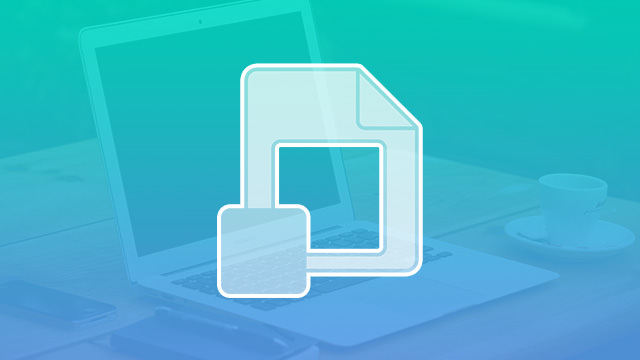
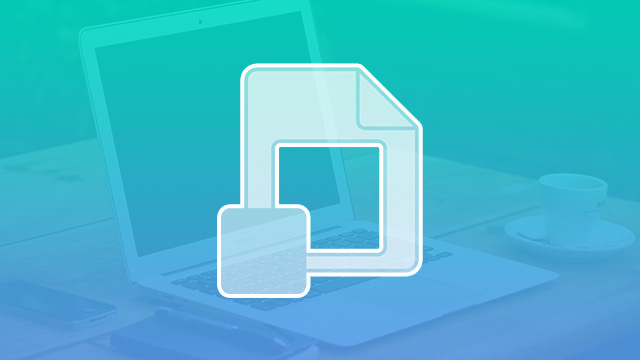
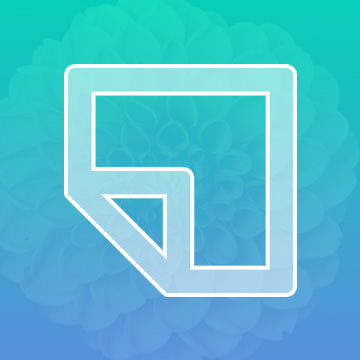
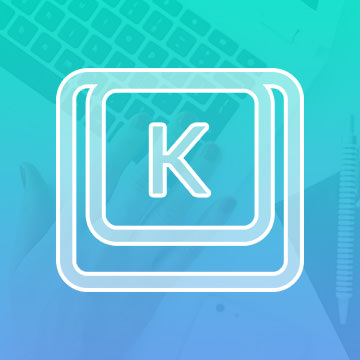
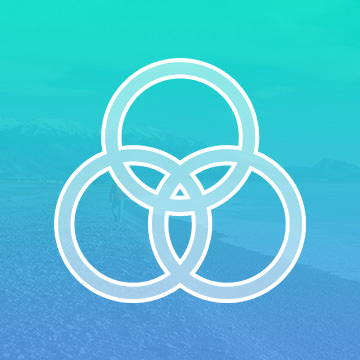











Nice short tut, especially the last part was good to know !!!
This clip is useful for me to retouch without damaging the original object.