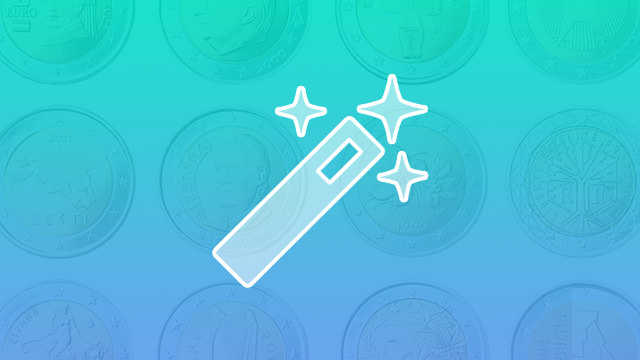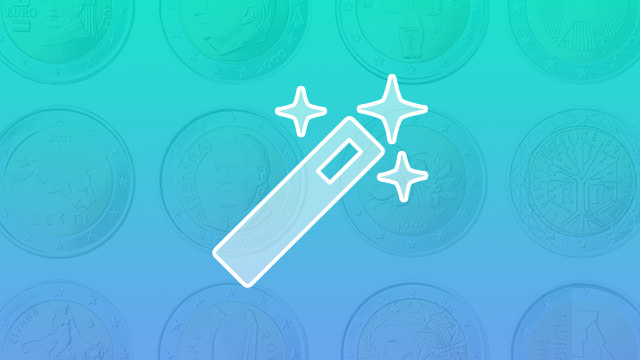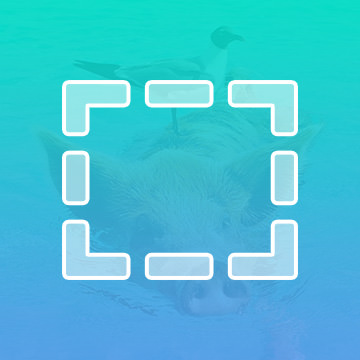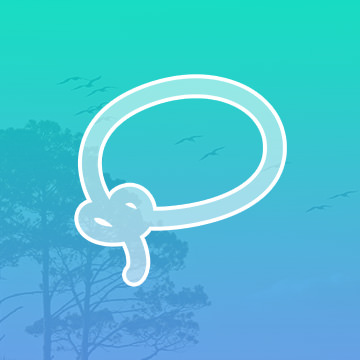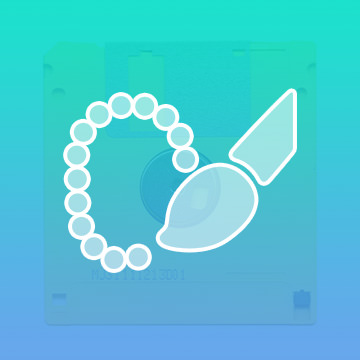Course Downloads
How to Use the Magic Wand Tool in Photoshop
-
Add to
favorites
-
DifficultyEasy
-
Videos1
-
Software
Description
Once reserved just for magicians, the Magic Wand Tool creates Magic Selections in Photoshop.
In this tutorial, learn how to quickly select areas of a photograph!
THIS COURSE INCLUDES
- 1 Sample Image
Share
What is the Magic Wand Tool?
Photoshop’s Magic Wand tool was created to help users easily select areas of an image with just one click. You simply find the Magic Wand on the tool bar, choose which part of the image needs to be selected, and presto! Your work is done. Or is it?
The Magic Wand is much more nuanced than a click of a button. In fact, there are many times when the tool is more mess than magic. Read on to discover the right time to use the Magic Wand and when to avoid it.
What Does the Magic Wand Do?
Simply put, the Magic Wand automatically selects an area on your image based on its color and tone. When you click any pixel, the Magic Wand finds others that it detects as a match. Using the Magic Wand Options bar, you can choose to select only those pixels that share a common border, or you can attempt to allow Photoshop to find all pixels within the image.
Photoshop actually does a great job of finding matching shades within an image. This is helpful anytime you need to alter a specific color throughout your project. What makes the Magic Wand feature even more useful is the fact that you can tweak the tolerance. If you have a shade of purple that is a close match for a shade of gray, for example, giving Photoshop the directive to have a more precise threshold makes the Magic Wand even more useful.
Best Uses for the Magic Wand
With a little effort and some time spent learning how to use its features, the Magic Wand is useful with any image. However, when you are first starting with Photoshop, you may want to stick with images that have clear contrasts and clean lines. If you talk to many Photoshop users, you will find that the Magic Wand feature is commonly used to select solid backgrounds.
When Should You Skip This Tool?
Do you have an image that is fairly monotone or blurry? If so, the Magic Wand will not help you. You may be better served taking the time to use a Lasso tool to select the area you want rather than relying on Photoshop’s automatic tool. If your subjects fade into the background, or into each other, there are better, more precise ways of achieving your goals.
What Are Some Special Features?
The Magic Wand is similar to Photoshop’s other selection tools in that it allows you to easily add and subtract from your chosen areas without having to repeatedly go through the process from scratch. It also includes the option for feathering, which creates a more rounded selection, and anti-aliasing, which evens out those rough lines.
Don’t forget to watch our tutorial video to learn tips, tricks and hints for mastering the Magic Wand and everything else Photoshop has to offer.
Reviews
There are no reviews yet.
New & Popular Tutorials
Training Site in
the World
Tutorials!
Ratings
and Counting
Subscribers