How to Improve Photoshop Performance
-
Add to
favorites
-
DifficultyEasy
-
Length2.25 hours
-
Videos12
-
Software
Description
Is Photoshop lagging? Computer crashing while you’re in the middle of an edit? Don’t let computer issues get in the way of your work and creativity!
Learn how to optimize Photoshop for maximum speed, troubleshoot common issues, and keep your projects organized so that you can work faster than ever before!
THIS COURSE INCLUDES
- 10 Sample Images
- 1 Sample PSD
- 1 PDF Help Guide
Share
Table of Contents
-
01 - What You'll Learn1:50m
-
02 - Computer Hardware Explained17:28m
-
01 - General Settings7:10m
-
02 - Performance7:25m
-
03 - Scratch Disks5:27m
-
04 - Resetting Your Preferences1:59m
Course Downloads
Less Loading, More Editing
Why is Photoshop so Slow?
We hear it all the time. You’re trying to finish a project, but Photoshop is lagging, your computer is crashing, or error messages keep getting in the way. We’re here to help you clear up common issues, help Photoshop run faster, and show you some great workflow tips to help you move on to yo
Photoshop Settings & Preferences
There are a lot of settings that can help Photoshop run smoother no matter what kind of computer you’re using. Learn every setting, option, and customization that will make working in Photoshop a breeze. Then learn even more in The Beginner’s Guide to Photoshop.
Scratch Disks Full? No Problem
One of the most common issues in Photoshop, we show you what to do when you get that message saying your Scratch Disks are full. Learn what Scratch Disks are, how they work, and how to keep those pesky pop-ups out of your way.
CPU, GPU, RAM, oh my!
You don’t need a supercomputer to run Photoshop. We break down the basics of computer hardware and show you relevant settings that can boost performance across the board. Whether you’re working with the latest and greatest desktop or your trusty old laptop, we’ll show you how to help Photoshop run with ease.
Activity Monitor & Task Manager
If you’re like us, you probably have a lot of programs open on your computer at any given time. We show you how to see what software is running and how to close unnecessary programs so that Photoshop gets all the processing power it needs!
8-bit vs. 16-bit
Should you work in 8-bit or 16-bit? RAW or JPEG? We show you the pros and cons of each and break down how both can affect Photoshop performance. Once you’re done, learn more about RAW workflow in our PRO tutorial How to Master Adobe Camera RAW!
Lightning Fast Photoshop, on any Computer
Speed Up Photoshop
If your computer is giving you headaches while you’re trying to edit, then this tutorial can help! Learn how to change Photoshop settings to work better with your hardware, get rid of common errors, and even make your workflow more efficient!
Keyboard Shortcuts
Photoshop has a lot of options for customization and keyboard shortcuts are one of the best to speed up your workflow. Not only do we provide several shortcuts to common tools throughout the tutorial, we also show you how to make your own keyboard shortcuts from scratch!
File Size & Storage
Are your Photoshop projects getting too large? Running out of hard drive space? We show you some methods to reduce the size of your PSDs, freeing up precious storage so that you can quickly move on to your next project.
Hardware & Software
Learn how the Photoshop software uses and interacts with your computer’s hardware. Did you know reducing the undo limit can free up valuable RAM? Or that you can reduce Photoshop’s graphical demands if you don’t have a top-of-the-line graphics card? We show you all the ways you can help Photoshop run, no matter what type of computer you’re using.
Stay Organized
Once your computer is up to speed, it’s time to get organized! Learn how to manage your Photoshop projects to keep track of your work and quickly make changes. If you want to take your workflow and organization to the next level, be sure to check out How to Master Layers & Groups in Photoshop!
Make Photoshop Yours
A big theme in this tutorial is customization. From optimizing Photoshop to work best on your computer, to creating keyboard shortcuts for your favorite tools, to building a workspace that caters to your workfow, we show you how to make Photoshop yours.
Keep it Simple
Learn how to simplify your Photoshop workflow. Manage Layers, close background programs, and manage your layout so that you can always find what you need. We show you how to get rid of all those little distractions so you can focus on your skills and creativity.

Aaron Nace
PHLEARN Founder – Class Instructor
Aaron Nace is a photographer, Photoshop artist and founder of PHLEARN. He is the #1 Photoshop instructor in the world with millions of YouTube subscribers.
Reviews
New & Popular Tutorials
Training Site in
the World
Tutorials!
Ratings
and Counting
Subscribers

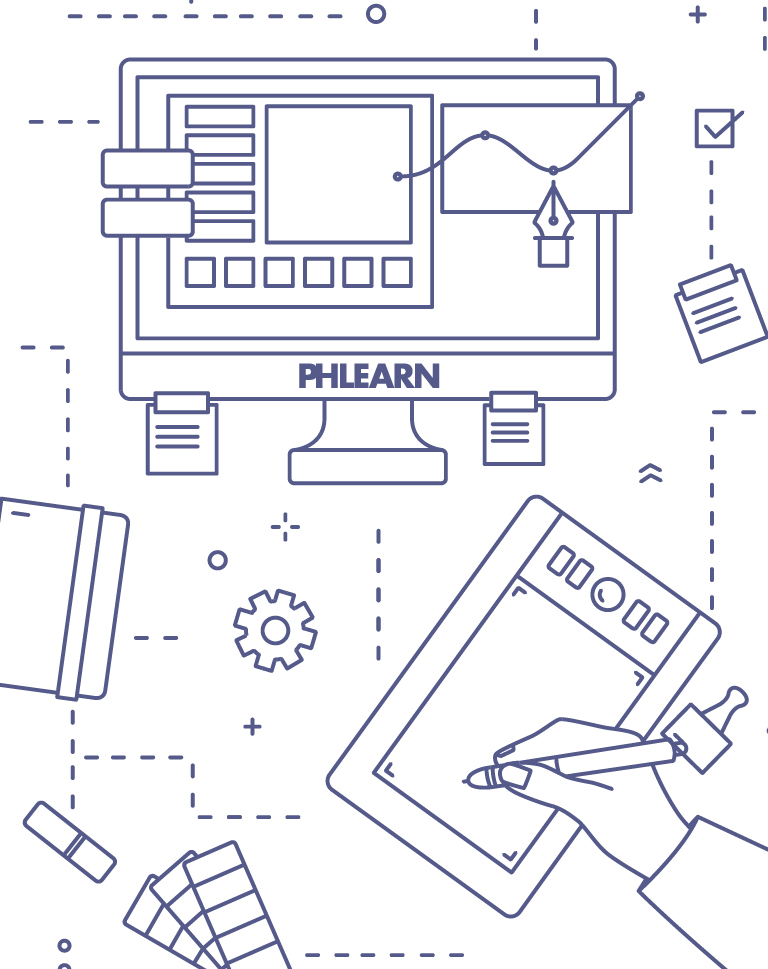
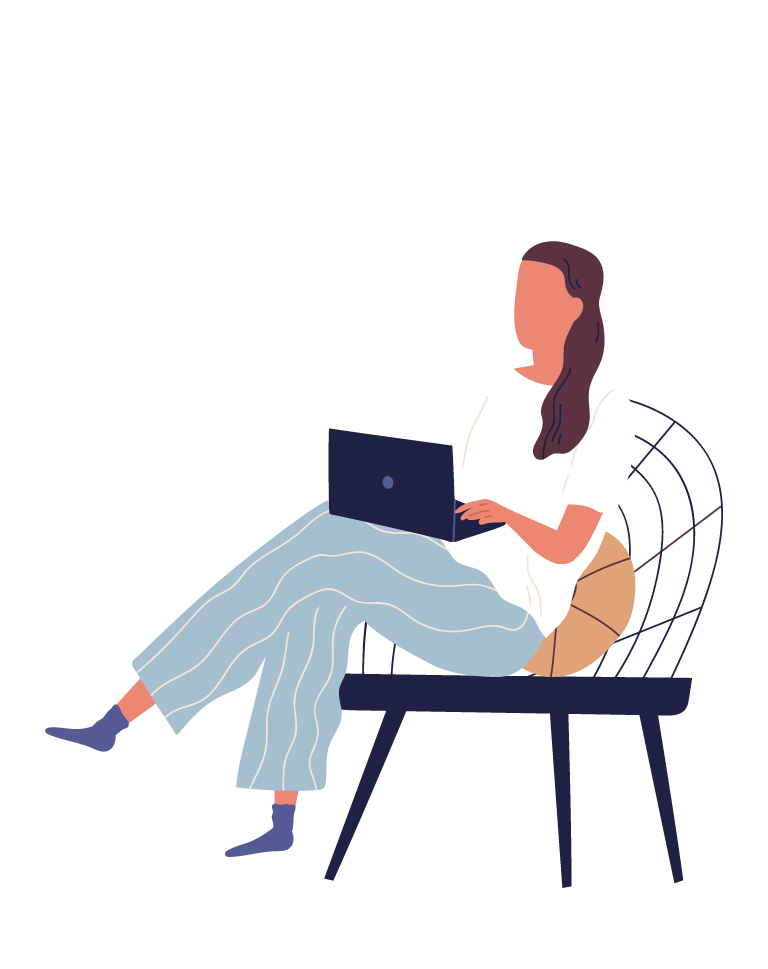

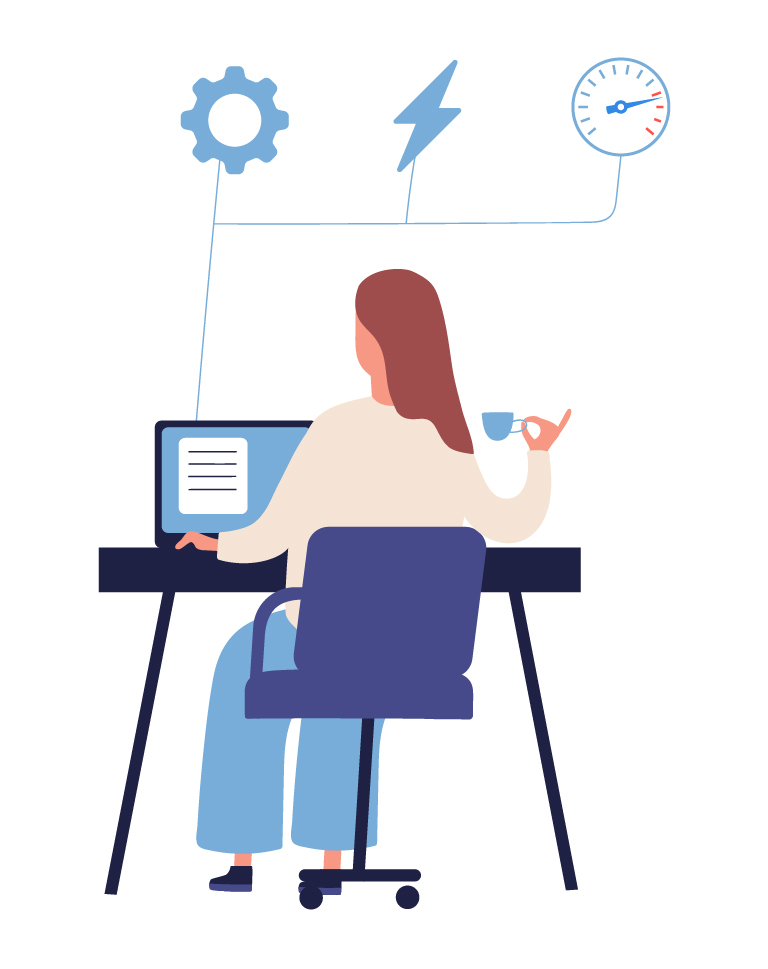













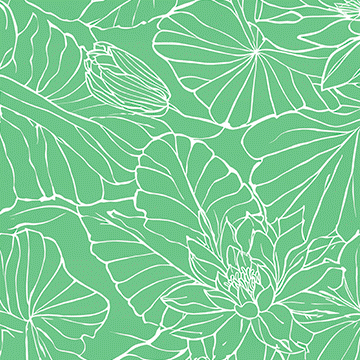

excellent courses
Very good! Thanks for your time and effort doing these great tutorials.
Great tutorial, definitely worth the time. Aaron is a wonderful teacher. I would suggest refreshing the hardware recommendations. It’s easy for me to crash Photoshop on an M1 Macbook air by using a neural filter on a smart object and trying to resize it.
This was so informative and useful. Aaron’s charming and friendly demeanor makes learning a rather dry (though essential) aspect of Photoshop very fun!
Thank you Aaron for your efforts ! This tutorial deserve more than 5 !
Too much emphasis on keyboard shortcuts. 90% of the keyboard stuff you mentioned can be done with a single mouse click if you organize your workspace.
best tutorial ever !!! this makes my photoshop experience super fast and easy !!!
Thank you so much for explaining these basics. I learned PS over the years by watching youtube videos. Most of them explained how to do a technique – which i needed to know- but i did not get these performance or other tips since i did not have another PS user with experience to ask. I just bought a new computer and have not been using PS for a couple of years. I decided to subscribe to your professional tutorials to refresh my mind and learn all the new options in PS. Just this video has proved to me i have made a smart decision in subscribing to ur channel 🤗
Wow. Never imagined there was still so much to learn about Photoshop that I’ve been using for ever! Thanks for all the really helpful info, tips and tricks.
Awesome. After years of using Photoshop (Started with 2) I am finally getting somewhere. Thank you to Aaron. Fantaaastic as he repeatedly says. Thank you. Alwyn J Kumst
Perfect ! Thanks for this tutorial. It helped me to understand how to organise my PS in the best way for me. I have customised my workspace and changed a few settings in system preferences. I assume, like mostly of creative people, I am really bad with technical side of any computer/systems etc so to be able to understand basic knowledge is very beneficial.
Wonderful tutorial. Helpful and fun, as always!
Cheers man, good job on this tutorial! Your course was absolutly worth it!
Just finish with the class. Learned so much new for a faster performance in photoshop. Aaron is the best.
It’s a great tutorial. Even if you know most of the things mentioned or simply don’t “need” to reduce the workload on your awesome computer it’s great to have it all in one place. Plus adapting some of the tips and tricks to your workflow will make you better prepared for the future. Great job!
GREAT !
Long-time subscriber. Great job overall and a brilliant idea creating the 30-day workshop for beginners. For some of us that wear glasses or have visual impairments, it would be nice if you could magnify the areas that you are clicking on. Adobe’s interface is very small and sometimes hard to read for us younger folks 🙂 Keep up the good works!
As a teacher, I would like to commend someone who chose Aaron Nace to narrate these videos. His attitude/personality (as much as we can see of those) are perfect. Lighthearted, no jargon, well spoken, humorous, are qualities one hopes for in a teacher. Very well done! Thanks, Aaron. Ted Scott
Wow! It’s so easy to understand. Phlearned 🙂 so much. I loved the way you teach. It’s like a friend sharing expertise. I mean “my way of doing things” with reasons make sense a lot.
Great pieces of very important information, This is that kind of tutorial that we keep on top of the tools kit forever and that should be the first lesson of any Photoshop enthusiast. Well done Aaron and Phamily!!
Great tutorials Aaron, please keep making more advanced skills like this.
Great tutorials! Might I suggest using “M” key instead of “V” when adjusting layer opacity with numeric input. Why? You’ll never accidentally nudge or move the layer (and it can happen) with the Marquee tool selected. It’s why “B” & “M” are two of my most used keys in PS.
Great job guys! As a Photoshop geek that has written tons of articles on the best Creative Application on earth, I always love to look over videos from tons of sources. You give fun, detailed examples without getting into the ridiculously deep rabbit holes that Photoshop can have! Very well done!!
Please, please make these kinds of tutorials – they help out immensely! I learnt so much by just watching the first two videos. Thank you so very much!
At one point Aaron says something like he hopes someone says “Wow” and their jaw drops. I am that person with pretty much Every tutorial.
Outstanding tutorial – thank you!
Thank you, Aaron! Your singing is outstanding :-)! But even more so, the technical part of the tutorial! Clarity is precious! And when it is delivered with a style and lightness, the value of it at least doubles. I wish I could get the same clarity about Lightroom performance. Please, HELP!
I’m impressed, I have to admit. Genuinely rarely should i encounter a weblog that’s both educative and entertaining, and let me tell you, you may have hit the nail about the head. Your idea is outstanding; the problem is an element that insufficient persons are speaking intelligently about. I am delighted we came across this during my look for something with this.
I have watched a full 27 of Phlearn’s pro tutorials in the past month and a bit. It has been thoroughly enjoyable and easy to follow along. This was the last one I watched. Nothing but thanks to Aaron for being such a legend for making these courses. I have gone from practically ZERO with photoshop to POWERFUL. Aaron you are such a champion. What an incredible resource. I feel incredibly competent now, having followed along, taken notes on every video, and practiced with Aaron with the sample files provided. My recommendation in person would be full of expletives to describe how good Aaron is.
A bit hard to understand or follow because you’re using Mac. Hard for me to follow the tips or instruction given. I hopes next time u post videos using Windows because most people use that OS i think.
As others have noted, even though I consider my self an advanced user, this tutorial still has thse golden nuggets of information that, so far as I know, I couldn’t have got anywhere else. Great stuiff
Fantastic tutorial. Thank you.
Just like the rest of the videos, I earned a lot.
Thank for this lesson. I feel more confident about understanding cores now. And I love how you used the table example about ram. I taught my family that back the 75mh was the bomb, LOL. Core I never got until today. Did reset my Photoshop and went along with you on some settings. There aree things that run fine so I left them alone. I hardly ever use Lightroom along side Photoshop. I file in Lightroom and do my editing there; boy Lightroom has come along ways, anything I want to do, usually crazy I put in a project file. As alway thanks for your time. Happy Phlearning, Rose
Great tutorials .. as always. I’ve been using Photoshop forever and still picked up some great tips that I didn’t know about! Phlearn is worth every penny (or cent .. depending where you are from)…
thanks, it helped me a lot. It improves my photoshop performance.
This has been such a helpful tutorial that explains and shows how to improve the performance in a straightforward and organized manner. So often tutorials leave more questions than what they answer but Aaron’s are so easy to understand and are so easy to put into practice. Thanks!!
One of your best. Fun, informative and practical. Loved it.
Learned alot major improvement in my workflow!!!
Very helpful. I am an intermediate user and found several ideas that I heard a while back but weren’t pertinent. Now months later, you are demonstrating them and a lightbulb clicks on. Yes I am going to do that in the future I think. One thing for me, could you go a little slower when you say the keyboard shortcuts. I know that would seem laborious as you repeat them so often but it is liking hearing a whole sentence said as one word especially since you are also saying the windows and the Mac shortcuts. Just a little slower would be great. I like how you put them in text notes at the same time. That was helpful. The transition between the window and you and the workspace was very smooth and made it feel more personal. For my review, yes! Great course. Everyone should hear this soon into working with photoshop if possible and as a reminder of how to work efficiently. The hints about hardware and software preferences were very informative.
As always an amazing tutorial I have to say I have really learned a lot from your tutorials so glad I am a subscriber. You rock
This is super-interesting, and came out as just the right time (as my laptop’s hard drive is starting to feel the pain of my big PSD and PSB files). I didn’t realize that “Maximize Compatibility” might be taking up so much space, and that’s just the tip of the iceberg in terms of interesting takeaways here. Something only quasi-Photoshop related I’d love to see a tutorial on in the future is file/folder/drive management. I’m always checking out how Aaron’s folders are organized when he switches over to Finder, because I *know* I’m not organizing my stuff in the best way possible.
This was really helpful, as I have been having issues with Photoshop. Thank you!
This is awesome! Thanks so much. I needed this information and it’s hard to find out the facts from multiple sources. Love this…
OMG ! What a good tutorial ! <3
Love it! Even though I consider myself an ‘advanced’ user, I found plenty of very useful tips and tricks. Also, seeing the last videos of workspace and workflow was great. Please make a video on workflows, always cool to see how someone else works. Cheers,