Photoshop 101 – Getting Started in Photoshop
-
Add to
favorites
-
DifficultyEasy
-
Length7.5 hours
-
Videos8
-
Software
description
If you want to learn Photoshop quickly, while picking up the best techniques, this is the perfect class for you. Learn, side-by-side with the #1 Photoshop instructor in the world, Aaron Nace.
Photoshop 101 covers nearly every tool and menu available to you in detail. This is your starting point for getting introduced to the incredible editing possibilities in Photoshop. Learn how to edit quickly, build confidence in your skills, and ensure your images come out looking great!
* This tutorial is part of the Photoshop 101-301 Bundle
THIS COURSE INCLUDES
- 8 Sample Images
- 2 RAW Images
Share
Table of Contents
-
01 - Workflow50:09m
-
02 - Layers, Layer Masks & Groups44:31m
-
03 - Every Photoshop Tool (Part 1)45:54m
-
04 - Every Photoshop Tool (Part 2)57:15m
-
05 - Every Photoshop Tool (Part 3)39:57m
-
06 - The Photoshop Menu (Part 1)1:19h
-
07 - The Photoshop Menu (Part 2)1:06h
-
08 - Colorful Portrait (Exercise 1)56:29m
Course Downloads
Learning Photoshop Starts Here.
Learn Proper Workflow
Photoshop is an expansive program and it can be difficult figuring out where to start. With so many options for editing and saving, how do you make the right choice? The workflow section helps keep you focused and moving forward with confidence.
Color Profiles Explained
Discover the many color profiles and which ones should you use. With Adobe RGB, ProPhoto RGB, sRGB and others the choice can be quite confusing. Some are best for editing while others are best for web.
Layers, Masking and Groups
Learn the best ways to properly work with layers to save time and headache. Layers are one of the primary building blocks of Photoshop. We dedicate an entire section to working with layers, masking and groups.
Define Keyboard Shortcuts
Keyboard shortcuts will greatly increase your efficiency in Photoshop. While many are preset, you can create your own shortcut for just about everything. Learn how to view all the keyboard shortcuts and then how to create your own.
Learn Typography Basics
There are many options when it comes to working with Type and the Type Tool. Leading, Kerning and Tracking all adjust letter spacing differently. See exactly how each of these fields work and how they work together.
Create Advanced Selections
Selections allow you to make changes to specific areas of your images. See how to create and combine selections using a variety of tools. Then learn how to edit and save selections to work more accurately giving you better results.
Start Here!
Photoshop 101 is the perfect place to start learning the tools and techniques in Photoshop!
Healing Vs. Clone
The healing brush and clone stamp tools can both be used to retouch minor blemishes in Photoshop. However, each tool works best in different scenarios. Learn how to use both tools to get the most out of Photoshop and your images.
Select with Quick Masks
Quick masks allow you to create custom selections expanding your options for creating and editing selections. Quick masks also allow you to use filters like blur on selections. Learn how to create quick masks and edit selections.
Intro to Filters
Photoshop includes many filters. Some are used for creative effects and others are used to enhance your images. Learn the basics about the most commonly used filters and their options.
Brush Controls and Shortcuts
The brush tool is one of the most commonly used tools in Photoshop. See how settings like size, opacity, flow and hardness all have a role in shaping your images. Learn how to quickly make changes to these settings to work more quickly and accurately.
Eraser Vs. Masks
Learn the proper techniques for removing objects in Photoshop. The eraser can be useful, but will permanently remove pixels. While layer masks allow for non-destructive editing. This tutorial explains the ins and outs of both tools giving you greater flexibility when editing your images.
Dodge and Burn
Enhance highlights and shadows using the dodge and burn tools. Photoshop makes these tools very accessible, but there are less destructive ways to accomplish the same thing. Learn how to retouch in a way that you can change at any time.
Transform, Warp and Scale
Layers often need to be moved, rotated, scaled and sometimes even warped. Learn how to properly use the transform tools in Photoshop while not destroying image data in the process.
Layer Alignment Control
See how easy aligning objects and layers can be. By using the align layers tool you can create cleaner, more structured designs. Objects, layers and layer groups can all be aligned to each other as well as the document’s artboard.
Add, Subtract and Create Selections
Learn each selection tool and their options to create more complex selections. Keyboard shortcuts can speed up how you add, subtract and intersect selections making it vital to learn how multiple selection tools to be used.
Export Perfectly for Web
Saving images properly for the web requires the understanding of colorspace and settings. Colors may appear differently in Photoshop than when placed online. Learn all the correct settings to use to ensure images display properly online.
Crop More Effectively
There are multiple ways to crop an image in Photoshop. Learn how to crop and resize your images while maintaining all of the original image information. Using the methods you learn will allow you to change the crop later without having lost any of the image.
Basic Image Adjustments
Learn basic color and exposure adjustments to enhance your images. Learn how to create and use curves, levels and hue/saturation adjustment layers. Combining these adjustment layers with your images will give your more control than you have ever had before.
Create Custom Brushes
Photoshop brushes are very powerful and often overlooked. Learn how to get the most out of the brush tool by creating your own custom brushes. Imagine painting with any shape you want!
Practice Exercise Included
Learn by doing. Follow along from start to finish editing the included sample image in Photoshop. All of the exercise files are included so you can learn and practice at the same time to make sure you will remember everything you learn.
Reviews
New & Popular Tutorials
Training Site in
the World
Tutorials!
Ratings
and Counting
Subscribers
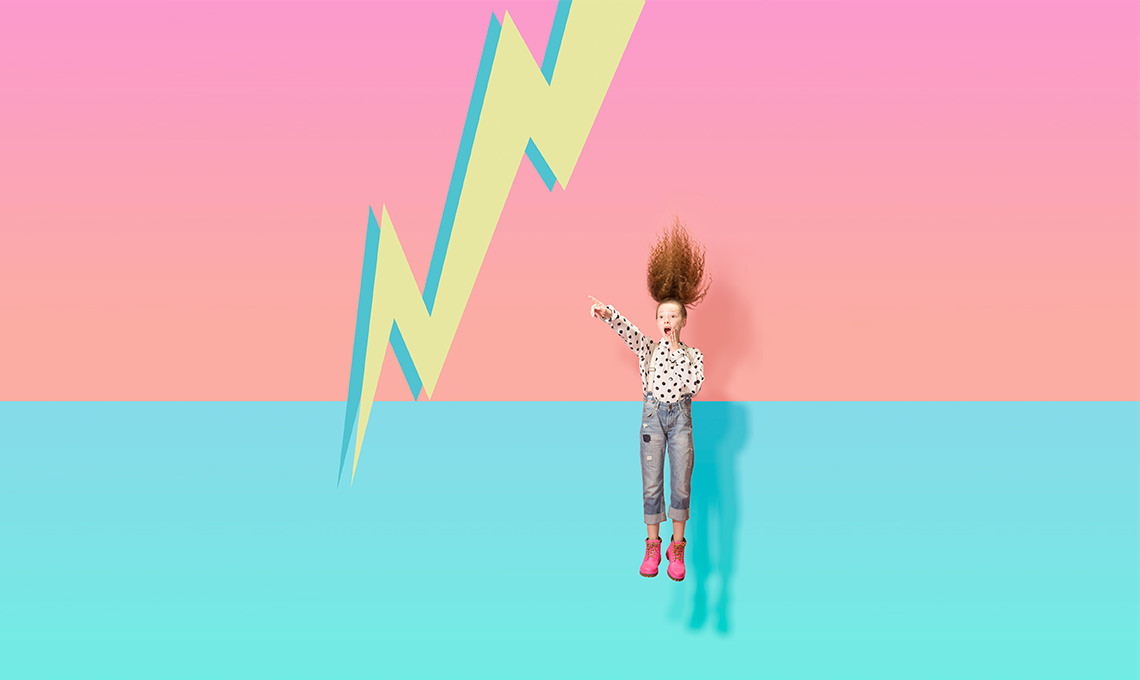


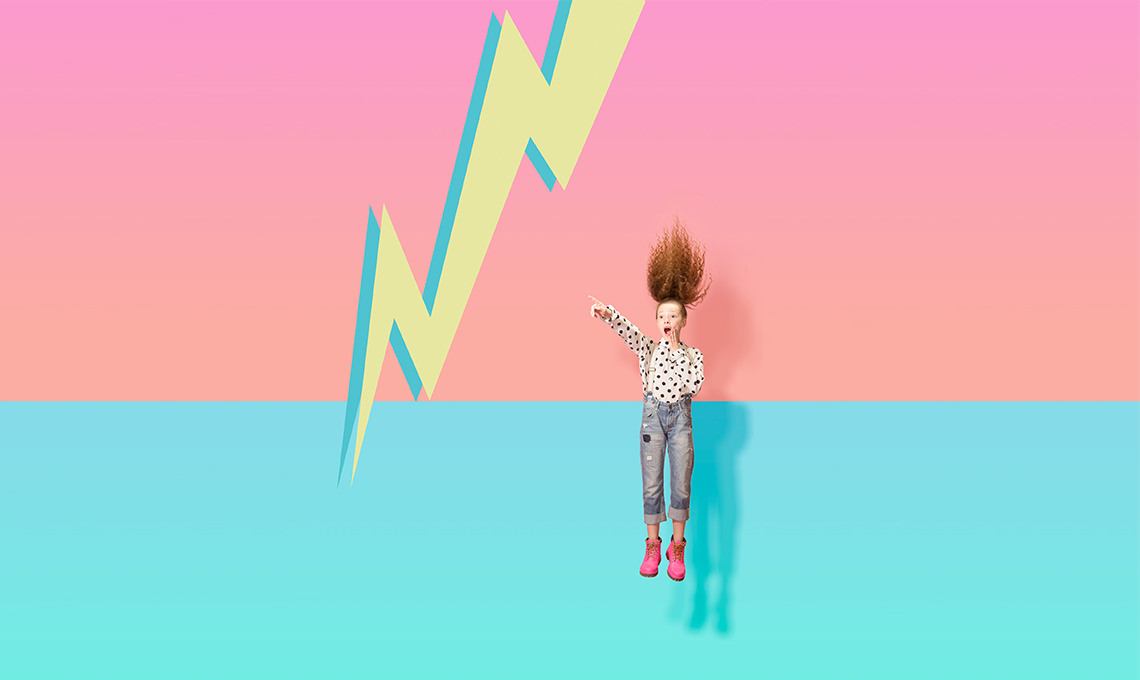

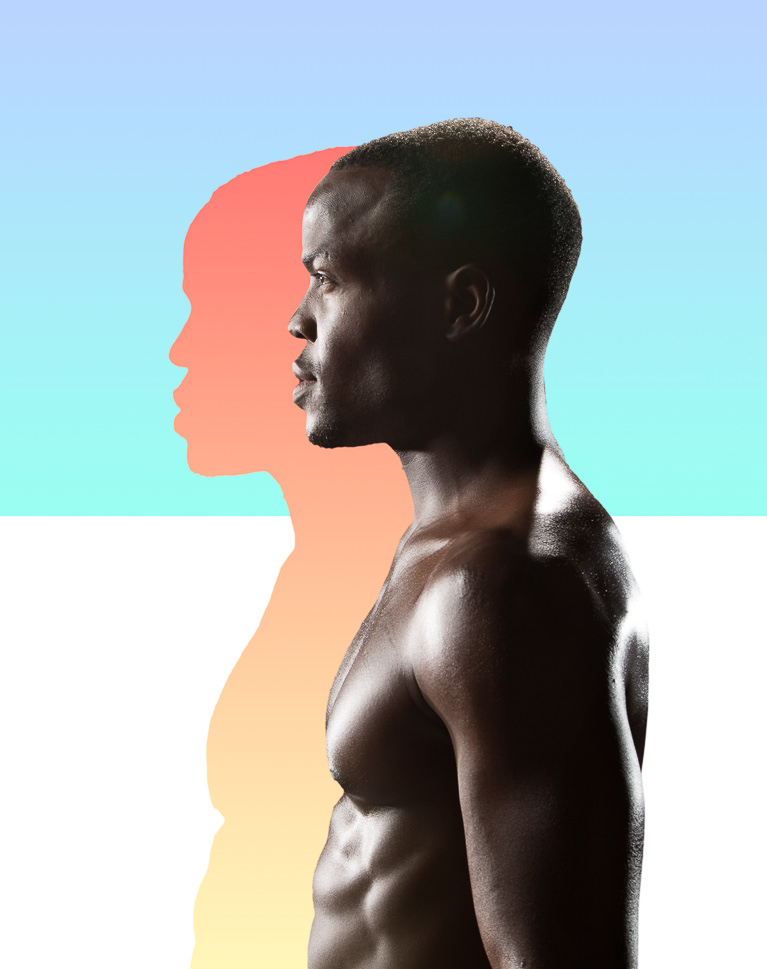


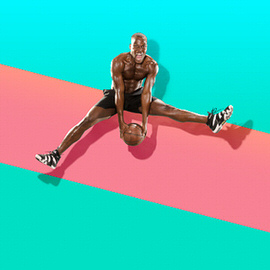


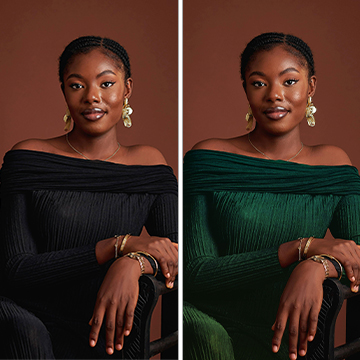










all is well But its The Most annoying thing that the video quality can’t be changed manually.It’s chamg it byits own AUTOMATICALLY😫🤬🤬
Fotoşoplqmayı severim
Thanks for this kind introduction to the world of PS! This was exactly what I wanted, not too detailed without missing anything important.
WOW! I just finished this tutorial and it’s great! Awesome explanation about every tool and every menu, i learnt a lot and it was so easy to follow Aaron! Thank you Phlearn for making this amazing tutorials, can´t wait to continue my phlerning journey.
This tutorial teaches you everything there is available in Photoshop in great detail. Now that I know what everything does and can do, I’ve started using more tools and options. My edits have never looked better!
very useful so far, i’m looking forward to see what’s next!
The most comprehensive and informative tutorial you will find on the subject of Photoshop. I highly recommend this tutorial for anyone looking to learn Photoshop or refresh their knowledge of Photoshop.
Think not start now because there is no alternative to this course☺️#1 course for beginners?
Great tutorial!
Love your teaching, I do have to go back a few seconds A LOT! How about a 15 second rewind button like on my TV? I also need to be able to bookmark my place since I get thrown out occasionally (not your fault.)
Awesome tutorial!!!
Very detailed and insightful content
Hello friends, i purchase photoshop 101 learn more the tools. This tutorials is one of the best. But i learned some stuff from free tutorials on photoshop. But i learned hair coloring and eye coloring from free tutorials so i learned some of the tools. Free tutorials eye wrinkles and many more to learned more free tutorials. Photoshop 101 is review about the tools. You can be graphic designer with phlearn the skills. So now you know how to retouch a photo some skills. Next photoshop 201 widen your skills to become PRO.
Awesome tutorial, it learns you soo much and allows you to get off with PS in proper way so you can build up your knowledge, so every beginner should consider buying this, and belive me, this price is a barging considering that basic courses (at least in my country) cost 150$+, nice work Phlearn!
If you want to learn Photoshop quickly, get this! I promise you, this is the best beginner Photoshop tutorial around! It is exciting and packed full of education.
These are the best way of learning Photoshop I have ever seen. I am completely new to this. Saw the things iPad pro could do, and it was down hill from there. Watching the key note speech on the new I Pad Pro, I got hooked. I have tried over the last year trying to make photos, (some, as old as 60 years and in poor shape) better. Teaching myself. I purchased Photoshop and Lightroom, and again trying to teach myself. I saw one of phlearn’s free videos on youtube, and was amazed what photoshop can do. These are great. I have learned so much, and have just started. Thank you for the great way you instruct photoshopping.