Advanced Cutouts in Photoshop
-
Add to
favorites
-
DifficultyAdvanced
-
Length2 hours
-
Videos4
-
Software
Description
While continuing with the skills learned in both Simple and Intermediate Cutouts in Photoshop, this course takes them even further, demonstrating the most advanced techniques for creating cutouts, selections, and masks on the most challenging backgrounds.
Learn how to recreate hair with the Pen Tool and Brush Tool, copy details from alternate stock images, and much more.
PHOTOSHOP CUTOUTS SERIES
- Simple Cutouts in Photoshop
- Intermediate Cutouts in Photoshop
- Advanced Cutouts in Photoshop (this course!)
THIS COURSE INCLUDES
- 6 Sample Images
- 3 Sample PSDs
- 1 Photoshop Brush
Share
Course Downloads
Professional-Grade Cutouts
Advanced Cutouts, Professional Results
The best work in Photoshop is often invisible to those that see the finished image. Learn how to create ultra-detailed selections, masks, and cutouts, and avoid that ‘Photoshopped’ look.
CUTOUT FROM ANY BACKGROUND
ORIGINAL
Advanced Cutouts in Photoshop
Whether you’re a professional editor or photographer that works with images of people, products, fashion, or food, being able to cut things out and place them onto new backgrounds is an essential skill. This course is designed to show you the most advanced methods for creating precision cutouts in Photoshop.
Challenging Backgrounds
Backgrounds are the real troublemaker when it comes to cutting things out in Photoshop. We show you how to work around backgrounds in the most challenging of situations, whether it’s full of complex details or its the same color as thing you’re trying to cut out.
Manual Techniques
Photoshop is packed full of automated tools that can make the cutout process quick and easy. But when you’re working with challenging backgrounds, a more manual approach is the only way to get a professional-level look. Follow along as we show you how to capture every detail.
REMOVE COLOR FRINGING
ORIGINAL
Avoid That ‘Photoshopped’ Look
A rough cutout with missing details, fuzzy edges, and noticeable color fringing makes it obvious that an image has been ‘Photoshopped’. Our goal with this course is to show you how to create ultra-precise cutouts, selections, and masks that will fit seamlessly over any new background or environment.
Impressive Details
The presence of fine details is often a sign of a quality cutout, and makes it much easier to blend a subject into a new environment. We show you how to preserve and recreate delicate details that would otherwise be lost with automated tools.
Combine Tools & Techniques
The toughest jobs in Photoshop will usually require several tools to dial-in the result you want. Throughout this course, we combine all of the basic tools covered in Simple and Intermediate Cutouts in Photoshop, and combine them with some brand new, professional-level skills that can help you finish any project.
Cut Out Anything in Photoshop
CAPTURE EVERY STRAND
ORIGINAL
Every Detail, Every Strand
We’ve covered cutting out people and hair a lot throughout this series. Why? Well, we believe that if you can accurately cut out people, while capturing every detail in their hair and clothing, then you can cut out just about anything.
Cut Out Anything in Photoshop
Accurately cutting things out is a key skill to almost anything you want to do in Photoshop. From changing backgrounds, to detailed retouching, to complex photo composites, precise selections and masks are essential to bringing your creativity to life.
The Pen Tool
Learn advanced techniques for recreating lost details in your cutouts. Paint in realistic hair using the Brush Tool and Pen Tool, and use a separate free stock image to extract similar hair detail and then use that detail to create a Layer Mask in your main image.
EXTRACT DETAILS FROM OTHER PHOTOS
CREATE HAIR FROM SCRATCH
Recreate Hair
Sometimes it’s just not possible to extract all of the natural details in hair from a busy background. We show you how to create a rough cutout of a subject and their hair, and then recreate lost details by ‘painting’ in hair with tools like the Pen Tool and Brush Tool.
Essential Skills
Looking to explore other essential Photoshop skills? Try our series on removing objects and distractions, an in-depth look at the fundamentals of compositing, or a comprehensive introduction to portrait retouching in Photoshop.
Photoshop Cutouts Series
This course is the last in our series on cutting things out of photos in Photoshop. Need to start from the beginning? Be sure to watch Simple and Intermediate Cutouts in Photoshop to learn the ropes before tackling these more advanced examples.

Aaron Nace
PHLEARN Founder – Class Instructor
Aaron Nace is a photographer, Photoshop artist and founder of PHLEARN. He is the #1 Photoshop instructor in the world with millions of YouTube subscribers.
Reviews
New & Popular Tutorials
Training Site in
the World
Tutorials!
Ratings
and Counting
Subscribers









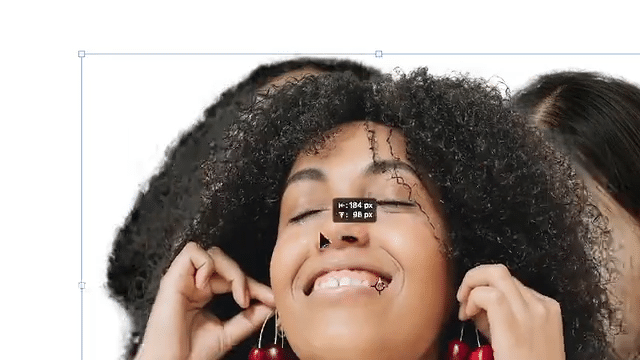
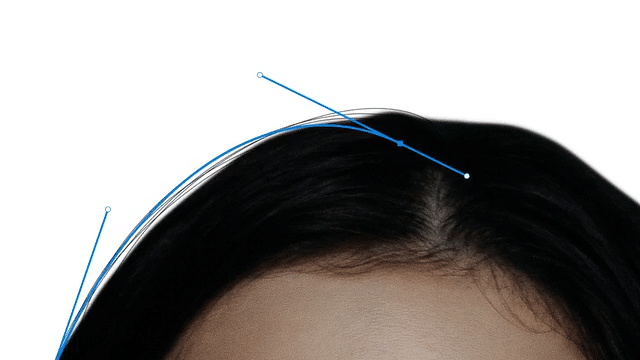



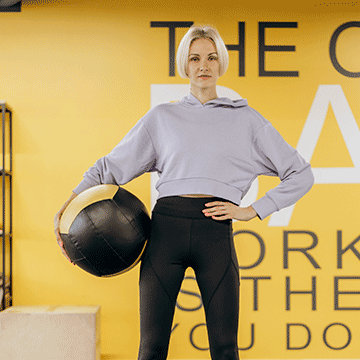










Fell in love with photography and with Photoshop because of the magic they seem to bring. I LOVE compositing but sometimes cutting out subjects can be stress-inducing, especially with complex backgrounds. This tutorial has shown me how I can make these cut outs happen with results I love. Thanks for adding to the magic, Phlearn!
I am really loving these classes that you are doing with the various Simple, Intermediate, and Advanced. It’s like showing us how to do it and taking it gradually step by step. Using various parts of the image and other images is genius and I truly hadn’t thought of it!! Great Job, Aaron!
Wonderful tutorial with great tips on one of the most frustrating topics in retouching.
Always great stuff Aaron!! That’s why you’re #1 in my “4 Horsemen of Photoshop” that I follow!