Intermediate Cutouts in Photoshop
-
Add to
favorites
-
DifficultyMedium
-
Length2.25 hours
-
Videos6
-
Software
Description
With enough practice, cutting people out of relatively simple backgrounds can be a breeze. But what about when the backgrounds are more complicated? Or the backgrounds are a similar color to the subject’s hair and clothing?
In Intermediate Cutouts in Photoshop, we explore the tools and techniques to get beautiful, accurate cutouts of people. Learn how to cut people out of complex backgrounds, fix issues like color fringing, and even recreate lost details in hair using custom brushes and some compositing magic.
PHOTOSHOP CUTOUTS SERIES
- Simple Cutouts in Photoshop
- Intermediate Cutouts in Photoshop (this course!)
- Advanced Cutouts in Photoshop
THIS COURSE INCLUDES
- 7 Sample Images
- 1 Photoshop Brush
- 5 Sample PSDs
Share
Table of Contents
Course Downloads
Perfect Cutouts. Stunning Detail.
Detailed, Natural Hair
Whether you’re retouching, compositing, or cutting a person out, hair is one of the most challenging things to work with in Photoshop. We show you how to capture and recreate all of the important, natural details to create a seamless cutout in Photoshop.
CUTOUTS FROM BUSY BACKGROUNDS
ORIGINAL
Intermediate Cutouts in Photoshop
Master the tools and techniques you’ll need to cut people out from complicated backgrounds, recreate fine details in hair and clothing, fix common issues like color fringing, and much more.
Combine Tools & Techniques
Making a detailed cutout usually requires a variety of tools and techniques to get the job done right. Learn how to analyze an image, determine the tools you’ll need to cut out each area, and then put those tools to work to create an ultra-detailed selection.
Compositing Tricks
When it’s not possible to capture all of the original hair detail in a cutout, try pulling details from an entirely different photo! Learn how to use basic compositing techniques to extract hair detail from another image, and then blend those details seamlessly into a cutout.
TRANSFER SHADOWS TO NEW BACKGROUNDS
ORIGINAL
Cut Out & Transfer Shadows
We show you how to cut out a subject along with their shadow, and then place both onto a new background to create an eye-catching effect.
Professional Tools & Techniques
Being able to create clean and accurate selections is an essential part of a professional editor’s workflow. We break down the tools and techniques that will help you work efficiently and non-destructively, all while creating ultra-precise selections and masks.
Change & Remove Backgrounds
Cutouts, selections, and masks are the key ingredient to changing and removing backgrounds. Once you’ve mastered the skills in this course, learn how to realistically place your subjects into new backgrounds and environments while matching light, color, and perspective.
Custom Brushes Included
RECREATE HAIR DETAILS
ORIGINAL
The Challenge of Cutting Out Hair
Cutting out hair is always challenging, even when working with relatively simple backgrounds. But things really get tricky when the hair and background are a similar color. Learn how to create an accurate cutout from a busy background while capturing all of the important details.
Recreate Hair Details
Sometimes it’s just not possible to accurately cut out the original hair from a photo. Learn how to use custom brushes to paint in new hair detail, transfer hair from one part of an image to another, and even composite hair from an entirely different photograph.
Custom Photoshop Brushes
Learn how to paint new hair into a cutout using custom-made Photoshop Brushes. And, not only do we include a handy custom brush that looks just like real hair, we show you how to make your own to fit any situation.
REMOVE COLOR FRINGING
ORIGINAL
Remove Color Fringing
Color fringing is a telltale sign that an image has been ‘Photoshopped’. Learn how to remove the original background color from the edges of hair and clothing, helping your subjects blend seamlessly into any new background.
Hair, Everywhere
The challenge of working with hair doesn’t stop with cutouts. Learn how to clean up hair and help it look picture-perfect in Master Retouching Hair.
Essential Photoshop Skills
If you want to explore other important Photoshop skills, be sure to check out our series on removing objects and distractions! Simple, Intermediate, and Advanced Object Removal will help you clean up your images

Aaron Nace
PHLEARN Founder – Class Instructor
Aaron Nace is a photographer, Photoshop artist and founder of PHLEARN. He is the #1 Photoshop instructor in the world with millions of YouTube subscribers.
Reviews
New & Popular Tutorials
Training Site in
the World
Tutorials!
Ratings
and Counting
Subscribers














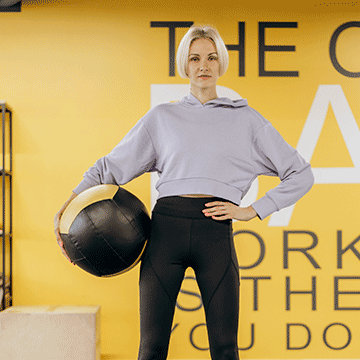










I cant imagine doing photoshop tutorials with anyone else than Aaron. He is the best!
awesome tutorial, thank you
I learned so much beyond the essentials course. Being taught by Aaron is a joy. Watching him use selections and masking techniques is really improving my photoshop experience
Wow! I been looking for something like this for long time. Great Job 👏
Recreating hair – mind blown! I know I will be using techniques over and over from this tutorial – highly recommend!
another good course cut out, with lots of techniques super
Such a joy following this tutorial – I have struggled with masking hair for years, and after viewing this, I feel so much more confident. Jumping in and out of `Select and mask´ was new to me, and what a revelation 🙂 I now feel like generating a whole folder full of different hairtype brushes.
Great tutorial. Love the step by step movement to completion with integration of the earlier learning. Looking forward to the advanced tutorial.
Thank’s Aaron, another great tutorial I have learned some fantastic techniques to add to my skill set in this series.
What a great set of tutorials. Did the basic tuts and just as amazing! Thank Aaron and Phlearn, I am am now a lot more confident in this area of my skillset.