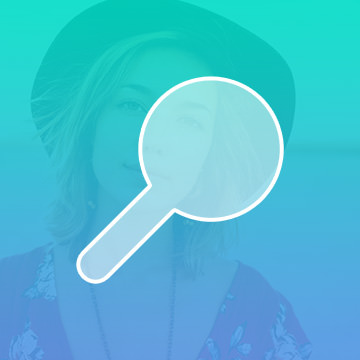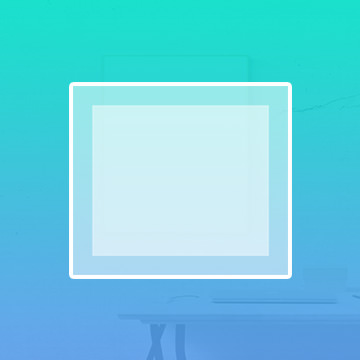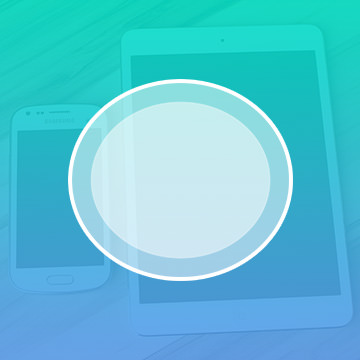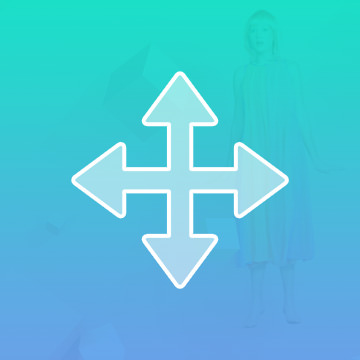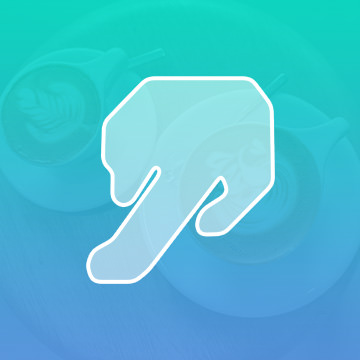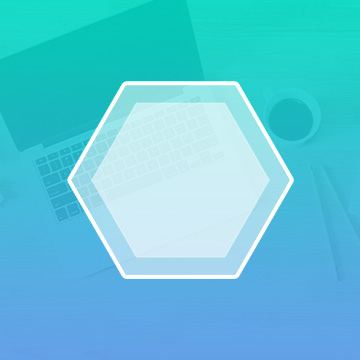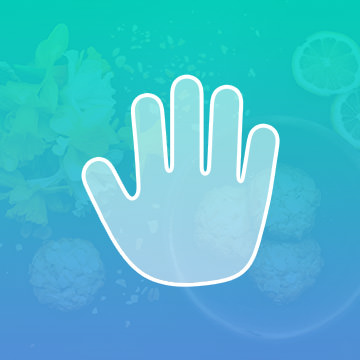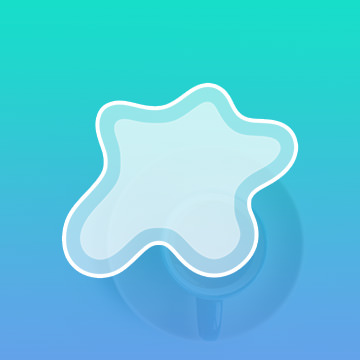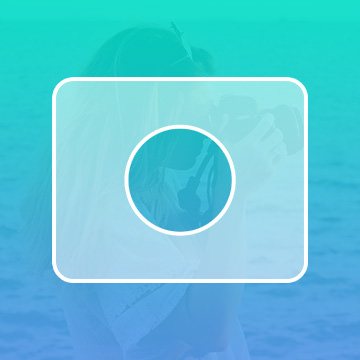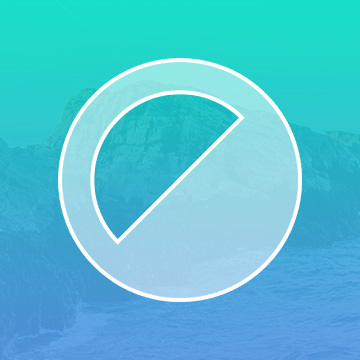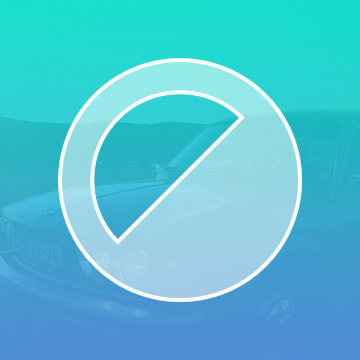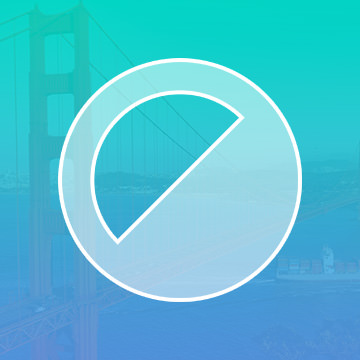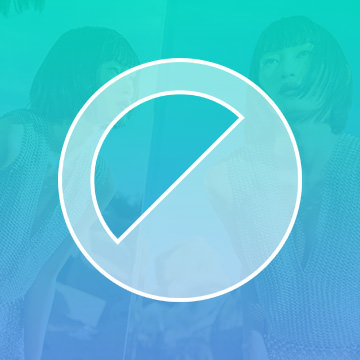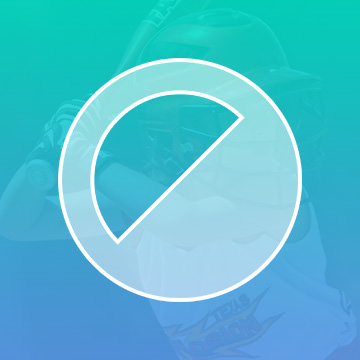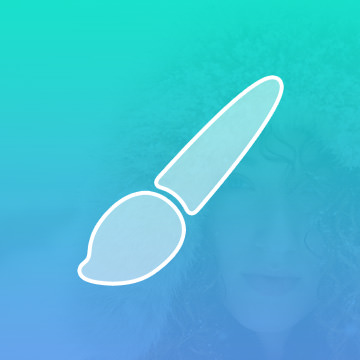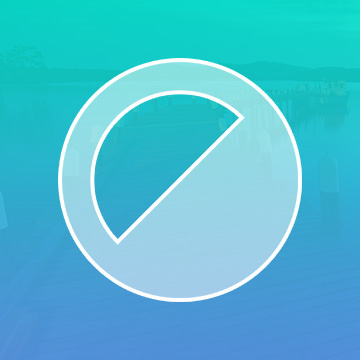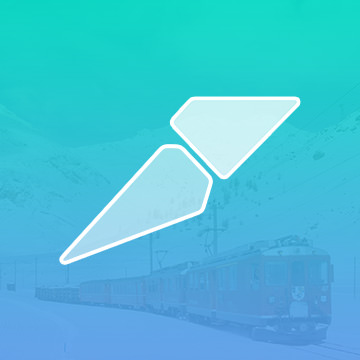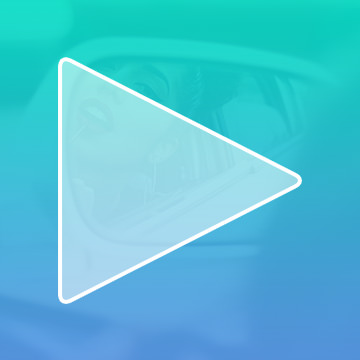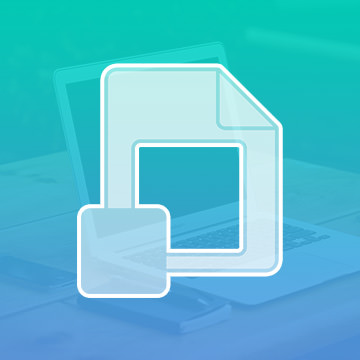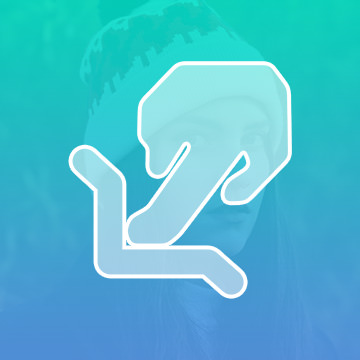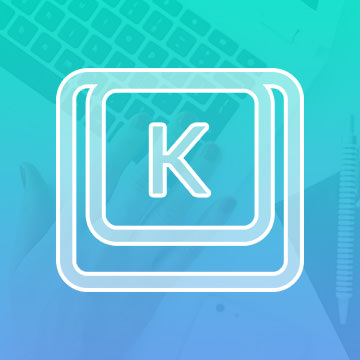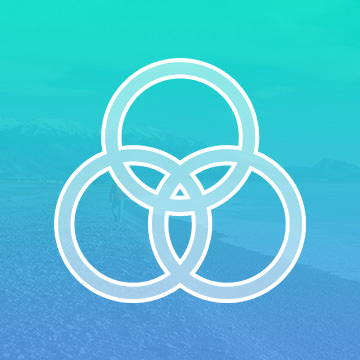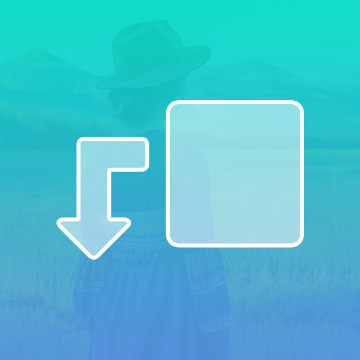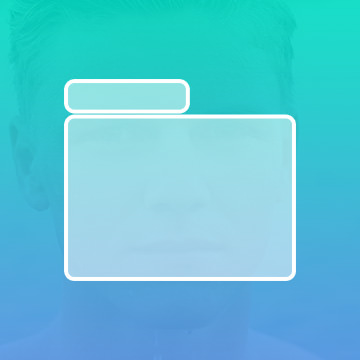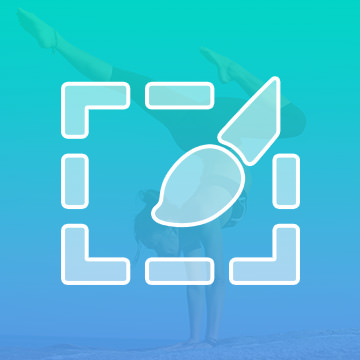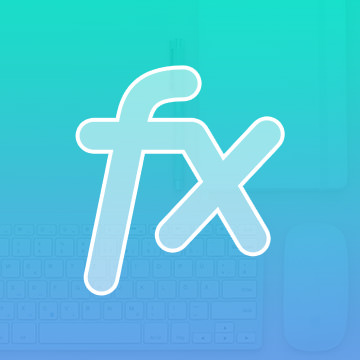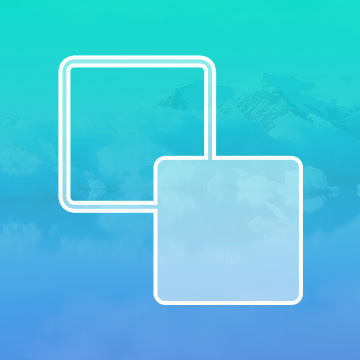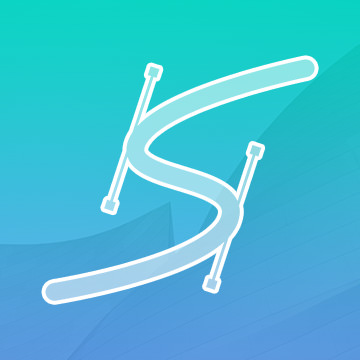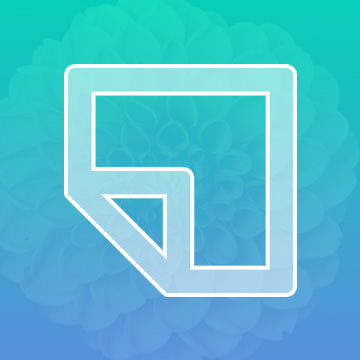Photoshop Basics
A fantastic starting point for the beginner and a valuable reference for the more advanced, join us as we break down every major tool Photoshop has to offer.
Modeled after techniques used when developing film, The Dodge Tool enables you to lighten pixels in your image. This is great for drawing attention or creating contours.
Photoshop | Photo Editing | Easy | 1 video
1 Sample Image
There are several different ways to apply Gradients to your image, but their basic function is creating a gradual change between colors or a color to transparent.
Photoshop | Photo Editing | Easy | 1 video
1 Sample Image
The Rectangle tool creates vector based rectangles that can be scaled up or down infinitely.
Photoshop | Photo Editing | Easy | 1 video
1 Sample Image
Similar to the Rectangle Tool, The Ellipse Tool gives you the ability to make vector based circles and ovals that can be infinitely scaled up and down.
Photoshop | Photo Editing | Easy | 1 video
1 Sample Image
Adding text to your image is easy with the Text Tool. Plus, there are tons of adjustments and controls that can be applied to change the way your text appears.
Photoshop | Photo Editing | Medium | 1 video
1 Sample Image
Required for almost any project, learn to use the Move Tool to precisely relocate, resize, and align objects in an image.
Photoshop | Photo Editing | Easy | 1 video
1 Sample Image
The Smudge Tool essentially pushes pixels around in your image. Although it is not the most practical tool, there are some artistic applications.
Photoshop | Photo Editing | Easy | 1 video
1 Sample Image
The Polygon Tool allows you to create a shape with as many sides as you want. Best of all, they are vector based objects, so they can be scaled up and down without losing quality.
Photoshop | Photo Editing | Easy | 1 video
1 Sample Image
One of the most useful navigational tools when doing closeup, detailed work, The Hand Tool allows you to easily move around your images.
Photoshop | Photo Editing | Easy | 1 video
1 Sample Image
The Custom Shape Tool is great because you can create any shape you want, and since they are vector, they can be scaled infinitely up and down without losing resolution.
Photoshop | Photo Editing | Easy | 1 video
1 Sample Image
Layer masks give you the ability to hide or show certain parts of layers. Best of all, they are completely reversible, so you can always bring back whatever you have hidden.
Photoshop | Photo Editing | Easy | 1 video
1 Sample Image
Color Balance is a great way to make color adjustments to your images and can also be used to introduce some new colors as well.
Photoshop | Photo Editing | Easy | 1 video
1 Sample Image
A Levels Adjustment Layer gives you control over color balance, tone and exposure. After you master it, Levels will become one of your go-to tools.
Photoshop | Photo Editing | Easy | 1 video
1 Sample Image
Hue/Saturation gives you the power to adjust, change, and add colors to your images. Colors have a ton of control over the look and feel of your images, so this is a great tool to be familiar with.
Photoshop | Photo Editing | Easy | 1 video
1 Sample Image
Black and White Adjustment Layers give you the most control when transfering a color image to Black and White. You can even adjust the light values for each individual color in your image.
Photoshop | Photo Editing | Easy | 1 video
1 Sample Image
Curves are an awesome tool that give you control over the exposure and color in your images. Curves are very similar to Levels, but with some practice, they can give you a lot more control.
Photoshop | Photo Editing | Easy | 1 video
1 Sample Image
Easily one of Aaron’s favorite tools in Photoshop! The Brush Tool can be one of the most powerful and versatile tools, capable of retouching, compositing, and stunning special effects.
Photoshop | Photo Editing | Medium | 1 video
1 Sample Image
Adjustment Layers allow you to apply effects and changes to your images that are not permanent and can be adjusted or reversed. Adjustment Layers are key to non-destructive editing.
Photoshop | Photo Editing | Medium | 1 video
1 Sample Image
Perfect for graphics designers and web developers, learn to use the Slice Tool to cut up a high resolution image into multiple pieces to prepare it for the web.
Photoshop | Photo Editing | Easy | 1 video
1 Sample Image
Photoshop Actions allow you to record a series of editing steps, and then apply that same series of edits to anything else. Actions can save you a ton of time when it comes to complex processes like sharpening.
Photoshop | Photo Editing | Medium | 1 video
1 Sample Image
As opposed to directly affecting your image, a smart object creates a reference file of the original, so you are never directly changing the original file.
Photoshop | Photo Editing | Medium | 1 video
1 Sample Image
Push and pull pixels in your image with the Liquify Tool. This tool is great for reshaping or restructuring objects that seem a little off or out of place. This tool can be a Photographer’s best friend, but the key is moderation.
Photoshop | Photo Editing | Medium | 1 video
1 Sample Image
Edit faster and more efficiently by utilizing Keyboard Shortcuts in Photoshop. Easily access the tools you need and spend less time searching through menus.
Photoshop | Photo Editing | Easy | 1 video
1 Sample Image
All of your images are made up of a ton of color information, Channels allows you to separate, select, and view this information in 3 primary colors, red, green, and blue.
Photoshop | Photo Editing | Advanced | 1 video
1 Sample Image
Strategically and artfully merger and blend your layers in Photoshop with Clipping Masks. Great for combining multiple images, or being selective with an adjustment layer.
Photoshop | Photo Editing | Medium | 1 video
1 Sample Image
Sometimes you can end up with a bunch of different layer while editing in Photoshop. Groups are a great way to stay organized and edit multiple layers at once.
Photoshop | Photo Editing | Easy | 1 video
1 Sample Image
Previously known as the Refine Edge Tool, Select and Mask has evolved to make getting the perfect selection or mask even easier.
Photoshop | Photo Editing | Medium | 1 video
1 Sample Image
From drop shadows to strokes, Layer Effects are the easiest way to apply 2 dimensional styles to your layers. When used correctly, they can create some awesome looking effects in your images.
Photoshop | Photo Editing | Medium | 1 video
1 Sample Image
Understanding how foreground and background colors work in Photoshop will speed up your workflow and help you use Layer Masks more efficiently. Learn some commonly used keyboard shortcuts and how to get the most out of the Color Picker and Swatches.
Photoshop | Photo Editing | Easy | 1 video
1 Sample Image
One of the few vector based features in Photoshop, Paths create line segments that can be scaled up and down without losing resolution.
Photoshop | Photo Editing | Medium | 1 video
1 Sample Image
The building block of creating great images and a speedy workflow, understanding Layers is key to mastering Photoshop. Learn all of the layer types, how to work non-destructively, and how to organize your projects like a pro.
Photoshop | Photo Editing | Easy | 1 video
1 Sample Image