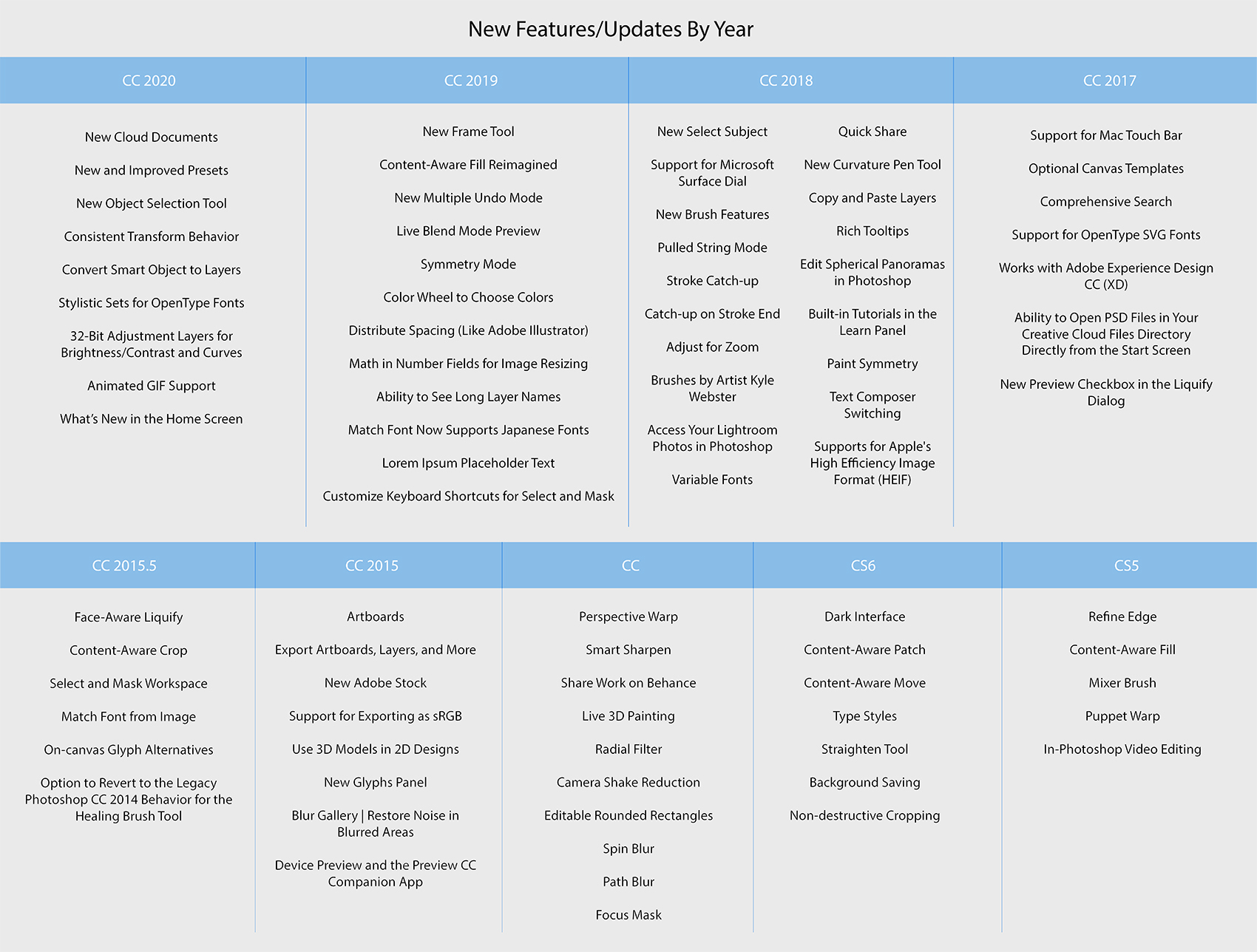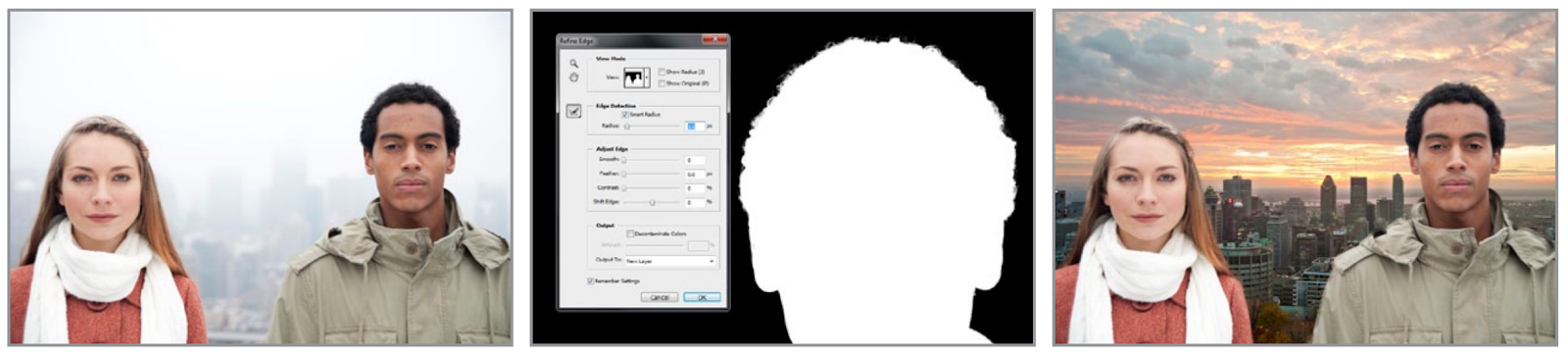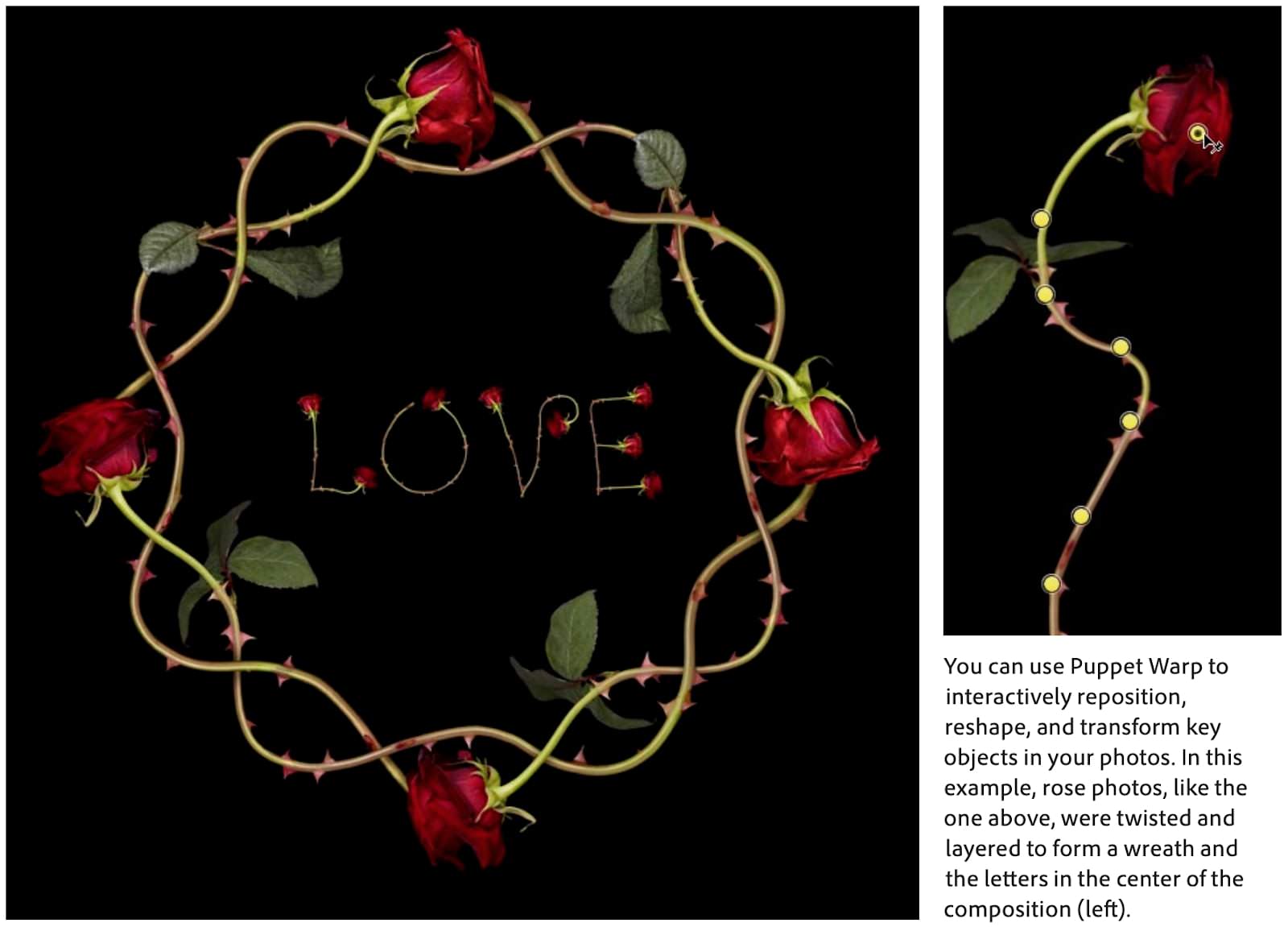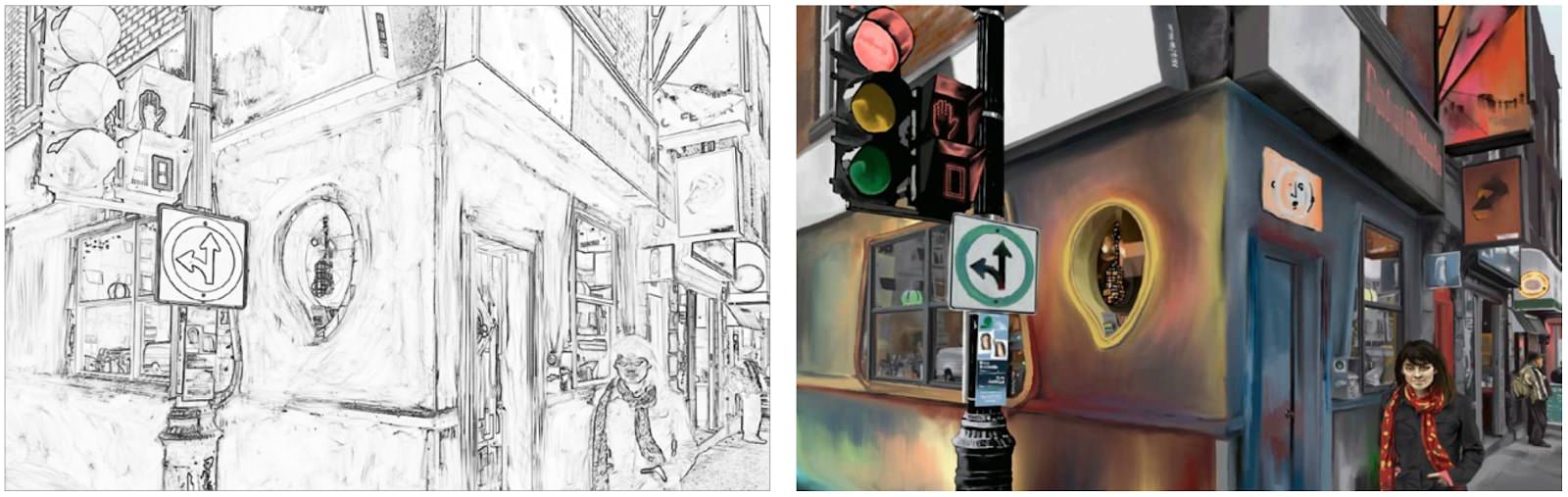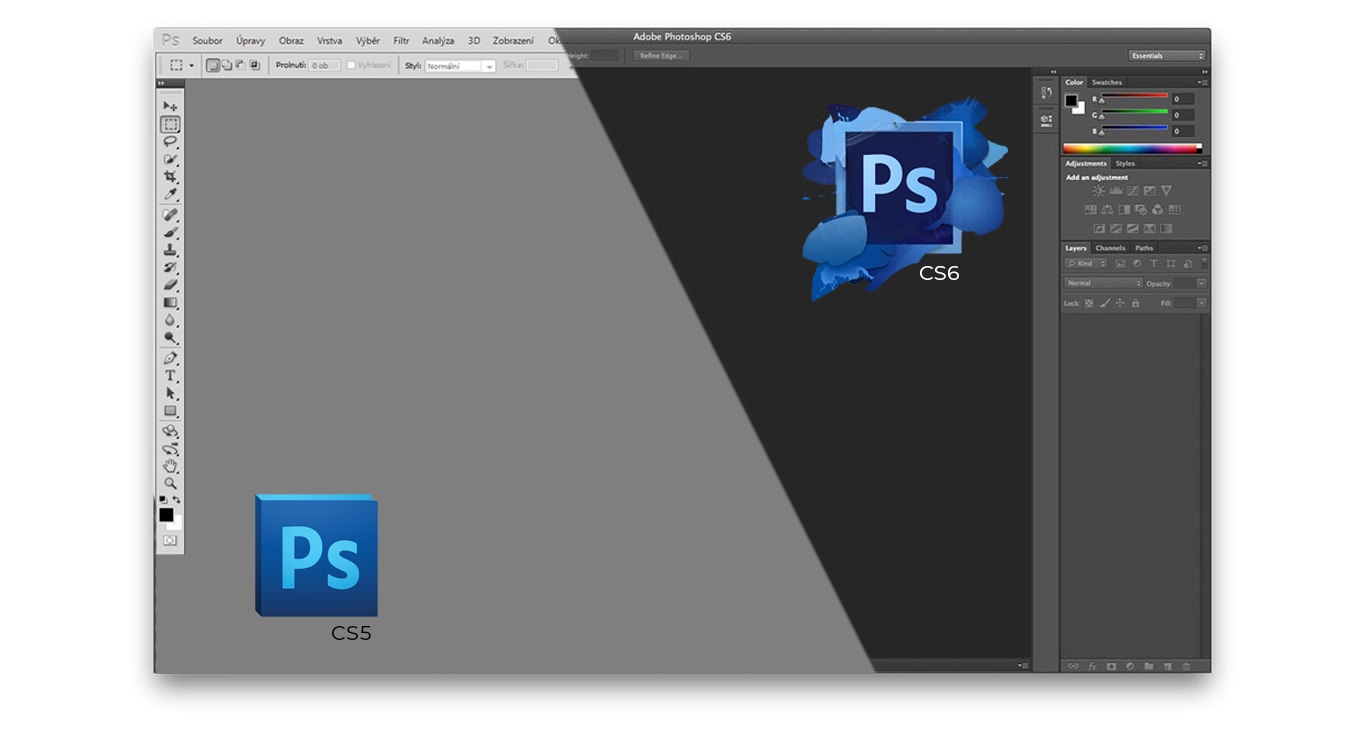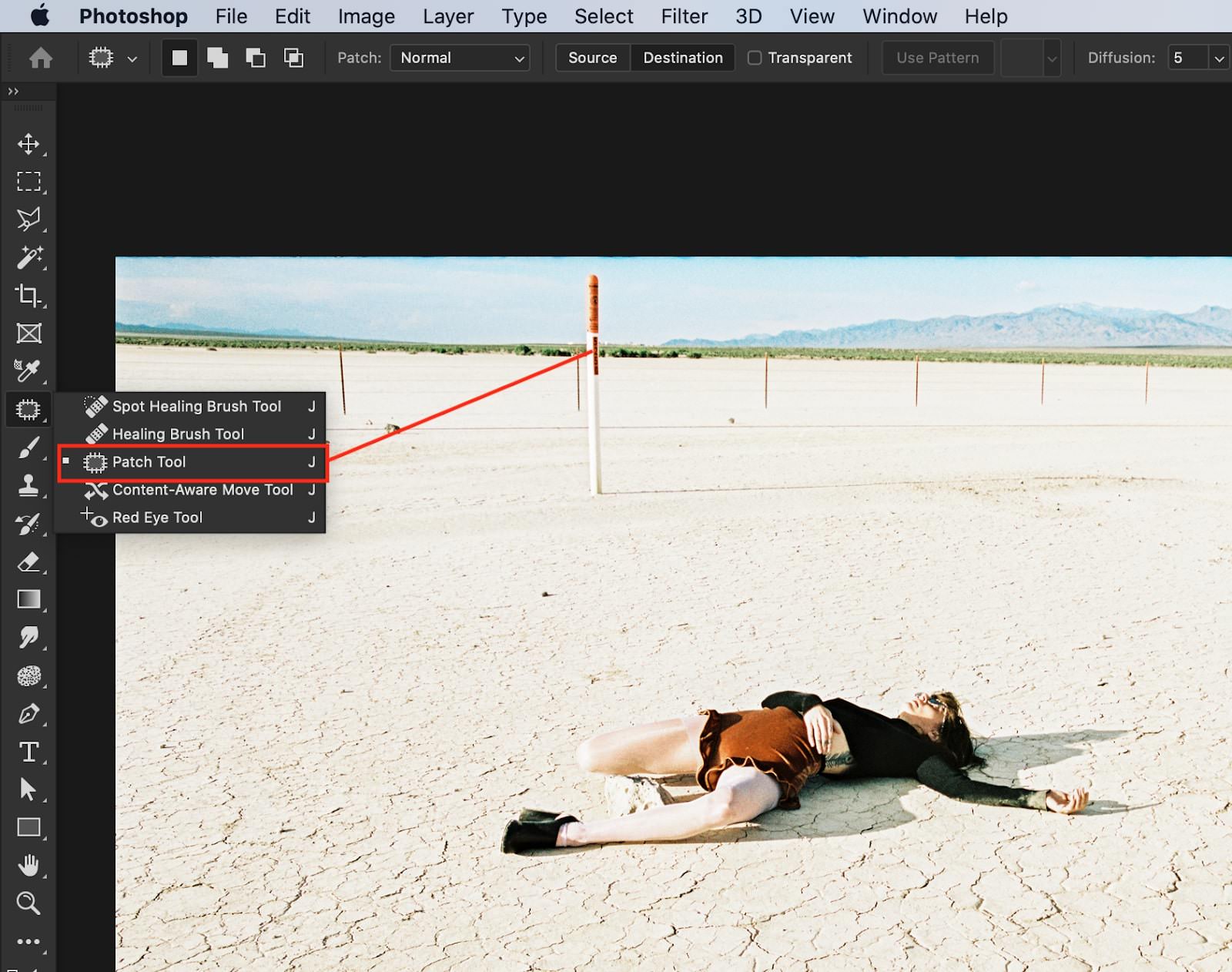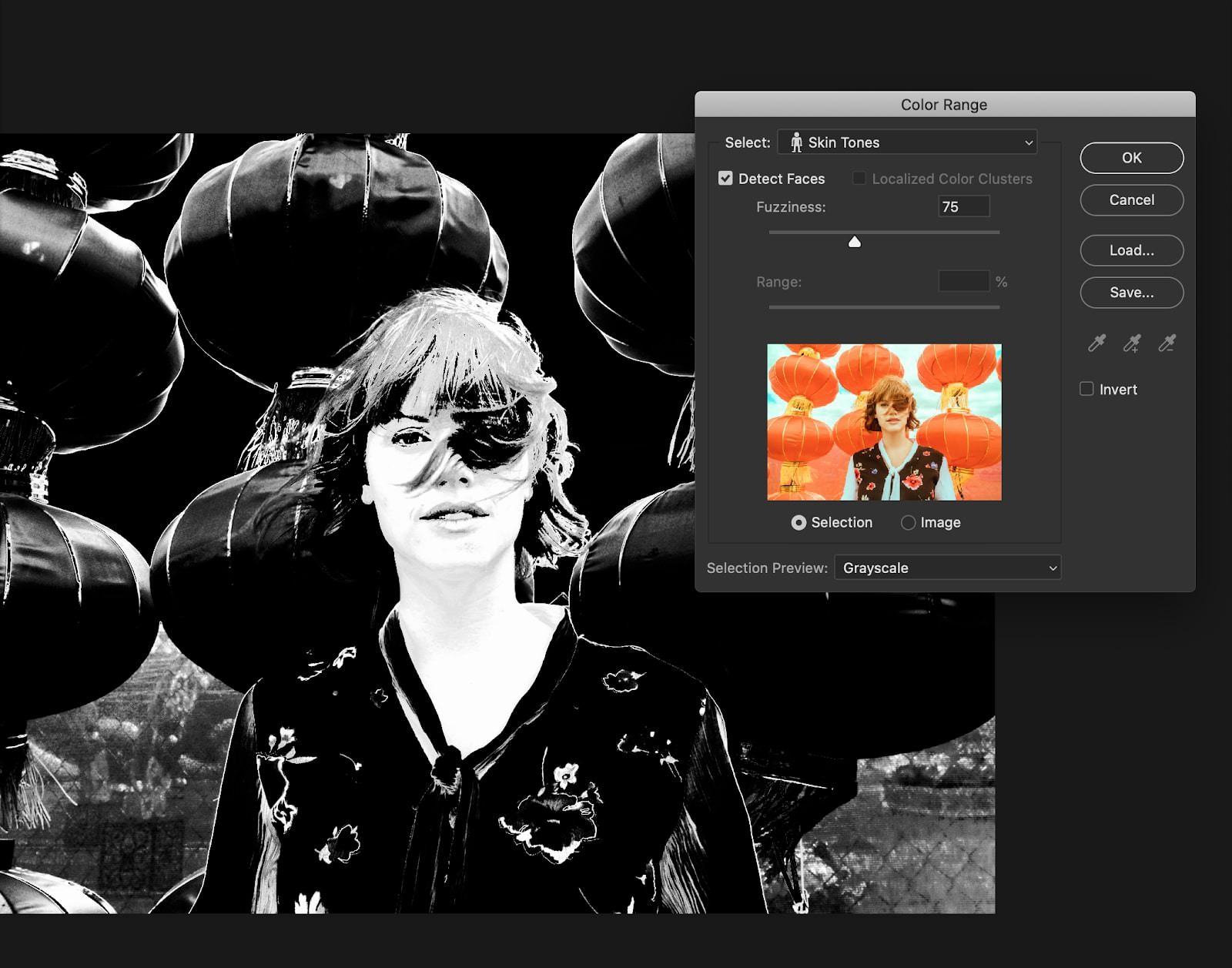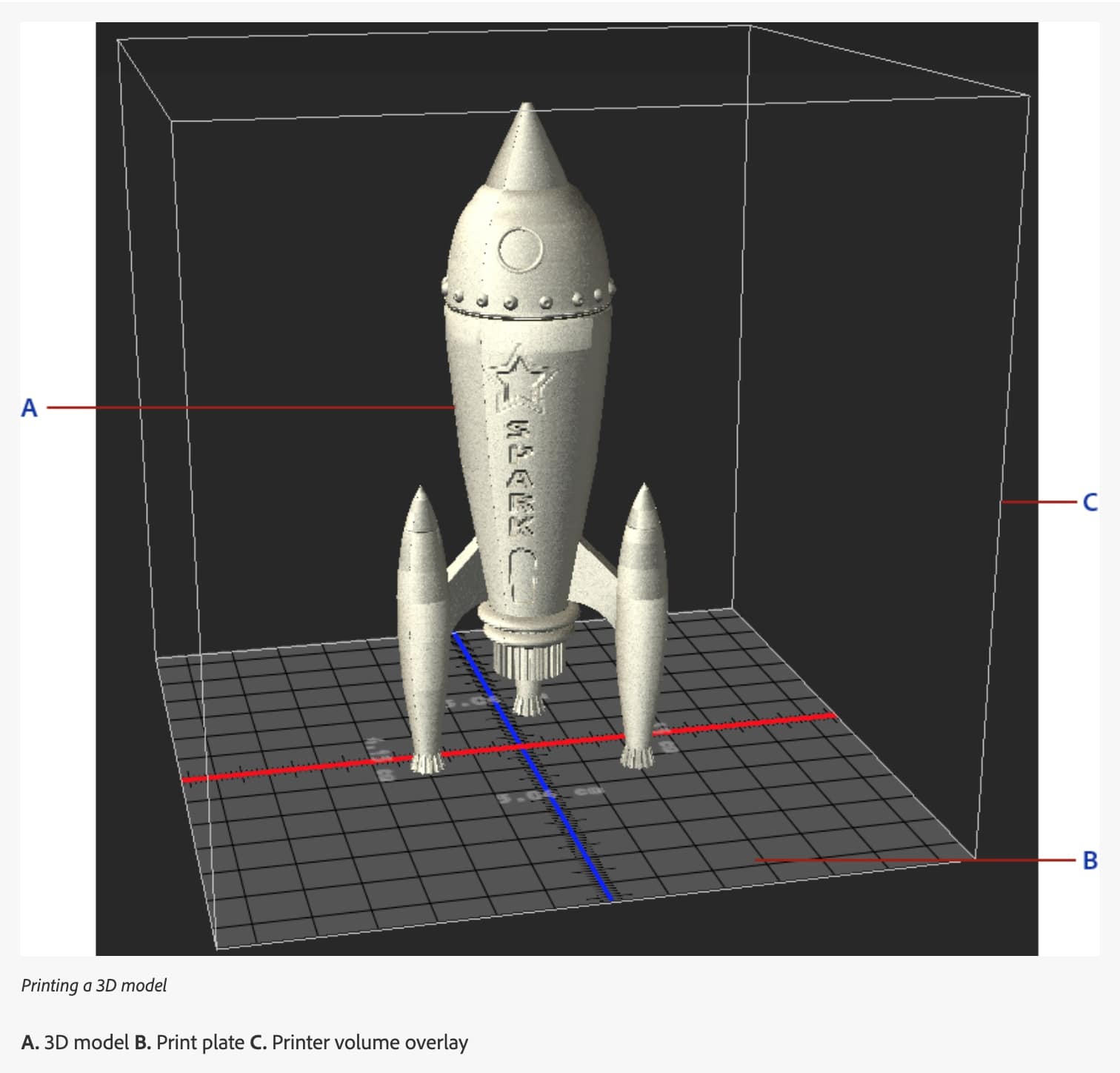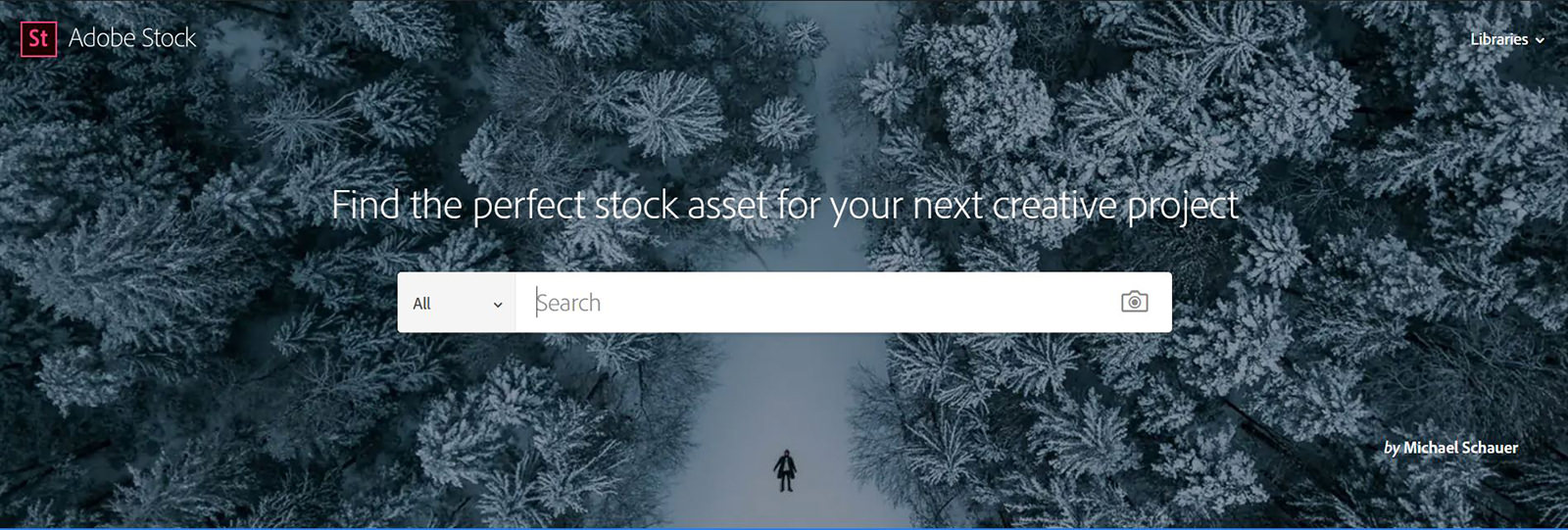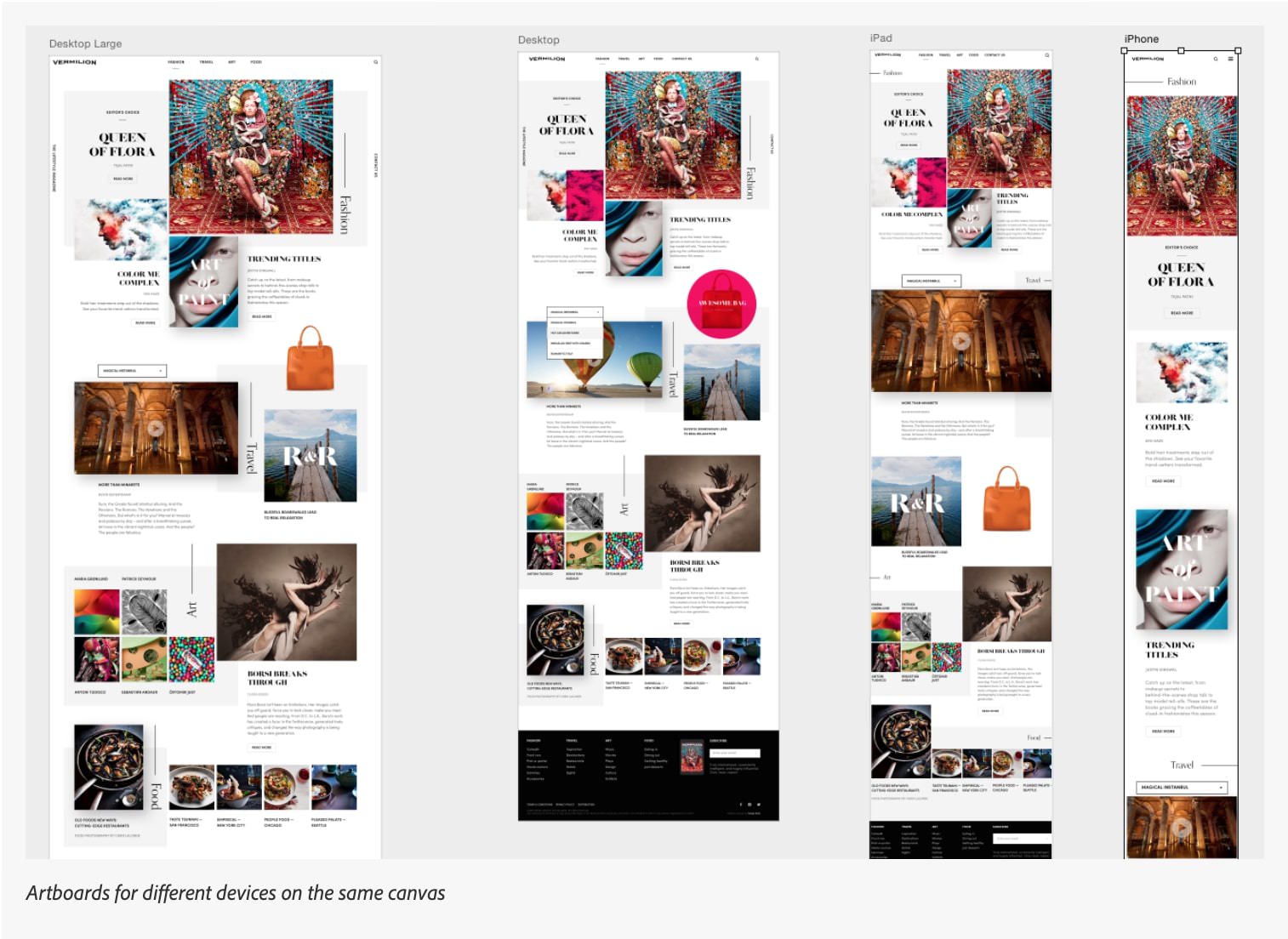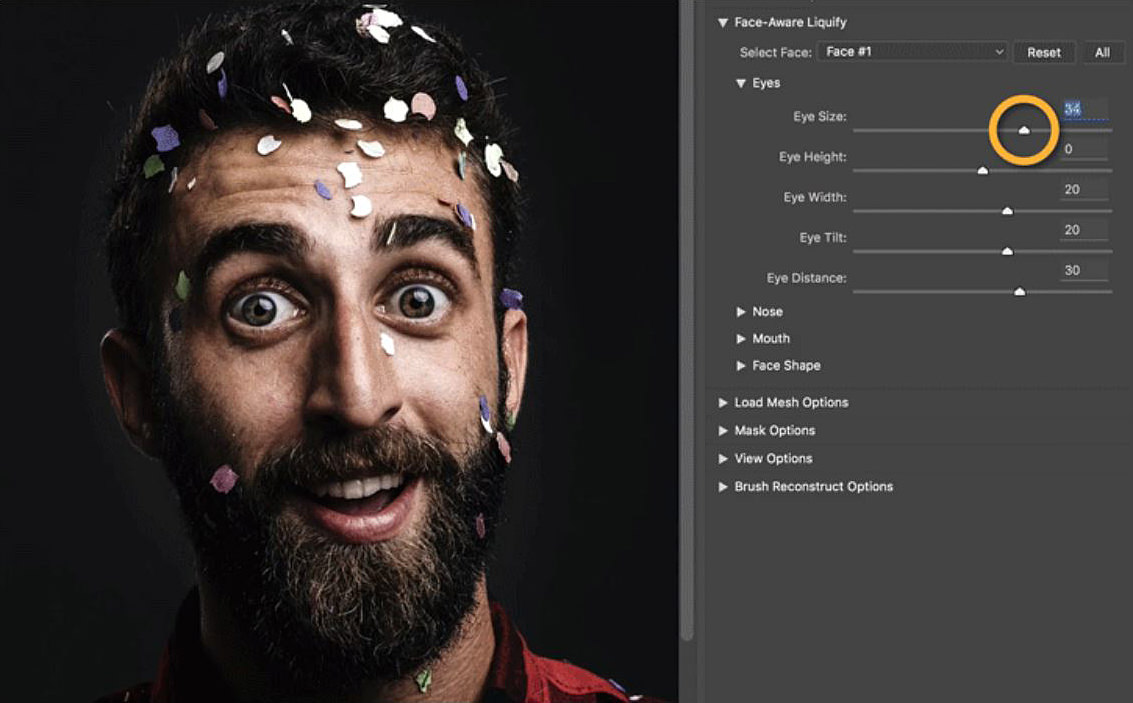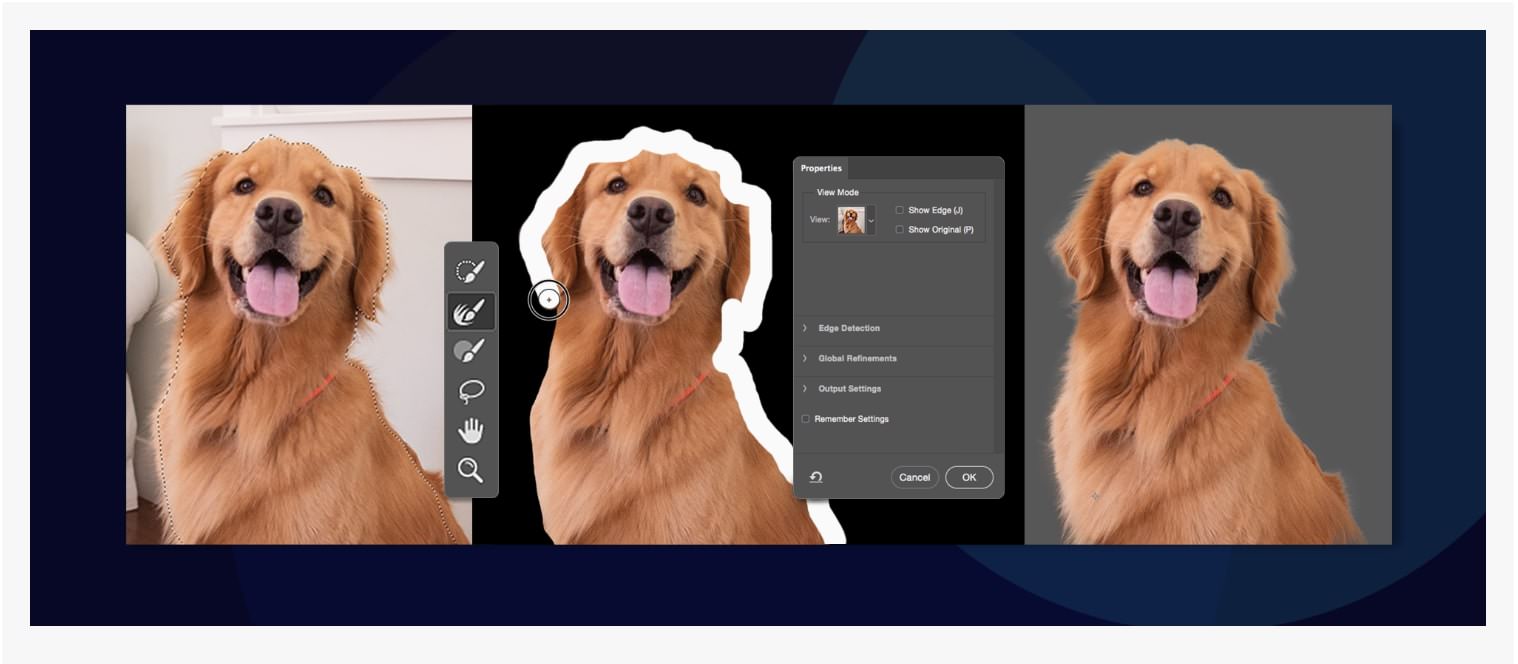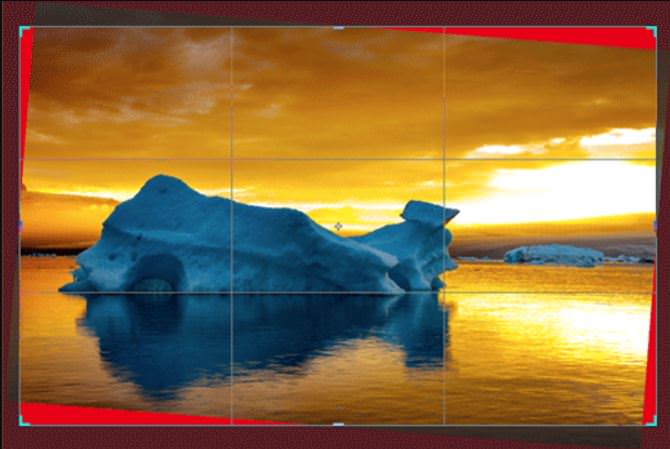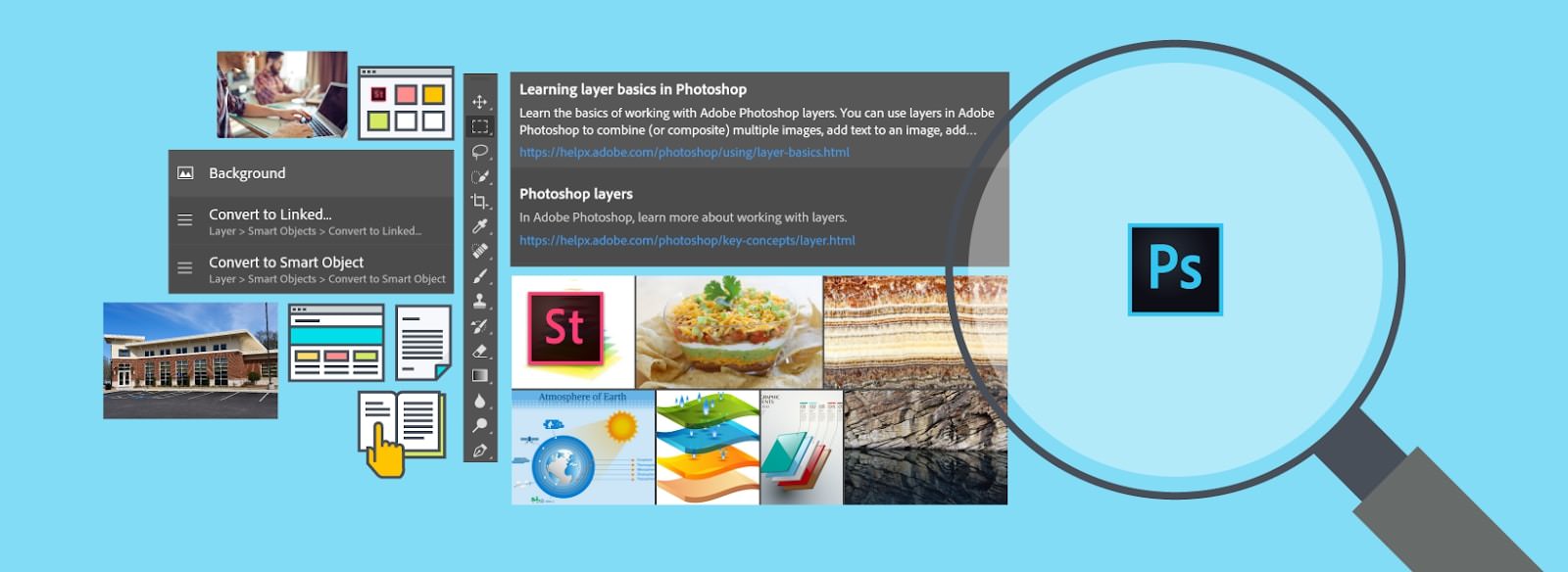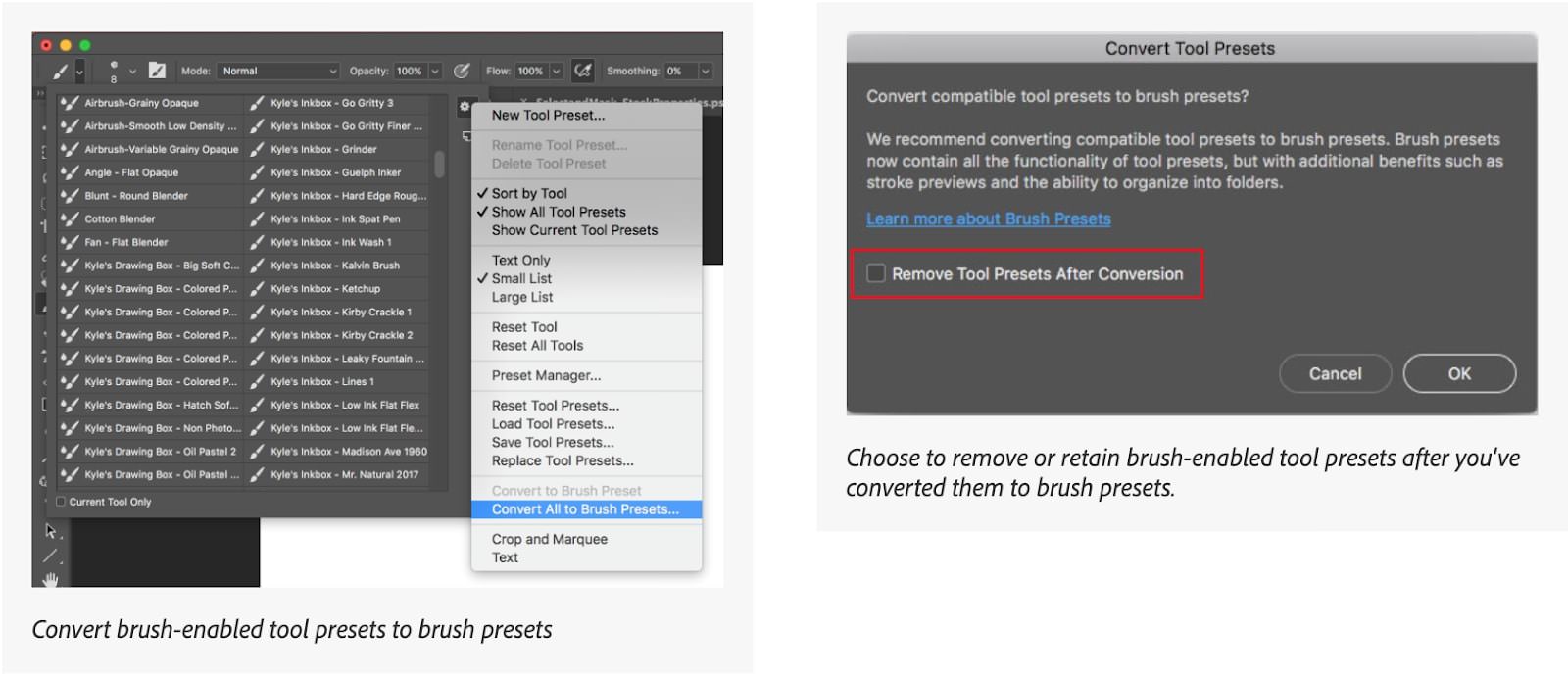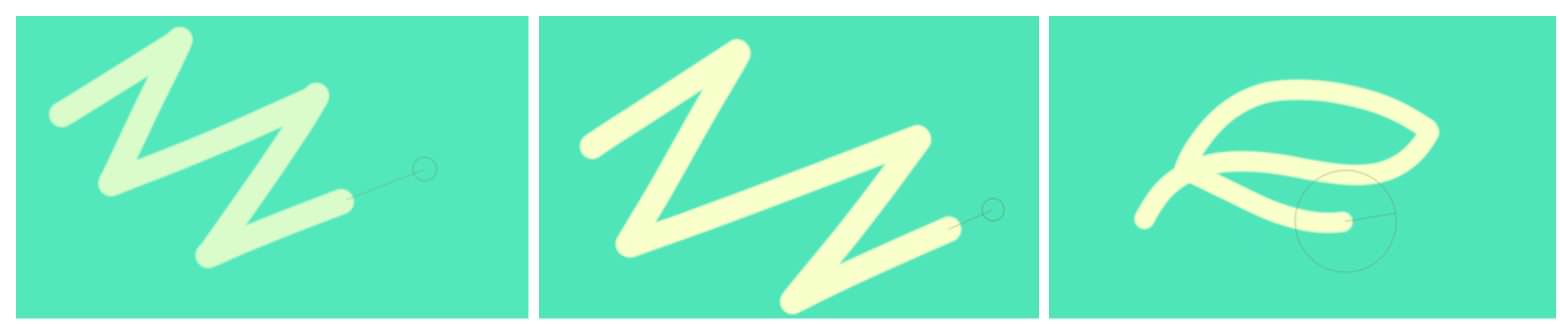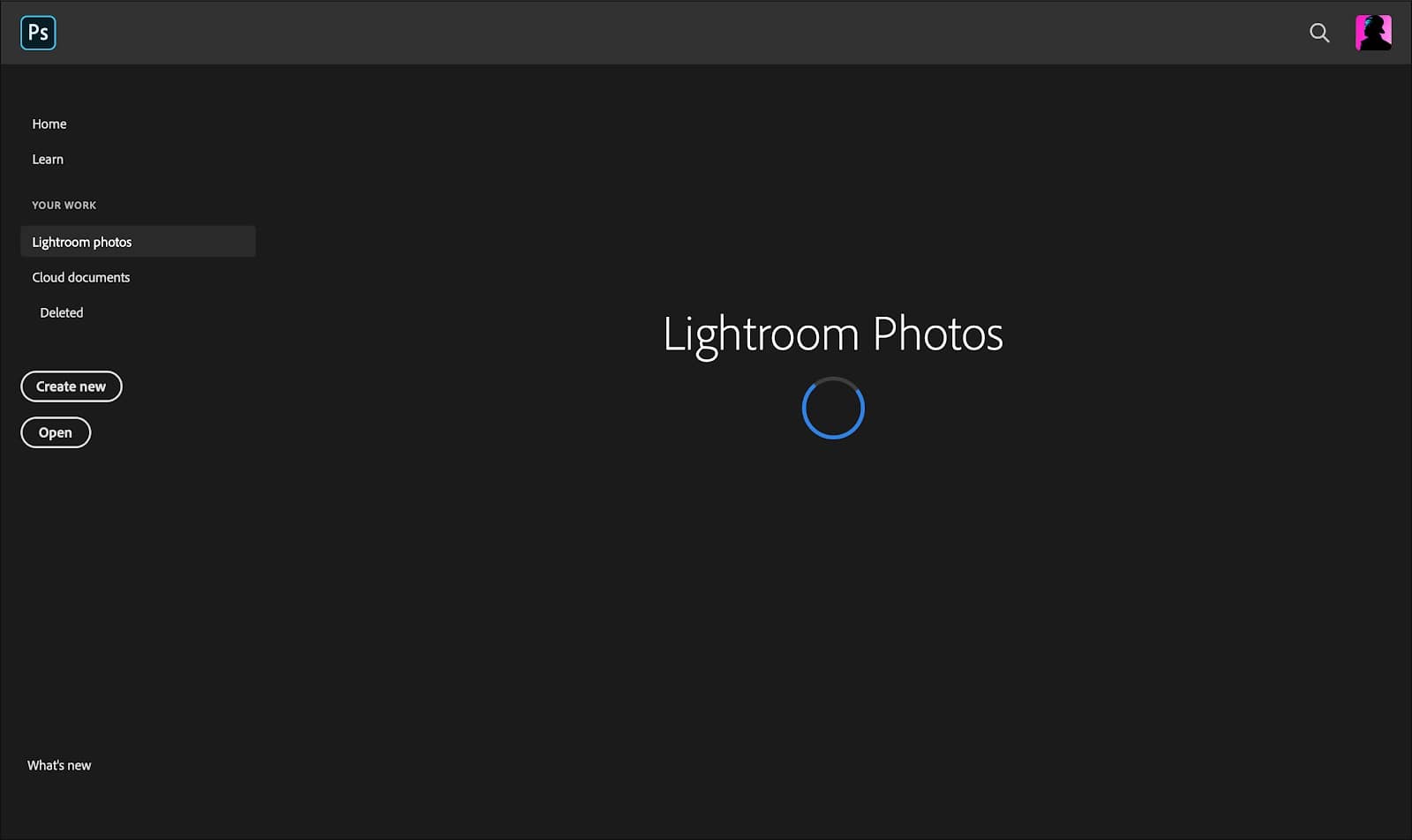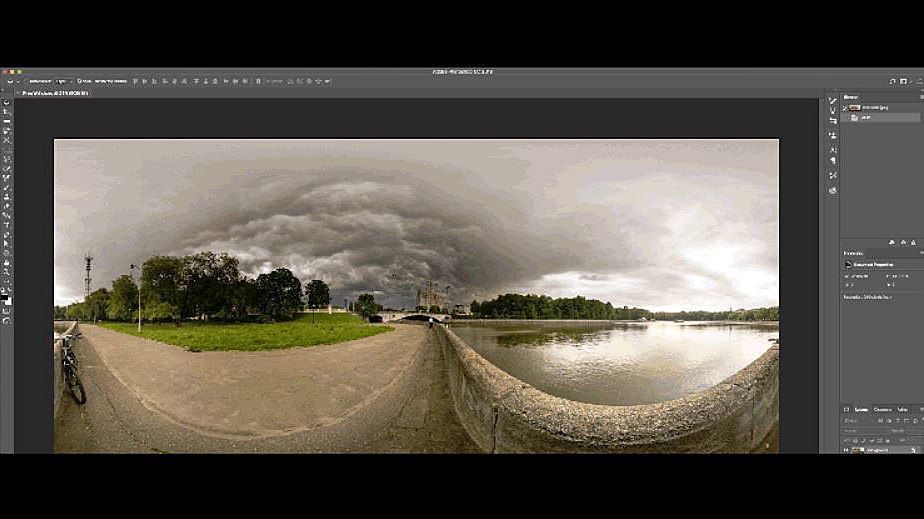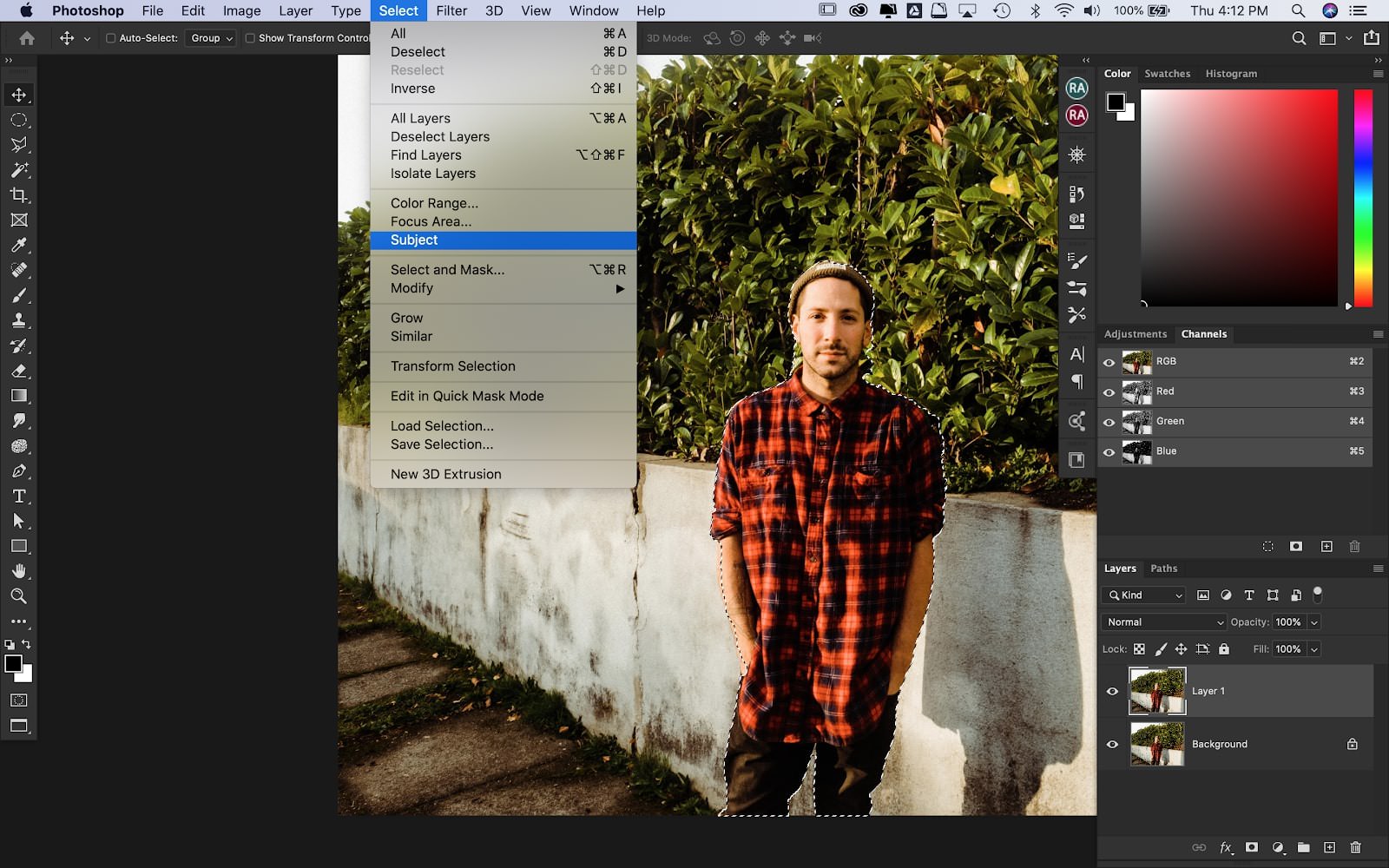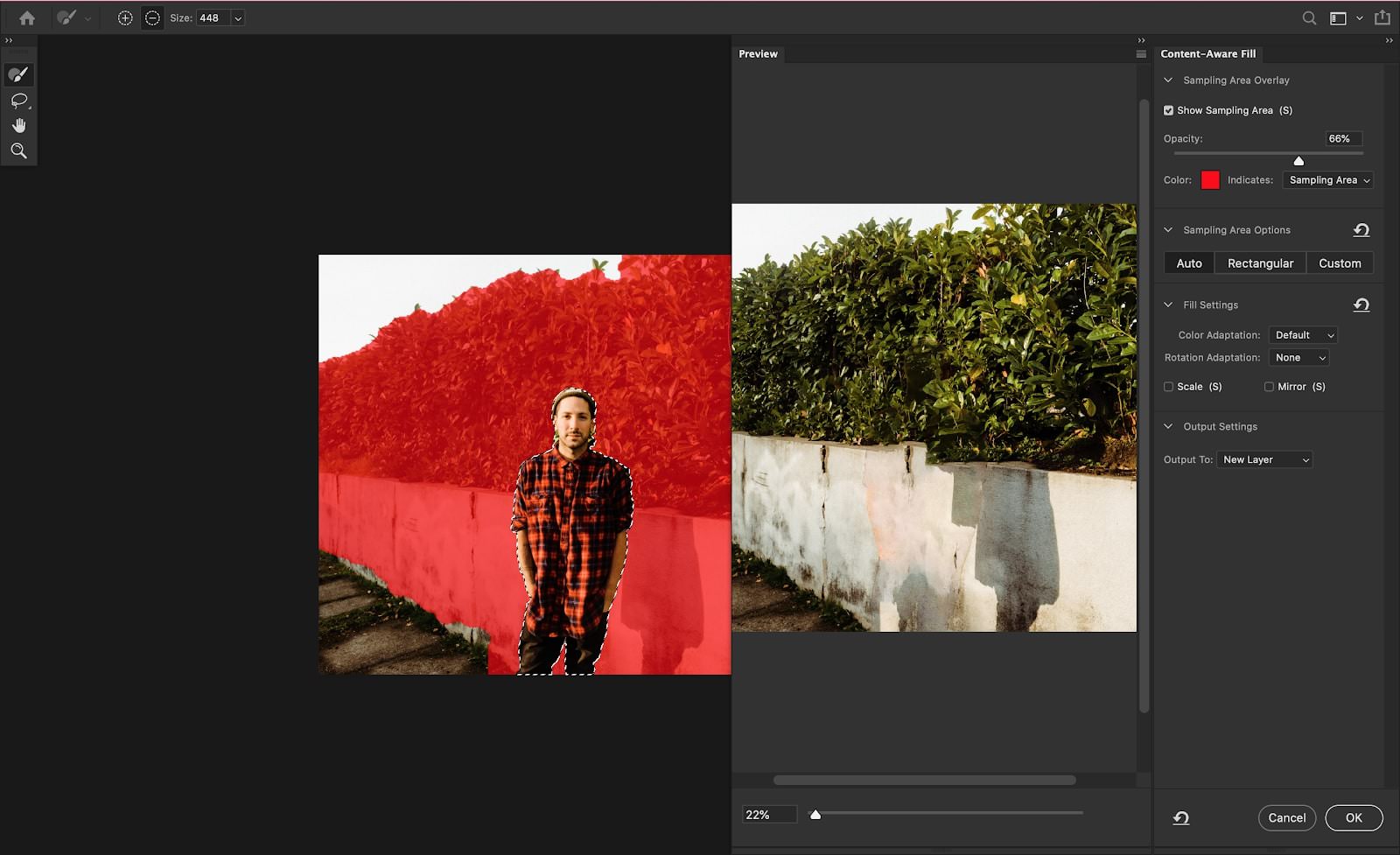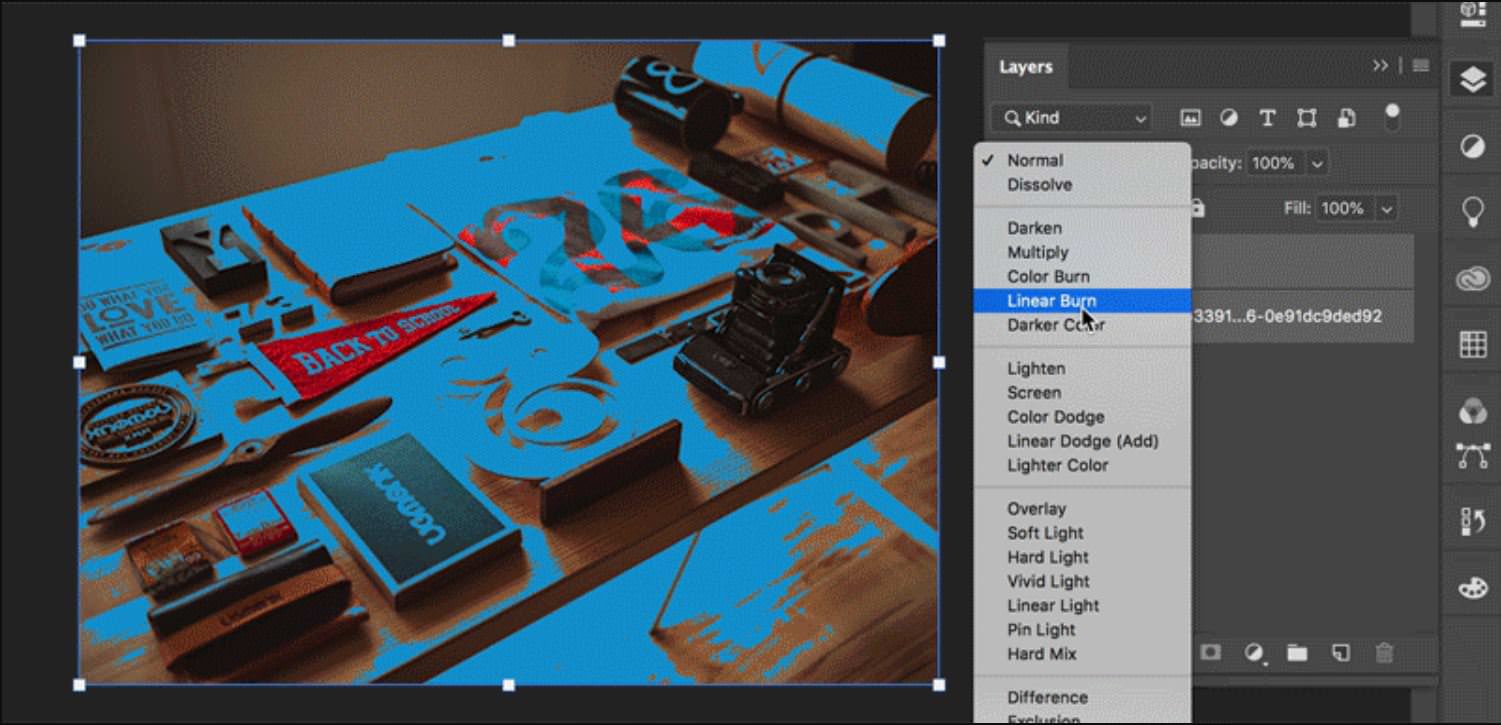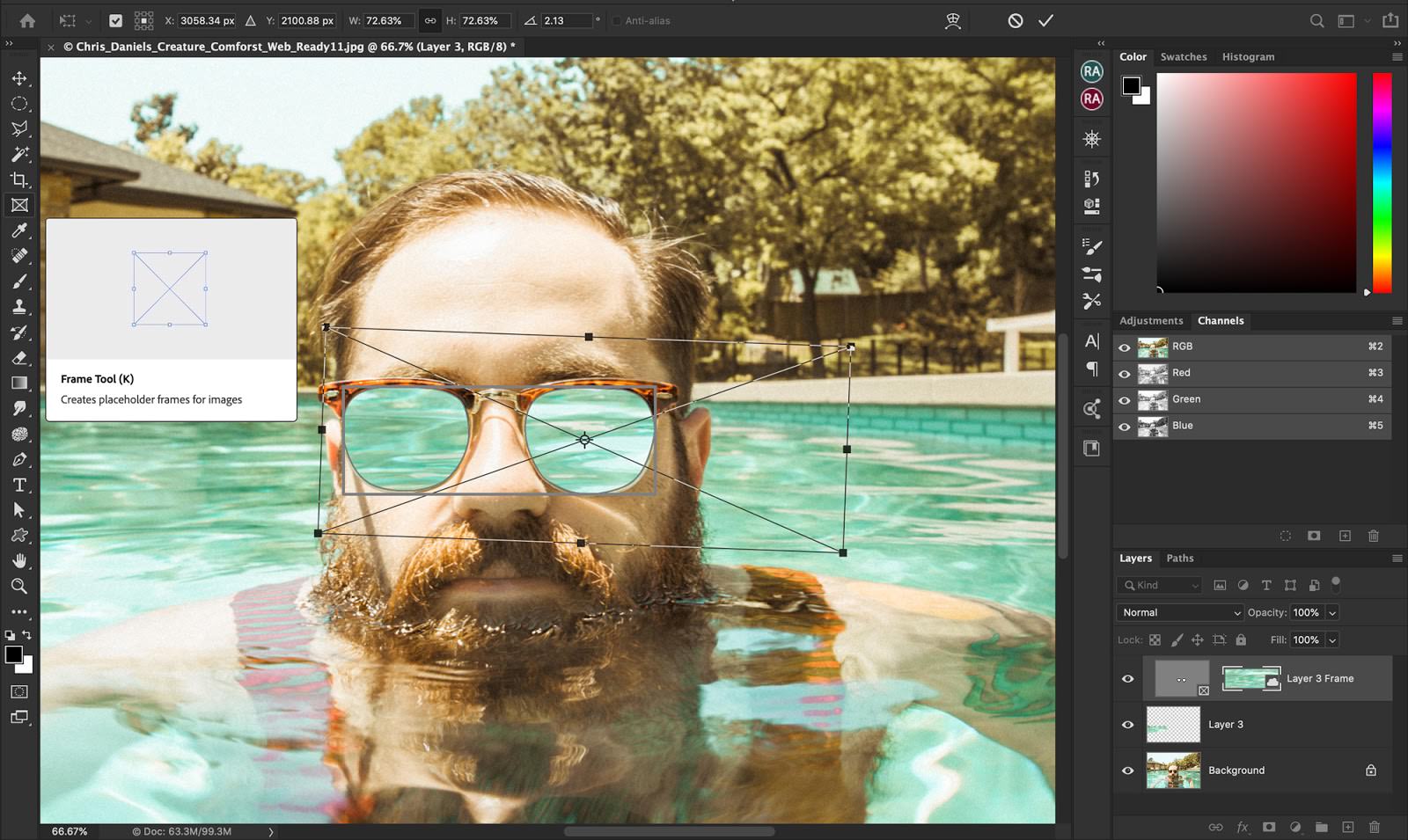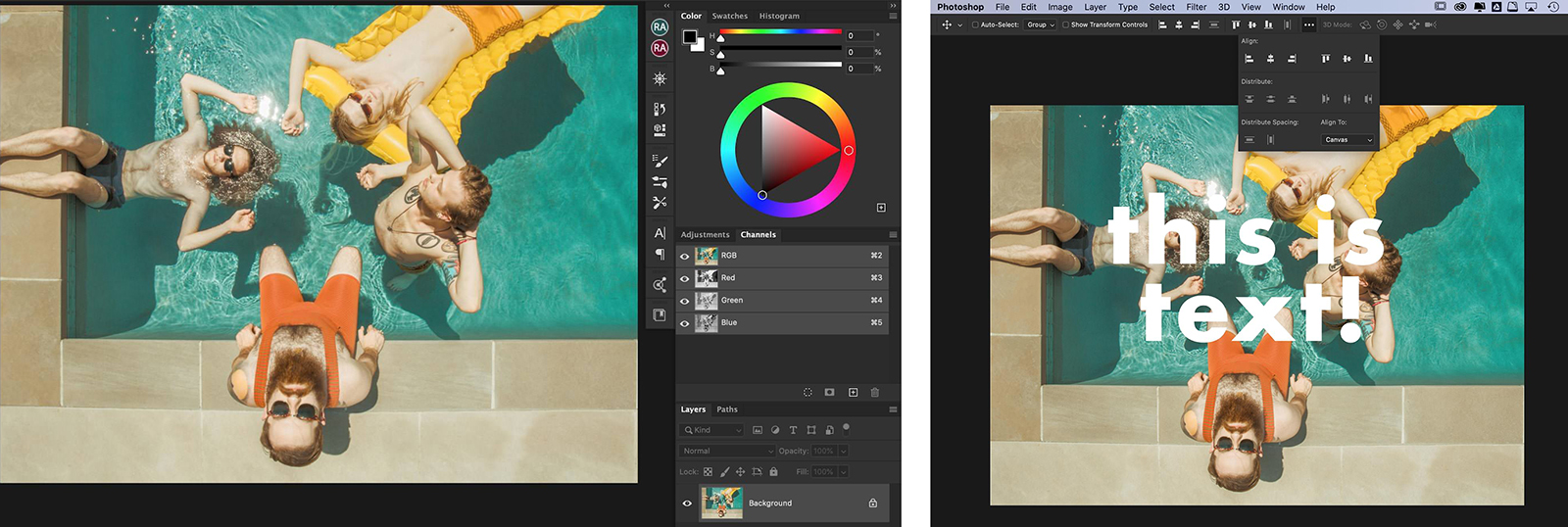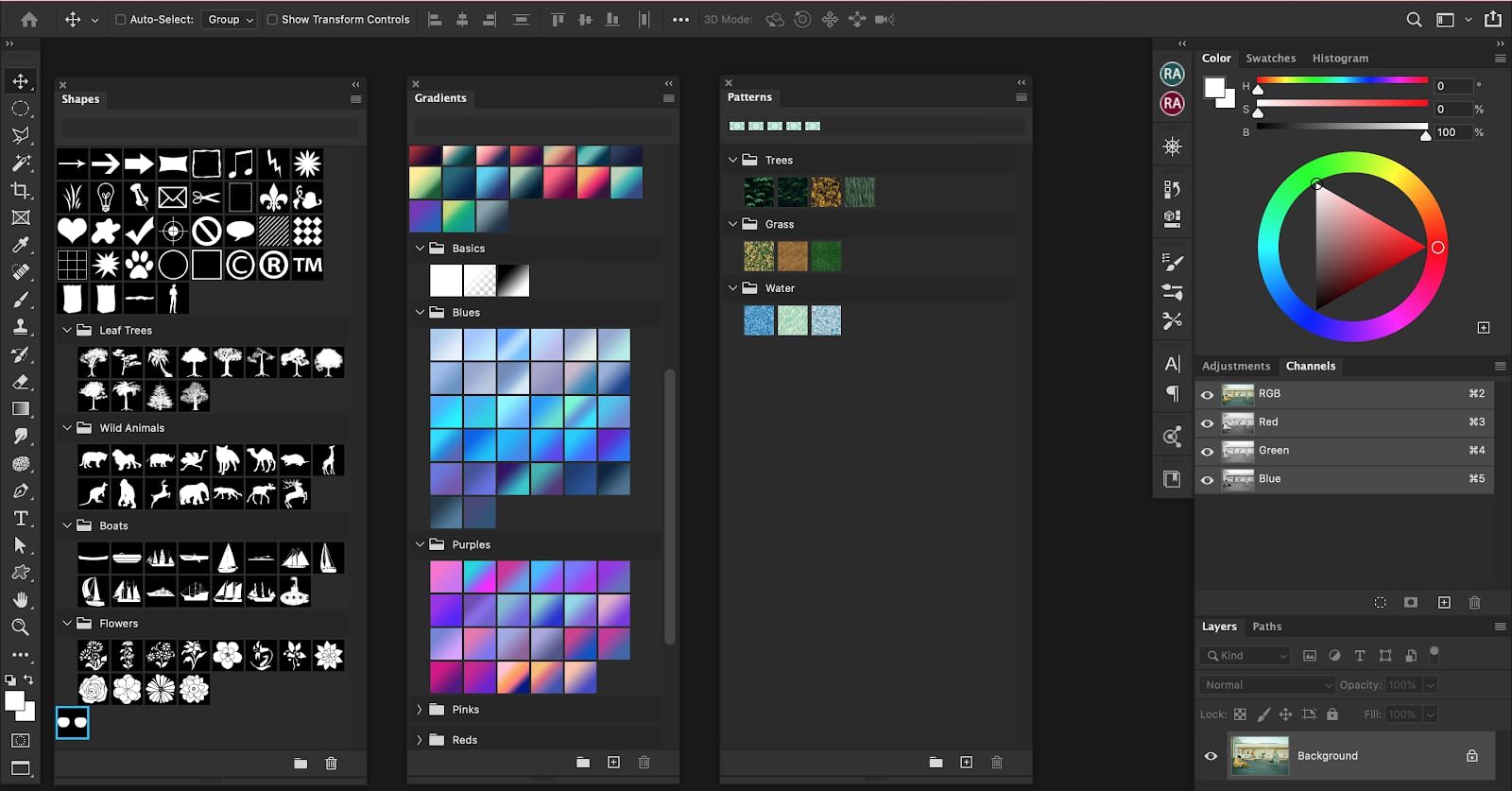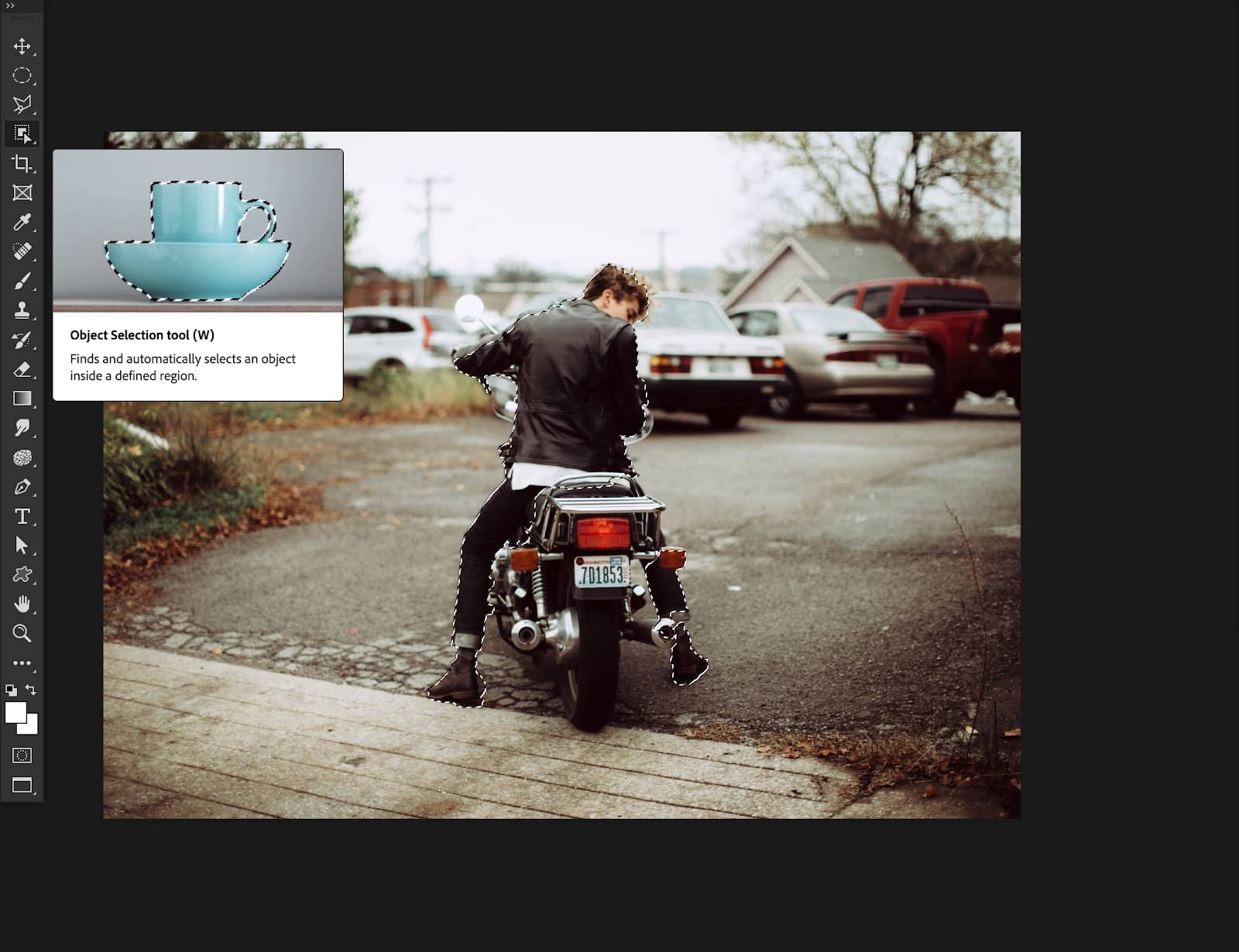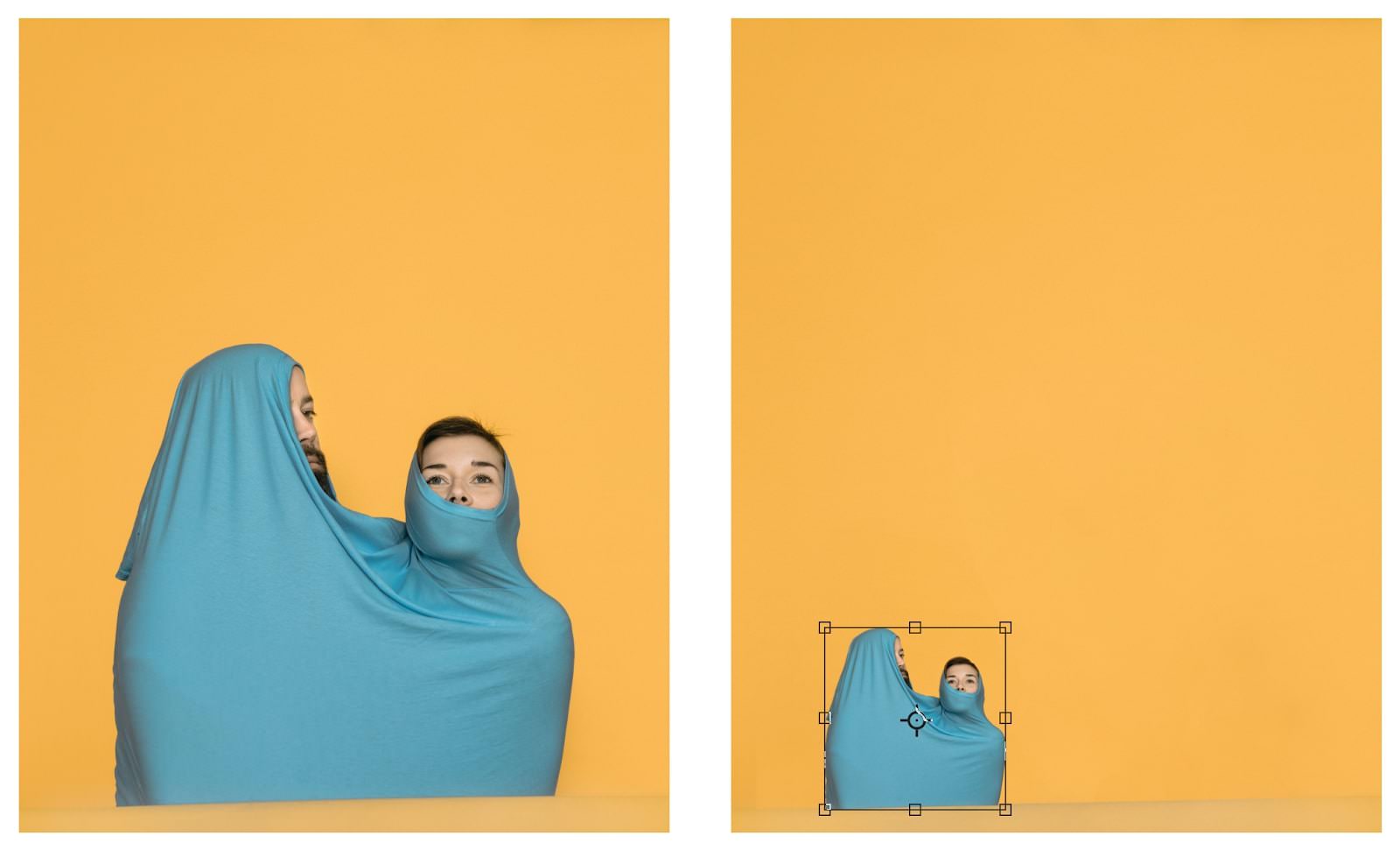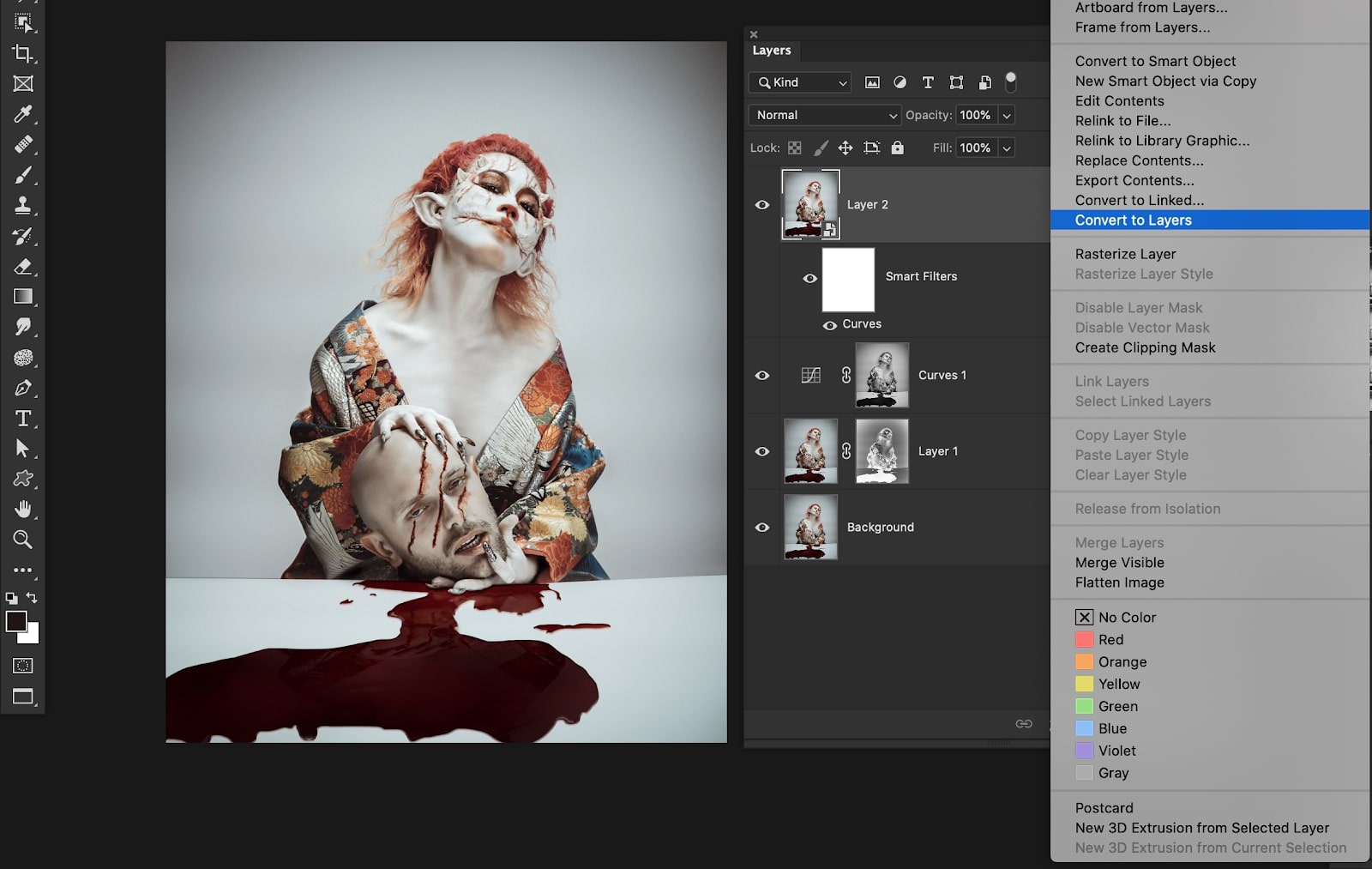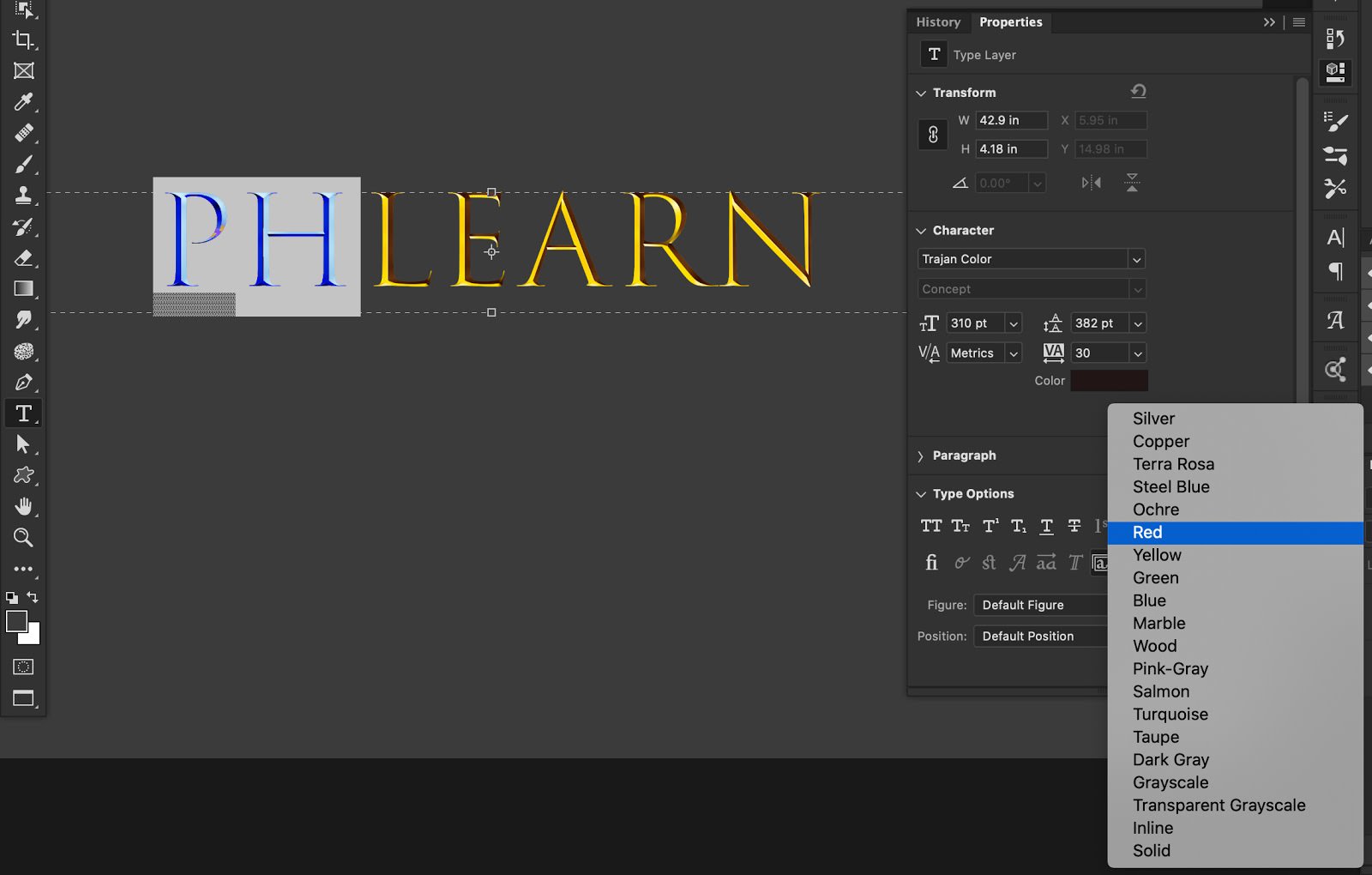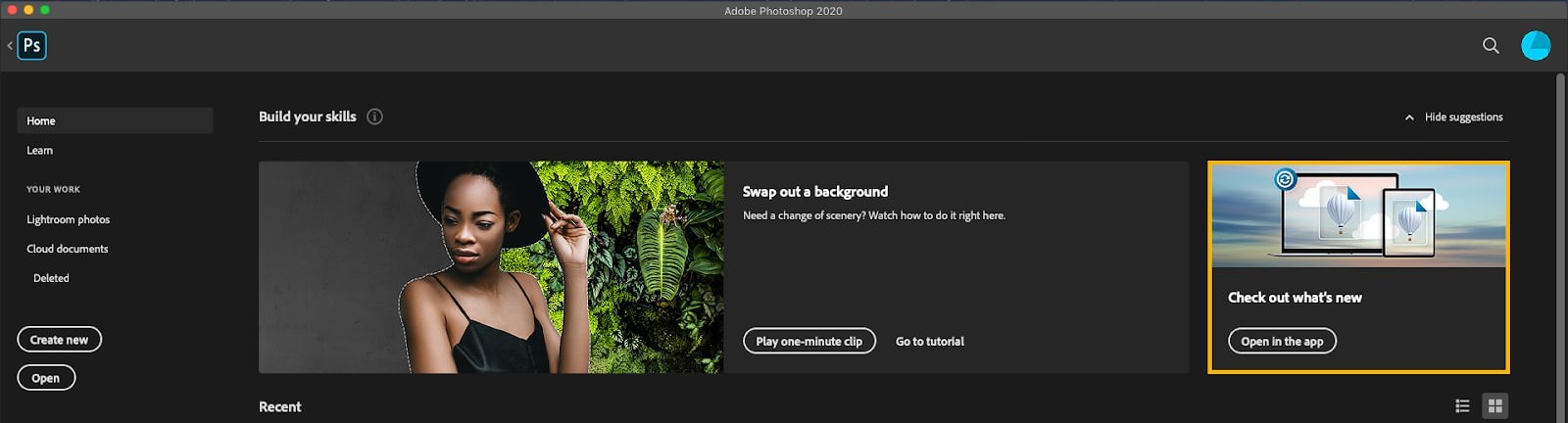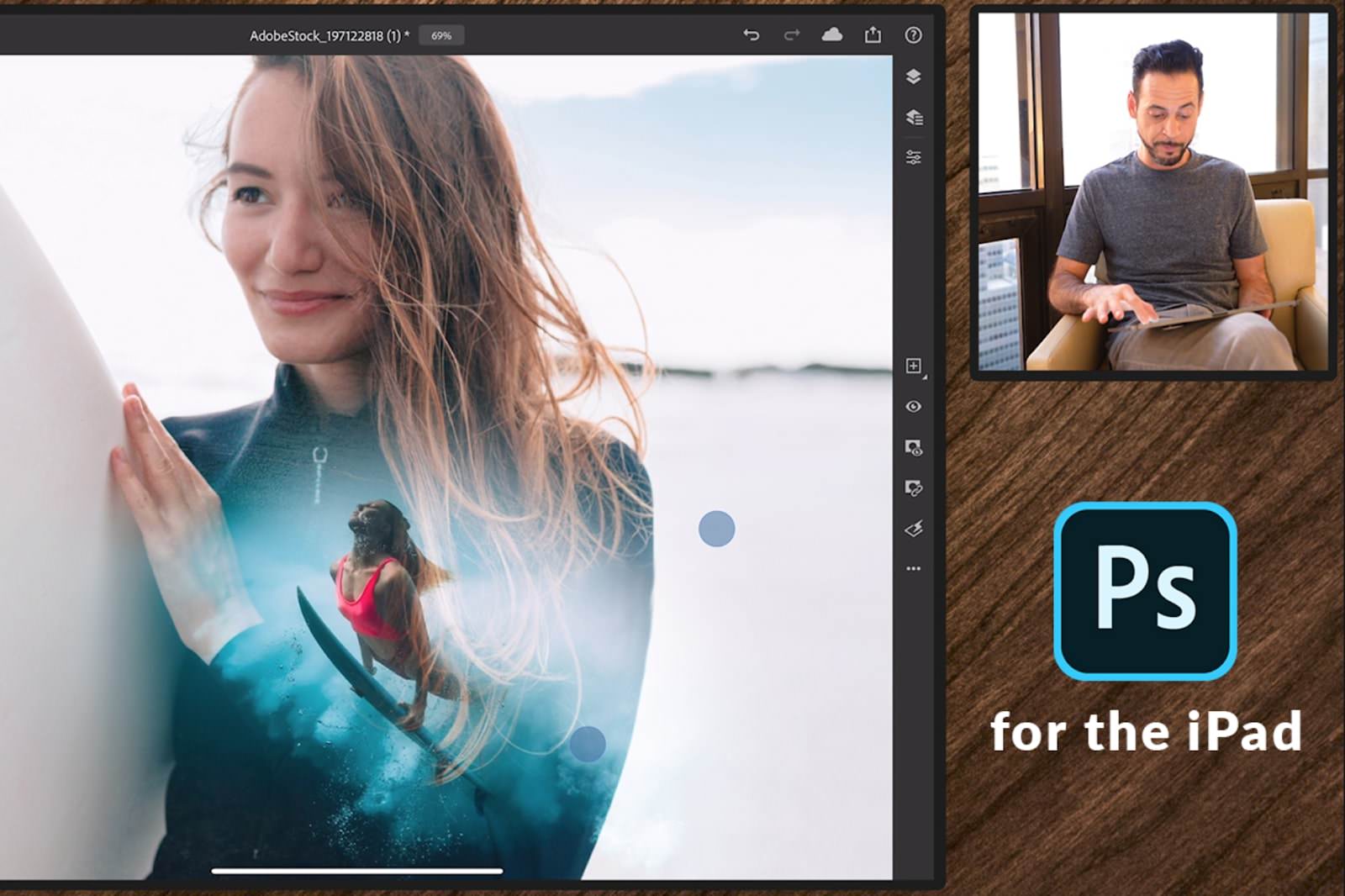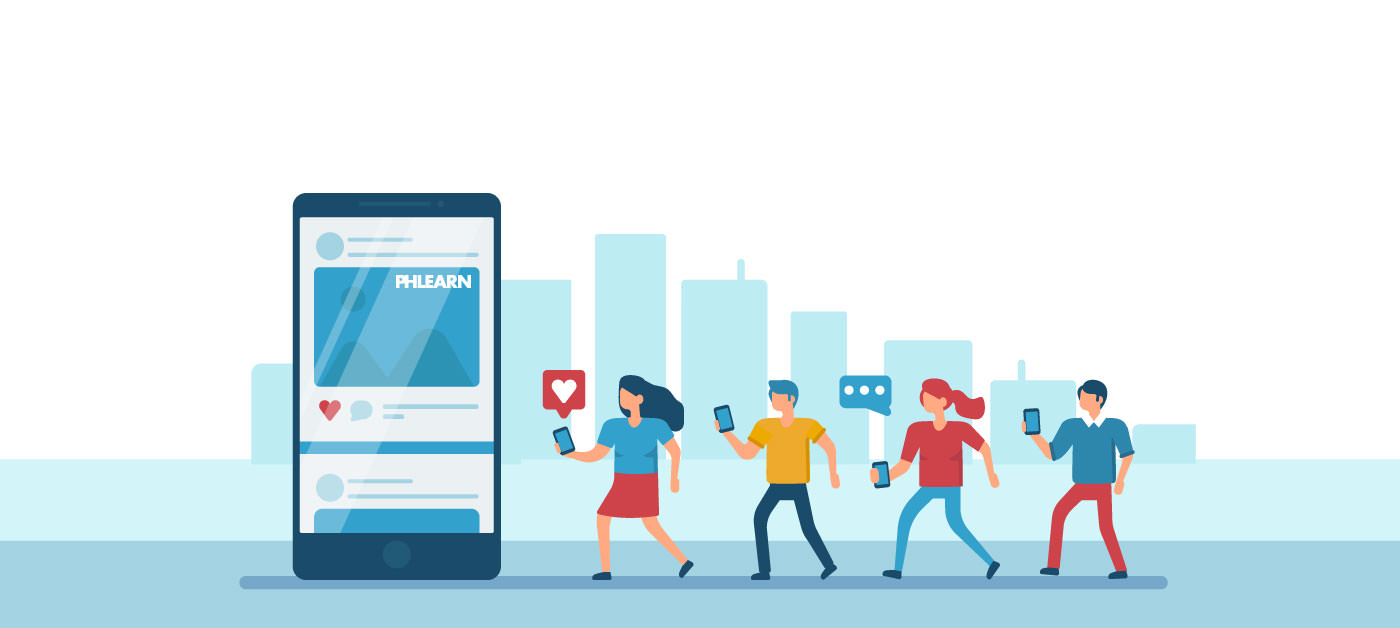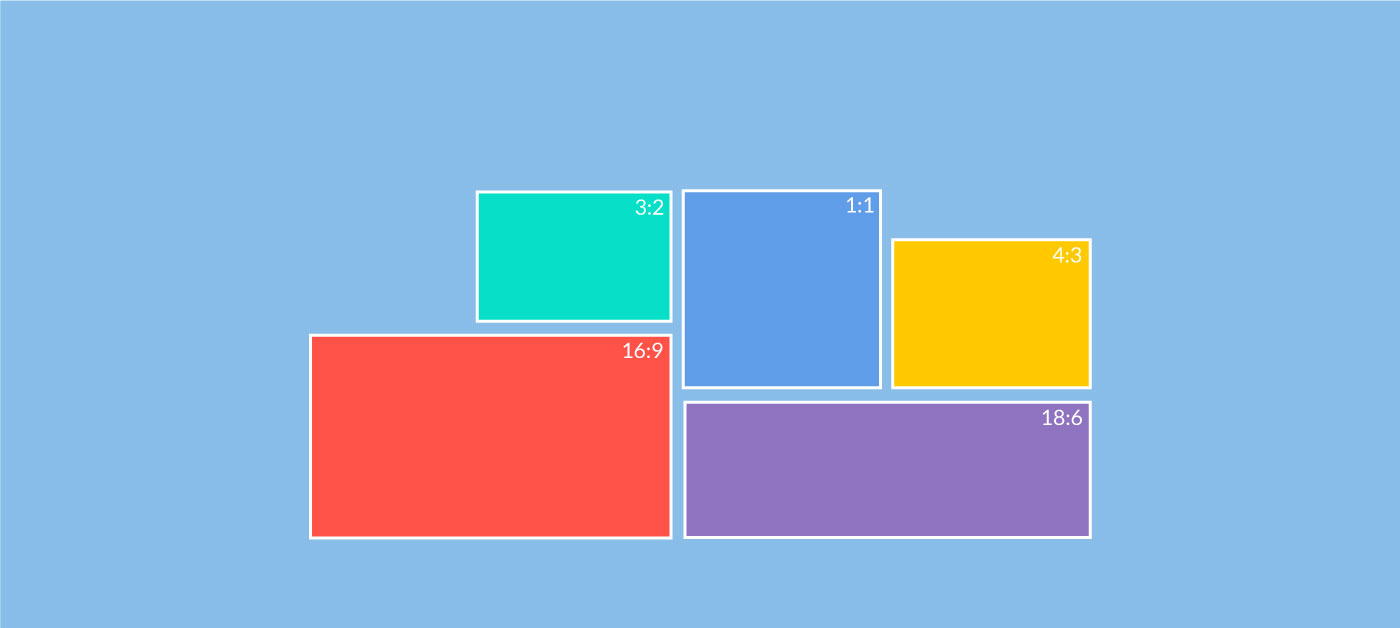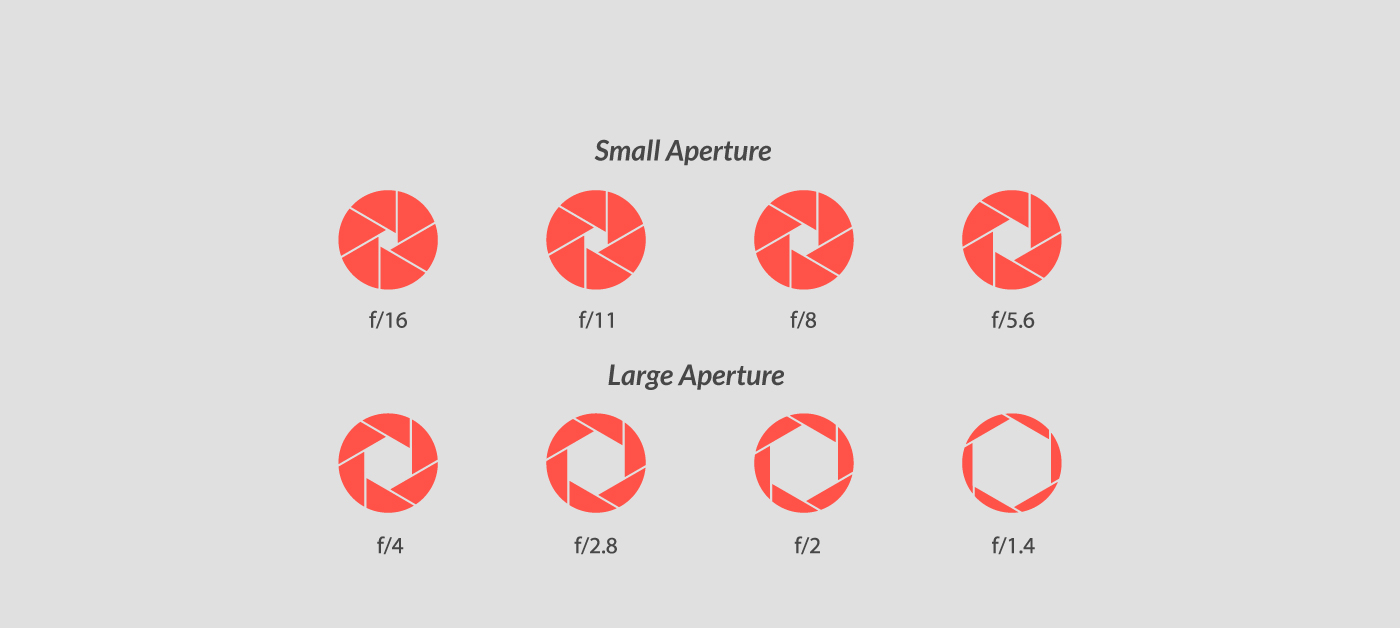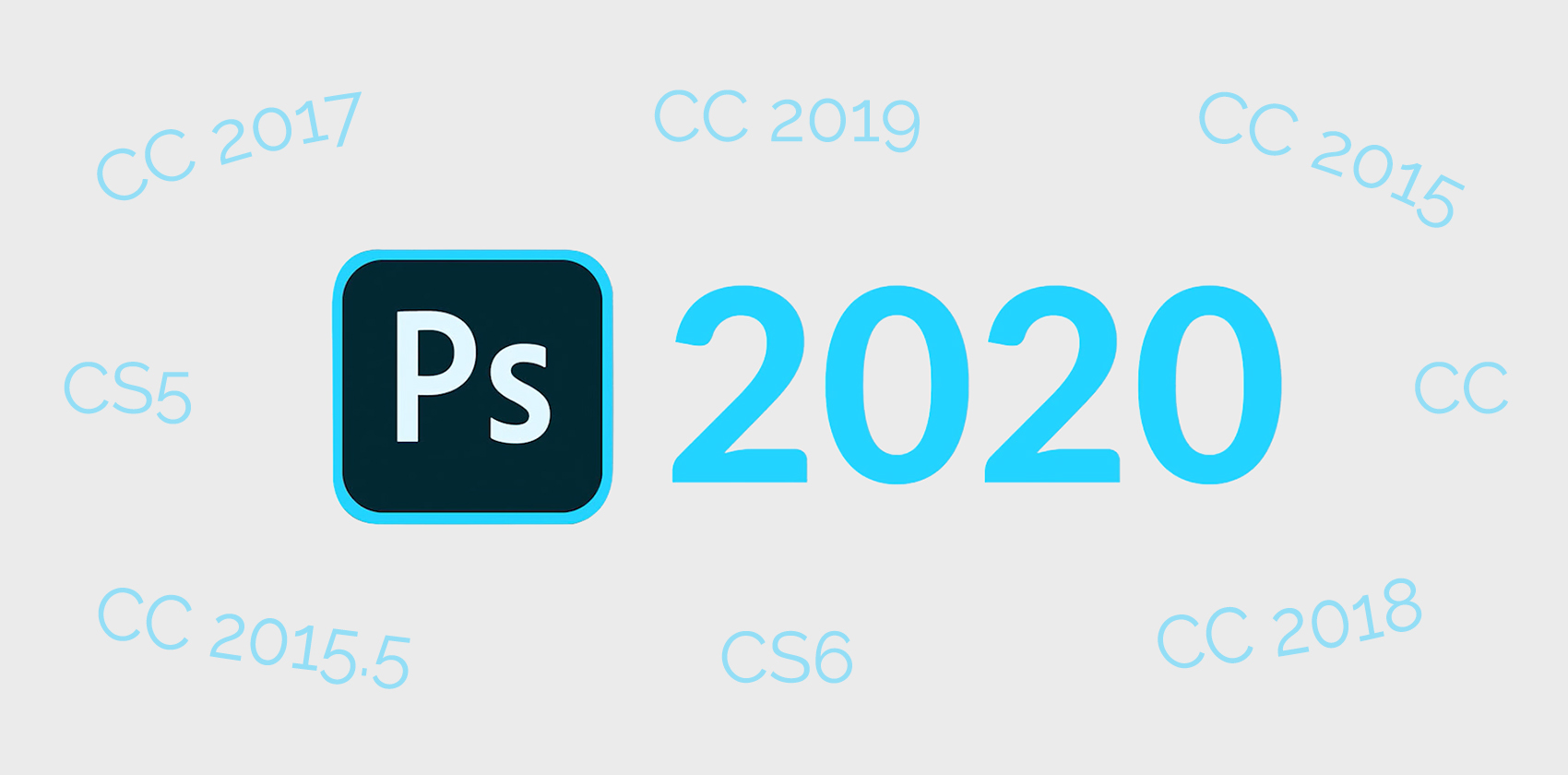
Ultimate Photoshop Comparison: New Updates in CC 2020 Compared to Versions of Past Decade
You might be surprised at just how long Photoshop has been around, with the first prototypes popping up in the mid-80s from creators, Thomas and John Knoll. They licensed the program to Adobe in 1988, and “PhotoShop 1.0” hit the market in 1990.
Since then, Photoshop has exploded! With the dawn of Adobe Creative Cloud in June of 2013, (commonly referred to as CC), Adobe had approximately 15 million paid subscriptions to the service at the end of 2018, with an average of almost one million new subscribers each quarter!
It looks like the Adobe snowball is just going to keep rolling and growing, and that’s good news for us lovers of photography and design! With each update, we’ve seen both small and large advancements and improvements.
What you see before you is a comprehensive history and comparison of the renowned Adobe software. We’ll be covering over 10 years of changes, from the later CS versions and on through the most current CC release.
Below is a graph listing the major updates of each new version of Photoshop. After that, we dive deep into each update, detailing those updates. Let’s go!
What’s Covered in This Comparison:
Photoshop CS5
Photoshop CS6
Photoshop CC
Photoshop 2015
Photoshop 2015.5
Photoshop 2017
Photoshop 2018
Photoshop 2019
Photoshop 2020
Photoshop CS5
Launched in April 2010, CS5 was the 12th version of Photoshop. It came with much anticipation as the Adobe team teased new features and updates, many of which were the direct result of requests from users.
Among the added tools and features was “intelligent selection technology,” allowing users to create a more refined edge or selection with ease.
CS5 also introduced the Content-Aware Fill tool. With the addition of these two tools alone, you could remove your ex-lover from any photo you wished with ease or put the tools to work in other useful and more professional ways.
This version also saw the introduction of the Puppet Warp tool, giving you more freedom than ever pushing and pulling an image!
Non-destructive rule of thirds cropping, automated lens corrections, as well as the addition of brush tools, like bristles and mixer brushes all became available in CS5. The new mixer brush caught quite a lot of attention, making the cursor more like the real thing than ever before.
There were also advancements in 2D & 3D editing, HDR processing, 64-bit support, and black and white conversions. Lastly, we saw the introduction of Adobe Mini Bridge within CS5.
Photoshop CS6
We saw CS6 come to the market in May of 2012. The version marked a pivotal point in the development and future of the software with the announcement that it would be the last of the Creative Suite versions, moving all future releases to the paid Creative Cloud (CC) platform.
As pivotal as that change alone was, there were plenty of other reasons for the excitement surrounding CS6. Most immediately noticeable was a brand new and much sleeker interface. Up until this point, the visuals of the software had been light. CS6 took us to the dark side.
Apart from the new and lovely aesthetics, the 2012 update introduced many noteworthy tools and upgrades. The ever-improving Content-Aware toolset introduced Content-Aware Patch and Content-Aware Move.
The updated Patch tool included a Content-Aware option that seamlessly replaced unwanted image elements by synthesizing nearby content. Similar to Content-Aware Fill, but this version of the tool allows you to select the source area.
The new Content-Aware Move tool allowed for quickly recomposing images without lots of layering or precise selections. Move mode lets you place objects in different locations.
We also saw the introduction of Type Styles, a photographic blur gallery, new filters, like oil paint, and to the great relief of many users, background saving and auto-recovery.
The list of new features continues with skin tone and face detection. The Color Range selections now saves Skin Tones selections as a preset. It can also save the setting for the Detect Faces option when Skin Tones or Sampled Colors are selected.
Finally, new brush and airbrush tips, cropping tools, and the surprise of in-platform video editing tools also came about in CS6.
Photoshop CC
June of 2013 saw a chapter’s end and a new beginning with the move from the CS platform over to Creative Cloud. The transfer didn’t come without some hesitation and even resistance from the Photoshop community, making it mandatory to pay for the CC subscription to obtain the new update.
If you happen to be reading this and still clinging to the old CS versions, consider this quote from Lau Tzu on change:
“Life is a series of natural and spontaneous changes. Don’t resist them; that only creates sorrow. Let reality be reality. Let things flow naturally forward in whatever way they like.”
–Lao Tzu
Apart from the switch from CS to CC, we also got a list of new and improved features. One of the more noteworthy features was the new Smart Sharpen filter. It gives the ability to produce high-quality results through adaptive sharpening technology that minimizes noise and halo effects.
The filter’s dialog box used sliders for quick adjustments and advanced controls to fine-tune results.
CC also saw the addition of editable rounded rectangles, perspective warp, live 3D painting, and support for 3D printing, allowing you to print any compatible 3D model without worrying about 3D printer limitations. In preparation for printing, Photoshop automatically makes 3D models watertight and generates the necessary support structures—scaffolding and rafts—to ensure that your 3D prints successfully.
There was also support for Indic languages, linked Smart Objects, the update to Adobe Camera RAW 8.0, Intelligent Upsampling, and camera shake reduction. Finally, the ability to share work to Behance was integrated into the update.
Photoshop CC 2015
The June 2015 Photoshop release saw an update to the user interface, further refining the look and making it more consistent throughout. This also marked the 25th anniversary of the product and the launch and integration of Adobe Stock, which was accessible within Photoshop itself.
The stock service provides designers and businesses with access to 45 million high-quality, curated, royalty-free images, illustrations, and vector graphics for all their creative projects.
Added to the Blur Gallery was the new “Restore Noise,” allowing you to add natural noise back onto a blurred area.
Artboards made their way into the update, as well. This was great for web or UX designers, increasingly designing websites or apps for multiple devices. Artboards help streamline the process with infinite canvas to lay out designs for different devices and screens.
There were significant other enhancements, including greater energy efficiency, new Camera RAW features, improvements to the Content-Aware system, real-time Healing Brush rendering, and Creative Cloud sync performance.
Exporting as sRGD was also made available, and the ability to use 3D models in 2D designs.
Photoshop CC 2015.5
Before CC 2017, we saw CC 2015.5, and the update also included its own significant new features and enhancements.
Adobe was clever enough to use the Face-Aware technology and add it to the Liquify tool—an update that sucked away all productivity of portrait photographers for a while after they discovered how fun and easy it was to create caricatures of their friends. Or maybe that was just me, but the tool is pretty darn cool!
Select and Mask got it’s very own workspace, making it quicker and easier than ever before to make precise selections and masks. Within the workspace are tools like the Refine Edge Brush, which helps to cleanly separate foreground and background elements much more.
Content-Aware added a crop tool for rotating or straightening an image. The tool uses smart technology to instantly fill the edges around the crop.
The new technology, Match Font was introduced in this version. Using intelligent imaging analysis and just a picture of a Latin font, it matches fonts in an image to licensed fonts on your computer or on Typekit, suggesting similar fonts.
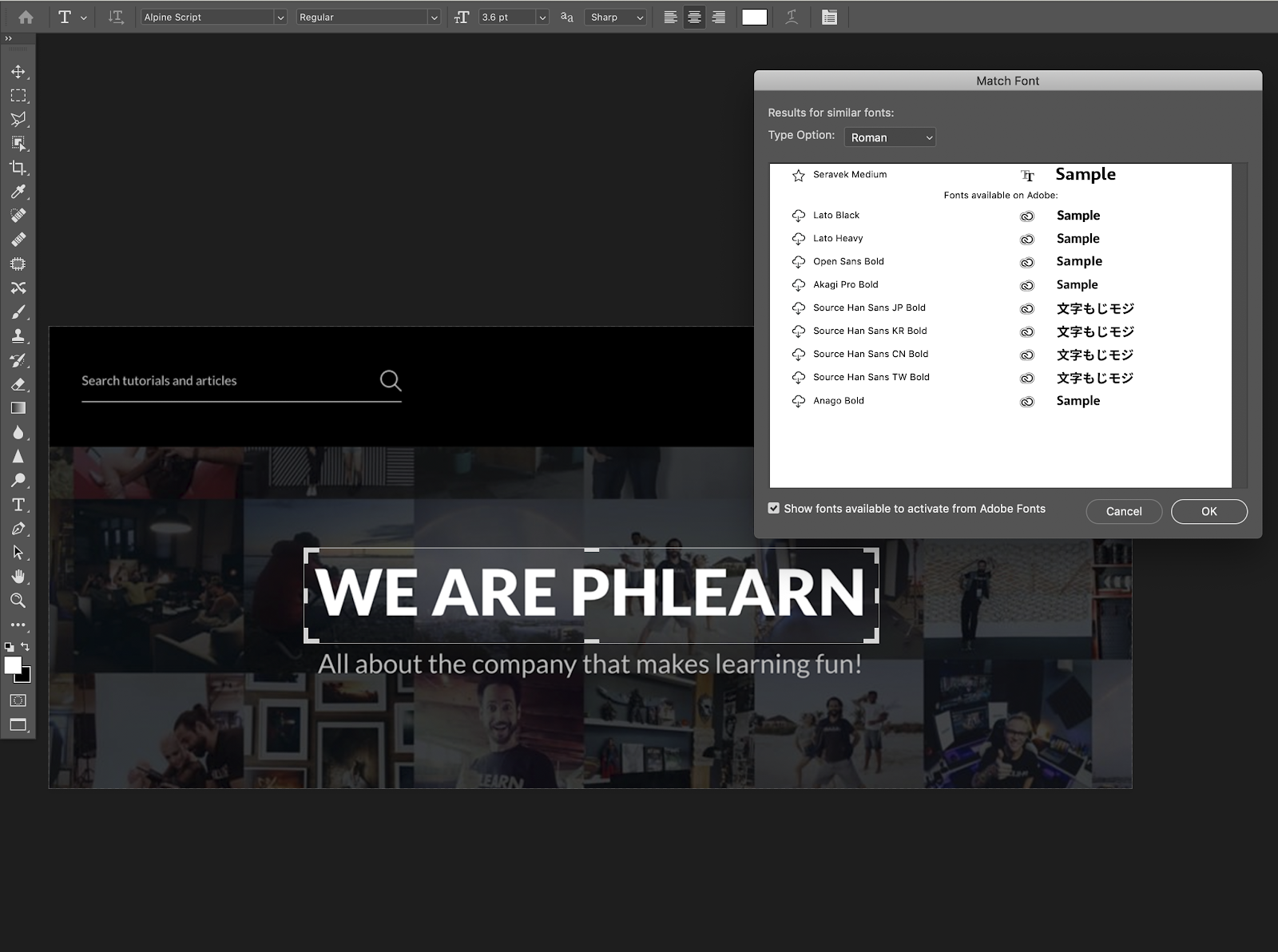
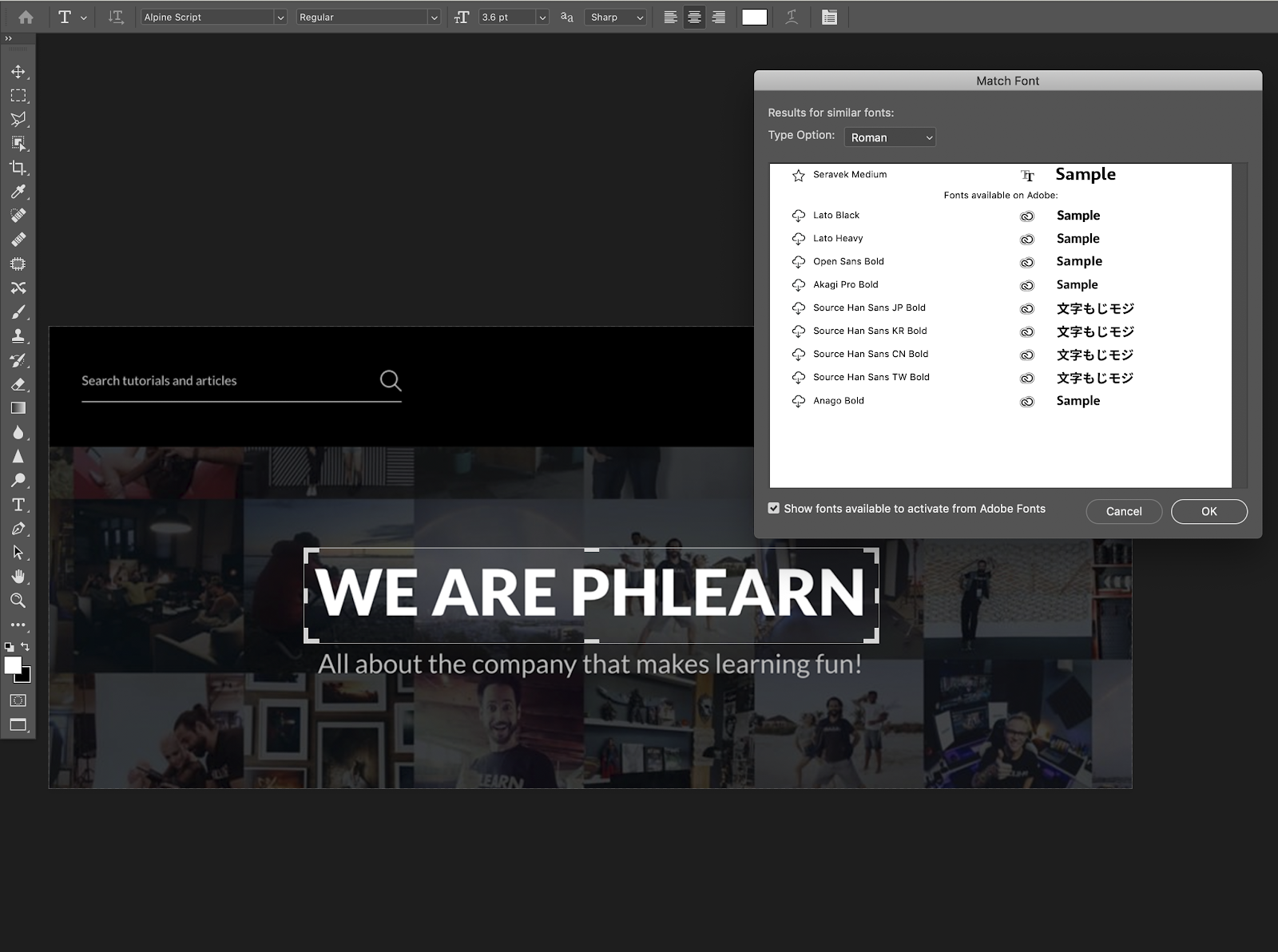
There was also an added option to revert to the legacy Photoshop CC 2014 behavior for the Healing Brush, as well as added support for graphics card (GPU)-accelerated features over remote desktop connections. All in all, some pretty great additions.
Photoshop CC 2017
PS CC 2017 launched in November of 2016. If you had a MacBook with the new Touch Bar, you most likely immediately saw Adobe’s integration of the technology into the update.
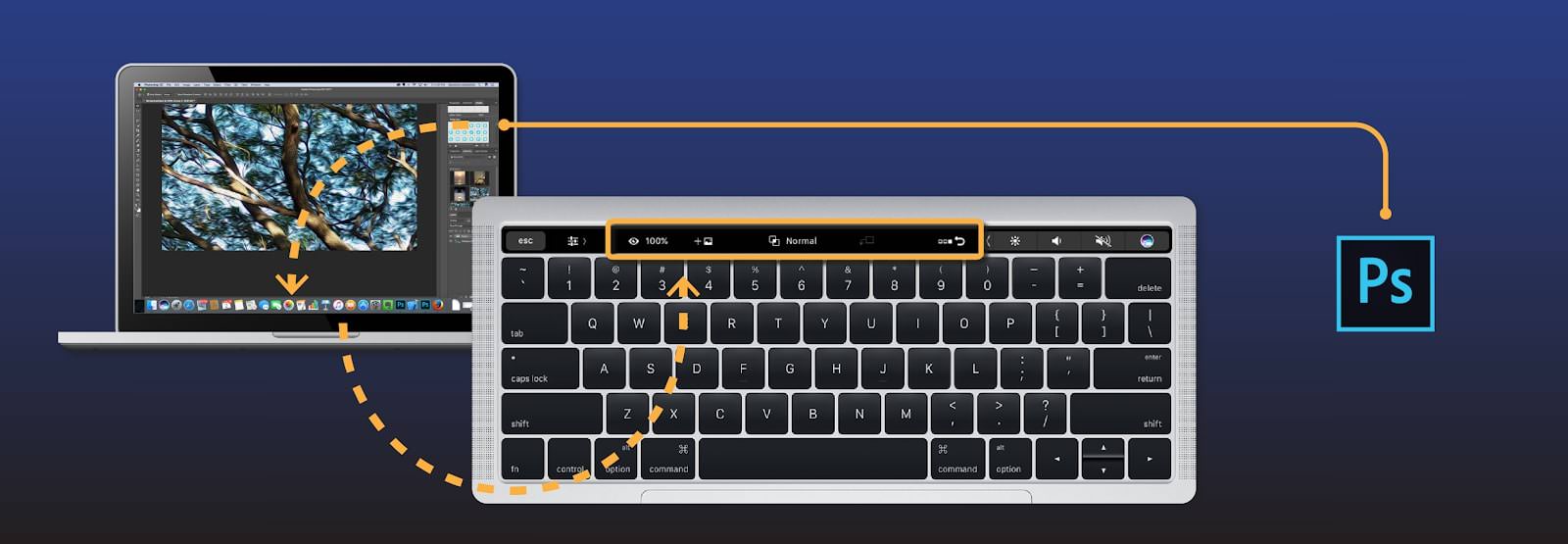
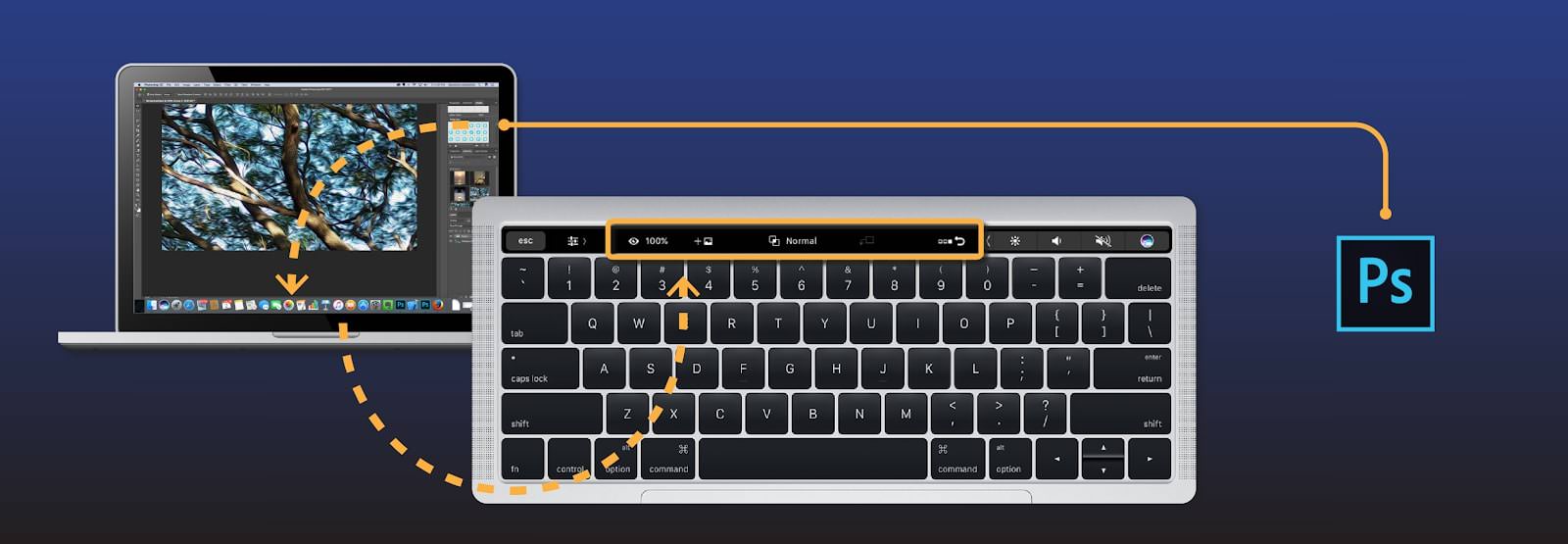
On the opening screen, there were new optional canvas templates as well as a comprehensive search option.
Instead of beginning with a blank canvas, the new home screen offers a choice from a wide variety of templates from Adobe Stock, which work just like any other PSD file. In addition to templates, presets are available for document creation as well as the ability to create and save your own document presets.
Comprehensive Search is a powerful search functionality that lets you search across UI elements, documents, help & learning content, stock assets, and much more—all from within a unified dialog. You can search for items right after launching Photoshop or when one or more documents are open.
You could also now open PSD files in your Creative Cloud Files directory directly from the Start Screen. Liquify got another little update with a preview checkbox added to the interface, and there was also added support for OpenType SVG fonts.
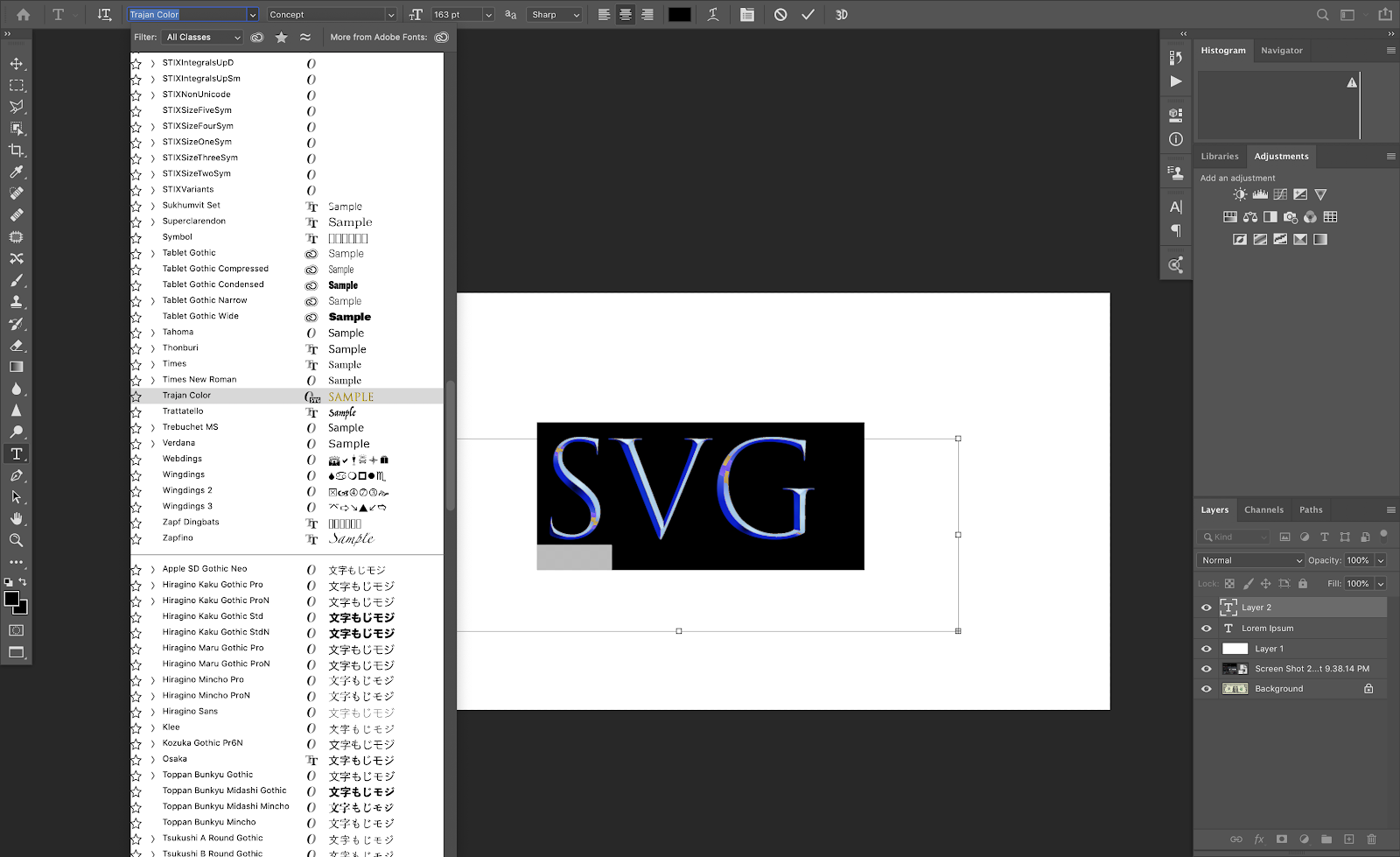
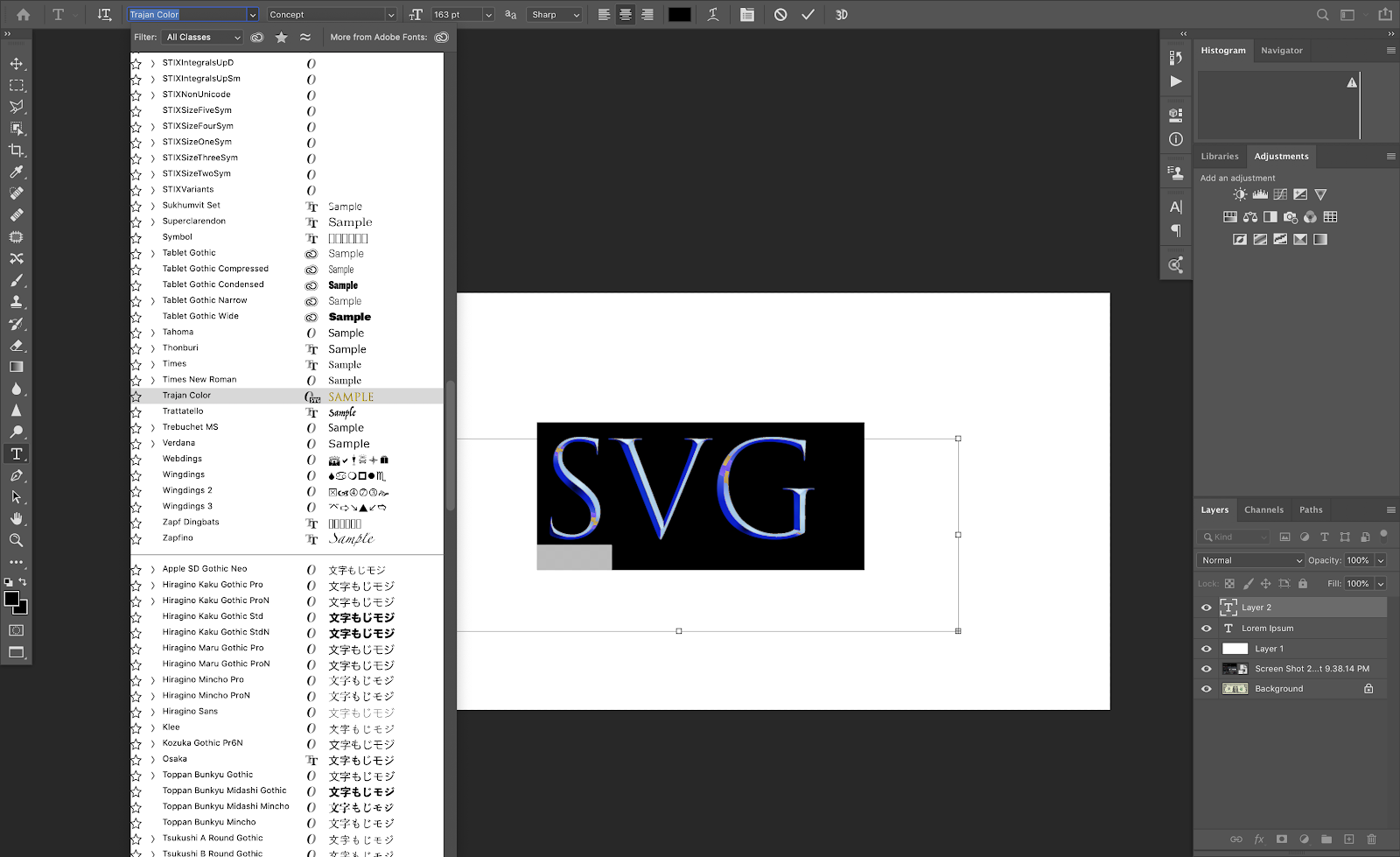
The last new feature was the ability to bring work from Photoshop into Adobe Experience Design (XD), Adobe’s new all-in-one tool for designing and prototyping user experiences for websites and mobile apps.
Apart from new things, CC 2017 made lots of improvements to already-existing tools and features! Select and Mask workspace, Face-Aware Liquify, CC Libraries, Properties, Panel, and Camera RAW were all enhanced. The Text box UI was improved and made easier to use, and surface blur made faster for 16-bit images.
Photoshop CC 2018
October 18th of 2017 may as well have been Christmas for many Photoshop users. The release of CC 2018 came with loads of new tools, features, and updates!
I’m sure that I wasn’t alone in my excitement over one of the largest of the new things brought to the table during that release. Some of the highlights included an overhaul on the brushes and their organization, as well as tons of features added to brush properties. As of CC 2018, brushes are now organized into folders and sub-folders, and additional brush properties (like color and opacity) can now be saved per brush. Adobe partnered with artist, Kyle Webster (a stroke of genius on Adobe’s part) who created 1,000 (and counting) brushes for the release!
Other new brush features included Pulled String Mode, Stroke Catch-up, Catch-up on Stroke End, and Adjust for Zoom.
Additional features included access to your Lightroom photos within the Photoshop home screen. You can also import Lightroom images from the filter section while you have a document already open in Photoshop.
You can now edit equirectangular spherical panoramas, shot using different cameras. With the panorama asset imported and its layer selected, invoke the panoramic viewer by choosing 3D > Spherical Panorama > New Panorama Layer From Selected Layer.
Once you’ve opened a panorama in the viewer, you can perform a variety of operations on it:
- Rotate the camera view around
- Adjust the field of view
- Paint on the panorama using all relevant Photoshop tools and filters
Another feature, the new Select Subject tool, allows users to select prominent subjects in a photograph more easily. Powered by advanced machine learning technology, Select Subject is trained to identify a variety of objects in an image—people, animals, vehicles, toys, and more—with a single click.
There was also support added for Microsoft Surface Dial, as well as support for Apple’s High Efficiency Image Format (HEIF). Variable fonts were added, and also the Quick Share feature, allowing you to seamlessly share images from within PS to social networks, and built-in tutorials in the Learn panel.
We also saw a new Curvature Pen tool, similar to what is seen in Adobe Illustrator, and the new Paint Symmetry tool, allowing users to create beautiful symmetrical designs with ease.
Oh, and finally, copy and paste for layers!
Photoshop CC 2019
The 2019 Photoshop release offered yet another impressive lineup of new features and improvements. The overall total wasn’t quite as large as the year previous, but the additions still didn’t disappoint.
Content-Aware Fill got its own dedicated workspace, allowing users to refine selections more than ever. You can now choose which source pixels to use and rotate, scale, and mirror the source pixels. You also get a live full-resolution preview of the changes and an option to save the result to a new layer.
This version also saw the introduction of live blend mode previews, showing the effect of each blend mode as the cursor moves over them.
Improvements were made to the new Symmetry mode, and multiple undo process was made to be more straightforward, though it may take some getting used to for long-time PS users.
You can now use Control + Z (Win) / Command + Z (Mac) to undo multiple steps in your Photoshop document, without the use of the shift key. The new multiple undo mode is enabled by default.
CC 2019 also introduced a new Frame tool, making some masking tasks easier than ever. Using the tool, users make a selection and then drag an asset into the selection. The content places as a smart object and automatically scales to fit the created frame.
Further additions to the version were the ability to choose colors from the color wheel and a slew of customer-requested features. Those included:
- Distribute spacing (like Adobe Illustrator)
- The ability to use math in number fields to easily divide ratios
- Japanese fonts added to Match Font
- Lorem Ipsum added for placeholder text
- Customizable keyboard shortcuts for Select and Mask
Photoshop CC 2020
And finally, the brand spanking new release of Photoshop CC 2020! Just out on November 4th of 2019, we’re getting the first looks at the updated Adobe software!
First off, Photoshop continues to improve its usability across multiple devices with the new offer of Cloud Documents. On the opening home screen is a new tab labeled “Cloud Documents.” No matter the device you’re on, you connect to the internet, open a file from the new tab, and continue working from where you left off.
The presets panel got a facelift and is more user-friendly, allowing you to no drag and drop assets from the presets and onto your canvas. New modern presets have also been added to the library.
There’s a new Object Selection Tool, which allows you to make a rough selection around and object, and Photoshop does the rest. Powered by “Adobe Sensei,” this smart tool aims to make selecting objects faster and more efficient, and easily recognizes people, cars, furniture, pets, clothes, and more.
The Transform tool has seen further revision, making it more consistent with less upfront effort.
No matter the layer type, you can now proportionally transform multiple layers without having to press the shift key.
Smart objects can now be converted to layers.
Select the Smart Object in the Layers panel, then do any of the following:
- Right-click/Control-click the Smart Object, then choose Convert to Layers from the context menu.
- From the menu bar, choose Layers > Smart Objects > Convert to Layers.
There are also new Style sets for OpenType fonts, as well as 32-bit adjustment layers for Brightness/Contrast and Curves.
A new section on the home screen called “What’s New” displays the most recent happenings for Photoshop. Links to advice, tutorials, and updates all available within the app.
The Properties panel, Transform Warp, and Content-Aware Fill all saw improvements as well. And finally, a new keyboard shortcut allowing users to toggle between brushes and erasers by pressing the ~ tilde key.
The NEW Photoshop for the iPad
All right, I know that this isn’t an official CC version, but Adobe released the all new Photoshop for the iPad! It’s worth taking a quick look!
Adobe has had a touch version out for quite a long time, and has been teasing giving us the full capabilities that we know and love from the CC versions for just as long. It looks like we’re finally here!
Currently, the new Photoshop for iPad offers PSD support, layers, cloud-based storage and workflow, selection tools, and professional compositing and retouching tools.
And Aaron recently made a very appropriate mobile tutorial, making a for real composite all with Photoshop for the iPad.
Photoshop has been wowing us all through the years, and Adobe is clearly committed to harnessing the latest tech, and perhaps even more importantly, listening to their customers! I’ve always loved that if you can dream it, there’s a way to do it in Photoshop! The method may not always be the most obvious, but there is a way.