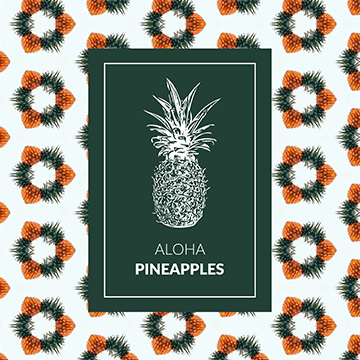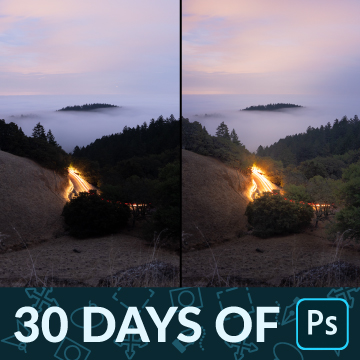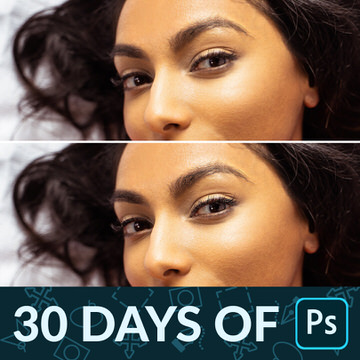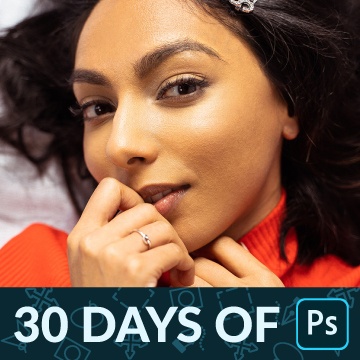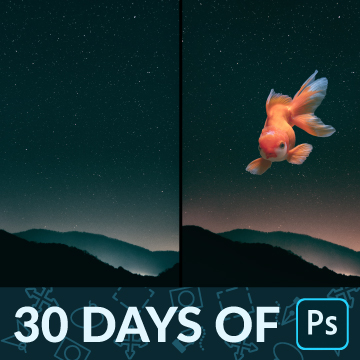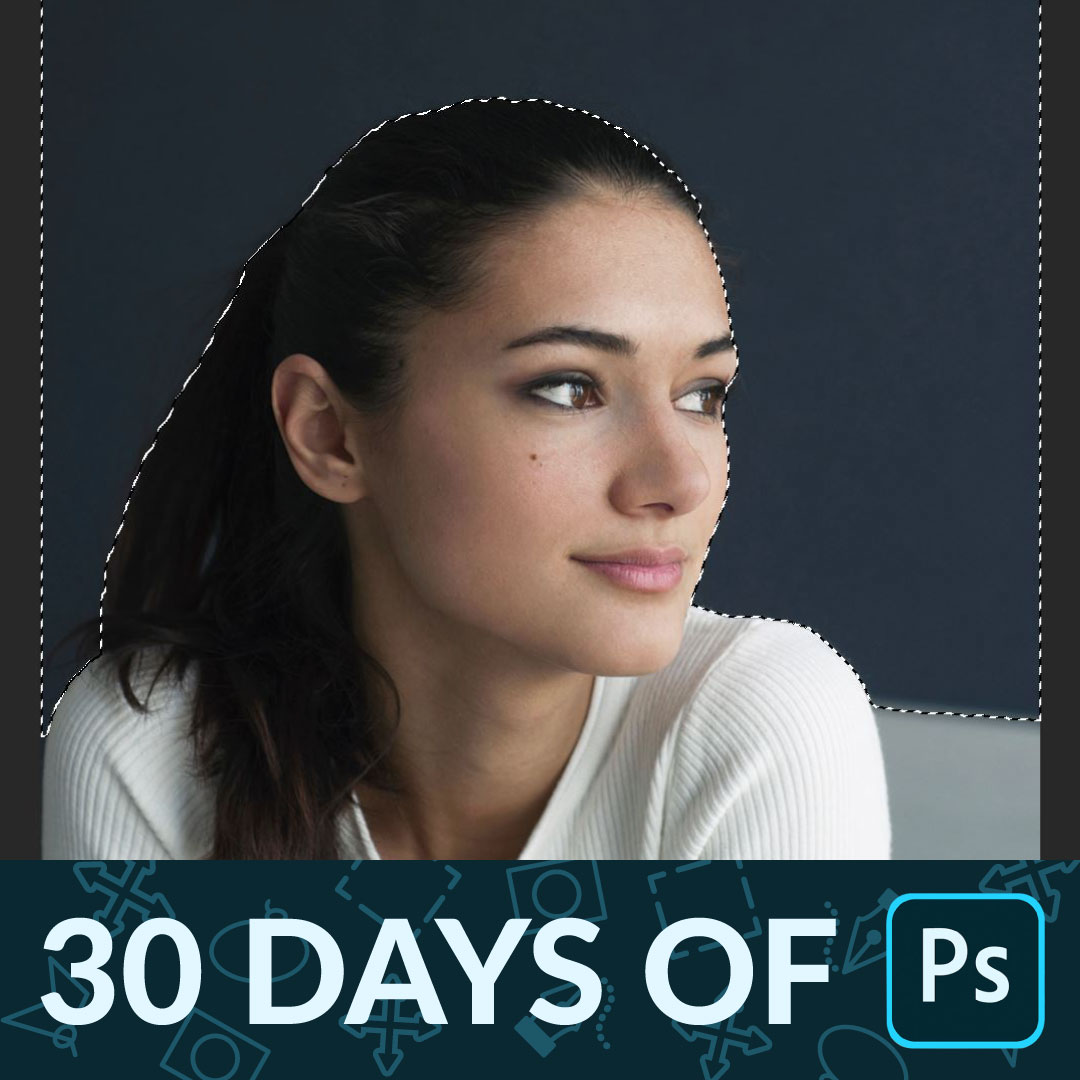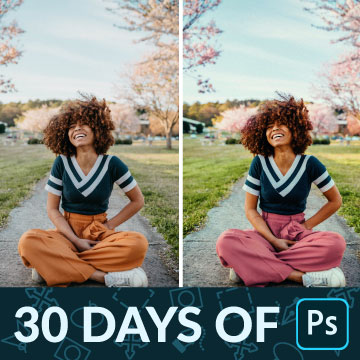Free Tutorials – Popular
Create epic landscape photos using Lightroom and Photoshop! Learn how to replace a sky, fix exposure, create HDR and panorama images, and more!
Lightroom | Photo Editing | Medium | 3 hours | 9 videos
22 Sample Images | 1 Photoshop Action
Learn how to recreate coloring from one image to another in Photoshop! Analyze color, highlights, and shadows, and then match the look using Levels Adjustment Layers.
Sample Image Included
Create from Image is a powerful tool for designers and creators. Learn how to make custom patterns, vectors, and color themes from any image in Photoshop!
Sample Image Included
Day 30 of 30 Days of Photoshop! When it comes to landscapes, the weather doesn’t always cooperate. Learn how to add more interest to a photo by swapping out the sky for one with more color and detail.
Sample Images Included
Day 29 of 30 Days of Photoshop! Recover beautiful details in clouds and trees as we edit a landscape image with Adobe Camera RAW and Photoshop.
Sample Image Included
Dark shadows. Cool tones. Cinematic style. Learn how to add drama and mystery to any photo in Photoshop with dark and moody coloring!
Photoshop | Coloring | Easy | 2.25 hours | 9 videos
8 Sample Images
In Day 28 of 30 Days of Photoshop, learn how to perfectly match light, color, and contrast for a seamless composite photograph.
Sample Images Included
Day 27 of 30 Days of Photoshop! Cutting hair out from a background can be a major challenge. Use Select Subject and Select and Mask to make it easier than ever!
Sample Image Included
Day 26 of 30 Days of Photoshop! If you need a selection with clean lines, smooth curves, and unmatched accuracy, look no further than the Pen Tool; the best tool for cutting out objects from their background in Photoshop.
Sample Image Included
In Day 25 of 30 Days of Photoshop, learn how to add professional sharpening to any image, drawing more attention to the details that matter most.
Sample Images & PSD Included
Day 24 of 30 Days of Photoshop! Learn how to use Frequency Separation to remove blemishes and smooth out skin tones, creating a cleaner image while preserving all the beautiful, natural details.
Sample Images & PSD Included
Day 23 of 30 Days of Photoshop! We all get them; small pimples and blemishes that are here today and gone tomorrow. Learn how to quickly remove them in Photoshop so that your subjects can look their best!
Sample Image
In Day 22 of 30 Days of Photoshop, we show you how to fix the exposure of any photo, recovering the details in dark shadows or blown-out highlights.
Sample Image Included
In Day 21 of 30 Days of Photoshop, we show you how to change the color of anything in a photo using Hue/Saturation Adjustment Layers.
Sample Image Included
In Day 20 of 30 Days of Photoshop, we show you how to add stylistic coloring into the highlights and shadows of any image.
Sample Image Included
In Day 18 of 30 Days of Photoshop, we show you how to use Smart Objects to make a beautiful photo collage to celebrate any occasion.
Sample Images Included
In Day 17 of 30 Days of Photoshop, we show you how to dodge and burn in Photoshop, recovering details and adding beautiful shape and dimension to your photos.
Sample Image Included
Day 16 of 30 Days of Photoshop! Learn how to use the Spot Healing Brush and the Clone Stamp Tool to seamlessly remove objects and distractions from any photo.
Sample Image Included
In Day 15 of 30 Days of Photoshop, we show you how to use Blending Modes to make a simple composite image, and then add some stylistic coloring to tie it all together.
Sample Images Included
Day 14 of 30 Days of Photoshop! Blend If is Photoshop’s best kept secret. Learn how to use it to blend color and exposure effects into the highlights, midtones, and shadows of any Layer.
Sample Image Included
In Day 12 of 30 Days of Photoshop, learn how to use the Liquify Tool to change the shape of clothing, add volume to hair, and protect areas you don’t want to be warped, like the face and body.
Sample Image Included
Day 11 of 30 Days of Photoshop! Learn how to use the Type Tool to add text to an image, change fonts and weights, and have the text interact with parts of a photo using Layer Masks.
Sample Image Included
Today is all about the Crop Tool! Learn how to crop, resize, and extend your images in Photoshop so that you can share them on the web and social media.
Sample Image Included
The Brush Tool is one of the most versatile tools in Photoshop! Learn how to use the Brush Tool to dodge and burn and add realistic fog to a photo.
Sample Image & Custom Brush Included
In Day 8 of 30 Days of Photoshop, we show you how to use all of the Transform options to scale, warp, rotate, flip, and align all the elements in a project.
Sample Images & PSD Included
Learn how to make clothing and fabric look amazing in Photoshop. Remove wrinkles, change color, recover details, add shape and definition, and much more!
Photoshop | Retouching | Medium | 2.5 hours | 9 videos
13 Sample Images | 1 Sample PSD | 1 Photoshop Action
Day 7 of 30 Days of Photoshop! Learn how to use Hue/Saturation Adjustment Layers to target and change the color of anything in a photo.
Sample Images Included
In Day 6 of 30 Days of Photoshop, learn how Levels and Curves can help you make detailed adjustments to both exposure and color in any photo.
Sample Image Included
Day 5 of 30 Days of Photoshop! Learn how to use selections to cut a person out from the background and to add effects to specific parts of a photo.
Sample Image Included
In Day 4 of 30 Days of Photoshop, we show you how to use Adjustment Layers to enhance colors, fix exposure, and even help with compositing!
Sample Images & PSD Included
In Day 13 of 30 Days of Photoshop, learn how Smart Objects can help you work non-destructively in Photoshop. Resize images without losing resolution and apply filters that can be changed or removed at any time.
Sample Images Included