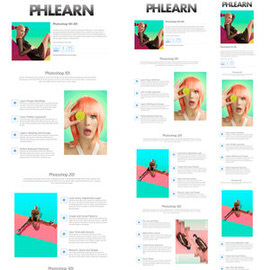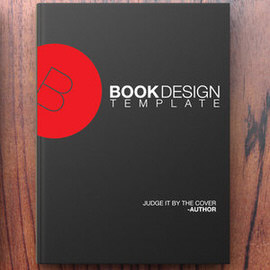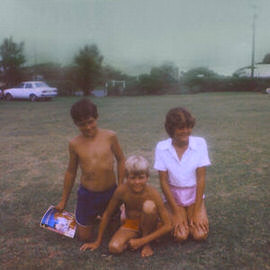Photoshop Tutorials
Content-Aware fill is a simple way to Remove Objects from your images. Learn how to remove anything from a photo in a couple of simple steps!
Create a soft and dreamy look by adding a slight blur to the edges of a photo and adding a soft blur to the Light in a photo.
When it comes to removing people from photos, there are several Tools that will do the job. It is best to learn every tool so you can best choose the right one for the job. We teach you each Tool for removing people from their Backgrounds.
Layer Masks are one of the most important Tools in Photoshop. In short, they make part of a layer visible and part invisible. The main advantage to using Layer Masks is they can be changed at any time, meaning they will never destroy image pixels!
In this tutorial, we show you how to add and balance lighting in any situation to capture all of the images needed to make a perfect composite. Then we put it all together in Photoshop.
Photoshop | Compositing | Easy | 1.75 hours | 3 videos
18 Sample Images | 1 Photoshop Brush
Be creative with your Logo placement! This tutorial will teach you how to put your Logo behind a person to add some depth to your designs.
Strategically add shadows and highlights to a body for the effect of more defined muscles. In this tutorial we focus on abs, but the same techniques can be used for enhancing the definition of other muscles as well.
Take control of Color in today’s episode – learn how to use Colorize to change the Color of any object in Photoshop!
This intermediate Photoshop tutorial covers everything you need to know about coloring and stylizing your images. Learn how to add clouds and dramatically alter the sky of your images to increase depth and mood, even if there are objects in the way!
Photoshop | Coloring | Medium | 1.5 hours | 2 videos
3 Sample Images | 2 Photoshop Brushes
For those of you not currently using Libraries in Photoshop, this is a MUST SEE episode. Learn how to browse stock images, create character Styles, sync colors and collaborate with people around the globe — all within Photoshop.
Select and Mask makes selecting easier by putting all of the Selection Tools in one place. In today’s episode, learn how to cut your subject out of their Background using Select and Mask.
Follow these simple steps to resize and image and add perspective.
The Spin Blur allows you to add radial movement to a static image. In this episode, we use the Spin Blur to rotate the wheels and tires of a car, making it look like it is moving!
A shadow helps any subject look grounded in its Background. This tutorial makes creating the perfect Shadow easy and fun!
Adobe just released a new version of Photoshop CC2015, version 5.0, and with it come some great new Tools. In today’s episode, learn how to get a font from a picture using Match fonts.
The Face Aware Liquify tool is a new addition to Photoshop CC 2015 with the recent Version 5.0 update. In today’s episode, learn how to adjust facial features using Face-Aware Liquify.
Learn the art of retouching or brush up on your skills! This tutorial will teach you how the pros work to remove blemishes, smooth skin, dodge and burn, apply makeup, and sharpen images. See our exclusive PHLEARN workflow and tools in action.
Photoshop | Retouching | Medium | 9.75 hours | 40 videos
26 Sample Images | 5 Photoshop Brushes | 1 Photoshop Action
In today’s episode, we cover a new tool to Photoshop CC 2015, the Content Aware Crop Tool. This allows you to make an image larger, while adobe uses Content Aware Fill, to add to the image.
If you want to see what a web page would look like on a 27″ iMac, a 15″ MacBook PRO and an iPhone, you can use artboards to create design previews of each! Learn how to use artboards to design quickly and efficiently in today’s episode!
Learn how to add patterns to clothing so they look like they fit with the flow and shape of the fabric.
Follow along and create a beautiful fantasy scene in Photoshop! Learn to combine images, build depth, add atmosphere, create reflections, and create effects with light and color.
Photoshop | Compositing | Advanced | 3.5 hours | 1 video
18 Sample Images | 1 Photoshop Brush
Before spending time painting your walls, test out different Colors in Photoshop! This tutorial makes changing wall Color easy and fun!
Have you ever wanted to replace a person’s head with an animal head? Well if so, you are in luck. In this tribute to Father’s Day, we show you how to turn your dear dad into your DEER DAD.
Sample Images Included
Quickly Color Tone your images using Gradient Maps. Create your own custom gradients or choose from many pre-loaded options!
Need more room in your photo? In this episode, we show you how to extend a photo using Content-Aware Scale.
Learn how to create a design once, and apply it to many different objects in Photoshop. Each time you make Adjustments to the design, those changes will automatically update on every image.
Sample Images Included
Remove dust and scratches and Color Correct an aged photo in today’s episode! This is great for saving old images.
We start with creating a ripped paper effect and then apply that to a silhouette for a cool Batman themed poster.
Learn how to make a personalized mother’s day card, and even add your own handwritten text.
Sample Images Included
Take any photo and convert it into latte art using our free custom brush and the Smudge Tool!
Sample Images Included
Use our free t-shirt design template in this episode, then create mock-ups of your own t-shirt designs in Photoshop!
Sample Images Included