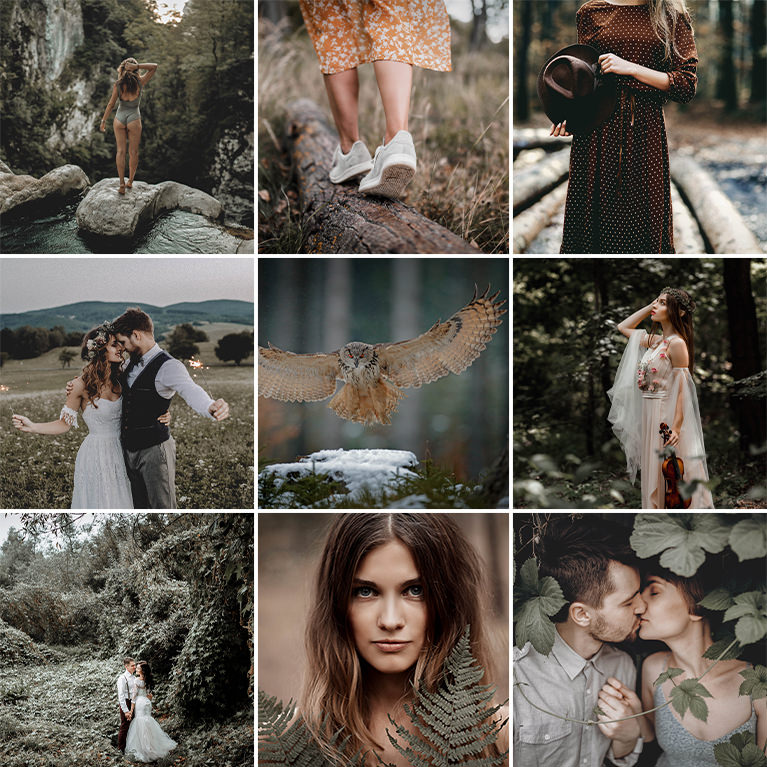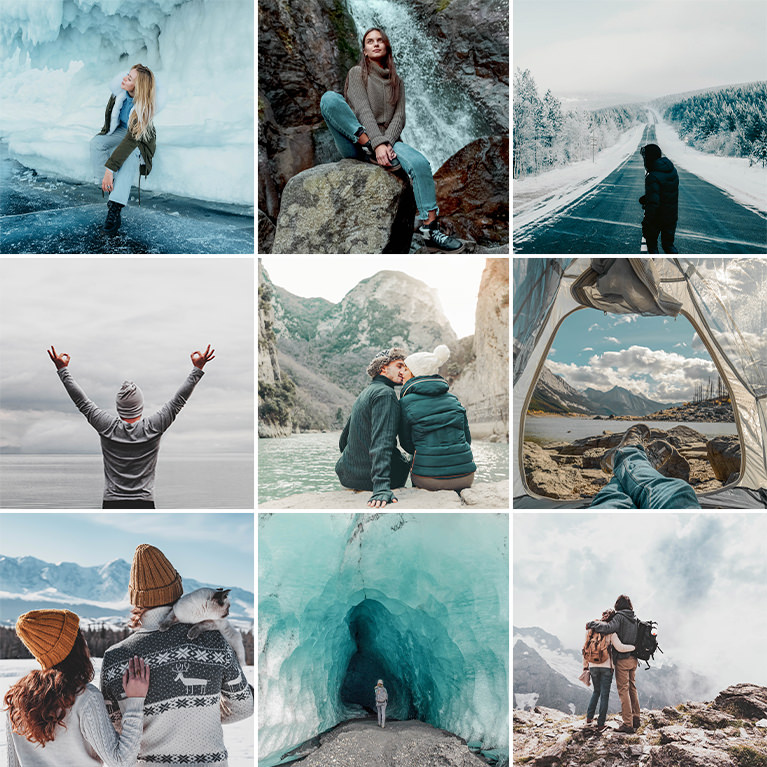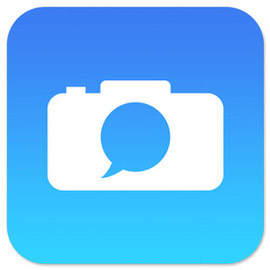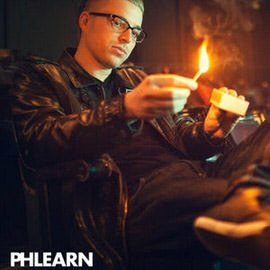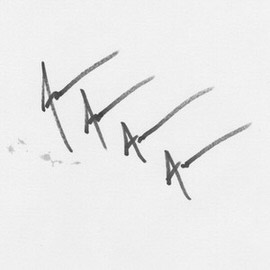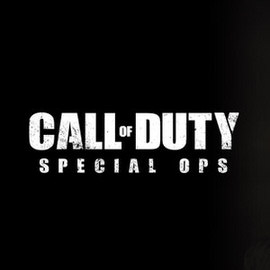Free Tutorials – Popular
In today’s special episode, we show you how to Edit Video in Photoshop! This is the first of a 4 part series on working with video in Photoshop, and covers all of the basics.
Sample Images Included
Our Honey Lightroom Presets are designed to give you beautiful warm colors, add brightness to the image, and add vibrancy to skin tones–all in just a few clicks!
10 Lightroom Presets | Quick Install Guides
In today’s episode, we show you how to do Focus Stacking in Photoshop. We also give you some pointers on how actually shoot the images you’d need in order for Focus Stacking to work.
Sample Images Included
Learn how to create a cinemagraph in Photoshop. We don’t stop there, we also give you some tips for creating a cinemagraph in camera. Sit back, grab some popcorn and enjoy the ride!
A picture tells a story, why not make it interesting? From sunny forest portraits to bright and open landscapes, give any image that brooding and dramatic look in a single click.
10 Lightroom Presets | Quick Install Guides
Learn How to Create an HDR Image in Lightroom in today’s episode! Say goodbye to under and overexposed images, and say hello to easy HDR editing!
Make a panorama in Lightroom. Adobe just recently announced it’s update to the software and one of the main attractions was its ability to create Panoramas while in Lightroom.
Taking photos inside is tough. Help any space feel bright, open, and inviting with our Indoor Lightroom Preset Pack!
10 Lightroom Presets | Quick Install Guides
We show you some Basic Techniques you can use to create some awesome Graphic art. From color fill Adjustment Layers to Layer Masks, to transforming selections and saving custom color swatches.
Give your most precious photos and videos a bright fresh look with soft colors and smooth skin tones.!
5 LUTs | Quick Install Guides
Cool colors. Steely tones. Give your images a rich and dramatic feel with our collection of Male Blogger Lightroom Presets.
10 Lightroom Presets | Quick Install Guides
Create and Place a Logo in perspective in today’s episode! This is helpful for photographers and designers alike as you will learn how to Transform text as well as place it into an image!
Special looks for a special day. Our Airy Wedding Lightoom Presets will give your images a bright and soft feel with tones pink, rose, and lavender.
10 Lightroom Presets | Quick Install Guides
In this episode we’ll show you where to get a banner, how to Transform your text to fit on the banner and how to place those banners on your images.
Sample Images Included
Designed to enhance the blues, greens, and browns of nature, this Lightroom Preset Pack is perfect for photographers that love the great outdoors.
10 Lightroom Presets | Quick Install Guides
Follow along to make text match the perspective of most images. Using a combination of Warp and Transform, you can give text the perspective to fit your photo, and we will share our favorite fonts for a handwritten look.
In today’s episode, the rounded rectangle tool comes in handy as we create our icon. The rounded rectangle Tool helps us create are shape and there are enough options available for us to be really specific.
Fill your images full of energy with our bright and creamy Free Float Lightroom Preset Pack! Perfect looks for all of life’s adventures.
10 Lightroom Presets | Quick Install Guides
Learn how to quickly select and change colors in this free Photoshop tutorial!
Sample Images Included
Bohemian style is all about timeless and unconventional looks. Give your photos a soft, timeless, and artistic feel with our Bohemian Lightroom Preset Pack!
10 Lightroom Presets | Quick Install Guides
Add bright whites and soft, springtime pastels to your photos with our Spring Lightroom Preset Pack!
10 Lightroom Presets | Quick Install Guides
Enhance your architecture and real estate photos and videos with these easy-to-use color-grading LUTs.
5 LUTs | Quick Install Guides
If you are looking to add some security to the images you are uploading online, this episode is perfect for you! Today we’ll show you how to create a watermark to place on your images.
Having your own signature at the end of your emails is a great way to leave a professional impression. No matter what type of business you are in, having an email signature is the perfect way to sign off.
There’s a food photographer in all of us! Enhance colors, lift shadows, and soften textures with our Minimal Food Lightroom Presets.
10 Lightroom Presets | Quick Install Guides
Add a futuristic look to your images. In this tutorial, we’ll show you how to add a light up display over the eye for a cyborg look.
Perfect for the web, a blog, or your Instagram, our PHLEARN MInimal Blogger Lightroom Presets will give your photos a clean, fresh, and minimalist look.
10 Lightroom Presets | Quick Install Guides
Fill your photos full of bright whites, soft colors, and lasting memories with our PHLEARN Family Lightroom Presets.
10 Lightroom Presets | Quick Install Guides
Video Game lovers, rejoice! In today’s episode, learn How to Make a Call of Duty Title Screen in Photoshop, and take away some versatile font techniques too!
Enhance the natural colors and lighting in any photo with our Neutral Tone Lightroom Presets!
10 Lightroom Presets | Quick Install Guides