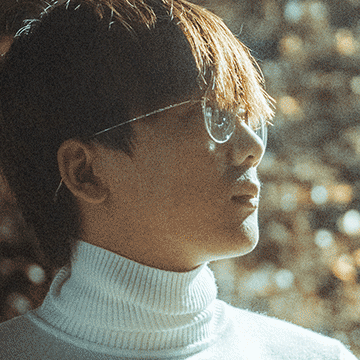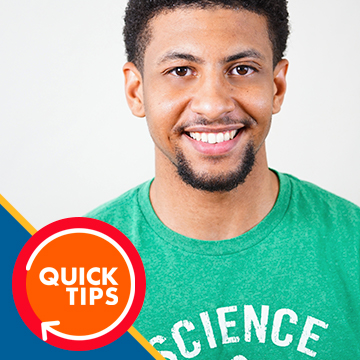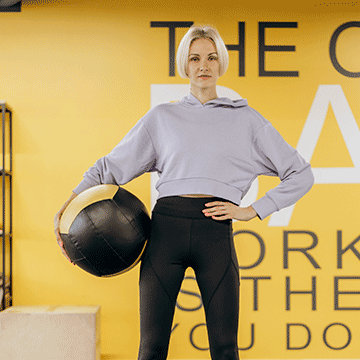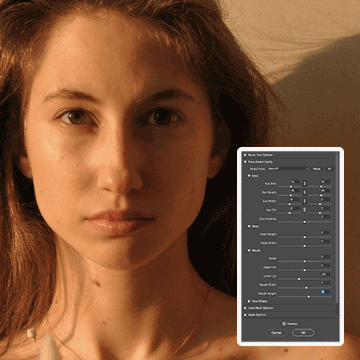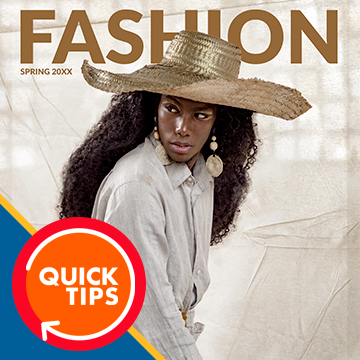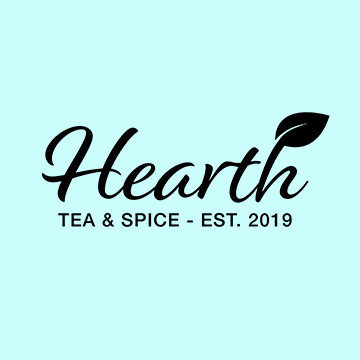Noisy photos? No problem! Join as we test a variety of noise reduction tools and programs.
Sample Images & PSD Included
Learn how to quickly change the color of plants and flowers in Photoshop.
Sample Image & PSD Included
Learn how to remove text and graphics from any object in a photograph using some easy Photoshop tools!
Sample Images Included
Learn how to quickly outline a portrait in Photoshop to create graphics and thumbnails that pop!
Sample Images Included
Learn the fundamentals of object removal in Photoshop to clean up and simplify any photo!
Photoshop | Retouching | Easy | 1.75 hours | 6 videos
5 Sample Images | 5 Sample PSDs | 1 PDF Companion Guide
Learn how to add your own text and graphics to any sign in Photoshop!
Sample Images & PSD Included
Learn how to add realistic steam, smoke, or fog to any image in Photoshop!
Sample Images Included
Learn how to create a stylish neon graphic effect in Photoshop! Perfect for creating stylized portraits or profile photos for your website or social media accounts.
Sample Images & PSD Included
Learn how to take a logo or icon and wrap it around any object in a photo–perfect for creating your own realistic product mockups!
Sample Images Included
Learn how to change the color of clothing to better match the colors in a background using some simple Photoshop tools!
Sample Image & PSD Included
Learn how to use Blending Modes and Layer Masks to add the Milky Way to any nighttime landscape photograph!
Sample Images Included
Learn how to cut subjects out from busy studio backgrounds, place them on pure black and pure white backgrounds, and add professional finishing with color and light work.
Photoshop | Workflow | Medium | 1.5 hours | 6 videos
4 Sample Images | 2 Sample PSDs
Learn how to capture better images with a drone with some helpful tools and settings, then use Lightroom to create stunning HDR photos!
Sample Images Included
Learn how to quickly replace the sky in any photo with Photoshop!
Sample Images Included
Learn how to create a custom fog brush in Photoshop and then use it to add realistic fog and atmosphere to a photo!
Sample Image & PSD Included
Learn how to quickly replace the sky in any photo with Photoshop!
Sample Images Included
Learn how to use the Face-Aware Liquify Tool and Smart Portrait Neural Filters to make subtle adjustments to facial features and even facial expressions!
Sample Image Included
Learn how to place any image inside of text in Photoshop to create stunning effect.
Sample Images Included
Learn how to help teeth look brighter and whiter in any photograph using these easy Photoshop techniques.
Sample Image Included
Learn how to add a moon to any night sky in Photoshop!
Sample Images Included
Learn how to quickly remove and change any background with realistic, professional results in Photoshop.
Photoshop | Compositing | Medium | 2.25 hours | 4 videos
6 Sample Images | 3 Sample PSDs
Learn how to add fire effects to a photograph using free stock images, Blending Modes, Layer Masks, and other common Photoshop tools!
Sample Image & PSD Included
Learn how to add sun glow and sun flare effects to your photos in just a few quick steps. (And using our free Sun Glow Gradient!)
Sample Image & Gradient Included
Transform your photos with Frequency Separation! This amazing Photoshop tool lets you retouch images with ease, smoothing out skin and enhancing details. Say goodbye to blemishes and hello to stunning photos that truly stand out!.
Free Frequency Separation Action & Sample Images Included
Learn how to convert photos into textures using Blending Modes in Photoshop!
Sample Images & PSD
Learn how to place text behind anything in a photo in Photoshop!
Sample Image Included
Learn how to use a combination of automated selection tools and more manual selection tools to get beautiful, detailed cutouts.
Sample Image, PSD, and Brush Included
Learn how to use the Super Resolution feature in Adobe Camera RAW and Photoshop 2021 to enhance the resolution of any image!
Sample Image Included
Learn how to make ultra-detailed selections of hair using Channels in Photoshop! Perfect cutouts, every time.
Sample Image & PSD
Learn how to combine two images for a quick and effective double exposure effect in Photoshop!
Sample Image Included
Help your photos shimmer, sparkle, glimmer, and glow! Learn how to make any object in a photo glow in Photoshop.
Photoshop | Compositing | Medium | 2.25 hours | 7 videos
4 Sample Images | 1 Sample PSD | 1 Photoshop Brush