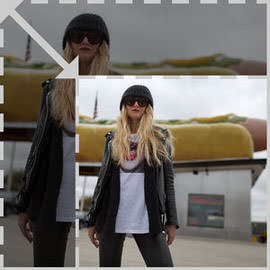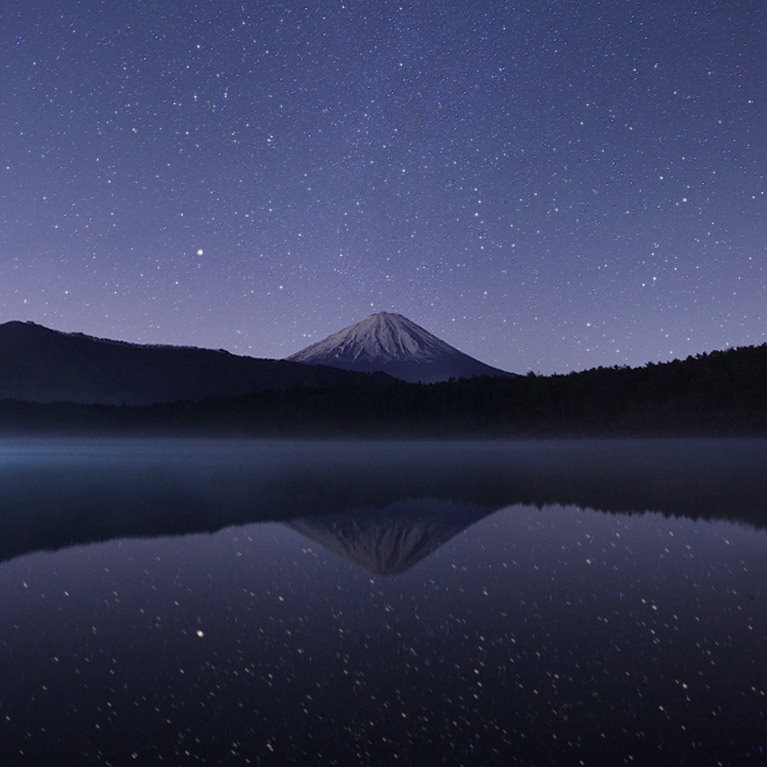Having a soft, out-of-focus background is an extremely effective way of drawing the viewer’s eye to your subject. This is best done in camera, but we’ll show you how to do it in Photoshop.
Sample Images Included
In this tutorial, we’ll help you master every layer effect with practical examples like adding photorealistic text to an environment, creating a neon glow effect from scratch, using layer styles to add a natural glow to a light source and much more!
Photoshop | Graphics & Text | Easy | 3.5 hours | 19 videos
19 Sample Images | 1 Photoshop Brush
In this tutorial, we’ll show you how to brighten a dark photo, bring up shadows, restore lost details, and rescue the original color in an image. Follow along with the free sample image!
Sample Images Included
Easily create a beautiful photo mosaic effect that is the perfect finishing touch for those occasions where you’ve taken photos of a group of people or an event.
Sample Images Included
Adjustment Layers are the smartest and most powerful tools for photo editing in Photoshop. We walk you through all 19 Adjustment Layers while showing you how to fix exposure, apply professional coloring, create custom LUTs and more.
Photoshop | Photo Editing | Easy | 4.5 hours | 33 videos
45 Sample Images
The popular cinematic look is no longer a style only reserved for the movies. Learn an incredibly easy method to give your photos a striking cinematic look.
Sample Images Included
The popular cinematic look is no longer a style only reserved for the movies. Learn an incredibly easy method to give your photos a striking cinematic look.
Medium | 1 Sample Image | 1 PS Action
Blending Modes control how different layers blend, interact, and create a combined image. Join us as we go in-depth with each of the 27 Blending Modes to add clouds to a clear sky, make colors pop, and learn to sharpen an image like a pro.
Photoshop | Workflow | Easy | 3.5 hours | 39 videos
72 Sample Images | 1 Custom Texture
Creating a great black and white image involves more than just dropping the saturation on a photo. We hit the streets of Chicago to focus on five photography fundamentals that are crucial for creating beautiful images in monochrome.
Sample Images Included
Black & white photography is an art form all its own. Learn a bit of history, some practical advice for shooting in monochrome, as well as all of the tips and tricks for editing stunning black and white images in Photoshop.
Photoshop | Coloring | Easy | 3.5 hours | 24 videos
23 Sample Images | 1 Photoshop LUT | 3 Custom Textures | 1 Photoshop Preset
This incredibly versatile technique will allow you to change any white elements in an image to any other color.
Sample Images Included
Get familiar with three of the fundamental rules for creating strong composition in a photo. And while creative rules are made to be broken, we’re confident that by using these techniques you’ll see a huge improvement in your own images.
Sample Images Included
Professional coloring can transform a good image into an unforgettable one. Learn to color correct, color grade, and add your own unique style. Help skin tones look more natural, enhance the colors in a sky, or create a classic vintage look.
Photoshop | Coloring | Medium | 5.5 hours | 32 videos
31 Sample Images | 2 Photoshop LUTs | 1 Photoshop Gradient
Batch resizing is ideal for when you need to send a client several images for review but full-size files aren’t necessary. Learn to create an action that will resize an image to a specific length and apply it to all your images.
Sample Images Included
With its realistic and varied star patterns, this custom Photoshop brush is the perfect way to bring a touch of wonder to your digital nightscapes.
Photoshop | PRO Photoshop Brushes | Easy | 15 mins
1 Photoshop Brush
In this tutorial, we not only show you how to create your own double exposure effect, but we also demonstrate how to pull it off using video in Photoshop.
Sample Images Included
Learn to change the color of eyes, a piece of wardrobe, a product, or a background. One of the most useful and versatile skills to have in Photoshop is being able to change and manipulate color quickly and accurately.
Photoshop | Coloring | Medium | 4.25 hours | 18 videos
16 Sample Images | 1 Photoshop Brush
From adjusting red, blotchy areas to cleaning up dry, flaky skin, we’ll walk you through some newborn retouching techniques that anyone can learn to help capture memories that will last a lifetime.
Sample Images Included
From people and cars to buildings and reflections, if there’s a distraction in an image, we have a method to seamlessly remove it. Follow along was we show you how to create accurate selections, retouch environments, and simplify images.
Photoshop | Retouching | Medium | 6.5 hours | 20 videos
18 Sample Images
The Pen tool can be tough, so we break down the fundamentals, demonstrating how to use it to make elegant curves, perfect angles, and accurate selections.
Sample Images Included
In this tutorial, we break down an easy process for reducing the dark circles that can often appear under eyes in a photo.
Sample Images Included
Lightroom is a working photographer’s best friend, providing an end-to-end solution for cataloging, editing, and exporting photos. In this tutorial, we break down our post-production workflow, helping you create great images faster than ever.
Lightroom | Workflow | Easy | 6.75 hours | 25 videos
213 Sample Images
Hair will always be one the most challenging areas to retouch and enhance. In this tutorial, we’ll show you how to increase the volume of hair using the Liquify Tool and color it with one of Aaron’s favorite methods, a Gradient Map.
Sample Images Included
Don’t give up on underexposed images! In this tutorial, we’ll walk you through some techniques to brighten a portrait and, to show you how easy it can be, we’ll do it in only two minutes!
Sample Images Included
Join us as we demonstrate how to work with clients and shoot in a professional studio environment . Afterwards, we take you through Lightroom and Photoshop where you’ll learn retouching techniques like dodging and burning and blemish removal.
Photoshop | Photography | Medium | 7.25 hours | 21 videos
9 Sample Images | 1 Photoshop Action | 1 Photoshop Brush | 1 Photoshop Gradient
Being able to cut out a person or product and place them on a plain colored background is an essential skill to have. In this tutorial, we’ll walk you through the process of cutting out a subject and placing them a on a pure white background.
Sample Images Included
Sometimes a bit of color is all a picture needs to help capture the mood and the moment. In this tutorial, we’ll show you a quick and effective method to add a warm glow that can help bring a picture to life with the tones of summer or autumn.
Sample Images Included
One of the keys to great compositing is making clean, accurate selections and masks. Learn to cut out a variety of objects, from people and pets to products and logos. Master the Pen Tool, Lasso Tool, Channels, and more.
Photoshop | Compositing | Medium | 6.25 hours | 24 videos
18 Sample Images | 4 Photoshop Brushes
Make sure you’re getting the images that you and your clients want while helping your photoshoots run smoother than ever. We break down how to shoot using tethered capture in Lightroom.
Lightroom | Photography | Easy | 30 mins | 2 videos
5 Sample Images
A portrait doesn’t need to be all clear skin and perfect hair. But whether you want to remove distractions from an everyday photo, or smooth skin until it’s flawless for a studio portrait, these 5 tools will make your life easier.
Sample Images Included
Using this Photoshop Brush you can add beautiful and realistic light rays, dust, and particle effects to any image!
Free Brush Included