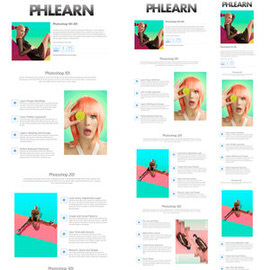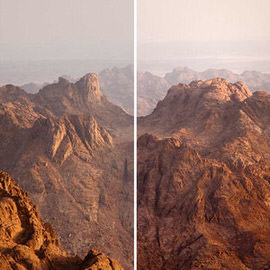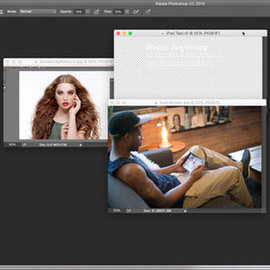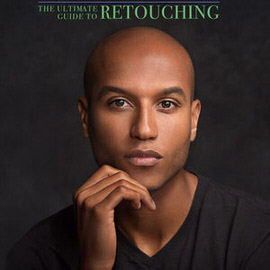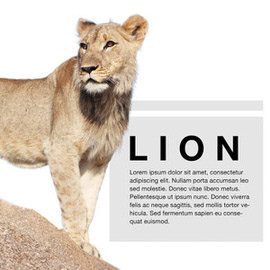FREE Tools & Techniques Tutorials
The Spin Blur allows you to add radial movement to a static image. In this episode, we use the Spin Blur to rotate the wheels and tires of a car, making it look like it is moving!
A shadow helps any subject look grounded in its Background. This tutorial makes creating the perfect Shadow easy and fun!
Adobe just released a new version of Photoshop CC2015, version 5.0, and with it come some great new Tools. In today’s episode, learn how to get a font from a picture using Match fonts.
The Face Aware Liquify tool is a new addition to Photoshop CC 2015 with the recent Version 5.0 update. In today’s episode, learn how to adjust facial features using Face-Aware Liquify.
In today’s episode, we cover a new tool to Photoshop CC 2015, the Content Aware Crop Tool. This allows you to make an image larger, while adobe uses Content Aware Fill, to add to the image.
If you want to see what a web page would look like on a 27″ iMac, a 15″ MacBook PRO and an iPhone, you can use artboards to create design previews of each! Learn how to use artboards to design quickly and efficiently in today’s episode!
Quickly Color Tone your images using Gradient Maps. Create your own custom gradients or choose from many pre-loaded options!
Need more room in your photo? In this episode, we show you how to extend a photo using Content-Aware Scale.
Creating a Kiss Brush in Photoshop is easy and fun, all you need is a piece of paper, lipstick, and this tutorial!
Sample Images Included
Learn how to read the histogram and how to fix common issues using ‘Levels’ Adjustment Layers. It can be used to correct exposure, Color, and evaluate missing information.
Although it is best to avoid noise by using a low ISO in camera, but we have some tips to remove it in Photoshop.
Keyboard Shortcuts are designed to save you time when working in Photoshop, and in my experience there is no better way to work in Photoshop. If you are serious about working quickly in Photoshop, start learning your keyboard shortcuts today!
In today’s episode, we show you How to Use the Lasso Tools in Photoshop. We’re talking about the Magnetic, Standard and Polygonal Lasso Tools!
You’ll be amazed at what you can do when using the Blend If sliders. You can blend based off of information from the Layer you are on, or based off of information from the rest of the image.
Add Snowflakes to any image by learning to make your own brush or download ours for free!
Sample Images Included
Learn how to take the first step and place art on your walls in Photoshop, so that you can visualize the final product! Use these tools to match the perspective perfectly.
This episode was designed for beginners, but it’s good to Brush up on your skills no matter what Level you are. Learn how to Use Hue/Saturation in Photoshop!
Sample Images Included
Using Step and Repeat, you can create Patterns from scratch! And that’s exactly what you’ll learn in today’s episode. Step and Repeat is simply a series of Keyboard Shortcuts that allows an automatic repeat of shapes.
Sample Images Included
In today’s episode, we show you how to create Custom shapes in Photoshop!
Use Photoshop to make an awesome animation of your images cycling through a picture frame, or in this case, someone holding a print.
Learn how to add the correct effects to make a realistic looking reflection in a body of water.
We’ll be taking an image, making it into a Smart Object and then placing it over an iPad. This technique would work great for anyone who wants to create a mock-up and see what it’d look like in real space.
In today’s episode, we show you how to use advanced color Tools in Photoshop. We’ll show you a unique set of Tools that allow you to choose complementary colors easily.
Today’s episode is all about the Difference between Flow and Opacity in Photoshop. Both Flow and Opacity are settings used for the Brush Tool.
Have you ever really needed to extend the Background of your image, but not wanted to spend hours with the Clone Stamp tool? If so, today’s episode is for you! Learn How to Stretch Images Using Content Aware Scale!
Channels are a great way to make extremely accurate selections! Although there are many different techniques that could yield similar results, Channels can provide the most accurate selections of all.
In today’s episode, we show you how to create title Screens, create a layer mask that animates throughout time, and to finish everything off, we’ll show you how to animate Layer Effects in video.
Sample Images Included
Transitions are commonly used by video editors everywhere! They allow flexibility when moving from one clip to another, and can completely change the feel of a video.
Sample Images Included
In today’s episode, we show you how to Color grade video in Photoshop! This is the second section of our 4 part video editing series, and it picks up directly from where we left off in the first section.
Sample Images Included
In today’s episode, we show you how to do Focus Stacking in Photoshop. We also give you some pointers on how actually shoot the images you’d need in order for Focus Stacking to work.
Sample Images Included
If you have a complicated selection to make such as hair, let us introduce you to your new best friend: the Refine Edge Tool!