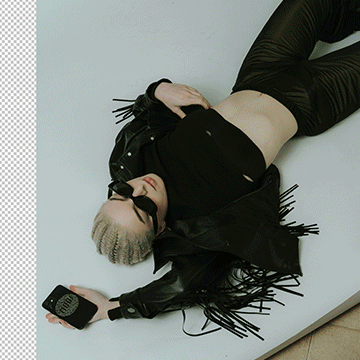Retouching Tutorials
Stuck deciding between Curves and Levels for image adjustments? Not sure which tool to use for exposure, color correction, or adding style? This tutorial helps you understand the difference and make the right choice for your images!
Photoshop | Photo Editing | Easy | 30 mins | 1 video
1 Sample Image | 1 Sample PSD
Learn the differences between the Clone Stamp Tool, the Spot Healing Brush Tool and Generative Fill AI in Photoshop! This tutorial explores the strengths and weaknesses of each tool, helping you choose the right tool for every task.
Photoshop | Photo Editing | Easy | 15 mins | 1 video
1 Sample Image | 1 Sample PSD
Elevate your images with Dodge & Burn in Photoshop!. Learn Aaron’s non-destructive technique using Curves and Layer Masks to add depth and dimension to your photos.
Photoshop | Retouching | Medium | 30 mins | 1 video
1 Sample Image | 1 Sample PSD
Learn high-end portrait retouching with advanced techniques like frequency separation, dodge and burn, and color correction. This tutorial includes 5 RAW files, our exclusive Frequency Separation Action, and a versatile Retouching Brush!.
Photoshop | Retouching | Advanced | 3 hours | 6 videos
5 RAW Sample Images | 5 Sample PSDs | 1 Frequency Separation Action | 1 Retouching Brush
Learn how to color correct photos using Adobe Camera Raw’s features! In this tutorial we’ll guide you through three different examples, demonstrating how you can add warmth, coolness, or drama to any image.
Photoshop | Retouching | Easy | 15 mins | 1 video
3 Sample Images | 3 PSD Files
Master studio photo editing in Photoshop! This tutorial combines traditional and AI tools to teach you background changes, retouching, and essential techniques. Get JPEG and RAW files, plus our Frequency Separation Action!
Photoshop | Workflow | Medium | 2 hours | 6 videos
6 Sample PSDs | 6 Sample Images (JPEG) | 1 Sample Image (RAW) | 1 Photoshop Action
Tattoos are a personal expression, but sometimes, for branding or professional purposes, they might need to be concealed. Discover how to easily remove them in Photoshop.
Photoshop | Retouching | Medium | 15 mins | 1 video
1 Sample Image | 1 PSD Files
Learn how to replace backgrounds using Photoshop’s new Remove Background and Generate Background tools.
Photoshop | Compositing | Easy | 15 mins | 1 video
1 Sample Image | 1 PSD Files
Learn how to add accessories to your photos using AI in Photoshop.
Photoshop | Compositing | Easy | 15 mins | 1 video
3 Sample Images | 3 PSD Files
Learn how to select subject and refine the edges in Photoshop, to get perfect cutouts in no time!.
Photoshop | Retouching | Easy | 30 mins | 1 video
1 Sample Image | 1 PSD File
Learn how to transform wedding photo chaos into stunning keepsakes! This Lightroom tutorial, with 20 practice RAW files, teaches you easy organization and pro editing techniques that will unlock your creative potential.
Lightroom | Photo Editing | Medium | 1.75 hours | 6 videos
20 RAW Files
Banish photo bombers in your landscapes! This tutorial will show you our two favorite methods for both simple and complex scenes.
Photoshop | Photo Editing | Easy | 15 mins | 1 video
2 Sample Images | 2 PSD Files
Say goodbye to photo clutter! Discover how Lightroom Classic’s new Generative Remove AI Tool tackles any distraction.
Lightroom | Photo Editing | Easy | 15 mins | 1 video
3 Sample Images
Learn how to use the new Lens Blur Tool in Lightroom Classic, to magically blur your backgrounds with a natural shallow depth of field effect.
Lightroom | Photo Editing | Easy | 15 mins | 1 video
4 Sample Images
Unwanted elements can steal the show in any photo, even portraits. Learn how to banish them with Photoshop’s AI tools.
Photoshop | Retouching | Medium | 15 mins | 1 video
3 Sample Image | 3 Sample PSDs
Explore all the possibilities with the new Adjustment Brush Tool in Photoshop Beta.
Photoshop | Retouching | Medium | 15 mins | 1 video
4 Sample Image | 4 Sample PSDs
Explore all the possibilities with the new Adjustment Brush Tool in Photoshop Beta.
Photoshop | Photo Editing | Medium | 15 mins | 1 video
3 Sample Images | 3 Sample PSDs
Learn how to color correct your portraits using Color Balance Adjustment Layers to achieve natural-looking skin tones and enhance the overall mood of your image.
Photoshop | Retouching | Easy | 15 mins | 1 video
4 Sample Images | 4 Sample PSDs
Changing hairstyle has never been easier! In this tutorial, we’ll show you how to use AI in Photoshop to magically transform your hair into any style you can imagine.
Photoshop | Retouching | Easy | 15 mins | 1 video
4 Sample Images | 4 Sample PSDs
Learn how change clothes and even add accessories using AI in Photoshop in a few easy steps.
Photoshop | Photo Editing | Easy | 15 mins | 1 video
4 Sample Images | 4 Sample PSDs
Unlock the secrets of portrait retouching in Photoshop! Learn classic methods and leverage AI for smooth skin, subtle enhancements, and stunning results.
Photoshop | Retouching | Medium | 1.5 hours | 9 videos
9 Sample Images | 9 Sample PSDs
Transform your photos from tired to vibrant with this easy-to-follow Photoshop tutorial on eliminating dark circles.
Photoshop | Retouching | Easy | 15 mins | 1 video
3 Sample Images | 3 Sample PSD
Learn how to swap faces in Photoshop using AI Generative Fill, even in tricky areas like hair and overlaps, and how to fix common challenges encountered when editing group photos.
Photoshop | Retouching | Medium | 30 mins | 1 video
2 Sample Images | 1 Sample PSD
In this tutorial we’re going to walk you through the fantastic new features of the gradient tool. Discover the endless possibilities, including a variety of gradients, customizable colors, and the powerful gradient editor!
Photoshop | Photo Editing | Easy | 30 mins | 1 video
3 Sample Images
Learn to combine graphics and photos to create beautiful visual effects. In this tutorial, you will learn to transform graphics in perspective to fit photos and use displacement maps to make graphics interact with images.
Photoshop | Retouching | Medium | 15 mins | 1 video
1 Sample Image | 1 Sample PSD
Learn the best workflow for using Content Aware Fill to quickly and easily remove unwanted elements from your images.
Photoshop | Retouching | Easy | 15 mins | 1 video
1 Sample Image | 1 Sample PSD
Use the included Frequency Separation Action to remove any blemishes from skin
Photoshop | Retouching | Easy | 30 mins | 1 video
1 Sample Image | 1 Sample PSD | 1 Photoshop Action