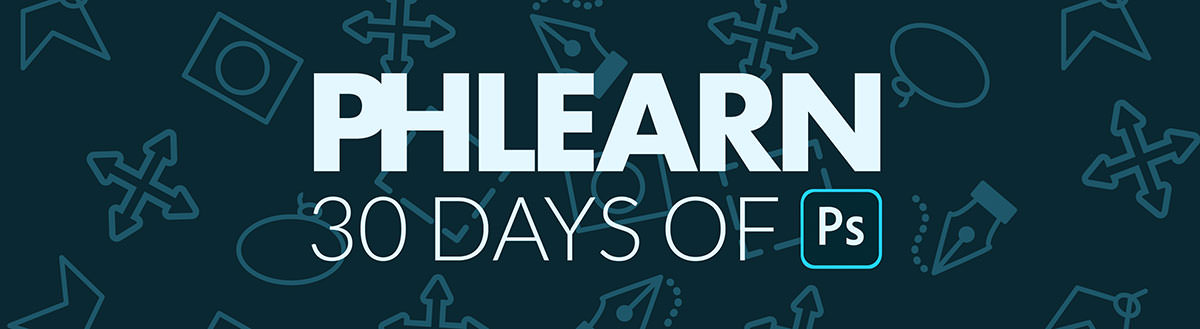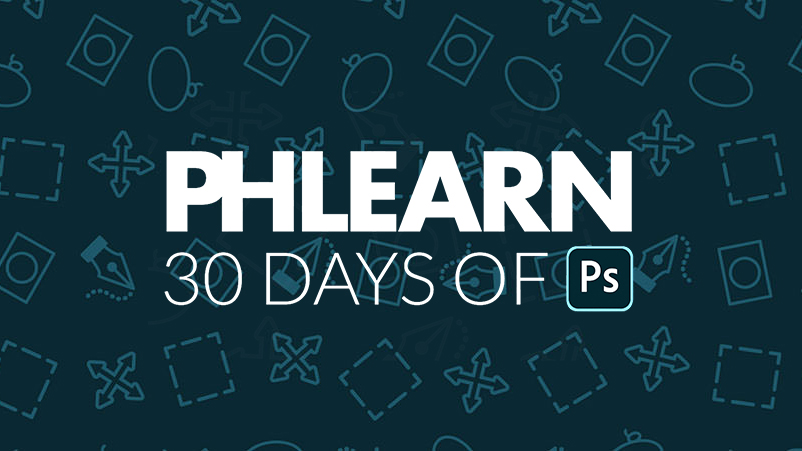description
Welcome to 30 Days of Photoshop! Join us for 30 tutorials that cover some of the most important tools and techniques, from the basics of Layers and Selections, to powerful skills like compositing and retouching. Start your Photoshop journey today!
Get a sneak peek of each episode below.
30 Days of Photoshop
Sign up to receive email updates to keep you going, sample images to follow along, and a printable calendar to keep track of your progress!
Watch Next
-
Let’s Take a Tour of Photoshop! – Day 1
Join us on a tour of Photoshop as we explore every major tool, option, and menu. -
Opening, Editing & Saving in Photoshop – Day 2
Learn how to open images in Photoshop, make edits and adjustments, and then save your work so you can share it with the world. -
How to Use Layers & Masks in Photoshop – Day 3
Layers are the backbone of Photoshop! Learn all about how Layers work and how you can use them to create amazing images. -
How to Use Adjustment Layers in Photoshop – Day 4
From exposure adjustments, to color grading, to retouching and compositing, Adjustment Layers can do it all! -
How to Create Selections in Photoshop – Day 5
Learn how to cut people and objects out from backgrounds, and make more precise edits with Selections in Photoshop. -
How to Use Levels & Curves in Photoshop – Day 6
Two of the most powerful tools in Photoshop, Levels and Curves allow you to make precision adjustments to the light and color in any photo. -
How to Change Any Color with Hue/Saturation in Photoshop – Day 7
Change the color of anything with Hue/Saturation Adjustment Layers in Photoshop. -
Scale, Rotate & Align with Transform in Photoshop – Day 8
Scale, warp, rotate, and flip. The Transform tools allow you to change the shape and orientation of any Layer to fit perfectly within your image. -
How to Use the Brush Tool in Photoshop – Day 9
Learn how to quickly change the size and hardness of a brush, use Flow to gradually build up effects, and even create a custom brush that adds realistic fog to a photo. -
How to Crop & Resize Images in Photoshop – Day 10
Whether you want a large portrait printed for your wall or a simple square crop to share on Instagram, we show you how to use image options and the Crop Tool to get the perfect photo size. -
How to Add Text to a Photo in Photoshop – Day 11
Spice up your photos with text in Photoshop. Learn how to add type, change fonts, adjust size and weight, and integrate text perfectly within a photo. -
How to Use the Liquify Tool in Photoshop – Day 12
Make subtle adjustments to the shape of hair and clothing with the Liquify Tool, creating a simpler photo and a more powerful composition. -
Edit Non-Destructively with Smart Objects in Photoshop – Day 13
Learn how to use Smart Objects to make sure you never lose resolution or information as you edit. -
How to Use Blend If in Photoshop – Day 14
One of the best kept secrets in Photoshop, Blend If allows you to make ultra-precise adjustments, blending effects into the highlights, mid-tones, or shadows of a photo. -
How to Use Blending Modes in Photoshop – Day 15
Great for everything from color grading to compositing, Blending Modes help us combine Layers together for amazing results. -
How to Remove Distractions in Photoshop – Day 16
Use the Spot Healing Brush and Clone Stamp Tool to seamlessly remove objects and distractions from any photograph. -
How to Dodge & Burn in Photoshop – Day 17
Sculpt the highlights and shadows in an image with professional dodging and burning techniques! Recover details and add brilliant shape and dimension. -
How to Create a Photo Collage in Photoshop – Day 18
In Day 18 of 30 Days of Photoshop, we show you how to use Smart Objects to make a beautiful photo collage to celebrate any occasion. -
How to Edit RAW Photos in Photoshop – Day 19
Day 19 of 30 Days of Photoshop! Learn how to use Adobe Camera RAW to edit the exposure and color of full 16-bit RAW images in Photoshop. -
How to Edit RAW Photos in Photoshop – Day 19
Day 19 of 30 Days of Photoshop! Learn how to use Adobe Camera RAW to edit the exposure and color of full 16-bit RAW images in Photoshop. -
How to Color Grade a Photo in Photoshop – Day 20
Let’s combine some of our new skills as we design two different photo collages. -
How to Change the Color of Anything in Photoshop – Day 21
Learn how to use Adobe Camera RAW in Photoshop to edit full 16-but RAW images. -
How to Correct Exposure in Photoshop – Day 22
Add stylistic color to an image using Adjustment Layers to color the highlights and shadows. -
How to Remove Blemishes from a Portrait in Photoshop – Day 23
Change the color of anything in a photo with Hue/Saturation Adjustment Layers. -
How to Use Frequency Retouching in Photoshop – Day 24
We all get them; small pimples and blemishes that are here today and gone tomorrow. Learn how to quickly remove them in Photoshop so that your subjects can look their best! -
How to Sharpen a Portrait in Photoshop – Day 25
Learn how to use Frequency Separation to remove blemishes and smooth out skin tones, creating a cleaner image while preserving all the beautiful, natural details. -
How to Cut Out a Subject with the Pen Tool Photoshop – Day 26
Add professional sharpening to any image, drawing more attention to the details that matter most. -
How to Cut Out Hair in Photoshop – Day 27
The first step of a great composite is getting a clean cutout of your subject. Learn how to use the Pen Tool to make it happen! -
How to Match Light & Color for Composites Photoshop – Day 28
Cutting hair out from a background can be a major challenge. Use Select Subject and Select and Mask to make it easier than ever! -
How to Edit Landscapes with Adobe Camera RAW in Photoshop – Day 29
Recover beautiful details in clouds and trees as we edit a landscape image with Adobe Camera RAW and Photoshop. -
How to Swap a Sky in a Landscape Photo in Photoshop – Day 30
When it comes to landscapes, the weather doesn’t always cooperate. Learn how to add more interest to a photo by swapping out the sky for one with more color and detail.