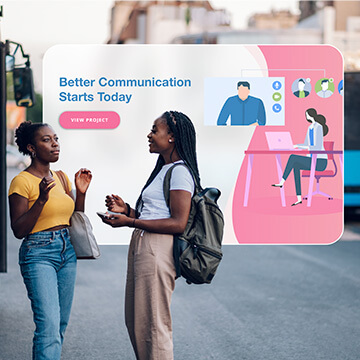Free Tutorials – Photoshop & Lightroom
Transform your photos from tired to vibrant with this easy-to-follow Photoshop tutorial on eliminating dark circles.
Photoshop | Retouching | Easy | 15 mins | 1 video
3 Sample Images | 3 Sample PSD
Transform your studio setups with just a few clicks using the power of AI in Photoshop.
Photoshop | Photo Editing | Easy | 15 mins | 1 video
6 Sample Images | 6 Sample PSDs
Learn how to use new AI Generative Expand tool to expand your images in Photoshop.
Photoshop | Photo Editing | Medium | 15 mins | 1 video
4 Sample Images | 3 Sample PSDs
Tap into the power of AI photo editing! Learn how to expand images, remove objects, replace backgrounds, create artistic effects, retouch photos and more.
Photoshop | Photo Editing | Advanced | 2.5 hours | 9 videos
33 Sample Images | 33 Sample PSDs
Learn how to extract and incorporate shadows, highlights, and reflections for a realistic result in Photoshop.
Photoshop | Compositing | Medium | 15 mins | 1 video
2 Sample Images | 1 Sample PSD
Learn how to use Lightroom 2024’s new Lens Blur tool to add depth and bokeh to your photos with ease.
Lightroom | Photo Editing | Easy | 15 mins | 1 video
4 Sample Images
Learn everything about Lightroom 2024, from importing and organizing your photos to basic and batch editing, plus master all the new tools, including the AI Masking Tool, Color Grading Tool, Lens Blur Tool, Adaptive Presets and more.
Lightroom | Photo Editing | Medium | 3.25 hours | 11 videos
184 Sample Images
Learn how to swap faces in Photoshop using AI Generative Fill, even in tricky areas like hair and overlaps, and how to fix common challenges encountered when editing group photos.
Photoshop | Retouching | Medium | 30 mins | 1 video
2 Sample Images | 1 Sample PSD
Fix warped perspectives in your photos with Photoshop. Use the Transform and Perspective Warp tools to straighten vertical lines and make your images look perfect!
Photoshop | Photo Editing | Easy | 30 mins | 1 video
3 Sample Images | 3 Sample PSDs
Learn how to add depth and dimension to your text with this easy-to-follow tutorial on creating a text effect with multiple drop shadows.
Photoshop | Graphics & Text | Easy | 15 mins | 1 video
1 Sample Image | 2 Sample PSDs
Learn how to create a motion effect in Photoshop! In this tutorial we’ll show you how to select the subject of the image, add motion blur, duplicate layers, and much more!
Photoshop | Visual Effects | Medium | 15 mins | 1 video
1 Sample Image | 1 Sample PSD
Photoshop 2023 has some great new features! This tutorial will show you how to use the Gradient Tool, Remove Tool, Contextual Task Bar, and Adjustment Presets more efficiently. You’ll also learn how to use the Generative Fill tool to create stunning images.
Photoshop | Photo Editing | Medium | 1.5 hours | 6 videos
12 Sample Images | 8 Sample PSD
Learn how to take your Photoshop composites to the next level with After Effects! In this tutorial, we’ll show you how to export layers from Photoshop, import them into After Effects to create an incredible animation.
Photoshop, After Effects | Compositing | Medium | 45 mins | 1 video
18 PNG files | 1 AE Project File
Ready to dive into the world of creating conceptual artwork in Photoshop? Our tutorial covers everything you need to know, from mastering subject cutouts and harmonizing color and lighting in multiple images to even crafting a captivating parallax animation in After Effects.
Photoshop, After Effects | Compositing | Advanced | 4.5 hours | 8 videos
15 Sample Images | 1 Sample PSD | 1 Sample AE Project File
Learn how to create a breathtaking Northern Lights composite in Photoshop by blending different images, matching colors and light, and using essential tools like Levels, Clipping Masks, Smart Objects, and Custom Photoshop Brushes.
Photoshop | Compositing | Advanced | 3.25 hours | 8 videos
7 Sample Images | 1 Sample PSD | 1 Photoshop Brush
In this tutorial we’re going to walk you through the fantastic new features of the gradient tool. Discover the endless possibilities, including a variety of gradients, customizable colors, and the powerful gradient editor!
Photoshop | Photo Editing | Easy | 30 mins | 1 video
3 Sample Images
Learn how to use Photoshop’s latest AI tool: Generative Fill. Whether it’s removing a subject from the background or adding new elements to a scene, this tool does it all.
Photoshop | Compositing | Easy | 30 mins | 1 video
6 Sample Images
Create stunning composite images with AI-generated backgrounds and portraits using our step-by-step tutorial. Join Mid Journey’s Discord server to generate custom backgrounds and merge images seamlessly in Photoshop.
Photoshop | Compositing | Medium | 15 mins | 1 video
Stock Image Link Included
Learn how to blend graphics and portraits seamlessly. Upscale graphics with Super Zoom, color match with Gradient Maps, and isolate subjects with Select tools.
Photoshop | Graphics & Text | Easy | 1 video
Stock Image Links Included
Learn how create a unique artistic effect by combining a portrait with splatter effects in Photoshop. Using channels for precise selections, we select darker areas of the image and fill them with color.
Photoshop | Compositing | Easy | 15 mins | 1 video
Stock Image Links Included
Learn how to composite graphics and text into photos to create stunning advertisements, marketing images, social media graphics, and more.
Photoshop | Graphics & Text | Medium | 1.5 hours | 5 videos
8 Sample Images | 4 Sample PSDs
Learn how to use Photoshop’s newest Adobe Camera Raw feature: AI masking!
Photoshop | Photo Editing | Medium | 15 mins | 1 video
1 Sample Image | 1 Sample PSD
Learn powerful masking tools in Lightroom Classic to bring the most out of any photo. Edit & Sync Multiple Photos – Learn to Add, Subtract & Intersect Masks – NEW AI Powered Masks
Lightroom | Workflow | Medium | 1.5 hours | 6 videos
8 Sample Images
Learn to combine graphics and photos to create beautiful visual effects. In this tutorial, you will learn to transform graphics in perspective to fit photos and use displacement maps to make graphics interact with images.
Photoshop | Retouching | Medium | 15 mins | 1 video
1 Sample Image | 1 Sample PSD
Learn how to warp graphics to match photos and add depth with displacement maps.
Photoshop | Compositing | Advanced | 45 mins | 1 video
3 Sample Images | 1 Sample PSD
Learn how to bring images to life using the Puppet Warp tool and the timeline video editor.
Photoshop | Visual Effects | Advanced | 1.75 hours | 1 video
5 Sample Images | 1 Sample GIF | 1 Sample PSD
Learn how to remove backgrounds from graphics and illustrations accurately and professionally. Plus, we’ll show you how to change the colors of any graphic or illustration, making sure that the edges are smooth and clean.
Photoshop | Photo Editing | Advanced | 1 hours | 1 video
2 Sample Image | 2 Sample PSDs
Learn how to selectively work on color, light and more by separating your subject from the background.
Lightroom | Photo Editing | Easy | 15 mins | 1 video
1 Sample Image
Learn the best workflow for using Content Aware Fill to quickly and easily remove unwanted elements from your images.
Photoshop | Retouching | Easy | 15 mins | 1 video
1 Sample Image | 1 Sample PSD